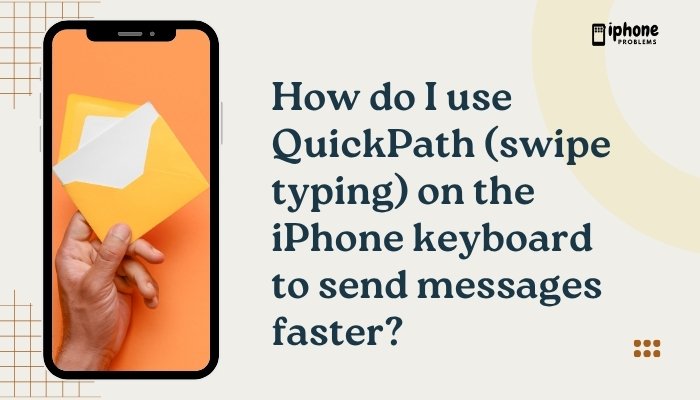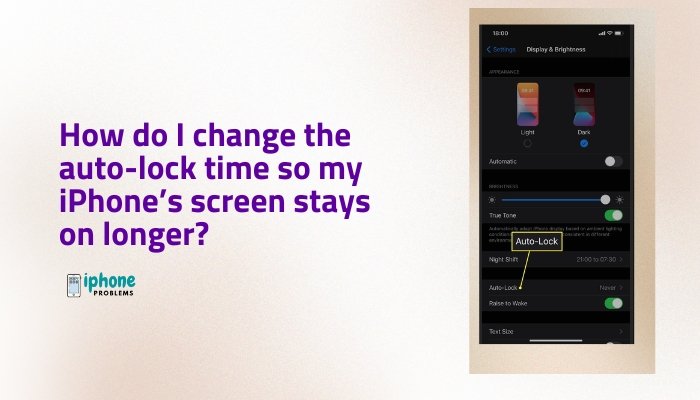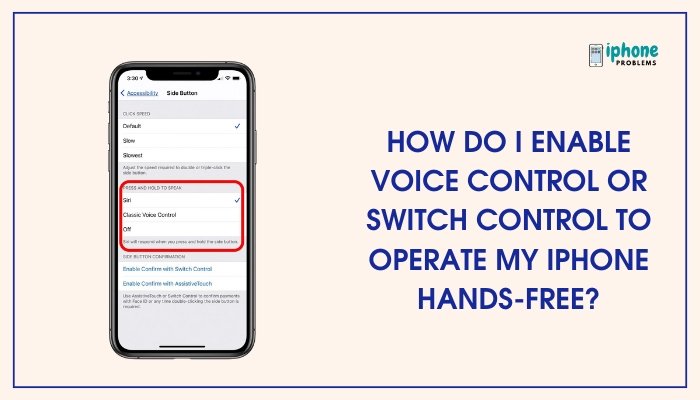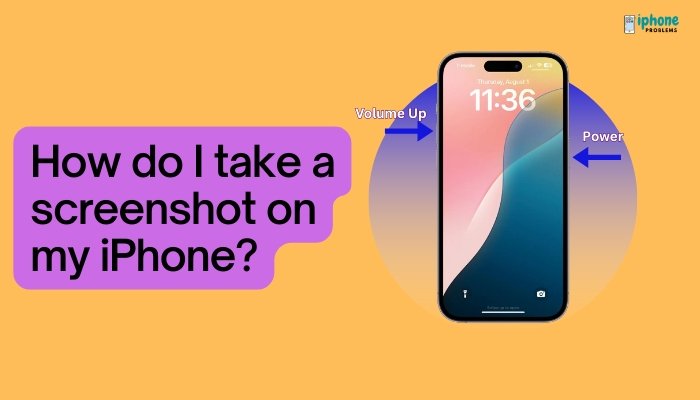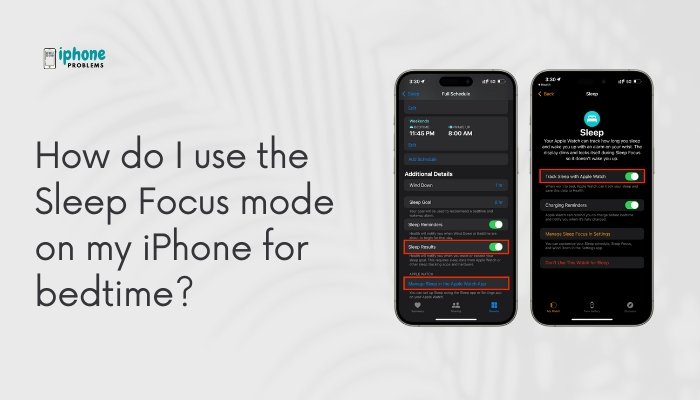Over time, your iPhone can become cluttered with apps you no longer use. These unused apps not only take up storage but may also run in the background or clutter your Home Screen. Fortunately, Apple makes it easy to delete or uninstall apps to free up space and keep your device organized.
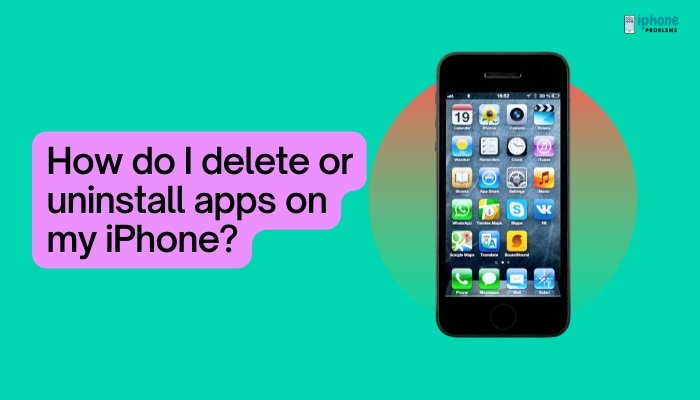
This comprehensive guide walks you through how to delete apps, hide apps from the Home Screen, offload unused apps, and even reinstall deleted apps, covering every method from basic to advanced. Whether you’re using a modern iPhone with Face ID or an older one with a Home button, these instructions apply to all iPhone models running iOS 13 and later.
✅ What Happens When You Delete an App?
- The app is removed from your iPhone.
- All data associated with the app may be deleted unless it’s backed up in iCloud.
- You can redownload the app anytime from the App Store without paying again (if it was free or previously purchased).
📱 Method 1: Delete an App from the Home Screen
Steps:
- Find the app you want to delete on the Home Screen.
- Press and hold the app icon until a menu appears.
- Tap Remove App.
- Choose Delete App.
- Confirm by tapping Delete again.
This will completely uninstall the app from your device.
🔄 Method 2: Delete Apps via App Library (iOS 14 and later)
Even if an app isn’t on your Home Screen, it may still be stored in your App Library.
Steps:
- Swipe all the way left on your Home Screen to open the App Library.
- Find the app (use the search bar at the top if needed).
- Press and hold the app icon.
- Tap Delete App, then confirm.
Tip: App Library is especially useful when your Home Screen is organized with folders or widgets, and you can’t find the app visually.
⚙️ Method 3: Delete Apps from Settings
This method gives you an overview of how much storage each app uses.
Steps:
- Open Settings.
- Tap General.
- Tap iPhone Storage.
- Scroll down to find the app you want to delete.
- Tap the app, then tap Delete App.
- Confirm your choice.
This method is ideal for clearing space on your device, as it shows which apps are taking up the most storage.
🧠 Difference Between “Offloading” and “Deleting” an App
In Settings > iPhone Storage, you’ll also see an option to Offload App.
- Offload App removes the app but keeps its data (documents and settings).
- Delete App removes both the app and its data from your iPhone.
Use Offload App if:
- You want to temporarily remove an app without losing saved progress or settings.
- You plan to reinstall it later and pick up where you left off.
To re-enable offloading automatically:
- Go to Settings > App Store.
- Toggle Offload Unused Apps to ON.
🛑 How to Cancel Deletion (If You Change Your Mind)
If you accidentally tap Delete, there’s no immediate “undo” option, but you can:
- Open the App Store.
- Search for the app you deleted.
- Tap the cloud icon to reinstall it.
If the app was paid, you won’t be charged again if you use the same Apple ID.
🧼 How to Delete Apps in Bulk (via Settings)
While iOS doesn’t let you delete multiple apps at once from the Home Screen, you can quickly identify large apps to remove from iPhone Storage in Settings:
- Go to Settings > General > iPhone Storage.
- Apps are listed by size — biggest first.
- Tap and delete the largest unused apps to free up storage fast.
🎮 How to Delete Preinstalled Apple Apps
Starting with iOS 10, Apple allows deletion of some built-in apps, including:
- Calendar
- Music
- Weather
- Podcasts
- Tips
To remove them:
- Long-press the icon > Remove App > Delete App.
Note: You can’t delete essential apps like Phone, Messages, Safari, or Settings.
To reinstall deleted Apple apps, go to the App Store, search for the app by name, and tap Download.
🔐 Can You Delete Apps with Restrictions?
If you’re unable to delete apps, check Screen Time settings:
- Go to Settings > Screen Time > Content & Privacy Restrictions.
- Tap iTunes & App Store Purchases.
- Tap Deleting Apps and choose Allow.
If this is restricted (e.g., on a child’s phone), you’ll need the Screen Time passcode to change it.
📂 What Happens to the Data When You Delete an App?
- iCloud-backed apps (like Notes, Photos, Messages if sync is on) may retain data even after deletion.
- Apps that store data locally (like games or third-party media apps) may lose all progress unless backed up.
To back up before deleting:
- Use iCloud Backup (Settings > [Your Name] > iCloud > iCloud Backup).
- Or use iTunes/Finder on a Mac or PC.
✅ Summary Table
| Method | Steps |
| Home Screen | Press and hold app > Remove App > Delete |
| App Library | Long-press app > Delete App |
| Settings | Settings > General > iPhone Storage > Delete App |
| Offload App | Keeps data, removes app only |
| Restore App | Find in App Store > Reinstall |
| Blocked by Restrictions? | Check Screen Time settings |
📣 Final Thoughts
Learning how to delete or uninstall apps on your iPhone is an essential part of managing your device’s performance, storage, and overall usability. Whether you’re cleaning up unused apps, freeing up space before an update, or organizing your Home Screen, these simple steps let you take full control.
Don’t worry about losing access to purchased or free apps — you can always redownload them anytime via the App Store. And if you’re not ready to delete, try offloading apps instead to save space without losing your data.