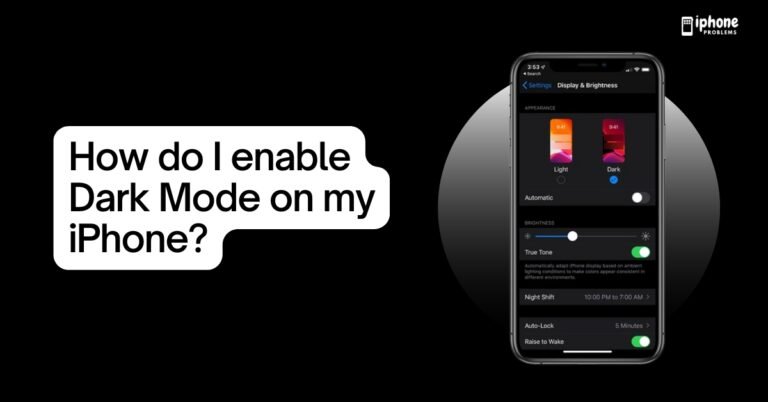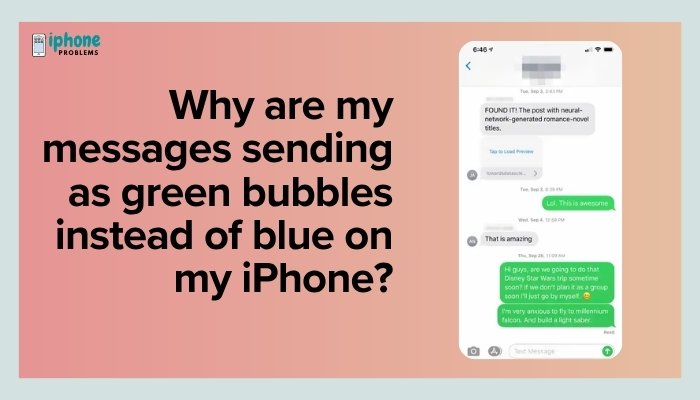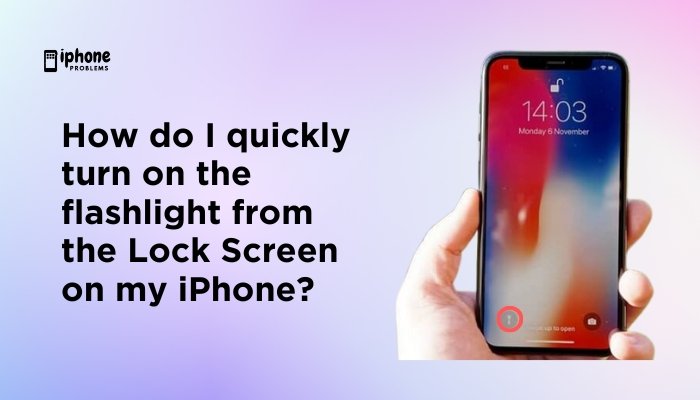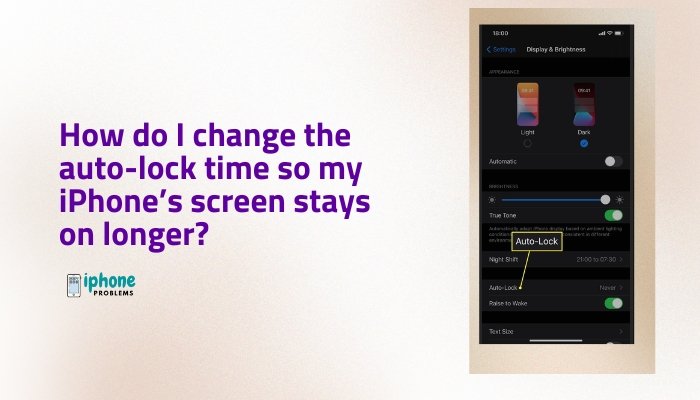Text messages, app alerts, and incoming calls can be dangerously distracting while you’re behind the wheel. That’s why Apple introduced Do Not Disturb While Driving—a feature built into iOS that helps you stay focused on the road by silencing notifications and limiting distractions automatically when you’re driving.
In this comprehensive guide, you’ll learn how to set up and use Do Not Disturb While Driving on your iPhone, how to customize it for your driving habits, how it detects when you’re driving, and how to make sure emergency calls still get through.
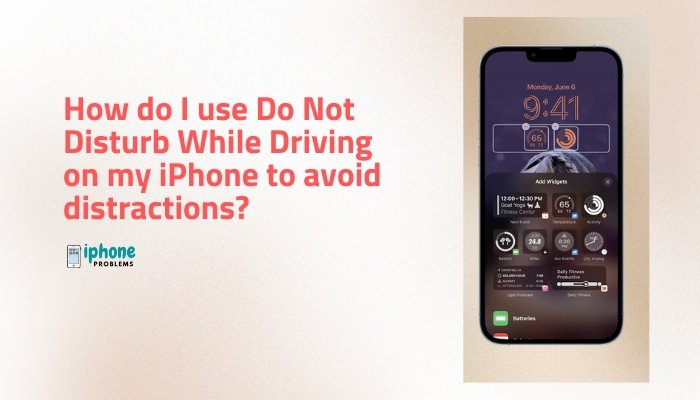
🚗 What Is Do Not Disturb While Driving?
Do Not Disturb While Driving is a mode designed to:
- Silence calls, messages, and notifications while you’re driving.
- Send automatic replies to people who message you.
- Restrict access to apps unless manually overridden.
- Activate automatically based on movement or Bluetooth connection.
It’s part of the Focus mode system on your iPhone and is available under Settings > Focus.
📲 How to Set Up Do Not Disturb While Driving
✅ Steps:
- Open the Settings app.
- Tap Focus.
- Tap Driving (you may need to add it using the “+” icon if not listed).
- Tap Turn On Automatically to choose how and when the feature activates.
You can configure it to activate:
- Automatically (based on motion detection)
- When connected to Car Bluetooth
- Manually via Control Center
🚘 Activation Methods Explained
Automatically
Your iPhone uses motion detection and network info to sense when you might be driving. This works well for most users but could also activate while you’re a passenger.
When Connected to Car Bluetooth
This is the most reliable method if your car has built-in Bluetooth. The iPhone activates Driving Focus only when it connects to your car’s system.
Manually
You can manually enable Driving mode from the Control Center or Lock Screen:
- Open Control Center (swipe down from the top-right).
- Tap Focus.
- Tap Driving.
📵 What Happens When Driving Mode Is On?
While active, Do Not Disturb While Driving will:
- Silence all incoming calls, text messages, and notifications.
- Prevent the screen from lighting up with alerts.
- Automatically send a custom auto-reply to texts (if enabled).
- Allow emergency contacts and repeat callers through (if configured).
The screen will show a simple Lock Screen that discourages interaction unless overridden.
✉️ Customize Auto-Reply Messages
You can set an automatic text reply to let others know you’re driving and can’t respond.
✅ Steps:
- Go to Settings > Focus > Driving.
- Tap Auto-Reply.
- Edit the message (e.g., “I’m driving with Do Not Disturb turned on. I’ll get back to you when I arrive.”).
- Tap Auto-Reply To to choose who receives it:
- No One
- Recents
- Favorites
- All Contacts
Tip: Allow important contacts (like family or your boss) to bypass Do Not Disturb by adding them to Favorites in the Contacts app.
📞 How to Allow Important Calls or Contacts
You can make exceptions for specific people or allow repeat calls (two calls within 3 minutes) to go through.
✅ Steps:
- Go to Settings > Focus > Driving > People.
- Tap Allow Calls From, then choose:
- Favorites
- Everyone
- No One
- Specific Contacts
- Toggle on Allow Repeated Calls if needed.
This ensures you won’t miss urgent or emergency calls while still limiting interruptions.
📍 Use With CarPlay
If your car supports Apple CarPlay, it can override some limitations. When connected:
- Calls can come through based on your preferences.
- You can use Siri to send and receive messages hands-free.
- Music and navigation apps still work as expected.
CarPlay is optimized for minimal distraction and works well alongside Driving Focus.
🧠 Pro Tips for Safer Driving
- Add Driving Focus to Control Center: Go to Settings > Control Center > tap + next to Focus for easy access.
- Combine with Siri Shortcuts: Create automations that trigger other actions (like turning off Wi-Fi or playing a driving playlist).
- Monitor screen time: Check how much you’re using your phone while driving to spot risky habits.
📋 Summary Table
| Feature | Action |
| Enable Driving Focus | Settings > Focus > Driving |
| Activate automatically | Choose: Auto, Bluetooth, or Manual |
| Auto-reply messages | Customize message and recipient list |
| Allow calls | Add contacts or use “Favorites” |
| Use with CarPlay | Supports safer interaction while driving |
| Manual control | Swipe into Control Center > Tap Driving |
| Bypass with “Urgent” | Senders can type “urgent” to override if allowed |
✅ Final Thoughts
Do Not Disturb While Driving is a smart, potentially life-saving feature that helps you stay safe and focused on the road. With customizable settings, auto-replies, and integration with your car’s Bluetooth or CarPlay, it offers flexibility without sacrificing safety. By setting it up properly, you reduce the temptation to check your phone—and lower the risk of accidents.
Set it up once, and you’ll gain peace of mind every time you hit the road.
Meta Description:
Learn how to use Do Not Disturb While Driving on your iPhone. Full guide to activate it automatically, customize auto-replies, and reduce distractions while staying connected safely.