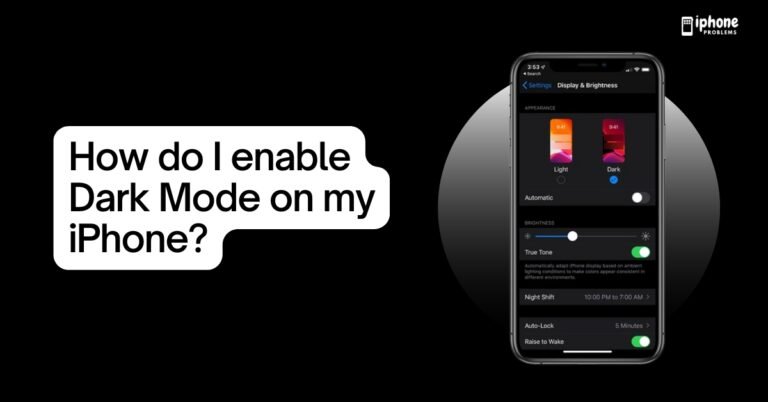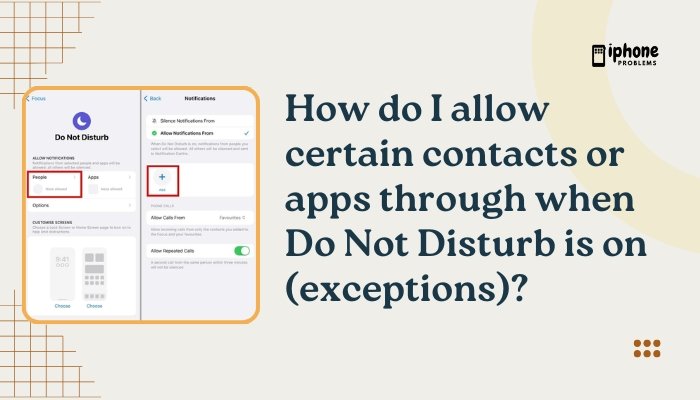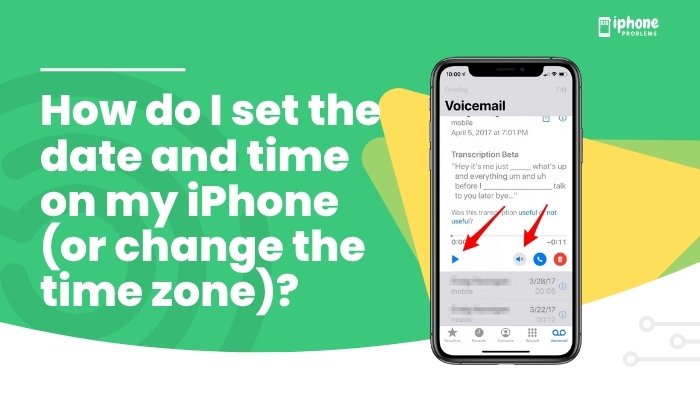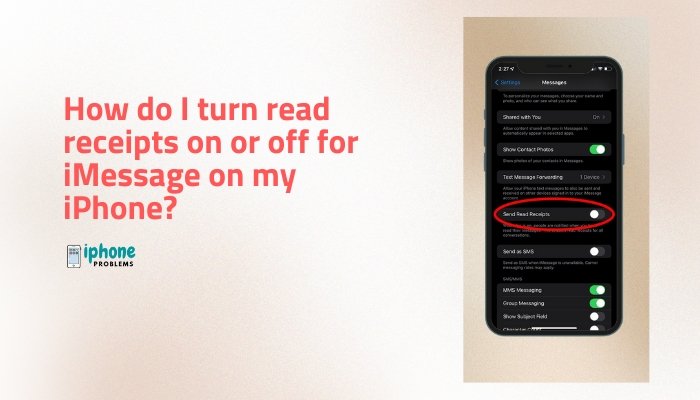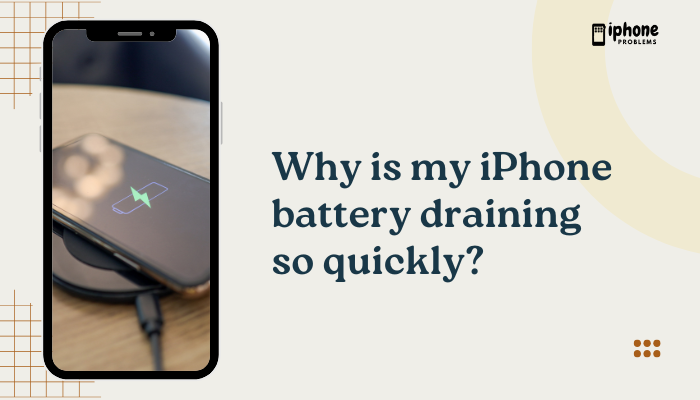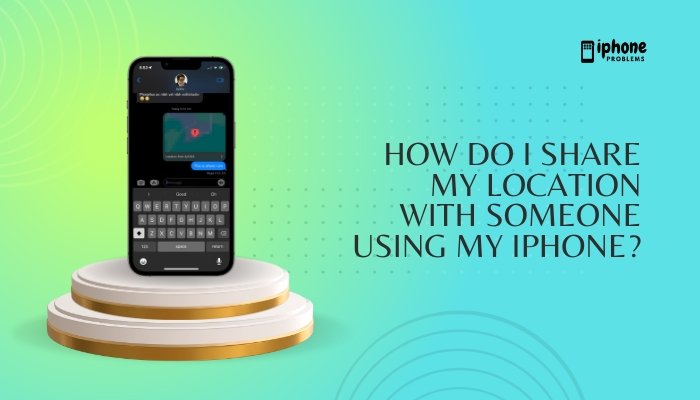The Sleep Focus mode on your iPhone is designed to help you wind down, reduce distractions, and get better rest. Integrated with the Health and Clock apps, Sleep Focus silences notifications, dims the Lock Screen, and limits access to distracting apps before and during bedtime. It’s an essential tool if you’re looking to improve your sleep habits or follow a consistent schedule.
In this comprehensive guide, you’ll learn how to set up and use Sleep Focus, connect it with your bedtime routine, schedule it automatically, and customize its behavior for restful nights and refreshing mornings.
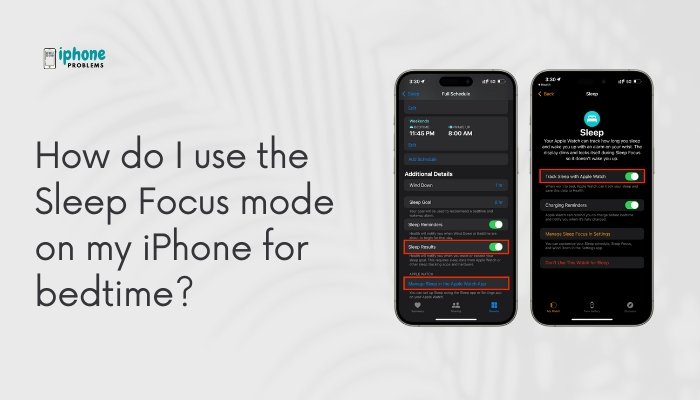
💤 What Is Sleep Focus Mode?
Sleep Focus is a part of Apple’s Focus modes, introduced in iOS 15 and enhanced in later versions. It works with your Sleep Schedule in the Health app to:
- Reduce screen distractions before bed.
- Dim your Lock Screen and notifications.
- Silence incoming calls, texts, and app alerts.
- Help establish a bedtime routine using Wind Down.
Sleep Focus is ideal for anyone trying to avoid screens late at night, limit alerts, or maintain a regular sleep cycle.
🛌 How to Set Up Sleep Focus Mode
Sleep Focus is closely tied to the Sleep Schedule in the Health app.
✅ Steps:
- Open the Health app.
- Tap Browse > Sleep.
- Tap Full Schedule & Options.
- Turn on Sleep Schedule.
- Set your bedtime and wake-up time.
- Tap Use Schedule for Sleep Focus to ensure your iPhone enters Sleep Focus automatically during that window.
You can add multiple schedules (e.g., weekdays vs. weekends) and adjust them anytime.
🌙 How Sleep Focus Works
When Sleep Focus is active, your iPhone will:
- Dim and simplify your Lock Screen.
- Silence all notifications (except allowed contacts or apps).
- Hide incoming messages and alerts.
- Limit access to apps unless you’ve whitelisted them.
- Optionally activate a Wind Down routine before bedtime.
🧘 Set Up a Wind Down Routine
Wind Down is the pre-bedtime period designed to help you relax. You can automate actions like opening calming apps, playing music, or dimming lights (if you use HomeKit).
✅ Steps:
- Open the Health app > Sleep > Full Schedule & Options.
- Tap Wind Down.
- Set how long before bedtime you want Wind Down to begin (e.g., 45 minutes).
- Under Wind Down Shortcuts, tap Add App or Shortcut.
- Examples: Calm, Headspace, Music, Books, Meditation Shortcuts.
Your iPhone will suggest calming actions and restrict distractions as your Wind Down starts.
⏰ Enable or Customize Sleep Focus from Settings
You can manually adjust Sleep Focus or turn it on/off whenever you want.
✅ Steps:
- Open Settings > Focus > Sleep.
- Tap People to choose who can contact you during Sleep Focus.
- Tap Apps to allow specific apps to bypass the sleep filter.
- Enable Time-Sensitive Notifications if needed (e.g., delivery alerts or alarms).
- Tap Options to toggle Lock Screen dimming or Home Screen customization.
This lets you fine-tune Sleep Focus based on your lifestyle.
🕰️ How to Turn Sleep Focus On or Off Manually
If you want to control Sleep Focus manually (e.g., for a nap or when traveling):
✅ Method 1: Control Center
- Swipe down from the top-right corner (Face ID) or up from the bottom (Touch ID).
- Tap the Focus button (crescent moon).
- Select Sleep.
✅ Method 2: Lock Screen (iOS 16+)
- Long press your Lock Screen.
- Tap the Focus link below the time.
- Choose Sleep.
🧠 Tips for Using Sleep Focus Effectively
- Customize notifications: Allow messages or calls from key people like family members or emergency contacts.
- Use with Apple Watch: Sleep Focus syncs with your Apple Watch to track sleep and mirror the focus mode.
- Avoid screen exposure: Sleep Focus helps you avoid late-night browsing, which can disturb melatonin production.
- Combine with Do Not Disturb: Sleep Focus acts like a specialized version of Do Not Disturb tailored for bedtime.
📋 Summary Table
| Feature | Description |
| Set Sleep Schedule | Health app > Sleep > Full Schedule |
| Wind Down routine | Automate calming activities before bed |
| Silence distractions | Focus > Sleep > Customize people and apps |
| Dim Lock Screen | Prevent bright screens from disturbing rest |
| Manual toggle | Use Control Center or Lock Screen |
| App shortcuts | Add relaxing apps to Wind Down screen |
| Sync with Apple Watch | Automatically track sleep and mirror Focus |
✅ Final Thoughts
The Sleep Focus mode on your iPhone is a powerful tool to help you establish a healthy bedtime routine, reduce digital distractions, and sleep more soundly. By integrating it with your daily schedule and customizing who and what can reach you during the night, you ensure a peaceful environment both mentally and digitally.
Whether you’re working toward better sleep hygiene or simply want fewer interruptions at night, setting up Sleep Focus is a smart step toward wellness.
Meta Description:
Learn how to use Sleep Focus on your iPhone for a restful bedtime routine. Step-by-step guide to set up sleep schedules, wind down features, and silent notifications.