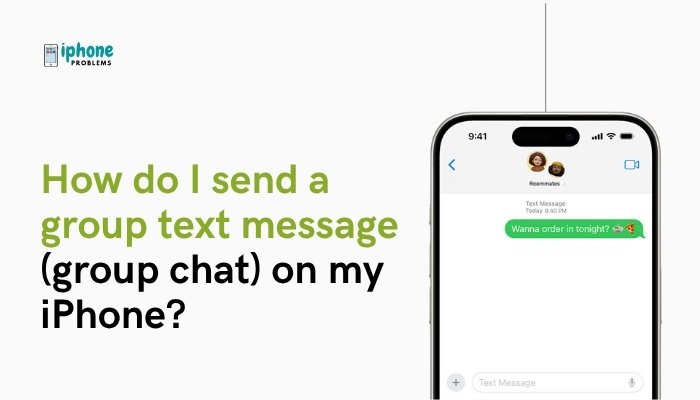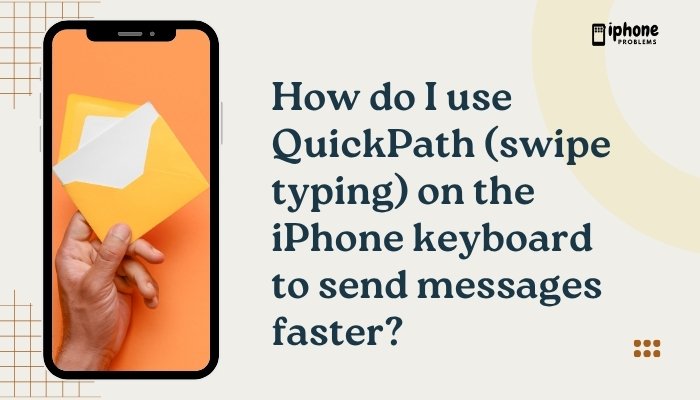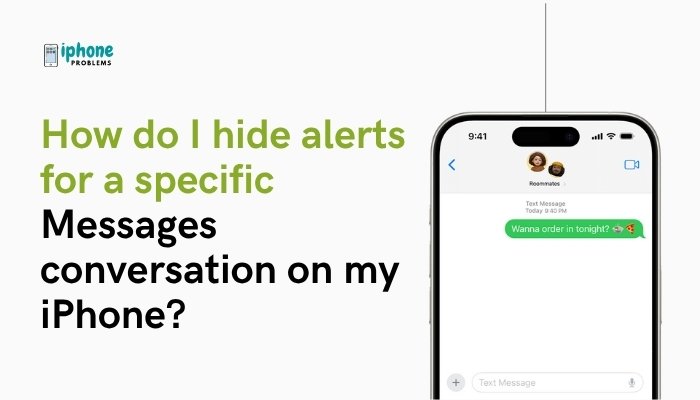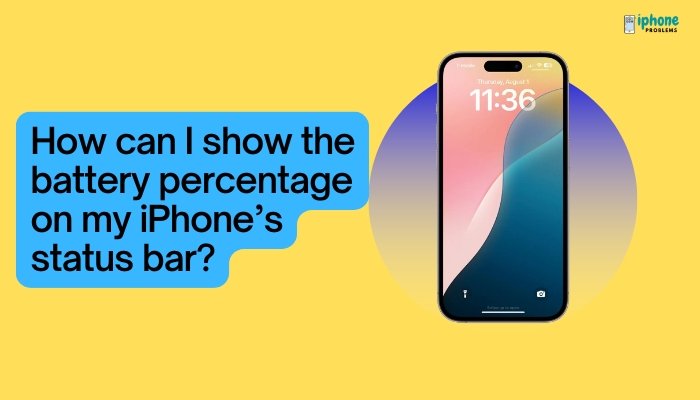Dark Mode is one of the most popular visual features on the iPhone. It changes the overall appearance of your device interface from light to dark, making it easier on your eyes—especially in low-light environments—and potentially improving battery life on OLED screens. Whether you want Dark Mode all the time or prefer to switch automatically based on time of day, iOS makes it easy to set up.
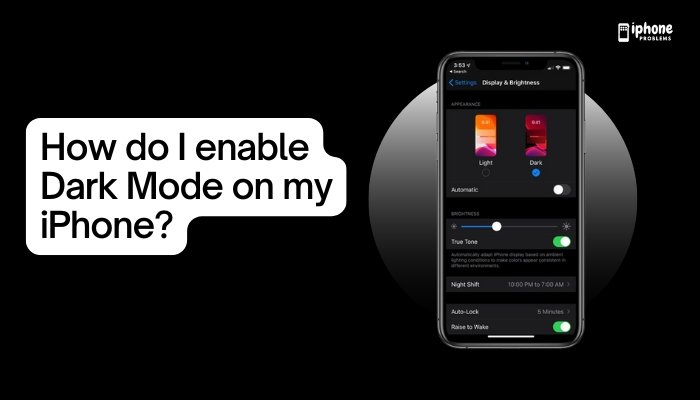
This detailed guide explains how to enable, schedule, and customize Dark Mode on your iPhone, along with the benefits and tips for getting the most out of it.
🌙 What Is Dark Mode?
Dark Mode is a system-wide appearance setting that uses a darker color palette for all supported iOS elements, including:
- Home Screen
- System menus
- Apple apps (Messages, Settings, Safari, Mail, Calendar, etc.)
- Supported third-party apps
- Notifications and widgets
Instead of black text on a white background, you’ll see white or light gray text on a black or dark gray background—reducing glare and making nighttime viewing more comfortable.
✅ Benefits of Dark Mode
- Reduces eye strain in low-light settings
- Improves battery life on iPhones with OLED screens (iPhone X, XS, 11 Pro, 12/13/14/15 series)
- Looks modern and stylish
- Helps focus by minimizing screen brightness and visual clutter
📲 How to Turn On Dark Mode on iPhone
There are three easy ways to enable Dark Mode: using Settings, Control Center, or Siri.
🔹 Method 1: Enable Dark Mode via Settings
- Open the Settings app.
- Tap Display & Brightness.
- Under the Appearance section, tap Dark.
Your iPhone will instantly switch to Dark Mode across the system.
You can tap Light anytime to switch back.
🔹 Method 2: Enable Dark Mode from Control Center
This method is faster if you want to switch frequently.
- Swipe down from the top-right corner of the screen (on iPhones with Face ID), or swipe up from the bottom (on iPhones with a Home button) to open Control Center.
- Press and hold the brightness slider.
- Tap the Dark Mode icon at the bottom-left to toggle it ON or OFF.
If the icon doesn’t appear, you can customize Control Center (see below).
🔹 Method 3: Ask Siri to Turn On Dark Mode
Just say:
“Hey Siri, turn on Dark Mode”
or
“Turn off Dark Mode”
Siri will instantly switch your iPhone’s appearance.
⏰ How to Schedule Dark Mode Automatically
Want your iPhone to switch between Light and Dark Mode based on the time of day? You can schedule it.
Steps:
- Open Settings > Display & Brightness.
- Toggle Automatic to ON.
- Tap Options to choose between:
- Sunset to Sunrise (based on your location)
- Custom Schedule (set your own start and end times)
For example, you can schedule Dark Mode to activate at 8 PM and return to Light Mode at 7 AM.
🛠️ How to Add Dark Mode Toggle to Control Center
If the Dark Mode toggle isn’t already in Control Center, you can add it:
- Go to Settings > Control Center.
- Scroll down to find Dark Mode under “More Controls.”
- Tap the + icon to add it.
- Now, swipe into Control Center anytime to toggle Dark Mode quickly.
🎨 Which Apps Support Dark Mode?
Many Apple and third-party apps support Dark Mode, including:
- Apple apps: Messages, Mail, Maps, Calendar, Safari, Notes, Photos, and more
- Third-party apps: Instagram, Twitter (X), YouTube, Facebook, WhatsApp, Reddit, etc.
Some apps let you follow the system setting or choose a separate theme in their own settings.
🌓 Customize Wallpapers for Dark Mode
iOS automatically adjusts some wallpapers to match Light or Dark Mode. These dynamic wallpapers shift tone depending on your appearance setting.
To use a Dark Mode–friendly wallpaper:
- Go to Settings > Wallpaper > Add New Wallpaper.
- Choose from dynamic, dark gradient, or Apple-designed wallpapers that support Dark Mode.
- Tap Set as Wallpaper Pair to match both Lock and Home Screens.
You can also keep your favorite photo as wallpaper, but be aware that bright wallpapers may clash with Dark Mode UI.
🧠 Tips for Using Dark Mode
- Combine with Night Shift to reduce blue light at night:
Settings > Display & Brightness > Night Shift - Try Dark Mode while reading in Books, browsing in Safari, or messaging at night—it’s easier on the eyes.
- Enable Low Power Mode + Dark Mode at night to save extra battery.
📌 Summary Table
| Feature | How to Use |
| Turn On Manually | Settings > Display & Brightness > Dark |
| Quick Toggle | Control Center > Brightness > Dark Mode |
| With Siri | “Hey Siri, turn on Dark Mode” |
| Schedule | Settings > Display & Brightness > Automatic |
| Add to Control Center | Settings > Control Center > Add Dark Mode |
🔚 Final Thoughts
Dark Mode on the iPhone is more than just a style choice—it improves readability, reduces glare in dark environments, and may help extend your battery life. Apple gives you full control: toggle it manually, schedule it by time, or automate it based on sunlight. With just a few taps, you can enjoy a smoother, more comfortable iPhone experience—especially during nighttime use.