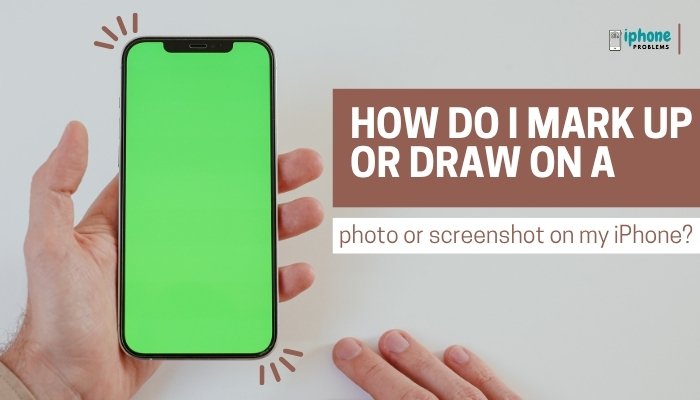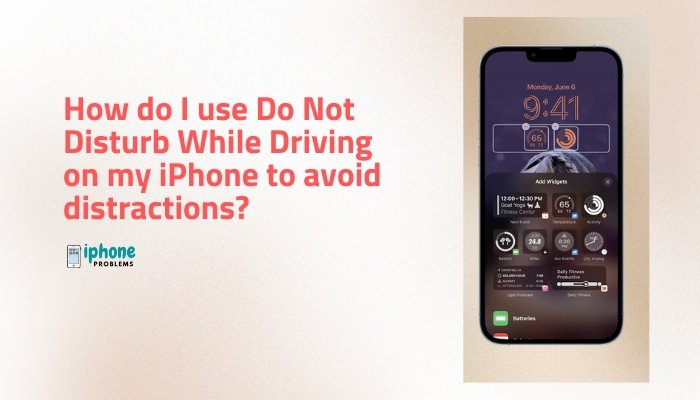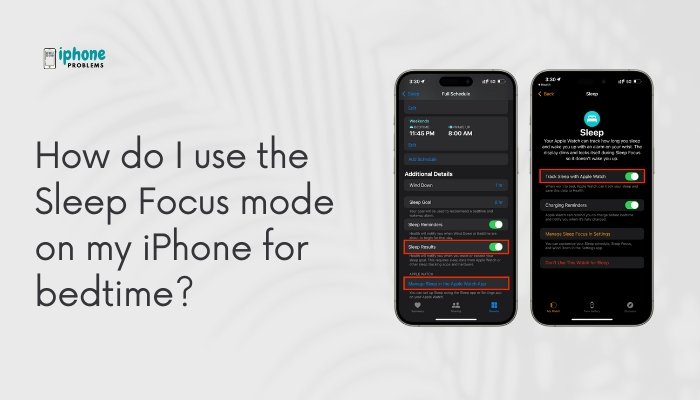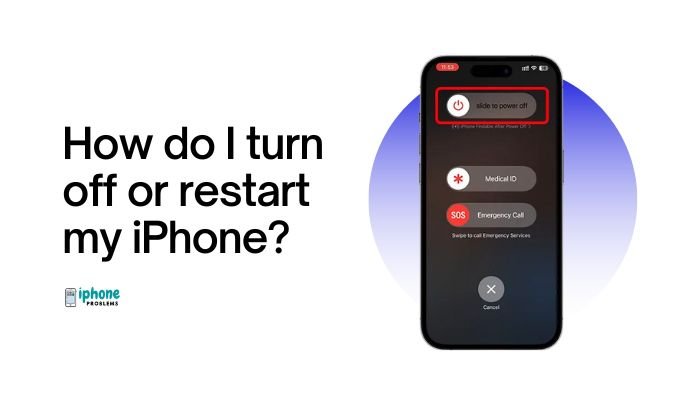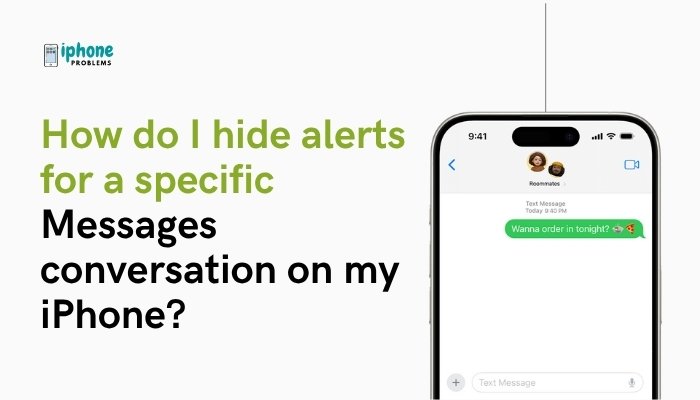Apple’s Focus modes—including Do Not Disturb, Sleep, Work, and custom modes—let you reduce distractions and control how and when notifications reach you. Scheduling these modes is especially useful if you want them to turn on and off automatically based on the time of day, location, or when using specific apps.
In this complete guide, you’ll learn how to schedule Do Not Disturb or any Focus mode, how to automate activation by time or place, and how to create personalized routines that align with your daily activities.
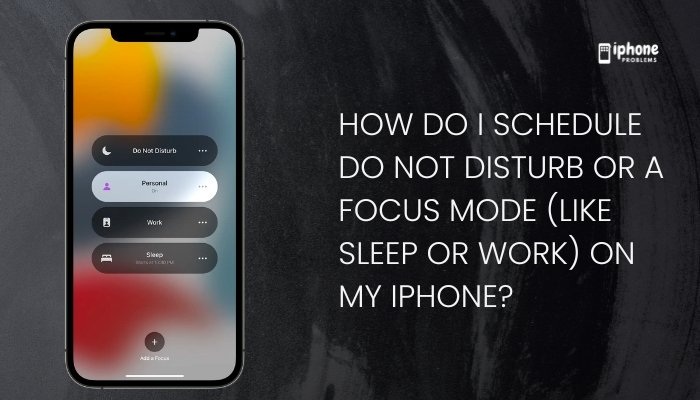
🌙 What Are Focus Modes and Do Not Disturb?
Focus is a feature introduced in iOS 15 and enhanced in iOS 16+, designed to minimize interruptions. It includes:
- Do Not Disturb – Silences all calls and notifications.
- Sleep – Helps you wind down and stay undisturbed while resting.
- Work – Keeps distractions away during your working hours.
- Custom modes – Create modes like Study, Reading, Driving, or Gaming.
Each Focus mode lets you:
- Choose who can reach you.
- Decide which apps can send notifications.
- Link specific Home Screens or Lock Screens.
- Share your status with contacts.
⏰ How to Schedule a Focus Mode by Time
You can schedule a Focus mode to activate at specific times each day (e.g., Sleep from 10:00 PM to 6:00 AM).
✅ Steps:
- Open the Settings app.
- Tap Focus.
- Select the Focus mode you want to schedule (e.g., Sleep, Work, or Do Not Disturb).
- Scroll down to Set a Schedule or tap Add Schedule.
- Tap Time.
- Set the Start and End time (e.g., 9:00 AM to 5:00 PM).
- Choose the days of the week this schedule should apply to (e.g., Monday to Friday).
- Tap Done.
Your selected Focus mode will now activate and deactivate automatically based on the time schedule you set.
📍 How to Schedule a Focus Mode by Location
Want your Work Focus to turn on when you arrive at the office? Use location-based automation.
✅ Steps:
- Go to Settings > Focus.
- Choose a Focus mode (e.g., Work).
- Tap Add Schedule > Location.
- Use the search bar to enter your desired location (e.g., your workplace).
- Tap the map to set the area, then confirm.
- Tap Done.
Your iPhone will now automatically enable this Focus mode when you arrive at the specified location and turn it off when you leave.
📱 How to Schedule a Focus Mode by App Usage
You can also trigger Focus modes when using a specific app—for example, start “Reading” mode when you open Apple Books.
✅ Steps:
- Go to Settings > Focus.
- Select a Focus mode or create a new one.
- Tap Add Schedule > App.
- Choose the app(s) that should trigger this Focus mode.
- Tap Done.
Now, whenever you open that app, the associated Focus mode will activate automatically.
🛏️ Special Case: Scheduling Sleep Focus via Health App
The Sleep Focus mode is tightly integrated with the Health app and the Sleep schedule you set there.
✅ Steps:
- Open the Health app.
- Tap Browse > Sleep.
- Tap Full Schedule & Options.
- Enable Sleep Schedule.
- Set your Bedtime and Wake Up times.
- Ensure Turn On at Wind Down is enabled.
Your iPhone will automatically enter Sleep Focus at the start of your Wind Down period and exit when it’s time to wake up.
🔄 How to Edit or Delete a Focus Schedule
✅ To Edit:
- Go to Settings > Focus.
- Tap the Focus mode.
- Scroll to the Set a Schedule section.
- Tap the schedule you want to edit.
- Adjust the time, days, or location.
✅ To Delete:
- Swipe left on the schedule and tap Delete.
🧩 Create a Custom Focus with a Schedule
If the default modes don’t fit your lifestyle, you can create your own.
Steps:
- Go to Settings > Focus > + (Add Focus).
- Tap Custom.
- Name your Focus (e.g., “Study Time”) and choose an icon and color.
- Set allowed people, apps, and screens.
- Tap Add Schedule to configure automation based on time, location, or app.
🔔 Tips to Use Focus Schedules Effectively
- Stack schedules: Use time + location together for better control.
- Combine with automations: Use Shortcuts app to link Focus with other actions.
- Link Lock Screens: In iOS 16+, you can assign a Lock Screen to each Focus.
- Use “Smart Activation”: Let your iPhone learn and auto-enable Focus based on behavior.
📋 Summary Table
| Task | Steps |
| Schedule by time | Settings > Focus > Add Schedule > Time |
| Schedule by location | Settings > Focus > Add Schedule > Location |
| Schedule by app | Settings > Focus > Add Schedule > App |
| Edit/delete schedule | Settings > Focus > Swipe or tap to change |
| Sleep automation | Health app > Sleep > Full Schedule |
| Custom Focus mode | Settings > Focus > Add Focus > Custom |
✅ Final Thoughts
Scheduling Do Not Disturb or any Focus mode lets you manage your time more effectively. Whether you’re working, sleeping, studying, or relaxing, automation ensures your iPhone supports your lifestyle without constant manual toggling. Set it once, and let your iPhone work quietly in the background—keeping you focused and undisturbed when it matters most.
Meta Description:
Learn how to schedule Do Not Disturb or Focus modes like Sleep and Work on your iPhone. Step-by-step guide to set up time, location, and app-based automation to reduce interruptions.