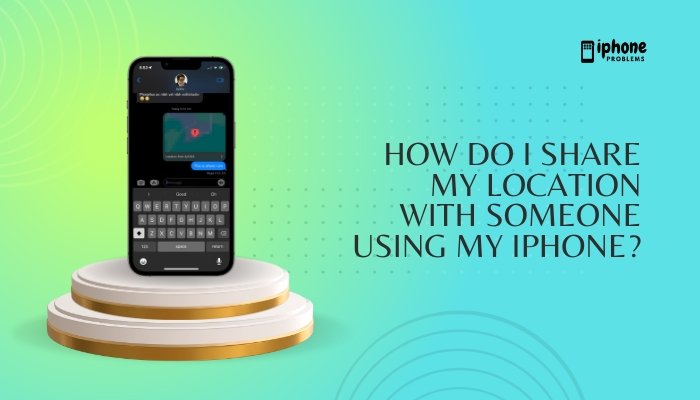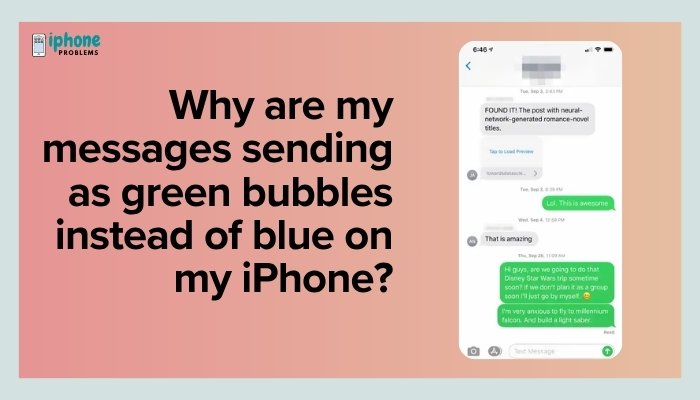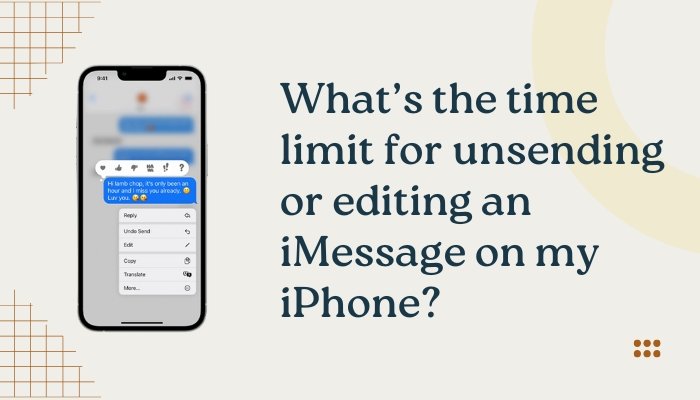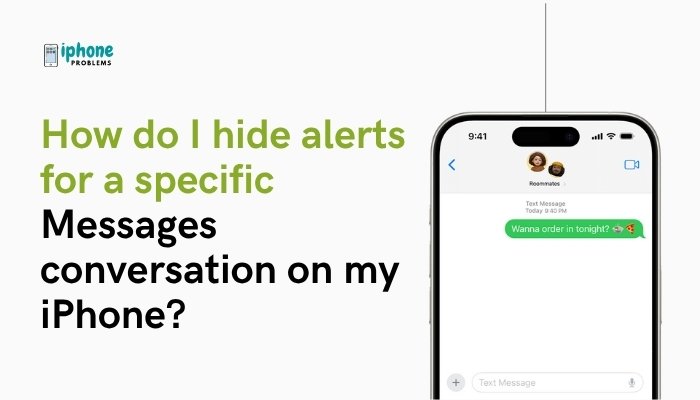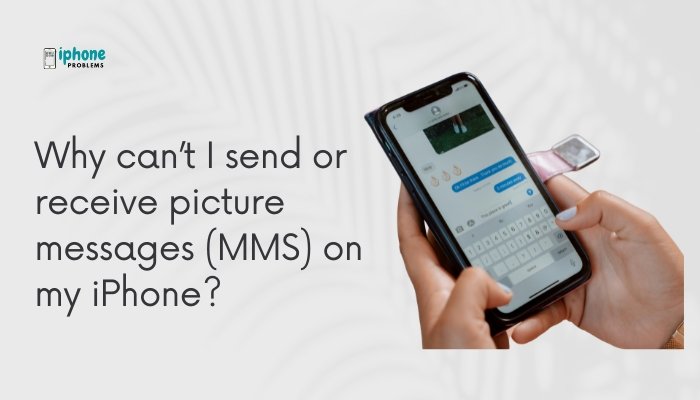If you want to reduce distractions during meetings, sleep, workouts, or personal time, Do Not Disturb and the more advanced Focus modes on your iPhone can help. These tools let you control which notifications, messages, and calls can reach you—so you can stay in the moment without being disturbed.
In this comprehensive guide, you’ll learn how to use Do Not Disturb, customize Focus modes for different activities, allow exceptions, and schedule Focus automations to match your daily routine.

🧘 What Is Do Not Disturb vs. Focus?
✅ Do Not Disturb (DND):
- Silences all calls, alerts, and notifications.
- Can be turned on manually or scheduled.
- Available within the Focus system as one type of Focus mode.
✅ Focus Mode:
- A broader feature introduced in iOS 15.
- Includes Do Not Disturb, Sleep, Work, Personal, and custom modes.
- Allows different settings for each mode, like who can contact you and which apps are allowed to send alerts.
📲 How to Turn On Do Not Disturb
✅ Method 1: From Control Center
- Swipe down from the top-right corner (Face ID iPhones) or up from the bottom (Home button models).
- Tap Focus (crescent moon icon).
- Tap Do Not Disturb.
✅ Method 2: From Settings
- Go to Settings > Focus.
- Tap Do Not Disturb.
- Toggle it ON or customize its options.
While DND is on, your iPhone screen stays dark and notifications are silenced unless you’ve allowed certain contacts or apps.
⚙️ How to Set Up and Customize Focus Modes
Apple includes default Focus types like Sleep, Work, and Personal, but you can also create your own.
✅ Steps:
- Open Settings > Focus.
- Tap the mode you want to set up (e.g., Work), or tap the + to create a new one.
- Choose from the templates or start with a blank focus.
🧩 Customize Each Focus Mode
Each Focus mode lets you choose:
📞 Allowed People
Decide who can still contact you while Focus is active.
- Tap People > Allow Notifications From.
- Add contacts you want to allow (e.g., family or boss).
- You can also allow or silence calls and repeat calls.
Useful for keeping important calls from being blocked.
📲 Allowed Apps
Let specific apps send notifications while Focus is on.
- Tap Apps > Allow Notifications From.
- Add apps you need access to (e.g., Slack for work, Messages for family).
🖼️ Home and Lock Screen Options
- Dim Lock Screen.
- Hide notification badges on apps.
- Show or hide custom Lock/Home Screens.
🌙 Focus Status
Let others know you’ve silenced notifications in supported apps (like iMessage).
- Enable Share Focus Status to auto-reply that you’re busy.
⏰ How to Schedule Focus Modes Automatically
You can schedule Focus modes to turn on/off automatically based on:
- Time
- Location
- App usage
✅ Steps:
- Go to Settings > Focus > Choose Focus Mode.
- Scroll down and tap Add Schedule or Automation.
- Select:
- Time: Set specific hours (e.g., 10 PM–6 AM for Sleep).
- Location: Enable when you arrive at work or gym.
- App: Start focus when you open a certain app (e.g., Calm or Mail).
This automates your iPhone’s behavior throughout the day.
📱 How to Quickly Switch Focus Modes
Method 1: Control Center
- Swipe into Control Center.
- Tap Focus.
- Select a mode (e.g., Do Not Disturb, Sleep, or Work).
Method 2: Lock Screen (iOS 16+)
- Long press your Lock Screen.
- Tap Focus link under the time.
- Choose a Focus for that Lock Screen.
You can link different Lock Screens and Home Screens to different Focus modes.
🛠️ Create a Custom Focus Mode (Optional)
Want a Reading, Study, or Gaming mode?
Steps:
- Go to Settings > Focus > + (Add).
- Tap Custom.
- Name your Focus and choose an icon.
- Follow prompts to select allowed people, apps, and schedules.
You can create unlimited Focus modes tailored to your needs.
💡 Pro Tips for Using Focus Effectively
- Set different wallpapers for each Focus to visually separate your activities.
- Link your Apple Watch to sync Focus across devices.
- Use “Smart Activation” to let your iPhone turn on Focus automatically based on behavior patterns.
📋 Summary Table
| Feature | Description |
| Do Not Disturb | Silences all alerts, can be toggled manually |
| Focus Modes | Customized modes for different activities (Work, Sleep, Personal, etc.) |
| Allowed Contacts | Choose people who can bypass the silence |
| Allowed Apps | Let key apps notify you |
| Scheduling | Automate Focus based on time, location, or app |
| Share Status | Let others know you’ve silenced notifications |
| Lock Screen Integration | Link Lock Screen to Focus for easy access |
✅ Final Thoughts
Apple’s Do Not Disturb and Focus modes give you full control over when and how you receive notifications. Whether you’re sleeping, working, relaxing, or focusing on a task, these tools help you stay present without being overwhelmed by alerts.
By setting up custom Focus modes and allowing only the contacts and apps you care about, you can create an iPhone experience that respects your time and attention—one that works for you, not against you.
Meta Description:
Learn how to use Do Not Disturb and Focus modes on your iPhone to reduce distractions. Full guide on setup, customization, scheduling, and productivity tips.