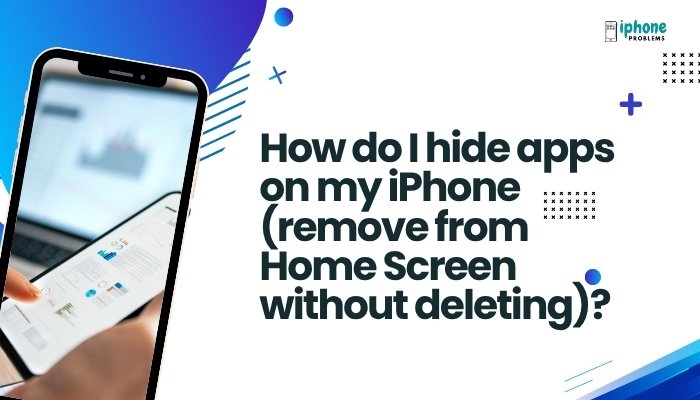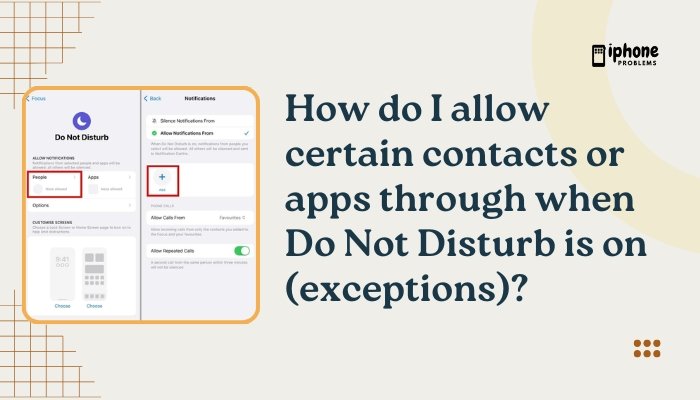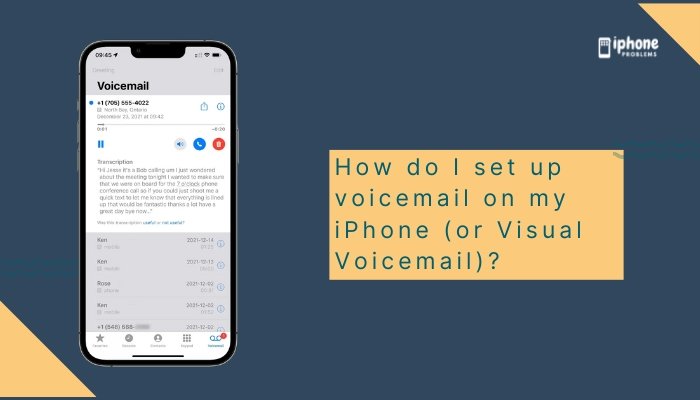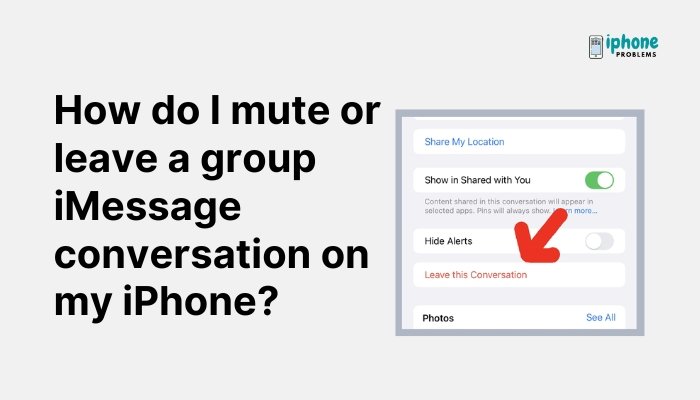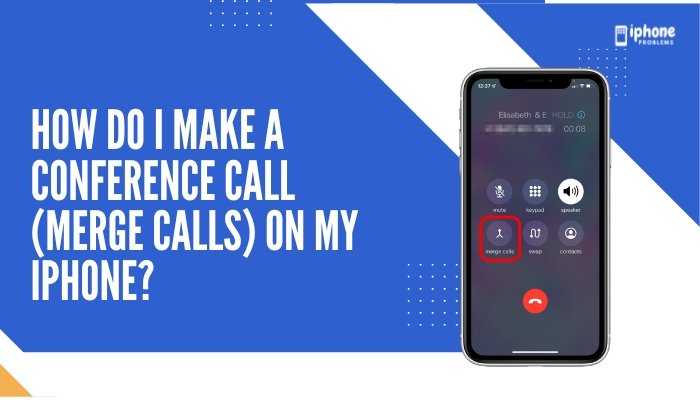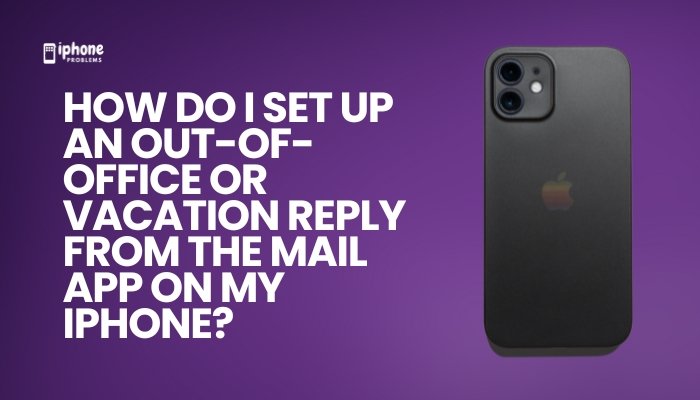Your iPhone includes a powerful safety tool called Emergency SOS that lets you quickly contact local emergency services and notify your emergency contacts if you’re in danger. Whether you’re facing a medical crisis, feeling unsafe, or caught in an accident, this feature can help you get help fast—often without needing to unlock your device or dial manually.
In this complete guide, you’ll learn how to activate Emergency SOS on various iPhone models, customize the settings, understand what happens during activation, and how to set it up for maximum safety.

🚨 What Is Emergency SOS on iPhone?
Emergency SOS is a built-in iOS feature that allows you to:
- Call local emergency services (like 911, 112, or 999).
- Automatically notify your emergency contacts.
- Share your live location with those contacts.
- Activate with a combination of hardware button presses—even with the phone locked.
It’s designed to provide immediate help in emergencies, whether you’re able to speak or not.
📱 How to Use Emergency SOS on Different iPhone Models
The method for activating Emergency SOS depends on your iPhone model.
✅ iPhones with Face ID (iPhone X and newer):
- Press and hold the Side button + either Volume button.
- You’ll see a slider appear for Emergency SOS.
- Continue holding to automatically call emergency services.
- Or drag the Emergency SOS slider to call manually.
🔊 If you don’t disable the feature, a countdown sound and siren will play before the call begins.
✅ iPhones with a Home Button (iPhone 7 and earlier):
- Rapidly press the Side (or Top) button 5 times.
- The Emergency SOS slider will appear.
- Drag the slider to call emergency services.
Note: Automatic calling via the 5-press method may not be available in all countries or on all carriers.
⚙️ How to Customize Emergency SOS Settings
You can adjust how the SOS feature behaves through your iPhone’s settings.
✅ Steps:
- Open the Settings app.
- Scroll down and tap Emergency SOS.
Here, you can enable or disable:
- Call with Hold – Calls emergency services when holding Side + Volume buttons.
- Call with 5 Presses – Calls emergency services after pressing the Side button 5 times.
- Countdown Sound – Plays a loud alert before dialing, helpful for alerting bystanders or warding off threats.
For quiet, discreet help, turn off Countdown Sound to silence the alarm.
📲 What Happens After You Call Emergency Services
Once your iPhone places the emergency call:
- It connects you to the local emergency number, even when abroad.
- After the call ends, your phone will automatically:
- Send a text message to your emergency contacts.
- Include your current location.
- Update them if your location changes in the next several minutes.
🧭 Your emergency contacts will continue to receive updates until you cancel location sharing or your phone reconnects to a strong signal.
👥 How to Set Up Emergency Contacts
To use the full Emergency SOS features, you must set up emergency contacts in your Medical ID.
✅ Steps:
- Open the Health app.
- Tap your profile photo (top right).
- Tap Medical ID > Edit.
- Scroll to Emergency Contacts.
- Tap Add Emergency Contact.
- Choose a contact and assign a relationship.
- Toggle Show When Locked to ON.
- Tap Done to save.
These contacts will receive alerts if you activate Emergency SOS.
🔐 How to Access Emergency SOS and Medical ID from the Lock Screen
If someone finds you unresponsive, they can help by accessing Medical ID or calling for help:
- Wake the iPhone to the Lock Screen.
- Tap Emergency at the bottom left.
- Tap Medical ID to view your health info and emergency contacts.
This can be accessed without unlocking your phone, which can be critical in emergencies.
🧠 When Should You Use Emergency SOS?
You should use Emergency SOS if:
- You’re injured and can’t reach emergency services manually.
- You feel unsafe and need to discreetly call for help.
- You’re in a crash or fall and need urgent assistance.
- You witness an emergency and need to alert first responders fast.
📌 Remember: In some countries, triggering Emergency SOS will automatically call local emergency services based on your GPS—even if you’re traveling.
🛡️ Additional Safety Features
- If you own an Apple Watch, Emergency SOS can also be activated from your wrist.
- iPhones with crash detection (iPhone 14 and newer) will automatically initiate Emergency SOS after detecting a severe car crash.
- You can cancel SOS calls or messages within a few seconds if triggered accidentally.
📋 Summary Table
| Feature | Description |
| Activate SOS (Face ID models) | Hold Side + Volume buttons |
| Activate SOS (older models) | Press Side button 5 times |
| Notify contacts | After SOS call ends, sends location to emergency contacts |
| Customize settings | Settings > Emergency SOS |
| Add contacts | Health app > Medical ID > Edit |
| Discreet help | Turn off “Countdown Sound” for silent activation |
| Medical ID access | Lock Screen > Emergency > Medical ID |
✅ Final Thoughts
Emergency SOS is one of the most important safety features on your iPhone. It ensures that help is always within reach, even when you can’t unlock your phone or dial a number. With just a few seconds and button presses, you can alert emergency services and your trusted contacts, sharing your location automatically.
Set up your Medical ID and Emergency Contacts today—because in a real emergency, every second matters.
Meta Description:
Learn how to use Emergency SOS on your iPhone to quickly call for help and alert emergency contacts. Full setup and usage guide for iPhone users in emergencies.