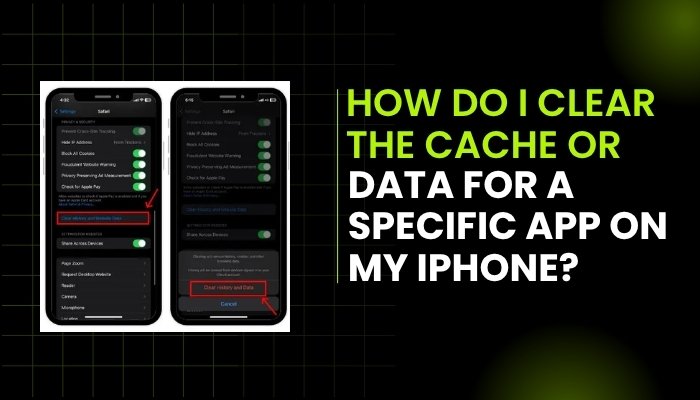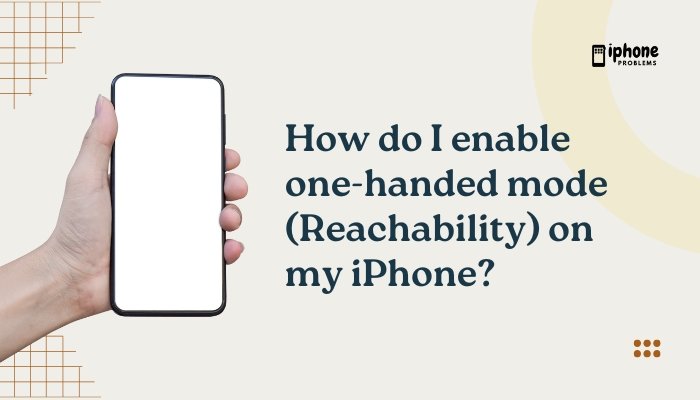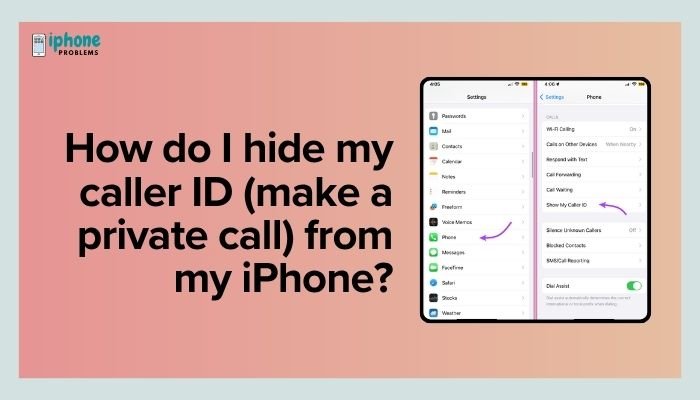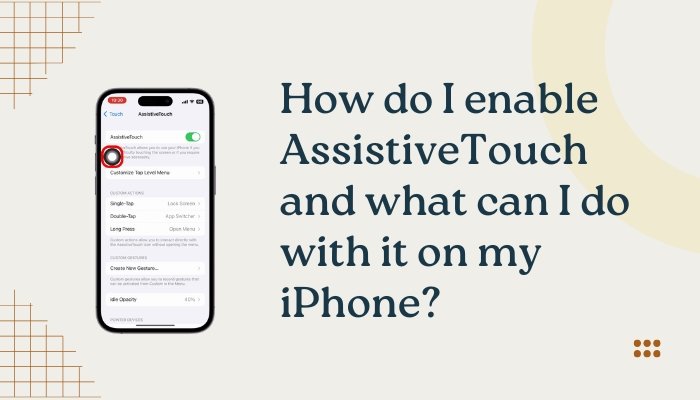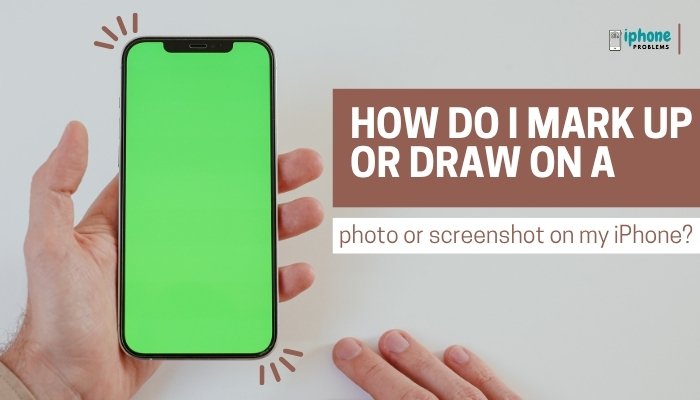If you find the icons or text on your iPhone too small to comfortably read or tap, Apple offers built-in features like Display Zoom and Text Size adjustments that can help. These tools enhance visibility across apps, menus, and Home Screen icons—making your iPhone easier and more pleasant to use.

In this guide, you’ll learn how to enlarge:
- App icons and buttons
- System-wide text
- Fonts inside apps like Mail, Messages, and Safari
…using Display Zoom, Text Size, Accessibility settings, and more.
✅ What Is Display Zoom?
Display Zoom is a visual feature that increases the size of everything on your iPhone’s screen — not just text. When enabled, it enlarges:
- App icons
- Buttons and controls
- Interface elements
- Keyboard
- Overall spacing between items
It’s especially helpful for people who need more visibility or have difficulty with fine touch controls.
🔍 Important: Display Zoom changes how content is rendered, not just zooming in temporarily. It provides a bigger visual experience system-wide.
📲 How to Turn On Display Zoom
- Open Settings on your iPhone.
- Tap Display & Brightness.
- Scroll down and tap Display Zoom or View.
- You’ll see two options:
- Standard (default display)
- Larger Text or Zoomed
- Select Zoomed.
- Tap Set (top-right corner).
- Your iPhone will restart briefly to apply the changes.
Display Zoom is supported on most iPhones, but the experience may vary slightly based on screen size.
🔎 How Does Display Zoom Help?
| Feature | Standard View | Zoomed View |
| Icon Size | Smaller | Larger |
| Button Touch Area | Normal | Easier to tap |
| Text Size | Default | Slightly larger |
| On-screen content | Fits more | Shows less, but larger |
| Eye comfort | Good | Better for vision needs |
🔠 How to Adjust Text Size
To increase the size of text across apps and menus:
📍 Method 1: Basic Text Size
- Go to Settings > Display & Brightness.
- Tap Text Size.
- Move the slider to the right to make text larger.
This affects:
- Messages
- Notes
- Calendar
- Mail previews
- Settings menus
📍 Method 2: Larger Accessibility Sizes
If the default slider doesn’t go big enough, unlock extra-large text options:
- Open Settings > Accessibility.
- Tap Display & Text Size.
- Tap Larger Text.
- Toggle Larger Accessibility Sizes to ON.
- Move the slider further right for maximum size.
This is ideal for those with low vision or anyone who prefers very large fonts.
💬 Which Apps Support Larger Text?
Apple’s built-in apps fully support Dynamic Text (resizing text based on system settings), including:
- Messages
- Contacts
- Notes
- Settings
- Reminders
- Calendar
Many third-party apps (e.g., WhatsApp, Facebook, Gmail) also support dynamic text, but behavior varies by app developer.
🔧 How to Quickly Change Text Size in Control Center
If you switch between sizes often, you can add a Text Size control to your Control Center for fast adjustments:
- Go to Settings > Control Center.
- Tap the + icon next to Text Size.
- Swipe into Control Center anytime (swipe down from top-right).
- Tap the “AA” icon, then adjust the text size slider.
- Choose to apply it to:
- The current app only, or
- All apps globally
Great for switching between large text in reading apps and smaller text in work tools.
💡 Bonus: Enable Bold Text for Better Readability
To make text stand out even more:
- Go to Settings > Display & Brightness.
- Toggle Bold Text to ON.
- Your iPhone may ask to restart.
Bold text enhances clarity and contrast, especially when paired with larger text.
🎨 Additional Accessibility Display Options
Within Settings > Accessibility > Display & Text Size, you’ll also find:
- Increase Contrast: Improves text separation from backgrounds.
- Reduce Transparency: Makes background effects more solid.
- Smart Invert: Inverts screen colors (like Dark Mode).
- Button Shapes: Adds underlines to tappable buttons.
- On/Off Labels: Adds “I” and “O” symbols to toggle switches.
These features further enhance readability and navigation for users who need visual clarity.
👀 Display Zoom vs. Text Size: What’s the Difference?
| Feature | Display Zoom | Text Size |
| Affects Icons | ✅ Yes | ❌ No |
| Affects Buttons | ✅ Yes | ❌ No |
| Affects Font Size | ✅ Slightly | ✅ Fully |
| Affects App Layout | ✅ Yes | ❌ No |
| Customizable per app | ❌ No | ✅ Yes (via Control Center) |
| Restart required? | ✅ Yes | ❌ No |
Best Setup: Use both Display Zoom + Larger Text + Bold Text for maximum visibility.
🧾 Final Thoughts
If you’re struggling to read small text or find icons difficult to tap, your iPhone has powerful tools to help. Enabling Display Zoom makes everything—including icons, buttons, and keyboards—bigger and easier to see. Combining it with larger text size and bold fonts enhances readability in all areas of iOS.
These features aren’t just for users with low vision—they’re great for anyone who prefers a more comfortable, clearer iPhone experience.
Meta Description:
Learn how to make icons and text larger on your iPhone using Display Zoom and text size settings. Full step-by-step guide for better readability and accessibility.