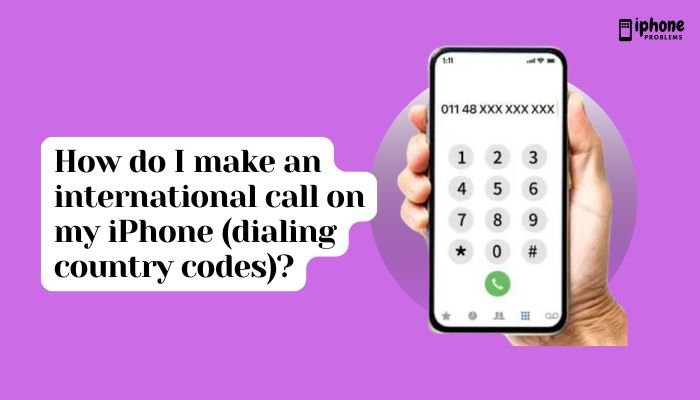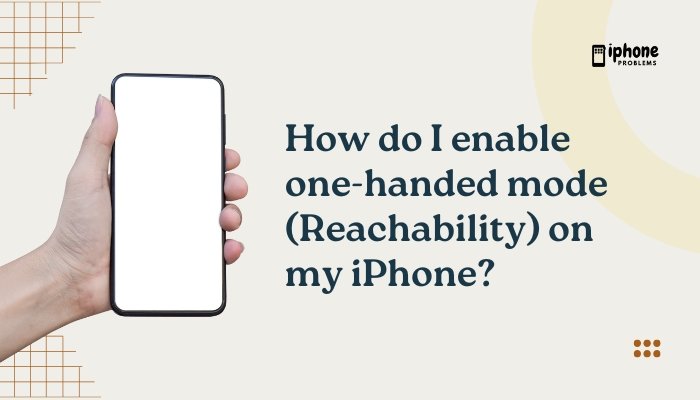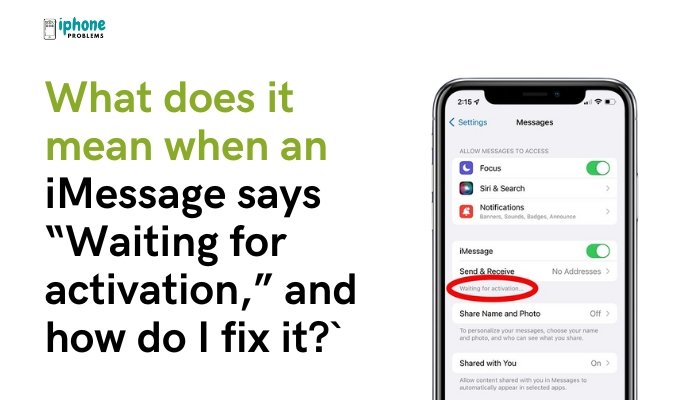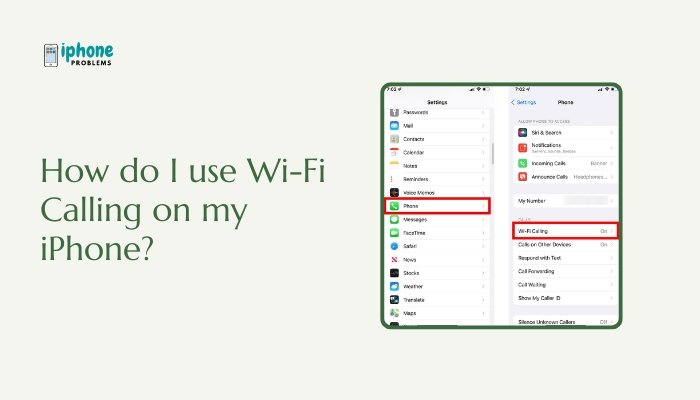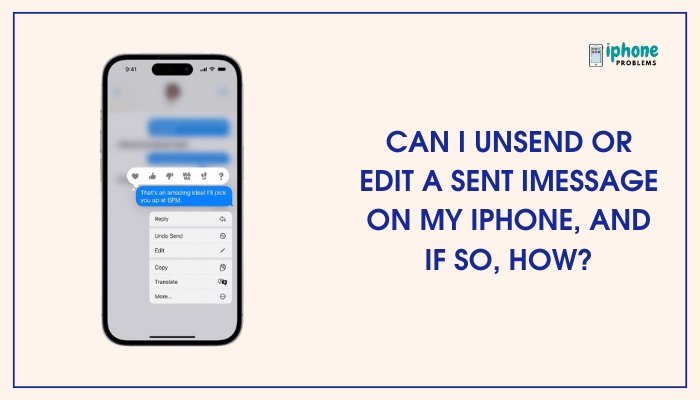Want to call someone without revealing your phone number? Whether you’re protecting your privacy or making a discreet business call, your iPhone offers multiple ways to hide your caller ID and make a private call. This feature masks your phone number so that the recipient sees something like “Unknown,” “Private,” or “No Caller ID” instead of your actual number.
In this complete guide, you’ll learn how to hide your caller ID permanently or temporarily, how to use carrier settings, and what to do if the option is unavailable on your iPhone.
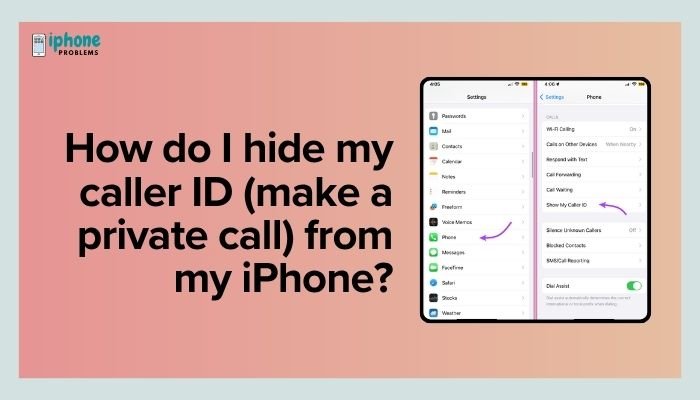
📵 What Happens When You Hide Caller ID?
When you hide your caller ID:
- The person you call won’t see your phone number.
- Instead, their screen will display “No Caller ID,” “Private,” or “Unknown Caller.”
- It works for both voice calls and FaceTime Audio (if settings allow).
Note: Some people may not answer calls from blocked or unknown numbers. In some cases, spam filters or call-blocking apps may prevent your call from going through.
📲 Method 1: Hide Caller ID for All Calls (iPhone Settings)
✅ Steps:
- Open the Settings app.
- Scroll down and tap Phone.
- Tap Show My Caller ID.
- Toggle the switch OFF.
Your iPhone will now withhold your number on all outgoing calls—until you turn the setting back on.
📝 This option is not available on all carriers. If you don’t see this setting, skip to Method 3.
📞 Method 2: Hide Caller ID for One Call (Dialing Code)
If you want to hide your number for just one call, use a prefix code before dialing.
✅ Steps:
- Open the Phone app.
- Tap Keypad.
Dial:
less
CopyEdit
#31# [Phone Number]- Tap the Call button.
For example, to call 123-456-7890:
less
CopyEdit
#31#1234567890✅ This method works on most GSM networks (AT&T, T-Mobile, Vodafone, etc.) and is useful when you only want to hide your number occasionally.
📡 Method 3: Use Carrier Settings to Hide Caller ID
Some mobile carriers allow you to manage caller ID preferences through their own systems or apps.
Example:
- Verizon: Use the My Verizon app or log in to your account online.
- T-Mobile: Dial *67 before the number or use the T-Mobile app.
- AT&T: Manage through the myAT&T app or call customer service.
- Jio/Airtel (India): May not support caller ID blocking through settings; you’ll need to use the prefix method or contact customer care.
If iOS settings don’t show the caller ID toggle, your carrier likely restricts access, and you must configure it through them.
🧠 Why Hide Your Caller ID?
There are many reasons someone might want to place anonymous or private calls:
- Protect personal privacy
- Avoid call-backs from unknown recipients
- Conduct business or customer service calls
- Test or troubleshoot call blocking features
- Avoid spam filters that log your number
Just remember—blocking your caller ID doesn’t make you completely anonymous. Authorities and emergency services can still trace your number if needed.
🛑 Important Limitations and Considerations
- Emergency services (911 or 112) will always receive your number, even if it’s hidden.
- Some recipients block unknown numbers automatically using their device or third-party apps.
- International prefix codes (like #31#) may vary. Always check with your carrier if you’re calling internationally.
🔁 Re-enable Caller ID
If you’ve turned off caller ID through settings or your carrier and want to restore your number display, follow these steps:
To re-enable:
- Settings > Phone > Show My Caller ID → Toggle ON
- Remove or stop using the #31# prefix for temporary blocks
- Update your carrier app settings if you blocked it there
🔐 Alternative: Use a VoIP App for Privacy
If you’re looking for more privacy control, consider using a VoIP (Voice over Internet Protocol) app that offers custom caller ID options or temporary numbers.
Top VoIP apps for anonymous calling:
- Google Voice – Offers a second number and lets you block caller ID.
- Burner – Provides disposable numbers for temporary calls.
- Skype – Allows setting custom caller ID or hiding it.
These apps can route your calls over Wi-Fi or data, making them perfect for travel or business use.
📋 Summary Table
| Action | Method |
| Hide all outgoing caller ID | Settings > Phone > Show My Caller ID > Toggle OFF |
| Hide number for one call | Dial #31# before the number |
| Carrier control | Use carrier app or contact customer support |
| Restore caller ID | Toggle setting ON or stop using prefix |
| Use VoIP app | Google Voice, Burner, Skype for extra privacy |
✅ Final Thoughts
Making a private call from your iPhone is easy once you understand the options. Whether you want to hide your number once or apply it to every call, Apple provides flexible tools—and your carrier may offer even more. Use the Settings toggle for permanent blocking, the #31# prefix for occasional use, or third-party apps for advanced privacy.
Just remember that while hiding your caller ID protects your identity from the person you’re calling, it doesn’t make your call completely untraceable—especially in emergencies.
Meta Description:
Learn how to hide your caller ID on iPhone. Step-by-step guide to make private calls using settings, dialing codes, or carrier options—without revealing your phone number.