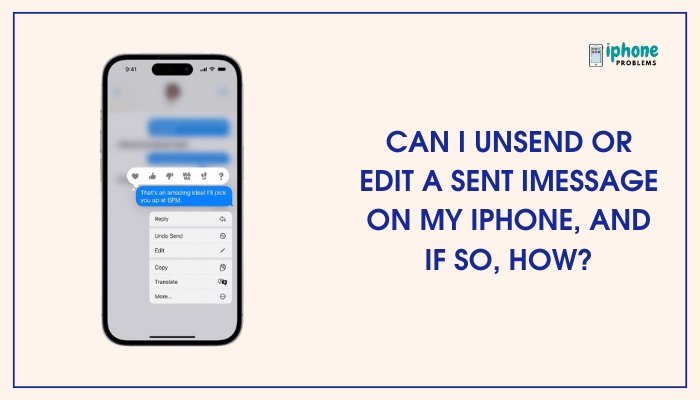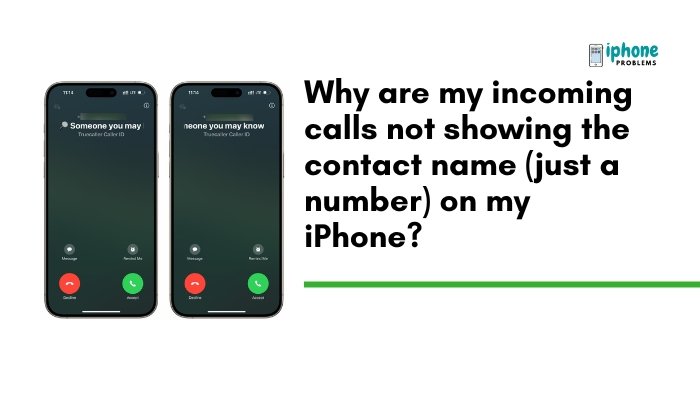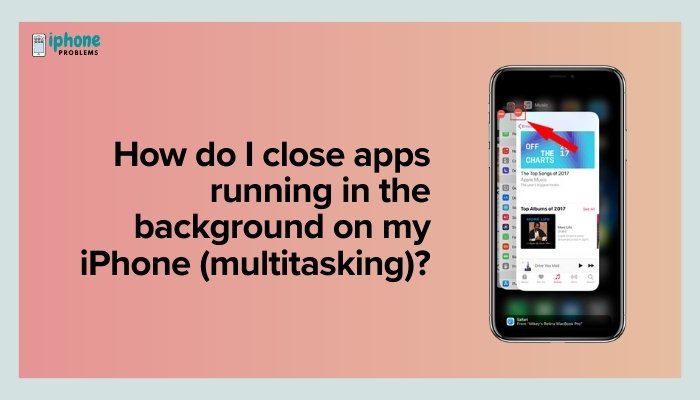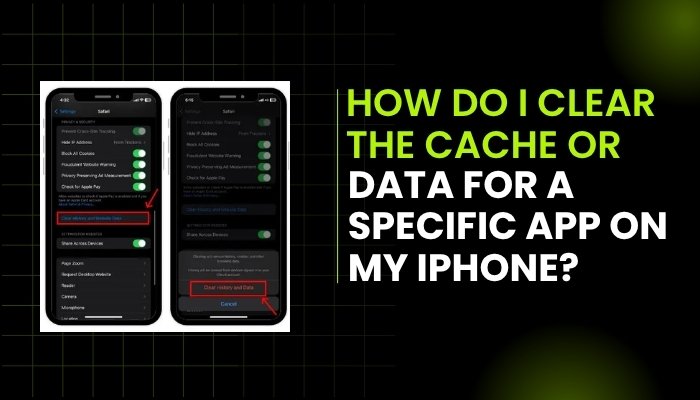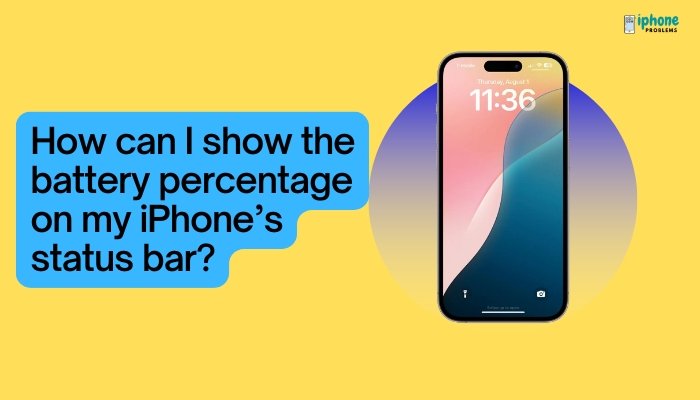Your iPhone is designed to save power and protect your data by automatically locking the screen after a period of inactivity. While this Auto-Lock feature helps preserve battery life and prevent accidental touches, there are times when you may want your screen to stay on longer—such as while reading, cooking from a recipe, or using your phone as a reference during work.
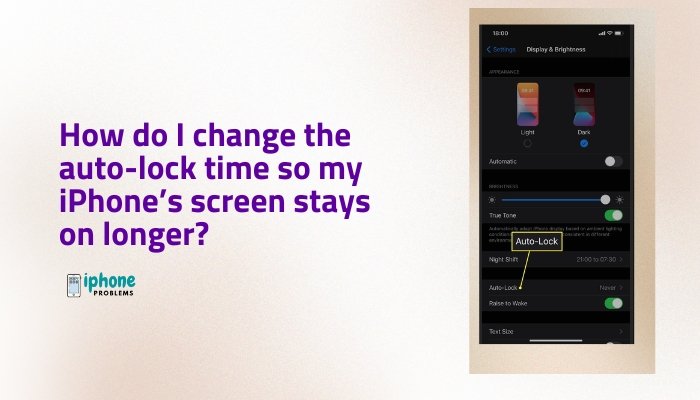
This guide will walk you through everything you need to know about Auto-Lock, including how to change the screen timeout, what to do if the option is grayed out, and tips to balance convenience with security and battery health.
🔒 What Is Auto-Lock on iPhone?
Auto-Lock determines how long your iPhone will wait before the screen turns off and locks itself automatically when it’s idle. This setting is important for:
- Battery conservation
- Preventing accidental taps
- Data security (especially with Face ID or passcode)
By default, most iPhones are set to lock after 30 seconds or 1 minute of inactivity.
📲 How to Change Auto-Lock Time on iPhone
You can adjust the Auto-Lock duration easily in the Settings app.
✅ Steps:
- Open the Settings app.
- Tap Display & Brightness.
- Scroll down and tap Auto-Lock.
- Choose your preferred time from the list:
- 30 Seconds
- 1 Minute
- 2 Minutes
- 3 Minutes
- 4 Minutes
- 5 Minutes
- Never
Selecting “Never” keeps your screen on indefinitely—useful for specific tasks, but not recommended for long-term use due to battery and screen risk
🧠 What Each Option Means
| Option | What Happens |
| 30 Seconds | Locks quickly to save battery |
| 1–5 Minutes | Offers balance between convenience and power saving |
| Never | Keeps screen on until you manually lock it |
🔋 When Should You Extend Auto-Lock Time?
Increasing the Auto-Lock time is useful when:
- Reading long articles or documents
- Using the phone as a digital recipe book
- Displaying directions on a map
- Playing music or video playlists
- Referring to documents while working
Just remember to manually lock your phone (press the Side button) when you’re done to save battery and secure your device.
🛑 Why Is Auto-Lock Grayed Out?
Sometimes, you might find that the Auto-Lock option is disabled or greyed out in Settings. This typically happens when Low Power Mode is turned on.
🔧 Fix:
- Go to Settings > Battery.
- Turn Low Power Mode OFF.
Once disabled, go back to Display & Brightness > Auto-Lock, and you’ll be able to adjust the time setting again.
🔐 Auto-Lock vs. Passcode Lock
It’s important to note:
- Auto-Lock controls when the screen turns off.
- Passcode Lock controls when the phone requires a passcode after locking.
You can change your passcode timeout separately in: Settings > Face ID & Passcode > Require Passcode
🧰 Tips for Better Use of Auto-Lock
🔹 Use “Never” with Caution
Leaving your screen on all the time can:
- Drain your battery faster
- Increase risk of screen burn-in on OLED displays
- Leave your data exposed if unattended
Use it temporarily, and turn Auto-Lock back on when not needed.
🔹 Combine With Guided Access
If you want your screen to stay on while limiting access to other apps:
- Enable Guided Access in Settings > Accessibility > Guided Access
- Triple-click the side button to activate
- This can keep the screen awake and locked to one app (great for kids or kiosks)
📱 Summary Table
| Task | How-To |
| Change Auto-Lock Time | Settings > Display & Brightness > Auto-Lock |
| Keep Screen On Longer | Select 3–5 Minutes or Never |
| Auto-Lock Grayed Out? | Disable Low Power Mode (Settings > Battery) |
| Security Tip | Use shorter timeouts in public or when mobile |
| Guided Access | Settings > Accessibility > Guided Access for screen control |
🧾 Final Thoughts
Knowing how to change your iPhone’s Auto-Lock time puts you in control of your device’s display behavior, balancing convenience, battery life, and security. Whether you’re using your phone to follow a recipe, read a book, or give a presentation, adjusting the screen timeout is simple—and can make your iPhone experience much more pleasant.
Remember to switch back to shorter lock times when you’re done to keep your phone safe and battery-efficient.
Meta Description:
Learn how to change your iPhone’s Auto-Lock time so the screen stays on longer. Full step-by-step guide, including tips, security settings, and troubleshooting if the option is grayed out.