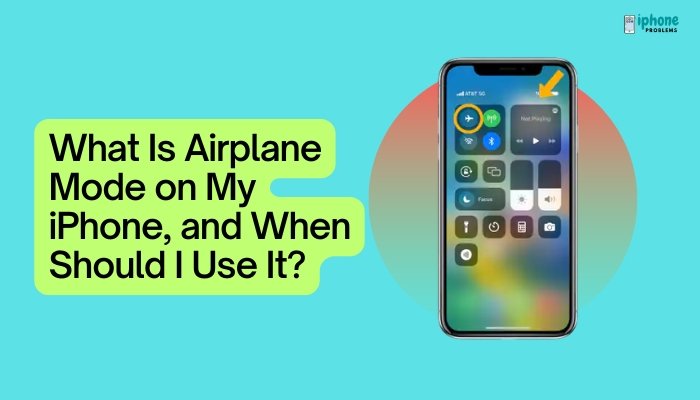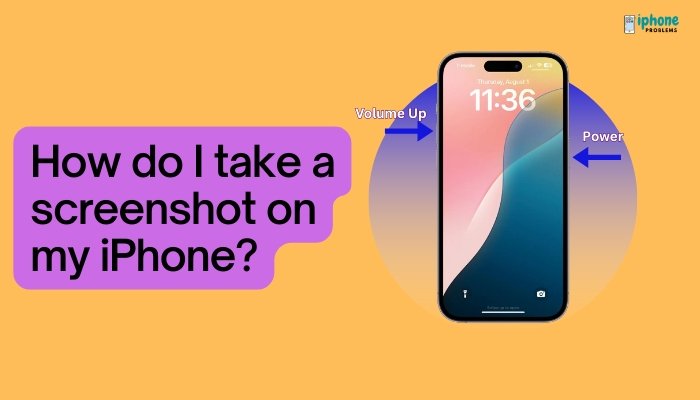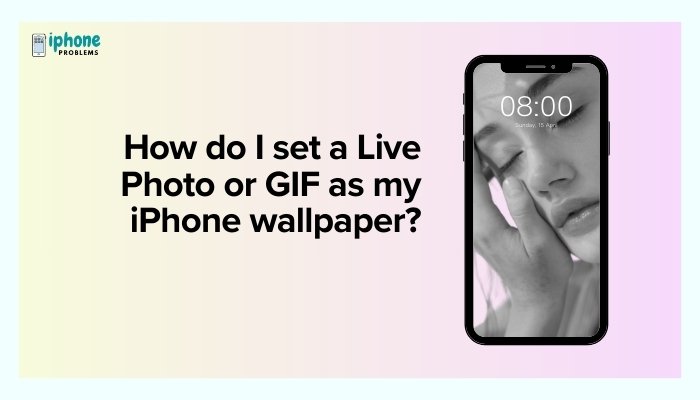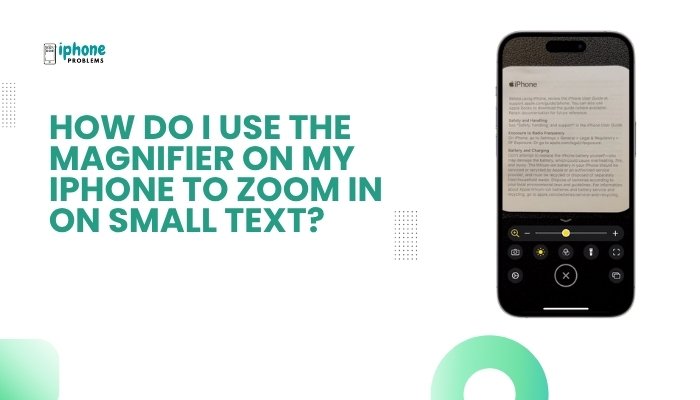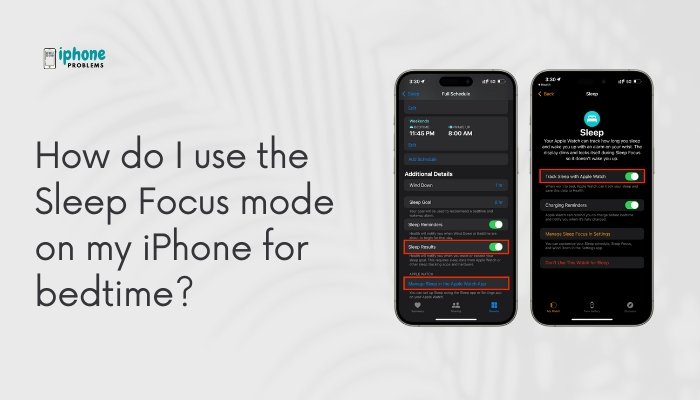Your iPhone gives you precise control over what information apps can access—from your location, camera, and microphone, to sensitive data like contacts, photos, health, and more. Granting the right permissions helps apps function properly while also protecting your privacy and security.
In this comprehensive guide, you’ll learn how to allow specific apps to access your location, manage other permissions (like microphone or contacts), and adjust settings whenever needed. You’ll also find tips for maintaining privacy while letting apps work as intended.
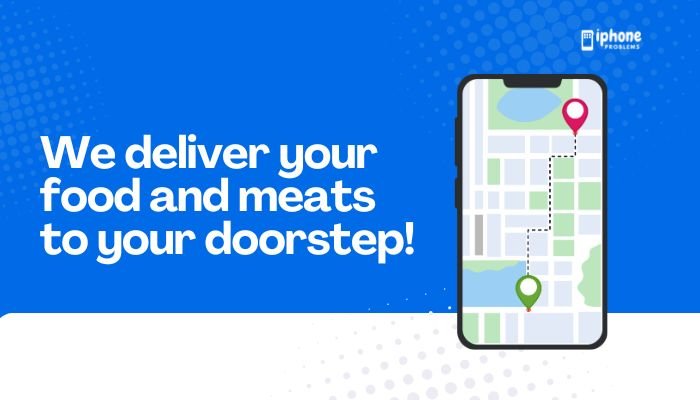
🔐 Why App Permissions Matter
Every time you install or use an app for the first time, iOS will ask for permission to access certain features of your iPhone. You can:
- Allow access when needed (e.g., GPS for Maps, camera for Instagram).
- Deny access for better privacy.
- Change permissions later through Settings.
This ensures you stay in control of your personal data.
📍 How to Allow an App to Access Your Location
✅ Steps:
- Open the Settings app.
- Tap Privacy & Security.
- Tap Location Services.
- Make sure Location Services is ON.
- Scroll down to the list of apps.
- Tap the app you want to manage (e.g., Maps, Weather, WhatsApp).
- Choose one of the following:
- Never – The app can’t access your location.
- Ask Next Time or When I Share – You’ll be prompted every time.
- While Using the App – Access is granted only when the app is active.
- Always – App can access your location even in the background.
You can also toggle Precise Location ON or OFF to allow apps to use your exact GPS coordinates or just your general area.
📲 How to Manage Other App Permissions
You can control additional app permissions for:
- Camera
- Microphone
- Photos
- Contacts
- Calendars
- Bluetooth
- Health data
- Motion & Fitness
- Notifications
- Tracking
Here’s how to view and adjust them.
✅ Camera and Microphone Access
- Go to Settings > Privacy & Security.
- Tap Camera or Microphone.
- You’ll see a list of apps that have requested access.
- Toggle ON to allow or OFF to revoke.
✅ Photo Access
- Go to Settings > Privacy & Security > Photos.
- Tap an app (e.g., WhatsApp or Instagram).
- Choose:
- None
- Selected Photos
- All Photos
- Toggle Add Photos Only if you want the app to save but not view images.
✅ Contacts, Calendars, and Reminders
- Navigate to Settings > Privacy & Security.
- Select Contacts, Calendars, or Reminders.
- Toggle access per app.
For messaging and email apps, this helps populate contact suggestions and email composition.
✅ Bluetooth Access
Some apps use Bluetooth for proximity features (e.g., smart home controls, wearable devices).
- Go to Settings > Privacy & Security > Bluetooth.
- Enable or disable Bluetooth access for individual apps.
✅ Health and Fitness Permissions
Health-related apps may request access to the Health app data (e.g., steps, sleep, heart rate).
- Open the Health app.
- Tap your profile icon (top-right).
- Tap Apps under Privacy.
- Choose an app to allow or disallow data sharing.
🧭 Managing App Permissions Directly
You can also manage permissions by going directly to an app’s settings.
✅ Steps:
- Open Settings.
- Scroll down to the app you want to manage (e.g., Facebook, Google Maps).
- Tap it to view and adjust all requested permissions in one place:
- Location
- Contacts
- Notifications
- Background App Refresh
- Cellular Data, etc.
🔒 How to Revoke Permissions
If you’ve granted access and changed your mind:
- Go to the relevant Privacy section in Settings.
- Tap the category (e.g., Microphone).
- Toggle the app OFF.
The app will no longer have access until you grant it again.
🧠 Tips for Managing Permissions Smartly
- Use “While Using the App” instead of “Always” for location access to save battery and protect privacy.
- For apps that don’t need photos or contacts to function, set access to None.
- Use “Selected Photos” if you want to upload only a few images without sharing your full library.
- Review permissions monthly or after installing new apps.
🧰 Use App Tracking Transparency (ATT)
Apple’s App Tracking Transparency gives you control over how apps track your activity across other apps and websites.
To manage:
- Go to Settings > Privacy & Security > Tracking.
- Toggle Allow Apps to Request to Track ON or OFF.
- You can also block specific apps individually.
📋 Summary Table
| Permission Type | How to Access | What You Can Do |
| Location | Settings > Privacy > Location Services | Allow per app: Never, Ask, While Using, Always |
| Camera/Microphone | Settings > Privacy > Camera/Microphone | Toggle ON/OFF per app |
| Photos | Settings > Privacy > Photos | Set to None, Selected Photos, All Photos |
| Contacts | Settings > Privacy > Contacts | Enable or disable per app |
| App Tracking | Settings > Privacy > Tracking | Block tracking requests |
✅ Final Thoughts
Controlling app permissions on your iPhone helps you strike the perfect balance between functionality and privacy. With just a few taps, you can decide which apps can access your location, photos, microphone, and more—ensuring your data stays secure while still enjoying full app features.
Whether you want to reduce tracking, avoid unnecessary battery drain, or keep your private data safe, managing app permissions gives you full control over your iPhone experience.
Meta Description:
Learn how to allow or restrict app permissions on your iPhone. Step-by-step guide to manage location, camera, microphone, and more while protecting your privacy.