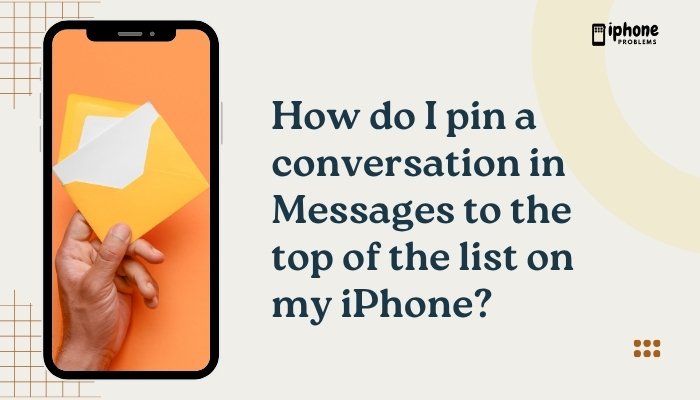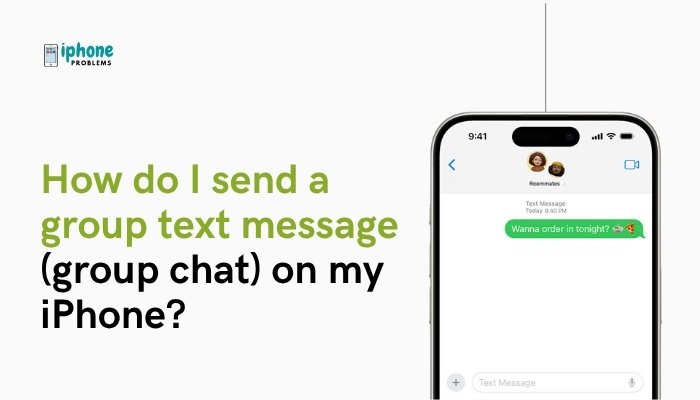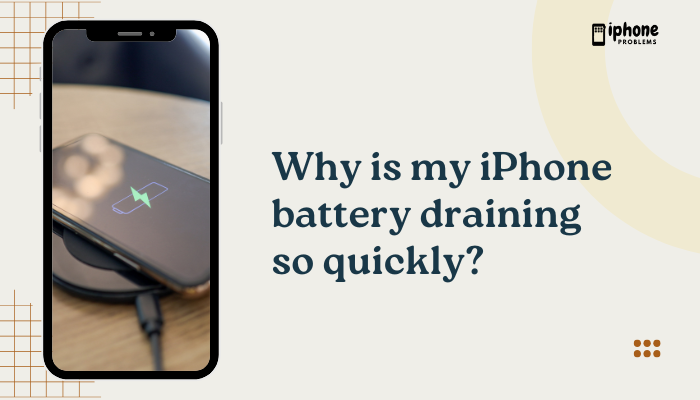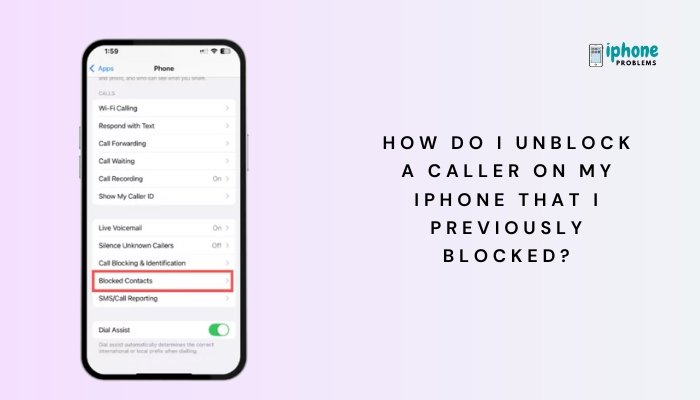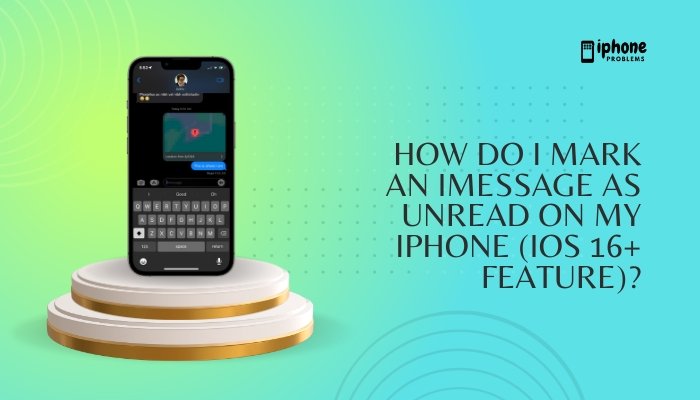Your iPhone’s Location Services feature allows apps to determine your geographical location using GPS, Wi-Fi, Bluetooth, and cellular data. Apps like Maps, Weather, Find My iPhone, and social media platforms use your location to provide accurate and useful services. However, you may want to control when and how apps access your location—either to protect your privacy or to conserve battery life.
In this detailed guide, you’ll learn how to enable or disable Location Services, manage app-specific location permissions, adjust system settings, and understand the privacy implications of location tracking.

📍 What Are Location Services on iPhone?
Location Services is a core feature in iOS that allows:
- Navigation apps to guide you accurately
- Weather apps to show local forecasts
- Camera to tag photos with locations
- Emergency services to locate your device
- Social media apps to check in or tag locations
Your iPhone uses a combination of:
- GPS
- Wi-Fi hotspots
- Cell towers
- Bluetooth beacons
to pinpoint your location.
✅ How to Enable or Disable Location Services
Enable or Disable Globally:
- Open the Settings app.
- Scroll down and tap Privacy & Security.
- Tap Location Services.
- Toggle the switch at the top:
- ON: Location Services is enabled.
- OFF: Disables location access for all apps and services.
Turning this off will disable GPS features for all apps, including Maps, Weather, and Find My.
📲 How to Enable or Disable Location Access for Specific Apps
You don’t have to disable Location Services entirely. Instead, you can control app-specific access.
Steps:
- Go to Settings > Privacy & Security > Location Services.
- Scroll down to see a list of apps that have requested location access.
- Tap any app (e.g., Google Maps, Instagram).
- Choose one of the following options:
- Never – App can never use your location.
- Ask Next Time or When I Share – Prompts you every time.
- While Using the App – Only allows access when app is active.
- Always – Allows access even when the app is in the background (used for navigation, tracking, etc.).
You’ll also see a toggle for Precise Location:
- ON: App can access your exact location.
- OFF: App receives only your approximate area (city or region).
🧭 How to Check If Location Is in Use
When an app is using your location, you’ll see:
- A solid arrow in the status bar (active usage)
- A hollow arrow (used recently)
- A purple arrow in settings for recent use
- A gray arrow for use within the last 24 hours
This helps you understand which apps are accessing your location and when.
⚙️ Adjusting System Location Settings
Some system features also use Location Services. You can manage these as well:
Steps:
- Go to Settings > Privacy & Security > Location Services.
- Scroll to the bottom and tap System Services.
- Toggle features ON or OFF based on your preferences.
Common options include:
- Find My iPhone
- Emergency Calls & SOS
- Compass Calibration
- Location-Based Alerts
- Share My Location
- Setting Time Zone
You can also choose whether to show the location icon in the status bar.
🧠 Why Use or Limit Location Services?
✅ Benefits of Enabling:
- Navigation: Real-time GPS guidance for travel.
- Weather: Accurate local forecasts.
- Emergency help: Quick location for SOS calls or lost devices.
- Photo organization: Geotagging helps sort photos by place.
- Smart automation: Triggers location-based reminders (e.g., “Remind me when I get home”).
❌ Reasons to Disable:
- Privacy concerns: Apps tracking location unnecessarily.
- Battery drain: GPS usage can reduce battery life.
- Data usage: Location-based services may consume more cellular data.
Use Precise Location and app-specific controls to strike a balance.
🔐 Privacy Tips
- Only enable location access for apps you trust.
- Choose “While Using the App” unless background access is absolutely necessary.
- Review the list of apps in Location Services monthly to disable access for unused or suspicious apps.
- Use Approximate Location for apps that don’t need exact GPS coordinates.
🧹 Bonus: Quickly Toggle Location Access with Siri or Shortcuts
You can ask Siri:
“Turn off Location Services”
“Open Location Services settings”
Or create an automation in the Shortcuts app to turn Location Services off during certain times, like work hours or sleep mode (Note: Full automation control over system Location Services is limited).
📋 Summary Table
| Task | Steps |
| Enable/Disable Location Services | Settings > Privacy & Security > Location Services |
| Control per-app location access | Tap app in Location Services list > Choose permission level |
| Use approximate location | Toggle Precise Location OFF for selected apps |
| System service settings | Location Services > System Services |
| Monitor app usage | Arrow indicators in status bar and settings |
| Maximize privacy | Use “While Using” or “Ask Next Time” options |
✅ Final Thoughts
Apple’s Location Services system is powerful, but it puts you in full control. Whether you’re navigating a new city, using smart reminders, or simply snapping photos, GPS features enhance your iPhone’s capabilities. At the same time, being able to fine-tune who can access your location and when helps protect your privacy and battery life.
Take a few minutes to review your settings and make sure you’re only sharing your location when it truly matters.
Meta Description:
Learn how to enable or disable Location Services on your iPhone. Step-by-step guide to control GPS access for apps and protect your privacy without disabling essential features.