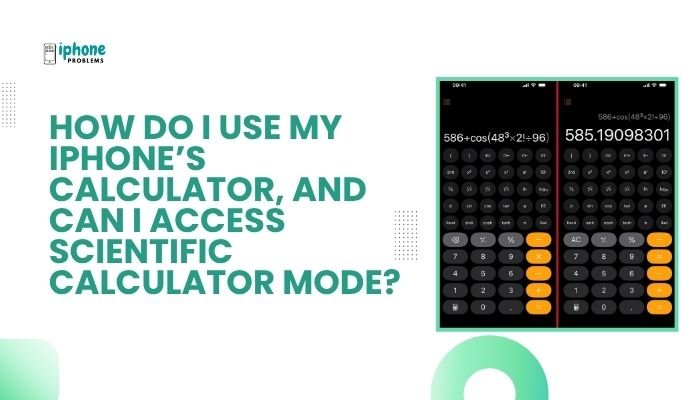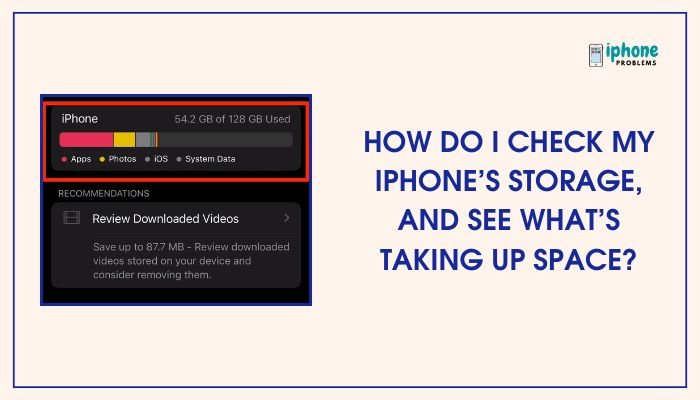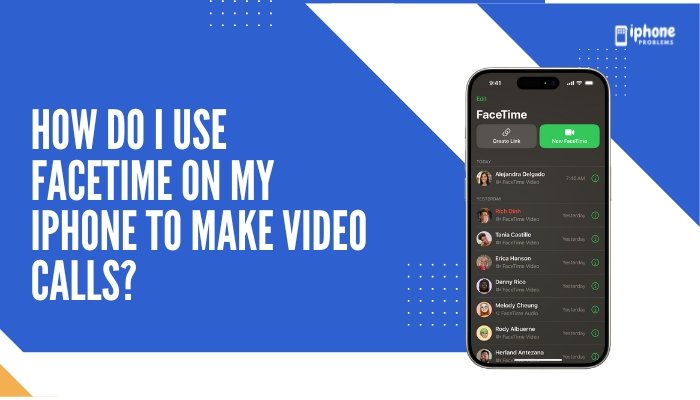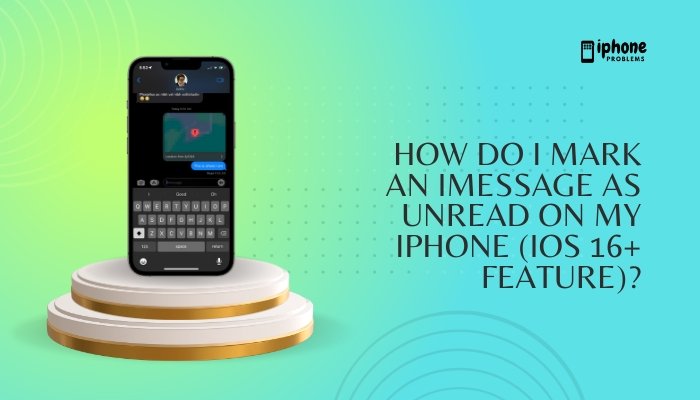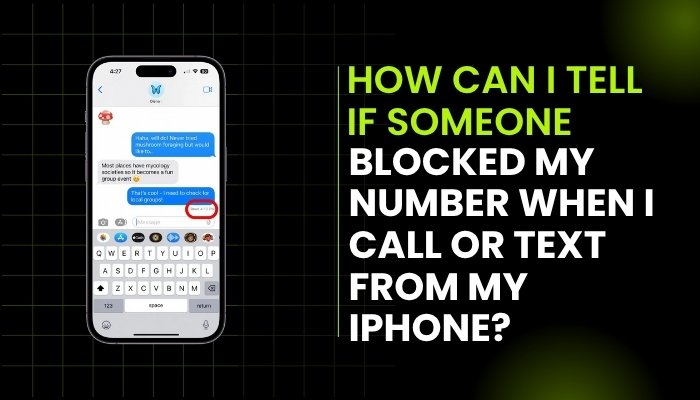Need to find your keys in the dark or light up your path at night? Your iPhone has a built-in flashlight feature that you can access directly from the Lock Screen, even when your phone is locked. No need to unlock the phone or open an app—just one press, and your iPhone’s LED flash becomes an instant torch.
In this guide, you’ll learn how to turn the flashlight on from the Lock Screen, how to turn it off, how it works on different iPhone models, and what to do if the flashlight icon doesn’t respond.
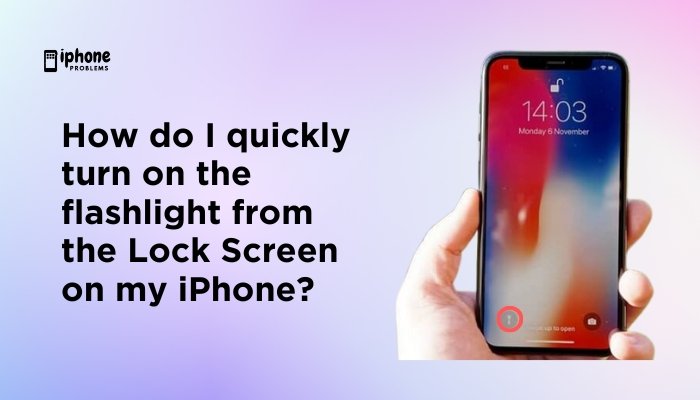
🔦 What Is the Flashlight Feature on iPhone?
The flashlight uses your iPhone’s rear LED flash, typically used for the camera, and allows it to function as a steady light source. It’s extremely useful for everyday situations like:
- Finding something in the dark
- Reading in low light
- Navigating during a power outage
And the best part? You can turn it on instantly—even if your iPhone is locked.
🔓 How to Turn On the Flashlight from the Lock Screen
✅ For iPhones with Face ID (iPhone X and newer)
Most modern iPhones have a flashlight icon on the bottom-left corner of the Lock Screen. Here’s how to use it:
- Wake your iPhone:
- Press the Side button, or
- Tap the screen (if Tap to Wake is enabled), or
- Raise the phone (if Raise to Wake is enabled).
- Press and hold the flashlight icon (bottom-left of the screen).
- The icon will glow, and the flashlight will turn on.
You’ll feel a haptic vibration (a subtle buzz) as confirmation.
🔁 To Turn It Off:
- Press and hold the flashlight icon again.
- The icon will dim, and the light will go off.
Note: Simply tapping the icon won’t work—you must press and hold it briefly.
✅ For iPhones with a Home Button (iPhone SE, iPhone 8, iPhone 7)
Older iPhones don’t have the flashlight shortcut on the Lock Screen, but you can still access it quickly:
- Wake your iPhone.
- Swipe up from the bottom to access the Control Center.
- Tap the flashlight icon.
On these models, Control Center is the fastest way to turn on the flashlight while locked.
🎛️ How to Customize Flashlight Brightness (Optional)
While on the Lock Screen you can’t adjust brightness, you can do it from Control Center.
Steps:
- Open Control Center (swipe down from top-right on Face ID models or up from bottom on Touch ID models).
- Press and hold the flashlight icon.
- A slider will appear with five brightness levels.
- Move your finger up or down to set your preferred brightness.
This is especially useful if you want a dim light for reading or a bright light outdoors.
⚙️ Flashlight Icon Missing on Lock Screen?
If you don’t see the flashlight icon on the Lock Screen:
- Make sure your iPhone is running iOS 14 or later.
- Restart your iPhone.
- Check if Control Center is enabled on the Lock Screen:
- Go to Settings > Face ID & Passcode (or Touch ID & Passcode).
- Enter your passcode.
- Scroll to Allow Access When Locked and ensure Control Center is toggled ON.
There’s no setting to remove the flashlight icon from the Lock Screen on Face ID models—if it’s missing, it may be a glitch. Restart your phone or update iOS.
🗣️ Use Siri to Turn Flashlight On or Off
If the Lock Screen icon isn’t working or your hands are full, try using Siri:
- “Hey Siri, turn on the flashlight.”
- “Hey Siri, turn off the flashlight.”
This works whether the phone is locked or unlocked (as long as Siri is enabled from the Lock Screen).
🔧 Troubleshooting: Flashlight Not Working?
If pressing the icon does nothing or the light won’t come on:
Try the following:
- Close the Camera app – it uses the same LED flash.
- Restart your iPhone – fixes temporary software glitches.
- Check for iOS updates – go to Settings > General > Software Update.
- Reset settings – if nothing else works, go to Settings > General > Transfer or Reset iPhone > Reset > Reset All Settings.
If your flashlight still doesn’t work, it could be a hardware issue—contact Apple Support or visit a service center.
📋 Quick Access Summary Table
| Action | Steps |
| Turn on flashlight (Face ID models) | Wake phone > Press and hold flashlight icon |
| Turn off flashlight | Press and hold icon again |
| Access from Lock Screen (Touch ID models) | Swipe up > Control Center > Tap flashlight |
| Adjust brightness | Control Center > Long press flashlight > Use slider |
| Use Siri | “Hey Siri, turn on/off the flashlight” |
| Troubleshoot | Close Camera, restart iPhone, update iOS |
🧠 Bonus Tip: Tap to Wake & Raise to Wake
Make flashlight access even faster by enabling:
- Tap to Wake: Go to Settings > Accessibility > Touch > Tap to Wake
- Raise to Wake: Go to Settings > Display & Brightness > Raise to Wake
These features instantly light up the Lock Screen so you can access the flashlight icon immediately.
✅ Final Thoughts
Using your iPhone as a flashlight is incredibly easy—especially from the Lock Screen. With just a press and hold, you can activate a bright, reliable torch without even unlocking your device. Whether you’re walking in the dark, finding dropped items, or facing an emergency, your iPhone is always ready to light the way.
Combine this feature with Siri, Control Center, and brightness control for full flashlight functionality—right at your fingertips.
Meta Description:
Learn how to quickly turn on the flashlight from the iPhone Lock Screen. Full step-by-step guide with tips for Face ID and Touch ID models, brightness control, and troubleshooting.