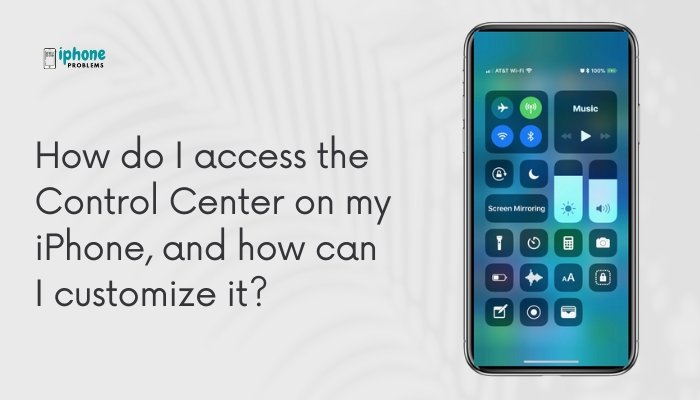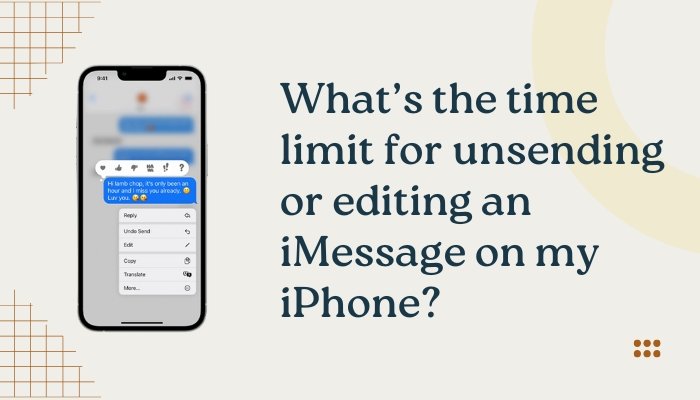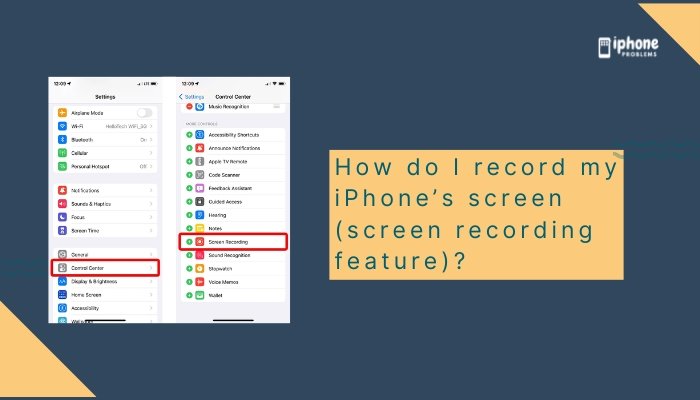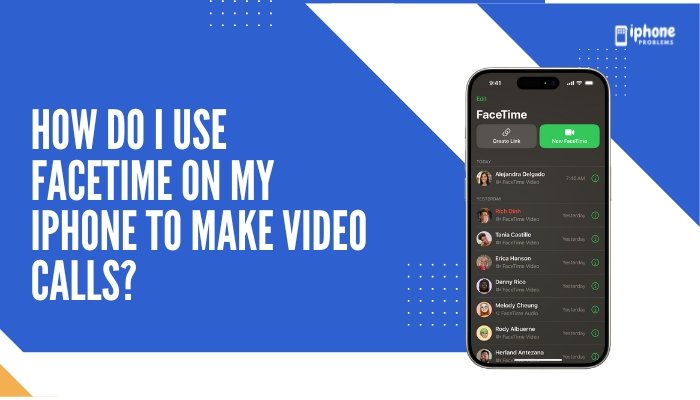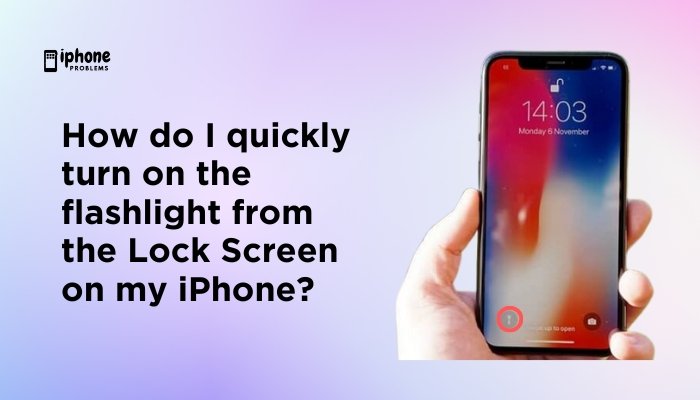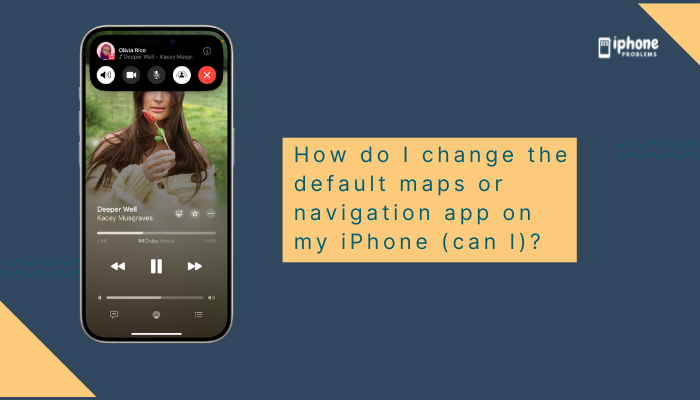Your iPhone includes a built-in Calculator app that can perform a wide range of calculations—from simple arithmetic to complex scientific functions. Whether you’re balancing your budget, calculating percentages, or solving equations, the iPhone calculator is a convenient tool that’s always at your fingertips.
In this complete guide, you’ll learn how to use the standard calculator, how to unlock scientific calculator mode, and discover hidden features, gestures, and tips that make it even more powerful.
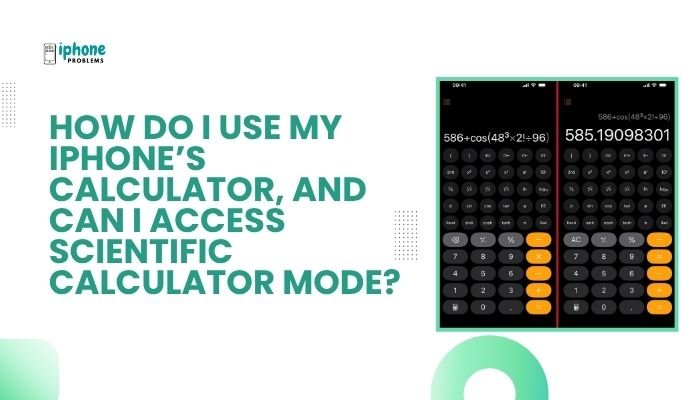
🧮 Where to Find the Calculator App on iPhone
The Calculator app comes pre-installed on all iPhones.
To open it:
- Locate and tap the Calculator app on your Home Screen or in the Utilities folder.
- Or swipe down on the Home Screen and type “Calculator” in the Search bar (Spotlight).
- Or ask Siri: “Open Calculator.”
You can also add it to the Control Center for quick access (see instructions below).
✅ Using the Standard Calculator (Portrait Mode)
When you open the Calculator app while holding your iPhone vertically (portrait orientation), you’ll see the standard calculator interface:
Features:
- Digits (0–9)
- Basic operations: Addition (+), subtraction (−), multiplication (×), division (÷)
- Decimal point (.)
- Equals (=) to display results
- Clear (C/AC) to erase input
- Percentage (%)
- Plus/minus (±) to toggle between positive and negative numbers
Example Calculations:
- 25 + 10 = tap 2, 5, +, 1, 0, =
- 30% of 200 = tap 2, 0, 0, ×, 3, 0, %, =
🧪 How to Access Scientific Calculator Mode
The iPhone’s scientific calculator is hidden in plain sight—it’s activated when you rotate your iPhone sideways.
Steps:
- Turn off Portrait Orientation Lock:
- Swipe down from the top-right corner (Face ID models) or up from the bottom (Home button models) to open Control Center.
- Tap the lock with circular arrow icon to disable Portrait Orientation Lock (gray means off).
- Rotate your iPhone sideways (landscape mode).
- The calculator will automatically transform into a scientific calculator.
Additional Functions in Scientific Mode:
- Trigonometry: sin, cos, tan, and their inverses
- Logarithmic: log, ln
- Powers and roots: x², √, xʸ
- Constants: π (pi), e
- Memory functions: MC, M+, M−, MR
- Parentheses for equations
Tip: You may need to be on a larger iPhone (e.g., iPhone SE and newer) with iOS 10 or later to access all functions.
🔄 Calculator Tips and Gestures
Make the most of your Calculator app with these smart shortcuts:
🔙 Delete a Digit (Swipe to Erase)
Accidentally typed a wrong number? No need to clear the entire entry.
- Simply swipe left or right on the number display to delete the last digit.
📋 Copy and Paste
- Tap and hold the result display to bring up options like Copy.
- Paste copied numbers into Notes, Messages, or elsewhere.
🧠 Use Siri for Quick Math
Ask Siri:
- “What’s 20 percent of 150?”
- “What’s the square root of 144?”
- “Convert 100 dollars to euros”
🧰 Add Calculator to Control Center
Accessing Calculator quickly is essential. Here’s how to add it to Control Center:
- Go to Settings > Control Center.
- Scroll down to More Controls.
- Tap the green + icon next to Calculator.
- Now swipe down (Face ID) or up (Touch ID) to access it instantly.
You can also use Haptic Touch or 3D Touch on the Control Center Calculator icon to copy the last result.
🔒 Access Calculator from Lock Screen (Quick Tip)
If Control Center is available on the Lock Screen, you can use Calculator without unlocking your phone.
To enable:
- Go to Settings > Face ID & Passcode (or Touch ID & Passcode).
- Under Allow Access When Locked, make sure Control Center is toggled ON.
📌 Summary Table: iPhone Calculator Features
| Mode | Features |
| Standard (Portrait) | Basic math, %, ±, C/AC |
| Scientific (Landscape) | Trig functions, logs, powers, constants |
| Swipe Gesture | Swipe display to delete digits |
| Copy/Paste | Tap and hold result |
| Quick Access | Add to Control Center |
| Siri Integration | Perform math by voice |
❓ What If Scientific Calculator Doesn’t Work?
If rotating the iPhone doesn’t enable scientific mode:
- Disable orientation lock via Control Center.
- Ensure the Calculator app is open during the rotation.
- Update iOS to the latest version.
- Restart the iPhone in case of a software glitch.
✅ Final Thoughts
The Calculator app on your iPhone may look basic at first glance, but it’s packed with features once you dig in. From quick math and budgeting to scientific functions, it handles nearly all calculation needs. Whether you’re using simple arithmetic in portrait mode or solving advanced equations in scientific mode, the iPhone calculator is both user-friendly and powerful.
By learning a few quick gestures, enabling landscape rotation, and customizing Control Center, you can turn your iPhone into a versatile digital calculator that’s always within reach.
Meta Description:
Learn how to use the iPhone’s Calculator app, including tips for accessing the scientific calculator mode by rotating to landscape. Full 800-word guide with gestures, features, and quick access tips.