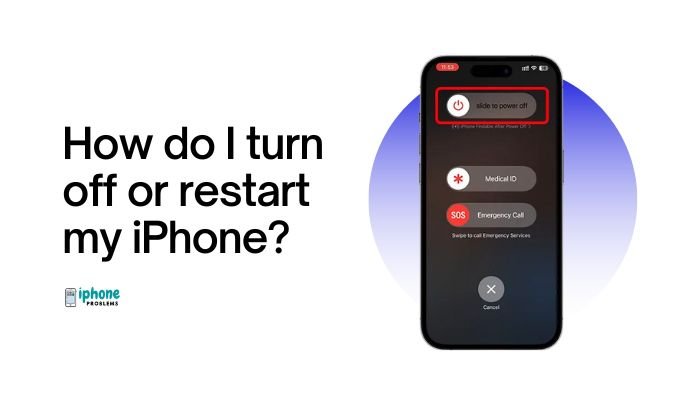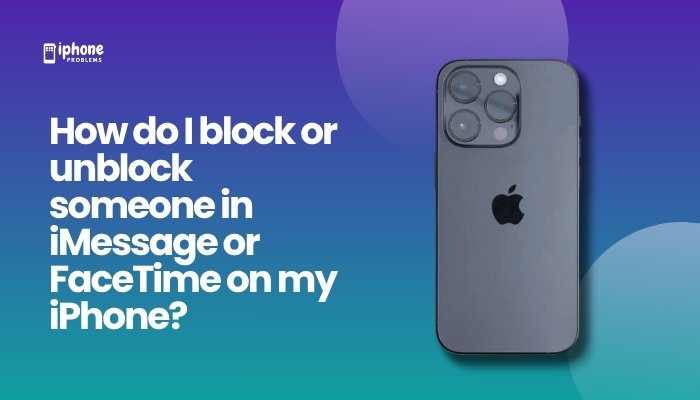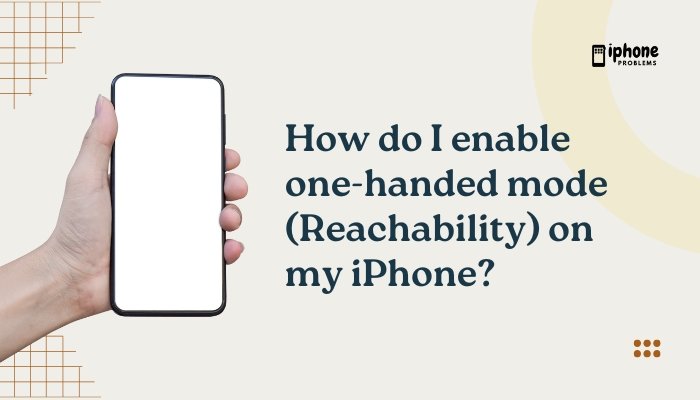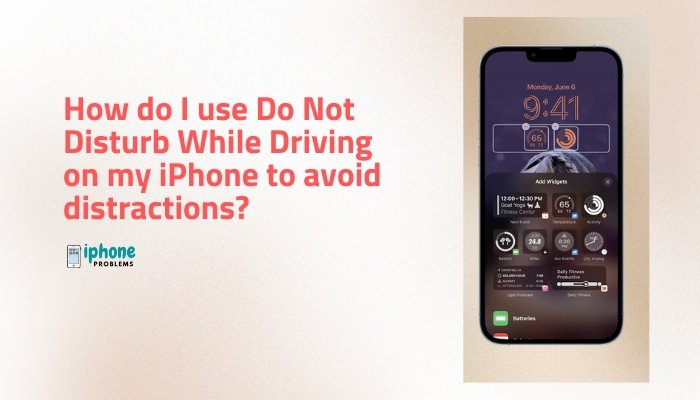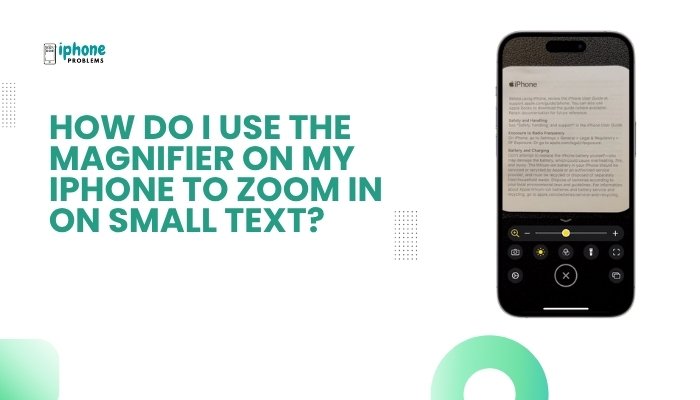Running out of storage on your iPhone? You’re not alone. As apps, photos, videos, and messages pile up, your device can start to slow down or limit downloads. Luckily, your iPhone provides a detailed breakdown of what’s using up space, along with smart recommendations to help you manage storage efficiently.
In this comprehensive guide, you’ll learn how to check your iPhone’s storage, identify which items take up the most space, and use built-in tools to free up room without losing important content.
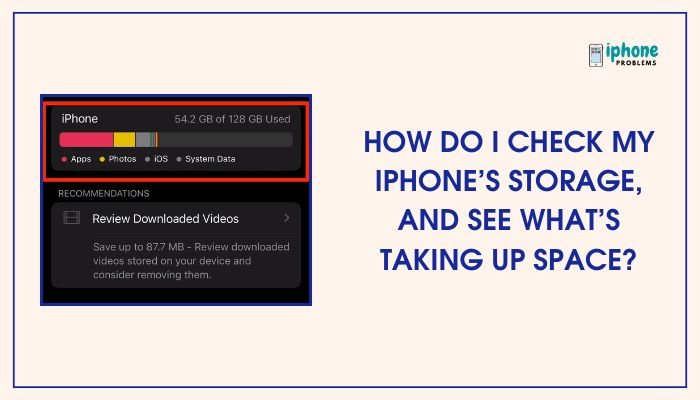
📱 How to Check iPhone Storage
Your iPhone includes a built-in storage management tool that’s easy to access.
✅ Steps to Check iPhone Storage:
- Open the Settings app.
- Tap General.
- Tap iPhone Storage.
After a moment, you’ll see a color-coded storage bar showing how much space is used and how much is available.
📊 What Do the Storage Categories Mean?
Below the storage bar, iOS displays a list of categories showing what’s taking up space.
Common Categories:
- Apps – Installed apps and their data (e.g., documents, cached files).
- Photos – Photos and videos in your Camera Roll.
- Media – Music, videos, podcasts, and TV shows downloaded to your device.
- Messages – Text messages, iMessage attachments, and media shared via Messages.
- Mail – Emails and attachments saved locally.
- iOS – The operating system files that keep your device running.
- System Data (formerly “Other”) – Cache, logs, Siri voices, and miscellaneous system files.
🧮 Example Storage Breakdown
| Category | What It Includes |
| Apps | Games, social media, browsers, and app data |
| Photos | Images and videos from the Camera app |
| Media | Downloaded songs, movies, podcasts |
| Messages | Conversations, attachments, shared videos |
| iCloud Drive | Files downloaded for offline access |
| System Data | Cache, logs, system temporary files |
💡 View Individual App Storage Usage
As you scroll down the iPhone Storage page, you’ll see a list of apps sorted by how much space they consume—from largest to smallest.
For each app, iOS shows:
- App Size – The actual app installation file.
- Documents & Data – Cache and files the app has saved (e.g., downloaded videos, saved games).
Tap any app to see more details and available options like Delete App or Offload App.
⚙️ Storage Optimization Suggestions
At the top of the iPhone Storage screen, Apple provides personalized recommendations to free up space.
Common Suggestions:
- Offload Unused Apps – Automatically removes unused apps but keeps your data.
- Review Large Attachments – Lets you delete large photos and videos from Messages.
- iCloud Photos – Enables iCloud Photos and optimizes storage by keeping originals in the cloud.
- Empty Recently Deleted – Deletes trashed photos and videos permanently.
Tap Enable or Review next to any recommendation to take action.
🧹 How to Free Up Space on iPhone
If you’re running low on space, here are the most effective cleanup strategies:
Delete or Offload Unused Apps
- Go to Settings > General > iPhone Storage.
- Tap on an app you rarely use.
- Choose Offload App (keep data) or Delete App (remove completely).
Clear Photos and Videos
- Delete unnecessary screenshots, duplicates, or videos.
- Enable iCloud Photos and choose Optimize iPhone Storage:
- Go to Settings > Photos > iCloud Photos > Optimize iPhone Storage.
Clear Safari Cache
- Go to Settings > Safari > Clear History and Website Data.
Manage Messages
- Automatically delete old messages:
- Settings > Messages > Keep Messages > 30 Days.
- Review large attachments under Settings > General > iPhone Storage > Messages.
Delete Downloaded Media
- Remove old Netflix shows, Spotify music, or Apple Podcasts.
- Open the app and delete saved items from within.
Review and Delete Files
- Open the Files app and go to the On My iPhone section.
- Delete old documents and downloads.
🧠 Understanding “System Data” (Other Storage)
System Data (formerly called “Other”) is used by:
- Safari cache
- App caches
- Logs and temporary files
- Siri voices and system updates
How to Clear It:
- Restart your iPhone (can shrink temporary files).
- Offload and reinstall bloated apps (e.g., YouTube or Facebook).
- Backup and perform a factory reset (last resort).
📋 Summary Table
| Action | Steps |
| Check storage | Settings > General > iPhone Storage |
| View largest apps | Scroll through app list |
| Enable recommendations | Tap suggestions at top of storage screen |
| Delete large attachments | Messages > Review Large Attachments |
| Optimize photos | Settings > Photos > Optimize iPhone Storage |
| Offload unused apps | Tap app > Offload App |
| Clear browser cache | Settings > Safari > Clear History |
🔒 Tip: Backup Before Deleting
Before deleting large files, always consider backing them up to iCloud, Google Drive, or a computer to avoid losing important memories or data.
✅ Final Thoughts
Understanding what’s taking up space on your iPhone helps you stay in control of your storage. Whether it’s old apps, massive video files, or cached data, you can quickly identify and remove space-hogging items using the iPhone Storage tool. Apple also provides smart suggestions and easy tools to keep your device running smoothly—even with limited space.
Make it a habit to check your storage monthly, and you’ll never run into “Storage Full” alerts again.
Meta Description:
Learn how to check iPhone storage, identify what’s using space, and free up storage with smart tips. Step-by-step guide to manage apps, photos, messages, and system data.