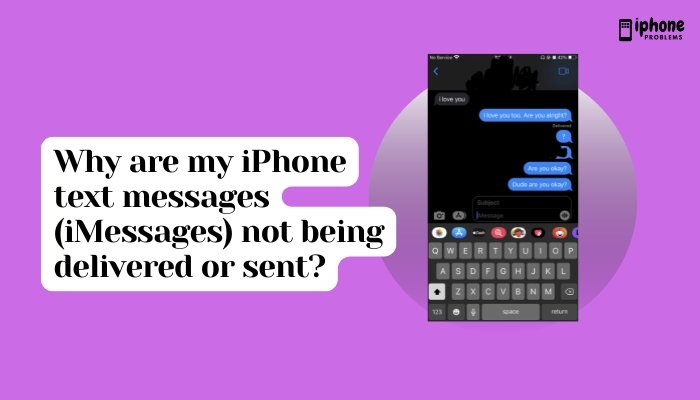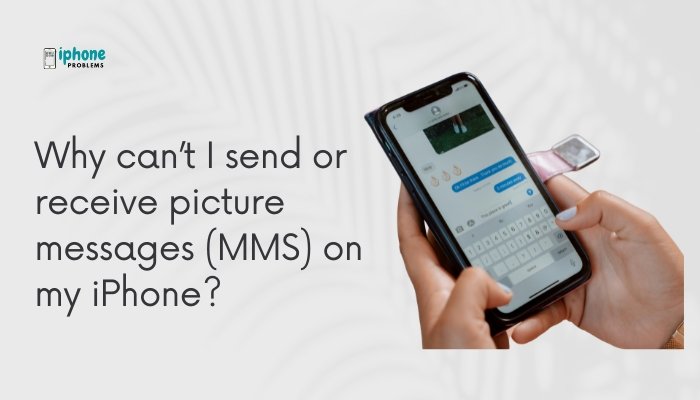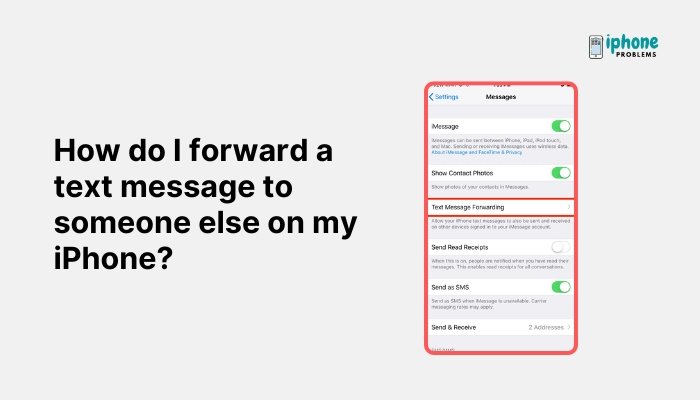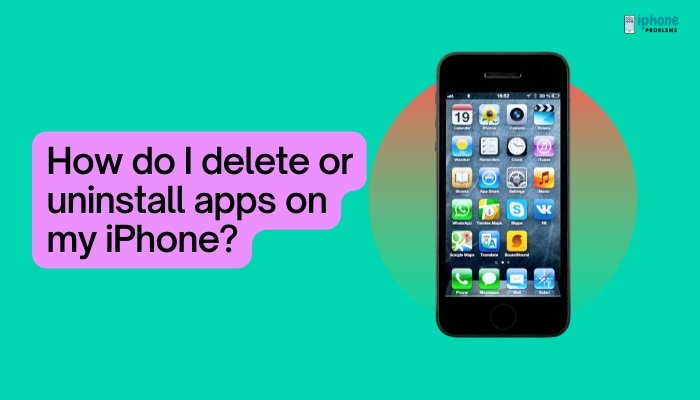Getting unwanted messages or calls on your iPhone can be frustrating. Fortunately, Apple makes it easy to block or unblock someone in iMessage and FaceTime. Whether you want to stop spam messages, avoid repeated FaceTime calls, or regain control of your contacts list, the Messages and FaceTime apps on your iPhone offer quick and effective tools for privacy.
This guide explains step-by-step how to block and unblock contacts or numbers in iMessage and FaceTime, what happens when you block someone, and how to manage your blocked list.
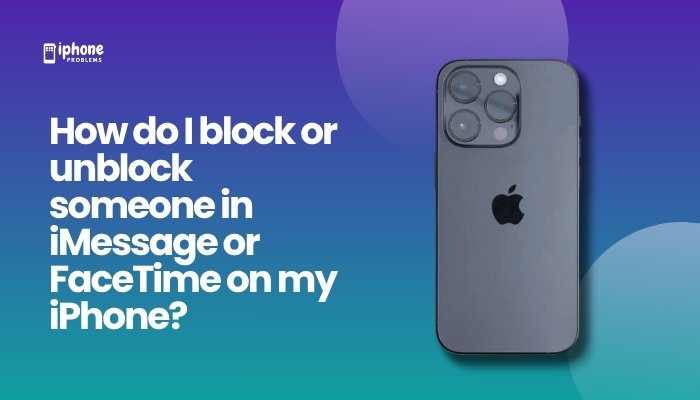
🚫 What Happens When You Block Someone?
When you block a person in iMessage or FaceTime:
- You won’t receive any messages from them (SMS or iMessage).
- Their FaceTime calls will be silently blocked—they won’t ring.
- You won’t get notifications for blocked attempts.
- They won’t be notified that they’ve been blocked.
- You can still send messages to them, but their replies won’t come through.
Blocked numbers can’t contact you via Phone, Messages, FaceTime, or Mail (if linked to the same Apple ID).
✅ How to Block Someone in iMessage
Method 1: From the Messages App
- Open the Messages app.
- Tap the conversation with the person you want to block.
- Tap the name or number at the top of the screen.
- Tap the info (ℹ️) button.
- Scroll down and tap “Block this Caller.”
- Confirm by tapping “Block Contact.”
That contact is now blocked from sending you iMessages, SMS texts, or calling you via FaceTime.
Method 2: From Settings
- Go to Settings > Messages.
- Scroll down and tap Blocked Contacts.
- Tap Add New…
- Select the contact you want to block from your contacts list.
✅ How to Block Someone in FaceTime
- Open the FaceTime app.
- Find the number or contact in your call history.
- Tap the info (ℹ️) button next to their name.
- Scroll down and tap “Block this Caller.”
- Confirm with “Block Contact.”
This will prevent FaceTime calls and also block them across Phone, Messages, and Mail (if applicable).
🔓 How to Unblock Someone on iPhone
Unblocking someone restores all communication (texts, calls, FaceTime, etc.).
Method 1: From Settings
- Open Settings > Messages (or FaceTime).
- Tap Blocked Contacts.
- Tap Edit in the top-right corner.
- Tap the red minus (-) icon next to the person’s name or number.
- Tap Unblock, then Done.
Method 2: From the Contact Card
- Open the Contacts app or tap the contact name in Messages or FaceTime.
- Tap the info (ℹ️) icon.
- Scroll down and tap “Unblock this Caller.”
After unblocking, their calls and messages will go through normally.
🛠️ How to View and Manage Your Blocked List
You can review all blocked numbers in one place.
- Open Settings.
- Tap Messages, FaceTime, or Phone (any will work).
- Tap Blocked Contacts.
- Here, you’ll see a list of all phone numbers and emails you’ve blocked.
- Tap Edit to remove people or tap Add New to block additional contacts.
📧 Blocking Email Addresses in iMessage (Apple ID Users)
Sometimes, people message you from their Apple ID email address instead of a phone number. You can block their email the same way:
- Open the conversation in Messages.
- Tap the name or email at the top.
- Tap info (ℹ️) > Block this Caller.
❓ FAQs About Blocking and Unblocking
Q: Can a blocked person tell they’ve been blocked?
A: No. They won’t receive a notification. Their messages may appear “sent,” but you’ll never receive them.
Q: Will I receive old messages after unblocking?
A: No. Messages sent while someone was blocked are not delivered retroactively.
Q: Does blocking stop all communication?
A: Yes—for Messages, FaceTime, Phone, and Mail (if the email is stored in Contacts).
Q: Can I still see a blocked person’s messages if I unblock them?
A: Only messages sent after unblocking will appear.
🧠 Tips for Smart Blocking
- Block unknown numbers quickly from your recent call or message list.
- Use Focus Mode or Do Not Disturb for temporary silencing instead of permanent blocks.
- If you’re receiving spam or harassment, consider reporting to your carrier or Apple.
📋 Summary Table
| Action | Steps |
| Block in Messages | Open chat > Tap name > Info > Block this Caller |
| Block in FaceTime | Tap call > Info > Block this Caller |
| Unblock someone | Settings > Messages > Blocked Contacts > Edit > Unblock |
| View all blocked contacts | Settings > Messages/FaceTime > Blocked Contacts |
| Block by contact card | Open contact > Scroll down > Block this Caller |
| Block email address | Tap email in chat > Info > Block this Caller |
✅ Final Thoughts
Blocking or unblocking someone in iMessage or FaceTime on your iPhone is simple and effective. Whether you’re avoiding spam, preserving your privacy, or changing your mind, iOS gives you complete control over who can contact you.
With just a few taps, you can manage who gets your time and attention—making your iPhone a more peaceful and private communication tool.
Meta Description:
Learn how to block or unblock someone in iMessage or FaceTime on your iPhone. Step-by-step guide to manage contacts, stop unwanted messages, and control your privacy.

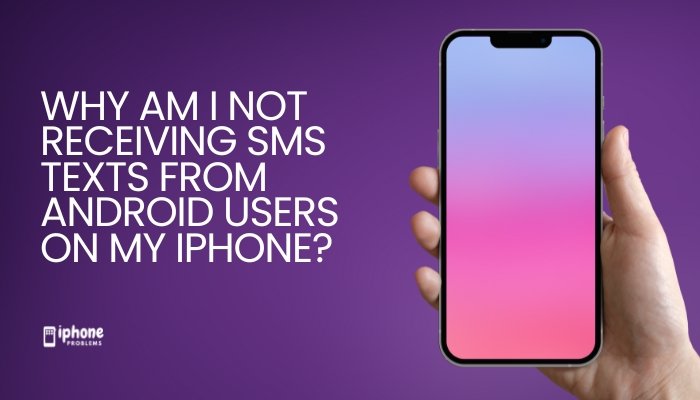
![Why are some incoming calls labeled “Maybe- [Name]” on my iPhone?](https://iphoneproblems.org/wp-content/uploads/2025/05/Why-are-some-incoming-calls-labeled-Maybe-Name-on-my-iPhone.jpg)