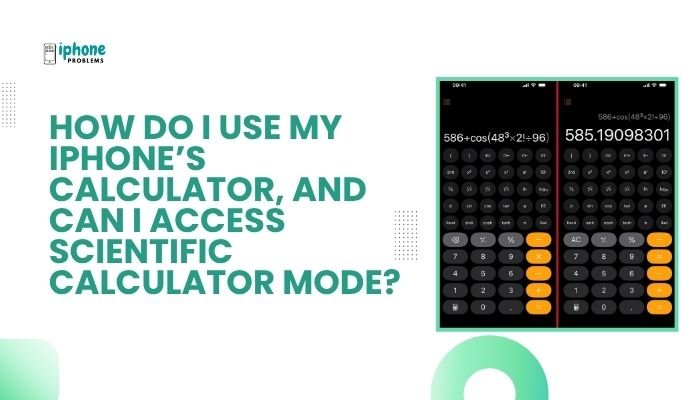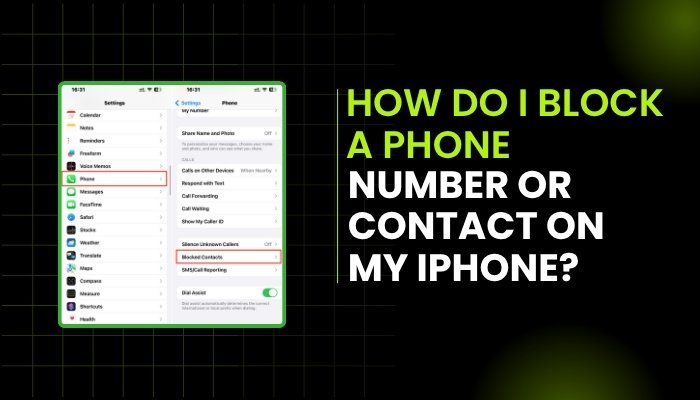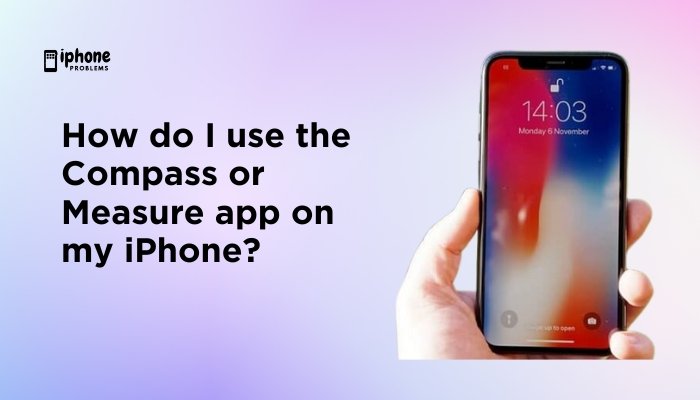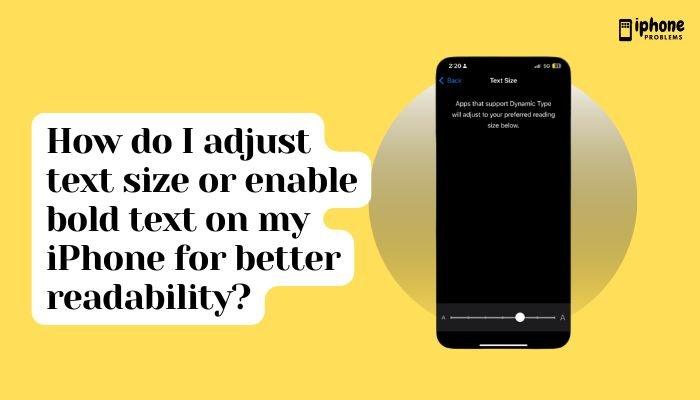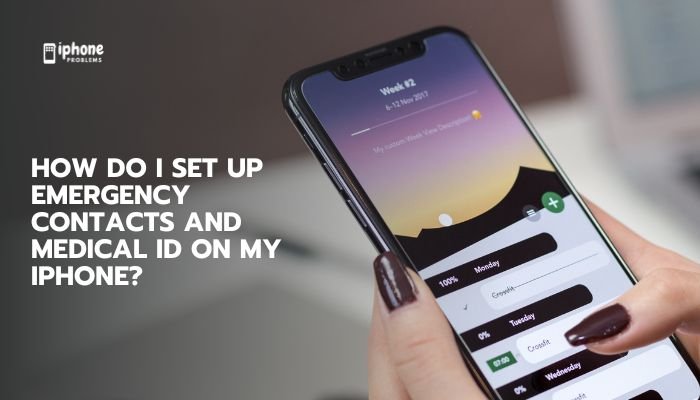With the release of iOS 16, Apple finally introduced a long-requested feature in its Messages app: the ability to mark an iMessage as unread. This allows users to revisit messages later—especially useful when you read a message but don’t have time to respond right away.
In this guide, we’ll explain exactly how to use the “Mark as Unread” feature on your iPhone, walk through step-by-step instructions, clarify its limitations, and provide useful tips to make the most of it.
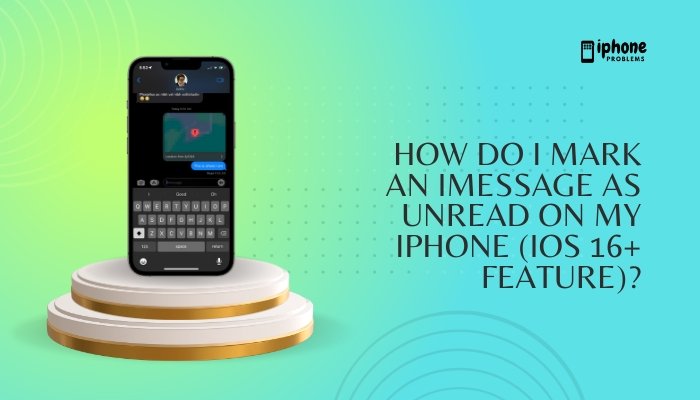
🆕 What Is the “Mark as Unread” Feature in Messages?
“Mark as Unread” lets you flag a message or conversation as unread, even after you’ve opened it. While this does not remove the read receipt for the sender (if enabled), it helps you visually track messages that still require a response.
This feature is available on:
- iPhone running iOS 16 or later
- iPad with iPadOS 16+
- Mac with macOS Ventura+ (similar feature)
✅ Key Benefits of Marking Messages as Unread
- Stay organized by reminding yourself to reply later.
- Avoid forgetting messages after reading them too quickly.
- Works for both individual and group iMessage conversations.
- Seamlessly integrates into your existing message list interface.
📱 How to Mark an iMessage as Unread on iPhone (iOS 16+)
🟦 Method 1: Swipe to Mark as Unread
- Open the Messages app.
- Locate the conversation you want to mark unread.
- Swipe right on the conversation.
- Tap the blue circle icon that appears (it looks like an open envelope).
✅ You’ll now see a blue dot next to the conversation, just like when it was new.
🟦 Method 2: Long Press the Conversation
- Open Messages.
- Long-press (tap and hold) the conversation thread.
- From the pop-up menu, select “Mark as Unread.”
This method works well for one-handed use and is especially helpful when previewing conversations.
🧠 Important Notes About the Feature
- Does NOT affect sender’s read receipt: If you’ve already opened the message and have read receipts on, the sender will still see it was read.
- Works on iMessage and SMS threads: The feature isn’t limited to blue bubbles; you can mark green SMS messages as unread too.
- Cannot mark individual messages inside a thread—only the entire conversation.
🔄 How to Mark a Message as Read Again
Once you’re ready to dismiss the unread flag:
Option 1: Open the Conversation
Simply tapping into the conversation marks it as read.
Option 2: Swipe Again
Swipe right again and tap the blue icon to remove the unread status.
🔧 Troubleshooting: Can’t See “Mark as Unread”?
Check iOS Version
- Go to Settings > General > About.
- Ensure your device is running iOS 16 or later.
- Update if necessary via Settings > General > Software Update.
Restart the Messages App
- Swipe up to view open apps, then swipe away Messages to close it.
- Reopen Messages and try again.
Restart Your iPhone
- Hold Side + Volume button > Slide to power off.
- Restart and check if the option is visible.
🧩 Practical Use Cases
- You quickly read a message during a meeting but want to respond later.
- You read a family message and need to check something before replying.
- You accidentally opened a message but don’t want to forget it.
By marking the thread as unread, the blue dot acts as a visual reminder, helping you manage your digital communications more effectively.
🗂️ Bonus Tip: Use “Pin” with “Mark as Unread”
To prioritize certain conversations:
- Swipe right to pin important chats to the top.
- If you’ve read the message but want to revisit it, also mark it as unread.
Now you’ll have a pinned conversation with an unread badge—a perfect combo for organizing personal or business communication.
📋 Summary Table
| Feature | Details |
| Availability | iOS 16 and later |
| Where to find it | Messages app |
| Method 1 | Swipe right > Tap blue “Unread” icon |
| Method 2 | Long-press conversation > Tap “Mark as Unread” |
| Removes read receipt? | ❌ No |
| Works with SMS (green)? | ✅ Yes |
| Marks individual messages? | ❌ No, entire conversation only |
| Visual indicator | Blue dot beside chat thread |
✅ Final Thoughts
The “Mark as Unread” feature on iPhone is a small but powerful addition that can boost your productivity, reduce forgotten replies, and improve message management. While it doesn’t retract read receipts, it offers a helpful visual cue to revisit important conversations later.
Whether you’re juggling work messages, social plans, or family group chats, marking messages as unread ensures nothing slips through the cracks. With just a swipe or long press, your iPhone becomes a more responsive and personalized communication tool.
Meta Description:
Learn how to mark iMessages as unread on your iPhone (iOS 16+). Step-by-step guide with swiping and long-press methods, plus tips for organizing and troubleshooting.