Sending photos, videos, documents, and other attachments from your iPhone is quick and simple—whether you’re texting another iPhone user via iMessage or communicating with an Android user via SMS/MMS. The built-in Messages app supports multiple file types and offers direct access to your camera, photo library, file system, and more.
This comprehensive guide walks you through how to send images, videos, and other files, explains the difference between iMessage and SMS/MMS, and provides troubleshooting tips for when attachments don’t send correctly.
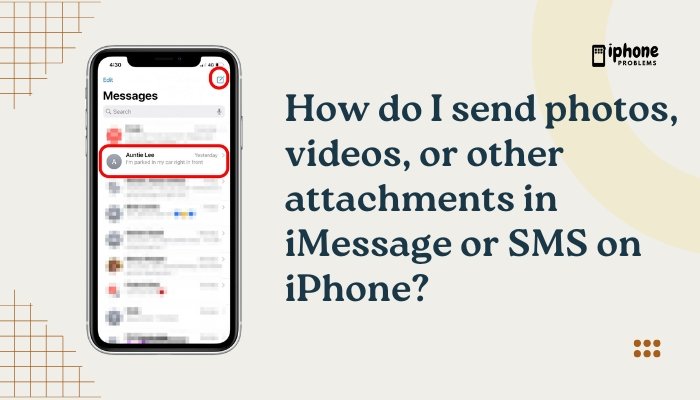
📱 iMessage vs. SMS/MMS: What’s the Difference?
| Feature | iMessage (Blue Bubbles) | SMS/MMS (Green Bubbles) |
| Works Between | Apple devices only | Apple & non-Apple (e.g., Android) |
| Internet Required | Yes (Wi-Fi or mobile data) | No (uses cellular) |
| File Support | High-quality images, videos, documents, stickers | Basic photos and videos (compressed) |
| Cost | Free over data/Wi-Fi | Carrier charges may apply |
| Attachment Size | Larger limits | Smaller size restrictions (~300 KB for MMS) |
Tip: Messages between Apple users (blue bubbles) are more efficient for large file sharing. Green bubbles use MMS and are limited by your carrier.
📤 How to Send Photos in iMessage or SMS
✅ Method 1: From the Messages App
- Open the Messages app.
- Tap an existing conversation or start a new message.
- Tap the Photos icon (image thumbnail) in the app row above the keyboard.
- Browse your recent photos or tap All Photos to open your full photo library.
- Tap the image(s) you want to send. You can select multiple.
- Tap the Send arrow (blue or green) to deliver the message.
✅ Method 2: Use the Camera to Snap and Send Instantly
- In the conversation window, tap the Camera icon.
- Take a photo or video using the live camera.
- Tap Use Photo/Video to insert it into your message.
- Tap Send.
You can also switch between front/rear camera, zoom in, or record video.
🎞️ How to Send Videos in iMessage or SMS
- Videos are shared the same way as photos using the Photos or Camera icons.
- If your video is too large for MMS, iMessage will compress it automatically.
- For SMS/MMS recipients, the video may fail or be heavily compressed if it exceeds your carrier’s limit.
📎 How to Send Documents, PDFs, or Other Attachments
From the Files App:
- Open the Messages app.
- Tap the App Store icon (A) next to the text box.
- Tap the Files icon (folder).
- Browse your iCloud Drive, device storage, or third-party apps (like Google Drive).
- Tap the document or file you want to send.
- Tap Send.
This works with PDFs, Word docs, spreadsheets, and even zipped files (within iMessage).
🤝 How to Share Contacts or Locations
- Contact Card:
- Open the Contacts app.
- Select a contact > Tap Share Contact.
- Choose Messages and select the recipient.
- Location:
- Open the Messages app.
- Tap the contact name at the top > Tap Share My Location.
- Choose Share for One Hour, Until End of Day, or Indefinitely.
🛠️ Troubleshooting: Attachments Not Sending?
Check Internet Connection
- iMessage requires Wi-Fi or data.
- If not available, your message may try to send as MMS (green bubble) and fail.
Enable MMS Messaging
- Go to Settings > Messages.
- Turn on MMS Messaging.
- Also turn on Send as SMS for fallback.
File Size Too Large
- MMS has size limits (usually ~300 KB).
- Try trimming the video or compressing the file before sending.
Update iOS
- Go to Settings > General > Software Update.
- Ensure your iPhone is running the latest iOS version.
Restart iPhone
- A quick restart can fix temporary glitches in the Messages app.
📋 Summary Table
| Task | How to Do It |
| Send photos | Messages > Tap Photos icon > Select > Send |
| Send videos | Tap Camera > Record > Use Video > Send |
| Send files (PDF, docs) | Tap App icon > Files > Choose > Send |
| Share contact | Contacts > Share Contact > Messages |
| Share location | Messages > Tap name > Share My Location |
| Troubleshoot failed attachments | Check network, enable MMS, compress file, update iOS |
🧠 Pro Tips
- Use iMessage whenever possible for high-quality sharing.
- Compress large videos with third-party apps (like Video Compress).
- Use AirDrop if you’re near another Apple device for instant sharing without network limits.
- Tap and hold on a photo in Messages to react, save, or forward it.
✅ Final Thoughts
Sending attachments—photos, videos, and documents—through iMessage or SMS on your iPhone is simple and effective. While iMessage offers higher quality and more flexibility, MMS still gets the job done when contacting Android users. Ensuring your MMS settings are enabled, and understanding file size limitations, is key to seamless sharing.
By using the built-in Photos, Camera, Files, and Share features, you can attach almost anything to your messages—making your iPhone a powerful communication tool across any platform.
Meta Description:
Learn how to send photos, videos, and documents via iMessage or SMS on your iPhone. Step-by-step guide with troubleshooting for attachment issues and MMS settings.

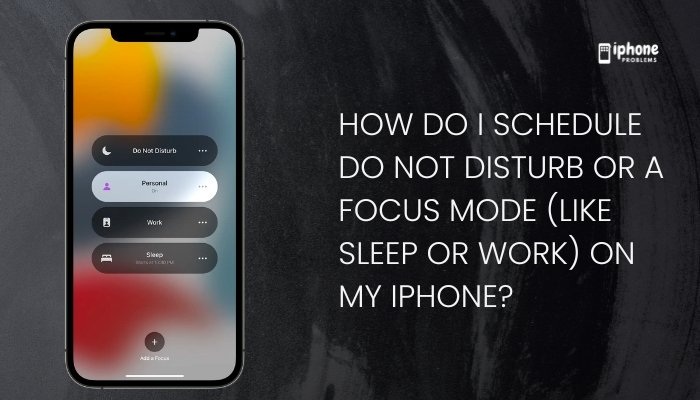
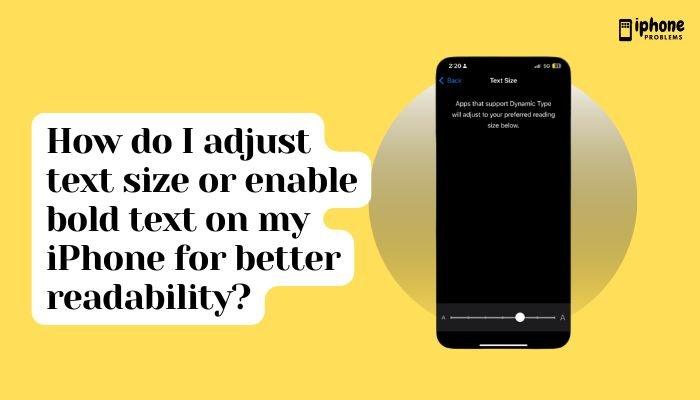
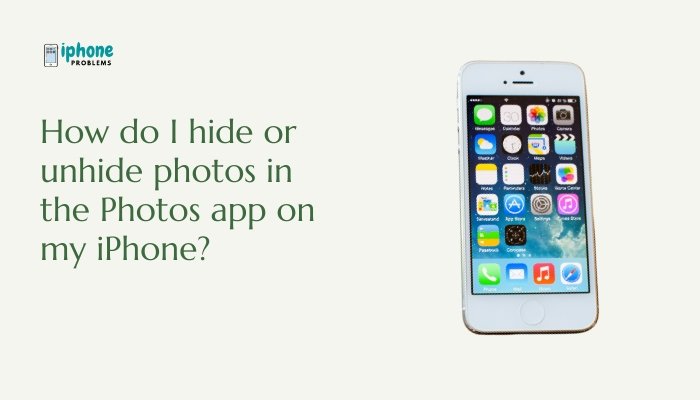
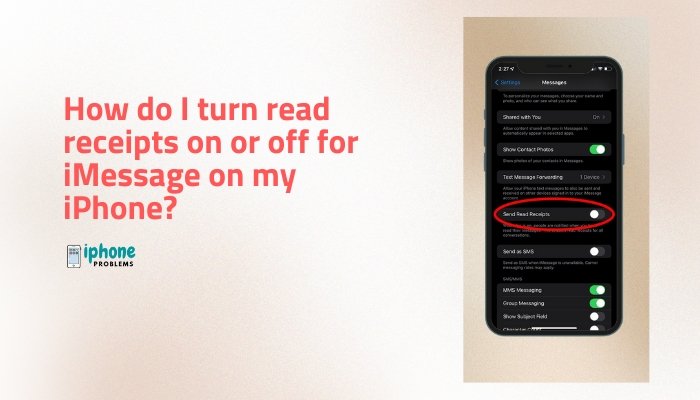
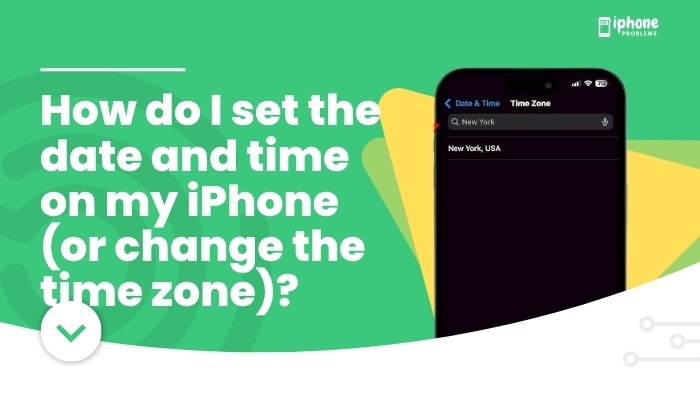
![Why are some incoming calls labeled “Maybe- [Name]” on my iPhone?](https://iphoneproblems.org/wp-content/uploads/2025/05/Why-are-some-incoming-calls-labeled-Maybe-Name-on-my-iPhone.jpg)