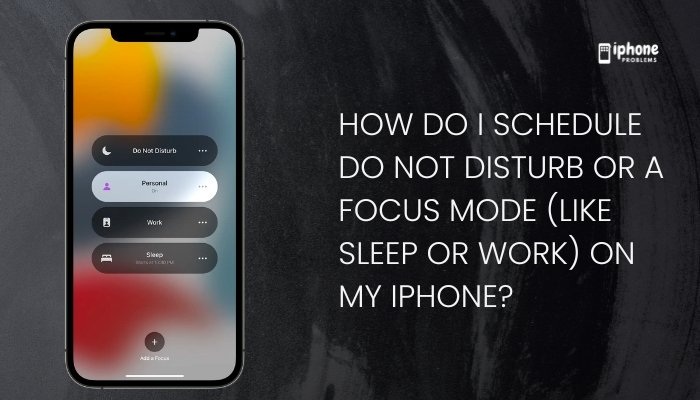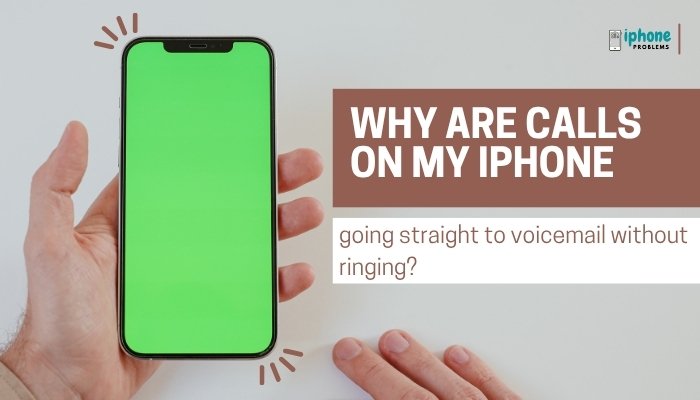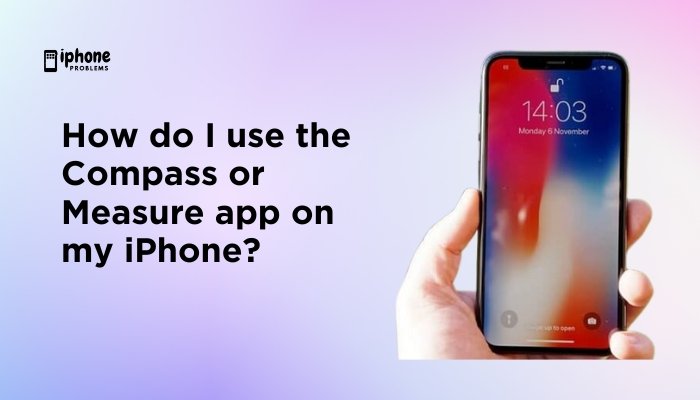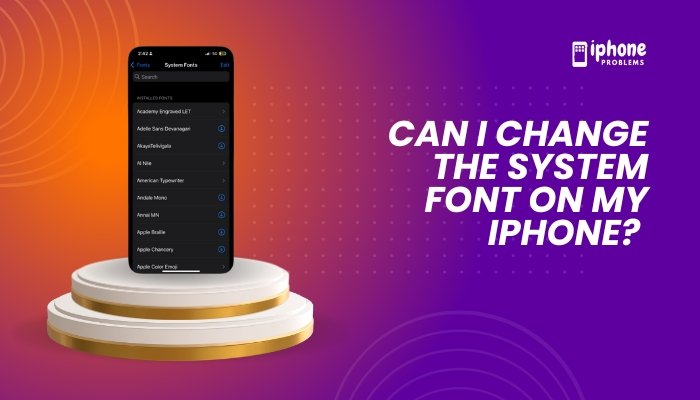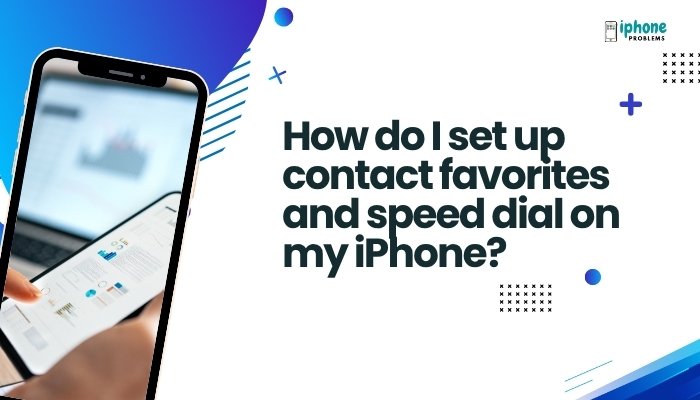If you’re not receiving SMS texts from Android users on your iPhone, it can be both confusing and frustrating—especially if you’re receiving iMessages from iPhone users just fine. While iMessage handles Apple-to-Apple messaging, communication with Android or non-Apple phones depends on SMS (Short Message Service) and MMS (Multimedia Messaging Service) protocols, which rely on your carrier’s cellular network, not Apple’s services.
This guide explains why your iPhone may not be receiving texts from Android users and walks you through clear, step-by-step solutions to fix the problem.
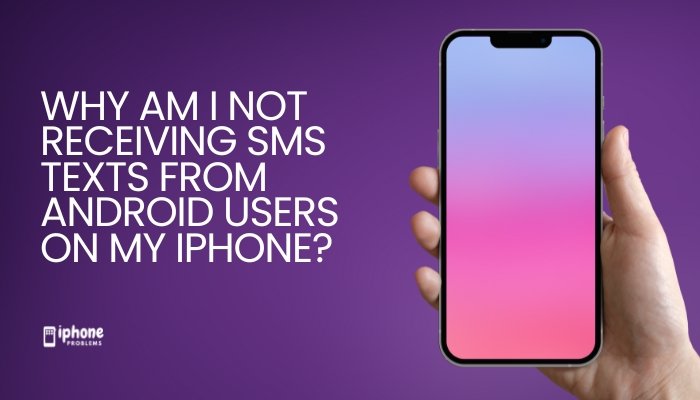
📱 iMessage vs. SMS/MMS on iPhone
Before diving into fixes, let’s understand how messages are sent:
| Message Type | Who It Works With | Delivery Method | Bubble Color |
| iMessage | Apple devices only | Wi-Fi or Cellular Data | Blue |
| SMS/MMS | All devices (including Android) | Cellular Network | Green |
If you’re not receiving green-bubble messages (SMS/MMS), it usually points to a carrier issue, settings misconfiguration, or SIM problem.
🛠️ Common Reasons You’re Not Receiving SMS Texts from Android Users
📵 SMS/MMS Is Disabled in Settings
If SMS or MMS is turned off, your iPhone won’t receive messages from non-iPhone users.
📶 Poor or No Cellular Signal
SMS and MMS rely entirely on a cellular network. If you’re in a low-signal area or have SIM issues, texts from Android users won’t arrive.
⚙️ iMessage Misconfiguration
If you recently switched from Android to iPhone and didn’t configure iMessage correctly, or if your iPhone is prioritizing iMessage incorrectly, SMS messages may be delayed or blocked.
📇 Blocked Contacts
You may have accidentally blocked the sender’s number.
📤 Carrier Issues or SIM Problems
Sometimes the issue lies with your mobile carrier or a damaged/unregistered SIM card.
📱 iPhone Software Glitch or Update Bug
Temporary glitches after a recent update can interfere with your messaging functionality.
✅ How to Fix Not Receiving SMS Texts on iPhone
Step 1: Check That SMS and MMS Messaging Are Enabled
- Open Settings.
- Go to Messages.
- Make sure the following are toggled ON:
- Send as SMS
- MMS Messaging
- Group Messaging (if applicable)
Without these settings, your iPhone cannot receive messages from Android devices.
Step 2: Ensure You Have Cellular Signal
- Check the top-right corner for signal bars.
- Try placing a call or sending a test SMS to verify network connectivity.
- If there’s no service, restart your phone or toggle Airplane Mode ON and OFF.
Step 3: Restart Your iPhone
- Hold the Side button + Volume button.
- Slide to power off.
- Wait 10 seconds, then power on.
A restart refreshes network services and clears software glitches.
Step 4: Check for Blocked Numbers
- Go to Settings > Messages.
- Tap Blocked Contacts.
- Review the list and unblock any relevant numbers.
A blocked contact cannot send you messages, even SMS.
Step 5: Reset Network Settings
If your network is the culprit, resetting your settings can help.
- Go to Settings > General > Transfer or Reset iPhone > Reset.
- Tap Reset Network Settings.
- Enter your passcode to confirm.
This will erase saved Wi-Fi networks, VPNs, and paired devices but not your personal data.
Step 6: Remove and Reinsert the SIM Card
- Use a SIM ejector or paperclip to remove your SIM card.
- Wait 30 seconds and reinsert.
- Restart the phone.
If the SIM is damaged, contact your carrier for a replacement.
Step 7: Check Carrier Settings Update
- Go to Settings > General > About.
- If prompted, tap Update under Carrier Settings.
This ensures your iPhone can communicate properly with your carrier’s network.
Step 8: Contact Your Carrier
Ask your carrier to verify:
- Your plan includes SMS/MMS messaging.
- There are no network outages or restrictions on your number.
- Your SIM card is properly activated and registered.
Some prepaid or data-only plans don’t support SMS/MMS by default.
Step 9: Update iOS Software
An outdated iOS can interfere with normal operations.
- Go to Settings > General > Software Update.
- Download and install the latest version if available.
Step 10: Test with Another Number
- Ask a friend with an Android phone to text you.
- Try your SIM in another iPhone (if available) to isolate the issue.
If the message comes through on another device, your iPhone may need a factory reset or Apple Support assistance.
📋 Summary Table
| Issue | Fix |
| SMS/MMS disabled | Settings > Messages > Enable SMS & MMS |
| Poor signal | Toggle Airplane Mode or move to better signal |
| Restart needed | Power off/on to refresh network |
| Number blocked | Settings > Messages > Blocked Contacts |
| SIM card issue | Remove/reinsert or replace SIM |
| Carrier problem | Contact support for troubleshooting |
| Outdated software | Update iOS in Settings |
| Network glitch | Reset Network Settings |
| iMessage confusion | Ensure correct send/receive settings |
✅ Final Thoughts
If your iPhone isn’t receiving SMS messages from Android users, it typically points to a settings issue, carrier problem, or network disruption. Fortunately, most of these problems are easy to fix with a few simple steps.
Start by enabling SMS/MMS in your settings, checking your cellular connection, and ensuring no contacts are blocked. If needed, reach out to your carrier for support or try resetting network configurations.
With this guide, you’ll be back to messaging friends and colleagues across all platforms in no time.
Meta Description:
Not receiving SMS texts from Android users on your iPhone? Learn what causes the issue and how to fix it with this step-by-step guide covering carrier, settings, and network fixes.