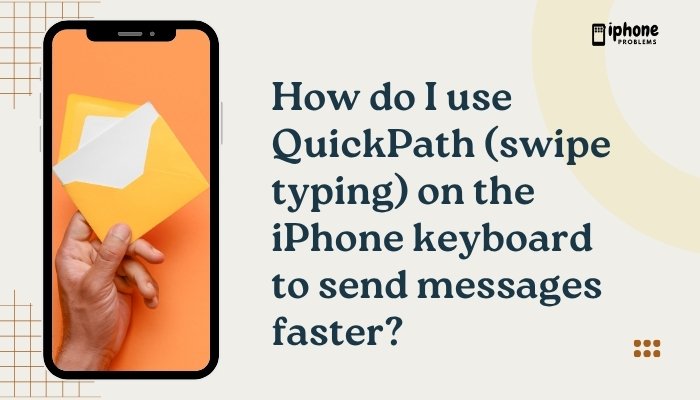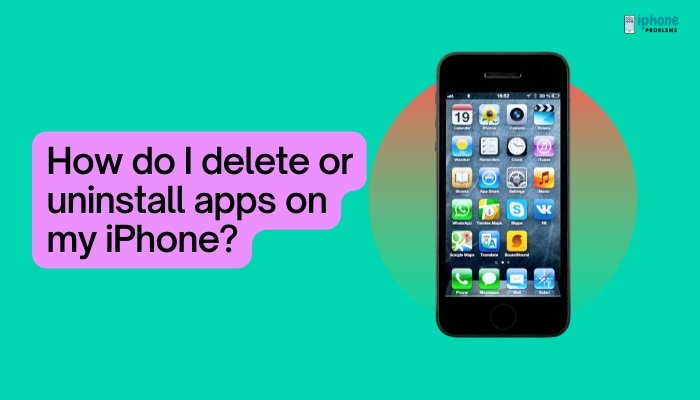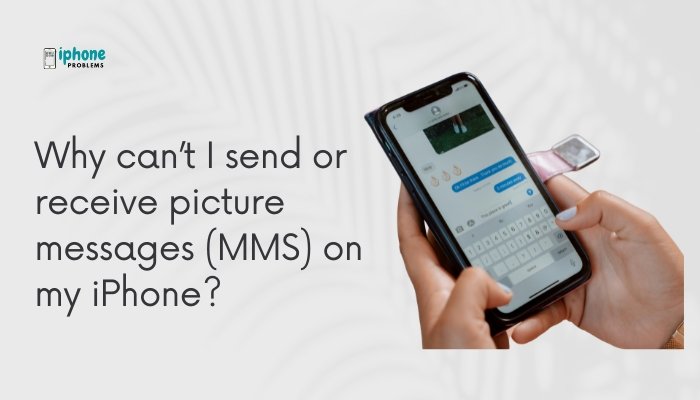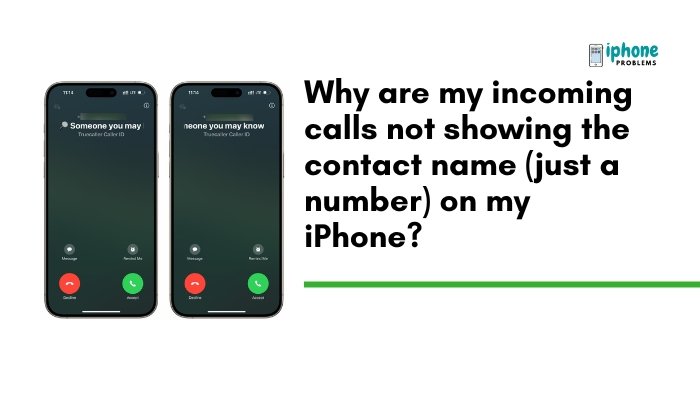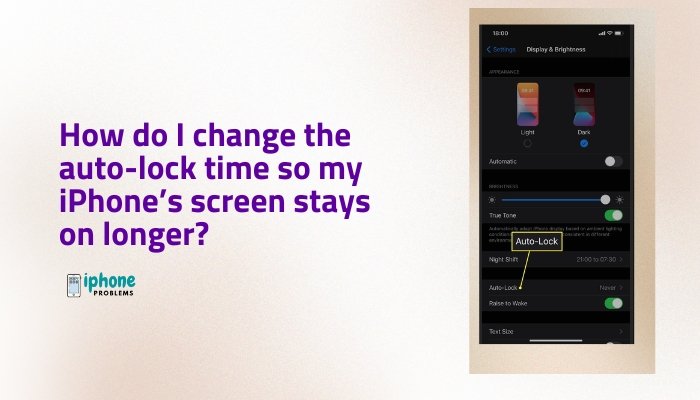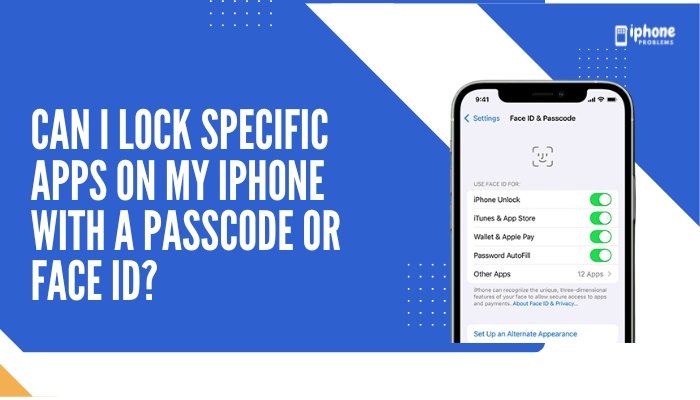Setting an out-of-office or vacation auto-reply ensures that anyone who emails you during your time away receives an automatic response. While the native Mail app on the iPhone doesn’t include a built-in feature for auto-replies like desktop email clients, there are effective ways to set this up depending on your email provider (e.g., iCloud, Gmail, Outlook, or Exchange).
This guide explains how to create out-of-office replies for different types of email accounts directly from your iPhone—including iCloud, Gmail, and Exchange—and provides alternatives if your account doesn’t support auto-reply within the Mail app.
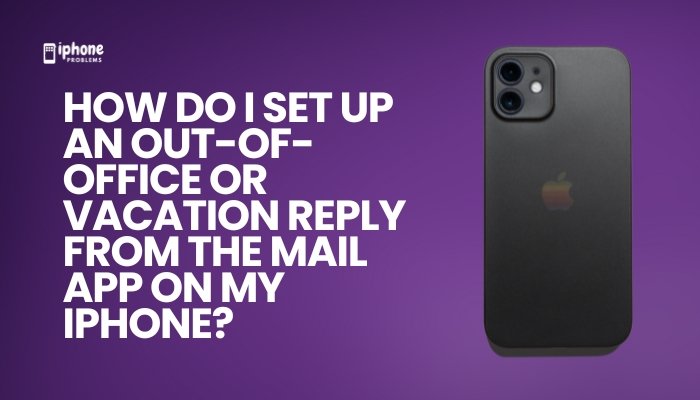
✉️ What Is an Out-of-Office or Vacation Reply?
An out-of-office message is an automatic email response sent to anyone who tries to contact you while you’re away. It typically includes:
- A message explaining you’re not available
- The dates you’ll be away
- A contact person (optional)
- When the sender can expect a response
This is useful during vacations, medical leave, business trips, or weekends off.
✅ Option 1: Set Up Auto-Reply for iCloud Mail
iCloud Mail supports vacation replies—but only through the iCloud website. This cannot be set directly in the iPhone Mail app.
Steps:
- Open Safari on your iPhone.
- Visit Https://www.icloud.com and sign in.
- Tap the Mail icon.
- Tap the gear icon (⚙️) in the bottom-left corner and choose Preferences.
- Go to the Vacation tab.
- Check “Automatically reply to messages when they are received”.
- Enter your auto-reply message.
- Optionally, choose a date range.
- Tap Done to save.
✅ Your iCloud out-of-office reply will now function independently of your iPhone’s Mail app.
✅ Option 2: Set Up Out-of-Office Reply for Gmail on iPhone
While Gmail accounts don’t offer this feature through the native iPhone Mail app, you can configure it through the Gmail app or using the Gmail web interface.
Using the Gmail App:
- Open the Gmail app on your iPhone.
- Tap the menu icon (☰) > Scroll down and tap Settings.
- Choose your Gmail account.
- Tap Vacation Responder.
- Turn on Vacation Responder.
- Set your start and end dates.
- Enter your subject and message.
- (Optional) Choose whether to send replies to contacts only.
- Tap Save.
Using Safari:
- Go to https://mail.google.comin Safari.
- Switch to desktop mode (tap aA > Request Desktop Website).
- Click the Settings gear > See all settings.
- Under the General tab, scroll down to Vacation responder.
- Set your message and date range.
- Click Save Changes.
✅ Option 3: Set Up Auto-Reply for Outlook or Exchange Accounts
If your iPhone is connected to an Exchange or Microsoft 365/Outlook account, you can set up out-of-office replies directly from your iPhone’s Settings app.
Steps:
- Open the Settings app.
- Tap Mail > Accounts.
- Select your Outlook/Exchange account.
- Tap Automatic Replies (if available).
- Toggle Automatic Replies to ON.
- Enter your message.
- Set start and end times, if available.
- (Optional) Choose different replies for people inside or outside your organization.
This works only if your mail provider supports Exchange ActiveSync features.
🚫 Why the Mail App Itself Doesn’t Support Auto-Replies
Apple’s Mail app is a client, not a full-service email manager. It handles sending and receiving mail but relies on the server-side settings of your email provider to manage auto-replies.
That’s why to set an out-of-office message, you usually need to:
- Use the email provider’s app (like Gmail or Outlook), or
- Log in to their web interface to configure it
🛠️ Alternative Workaround Using iOS Shortcuts (Advanced)
If your email provider doesn’t support out-of-office messages, you can create a Siri Shortcut that sends an auto-reply to incoming emails (with limits):
⚠️ This is not a full auto-responder. iOS Shortcuts cannot run fully in the background without user interaction. It’s best used with Apple Mail rules or notifications.
📋 Summary Table
| Email Provider | Auto-Reply Setup Method |
| iCloud Mail | iCloud.com > Mail > Preferences > Vacation tab |
| Gmail | Gmail app > Settings > Vacation Responder OR mail.google.com in desktop mode |
| Outlook/Exchange | Settings > Mail > Accounts > Automatic Replies |
| Yahoo/Other IMAP | Use web interface or provider app (not supported via Mail app) |
🧠 Pro Tips
- Keep your message short: Include only essential info like return date and alternate contact.
- Use provider apps for easier access to auto-reply settings.
- Double-check spelling and formatting before saving.
- Disable the reply when you return to avoid confusion.
✍️ Sample Out-of-Office Message
Subject: Out of Office – [Your Name]
Hello,
Thank you for your message. I am currently out of the office and will return on [Date]. I will have limited access to email during this time.
If your matter is urgent, please contact [Alternate Name] at [email/phone].
Otherwise, I will respond as soon as possible after I return.
Best regards,
[Your Name]
✅ Final Thoughts
While the iPhone’s Mail app doesn’t directly support auto-replies, you can still set up effective out-of-office or vacation messages using the Gmail app, Outlook settings, or the iCloud web interface. Depending on your email provider, choose the method that best suits your needs—and be sure to test it before you go offline.
With the right setup, your contacts will stay informed while you take a well-deserved break.
Meta Description:
Learn how to set up an out-of-office or vacation reply from the Mail app on your iPhone. Step-by-step instructions for Gmail, iCloud, Outlook, and Exchange users.