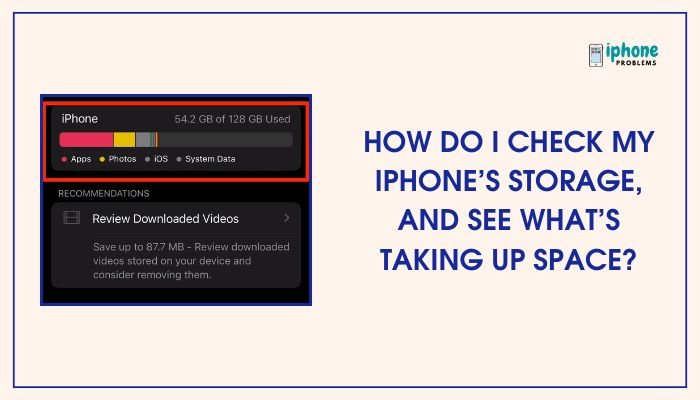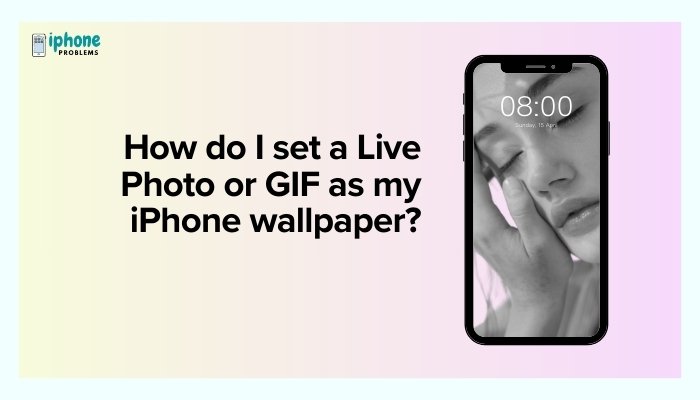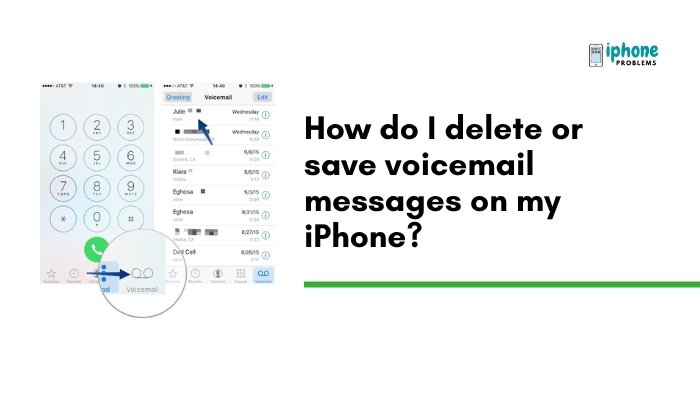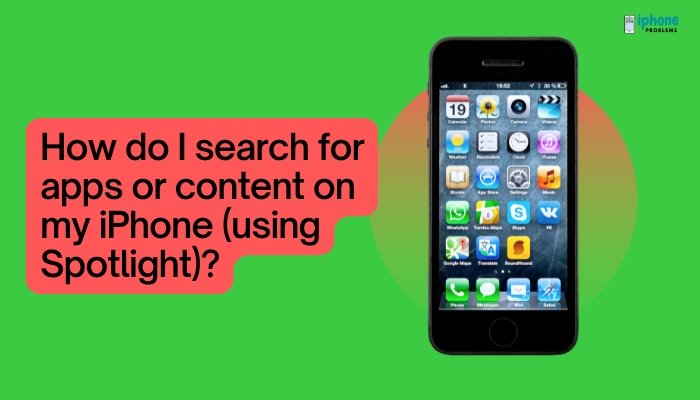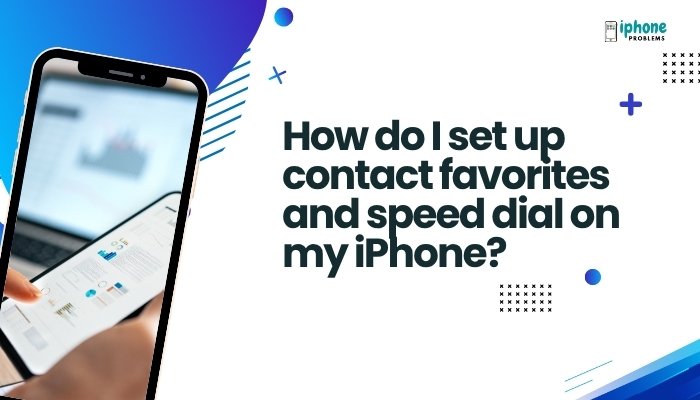At some point, you might block a caller or contact on your iPhone to stop unwanted messages or calls. But if circumstances change—perhaps you blocked someone by mistake or wish to reconnect—it’s easy to unblock a caller using your iPhone’s settings or the Contacts app.
This detailed guide will show you all the methods to unblock a number, email, or FaceTime caller, explain what happens after unblocking, and offer tips to manage your block list effectively.
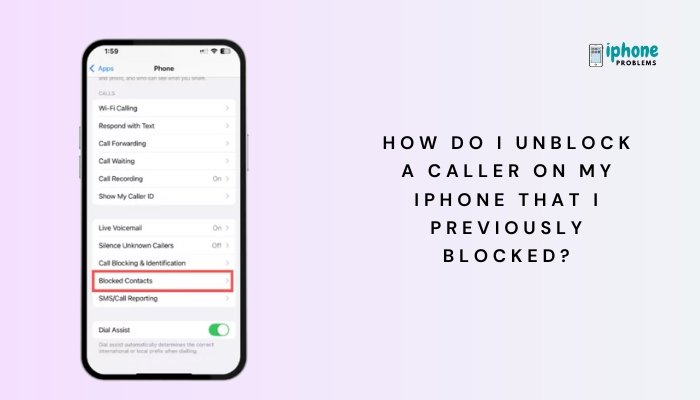
📵 What Happens When You Block a Caller?
Before diving into how to unblock, it’s important to understand the effects of blocking a contact on iPhone:
- Phone calls from the blocked number are sent directly to voicemail.
- Text messages (iMessage and SMS) from the blocked person are never delivered.
- FaceTime calls are silently blocked.
- Emails from the blocked address go to your junk folder (if blocked via Mail settings).
When you unblock someone, they regain the ability to contact you as usual—calls, messages, and FaceTime will come through again.
✅ Method 1: Unblock via the Blocked Contacts List in Settings
This is the most direct method, especially if you’ve blocked multiple people.
Steps:
- Open the Settings app.
- Scroll down and tap Phone.
- Tap Blocked Contacts (iOS 14 and later; older versions may say “Call Blocking & Identification”).
- You’ll see a list of all numbers and contacts you’ve blocked.
- Swipe left on the contact or number you want to unblock.
- Tap Unblock.
📌 This list includes blocked numbers from Phone, Messages, and FaceTime.
📱 Method 2: Unblock from the Messages App
If the person is blocked from Messages or iMessage:
- Open the Messages app.
- Start a new conversation and begin typing the person’s name or number.
- If they are blocked, you may not see their contact as usual, or it might show “Blocked.”
- Instead, go to Settings > Messages > Blocked Contacts.
- Swipe left on their name or number and tap Unblock.
📞 Method 3: Unblock from the FaceTime App
If you blocked someone from FaceTime and want to restore access:
- Open the FaceTime app.
- Tap the info icon (ℹ️) next to the contact or number.
- Scroll down and tap Unblock this Caller.
Alternatively:
- Go to Settings > FaceTime > Blocked Contacts
- Swipe left on the contact and tap Unblock
📇 Method 4: Unblock from the Contacts App
If the person is saved in your contacts:
- Open the Contacts or Phone > Contacts tab.
- Find and tap the contact you want to unblock.
- Scroll to the bottom of the contact card.
- Tap Unblock this Caller.
This method only works if you previously blocked them while they were saved in your Contacts.
📧 How to Unblock an Email Address in Mail
If you’ve blocked someone from sending you emails:
- Go to Settings > Mail > Blocked.
- You’ll see a list of email addresses and contacts.
- Swipe left on the email you want to unblock.
- Tap Unblock.
You can also unblock through the Contacts app if the email address is saved there.
🔁 What Happens After You Unblock Someone?
Once unblocked:
- They can call you, and your phone will ring normally.
- Their texts and iMessages will come through.
- FaceTime calls will be received.
- Emails will go to your inbox instead of junk.
Note: You won’t receive any missed texts or calls while they were blocked—those are permanently blocked and not recoverable.
🧠 Tips for Managing Your Block List
- Review periodically: Go to Settings > Phone > Blocked Contacts to see who you’ve blocked.
- Block only when necessary: Instead of blocking, consider using Do Not Disturb or Silence Unknown Callers for less severe disruptions.
- Use Favorites: Ensure close contacts are added to Favorites in the Phone app to avoid accidental blocking or call silencing.
📋 Summary Table
| Task | Steps |
| Unblock from Phone app | Settings > Phone > Blocked Contacts > Swipe left > Unblock |
| Unblock from Messages | Settings > Messages > Blocked Contacts > Swipe left > Unblock |
| Unblock from FaceTime | FaceTime app > Info > Unblock this Caller |
| Unblock from Contacts | Contacts app > Select contact > Scroll down > Unblock this Caller |
| Unblock email address | Settings > Mail > Blocked > Swipe left > Unblock |
| View all blocked users | Settings > Phone > Blocked Contacts |
✅ Final Thoughts
Unblocking a caller or contact on your iPhone is simple and takes only a few seconds. Whether you’re giving someone a second chance or fixing an accidental block, Apple makes it easy to manage your block list across Phone, Messages, FaceTime, and Mail.
Take a moment to review your blocked list occasionally, especially if you’re missing important messages or calls—you may have blocked someone unintentionally. With just a few taps, you can restore full communication and get back in touch when you’re ready.
Meta Description:
Learn how to unblock a caller on your iPhone using Phone, Messages, FaceTime, Mail, or Contacts. Step-by-step guide to manage and update your blocked list.