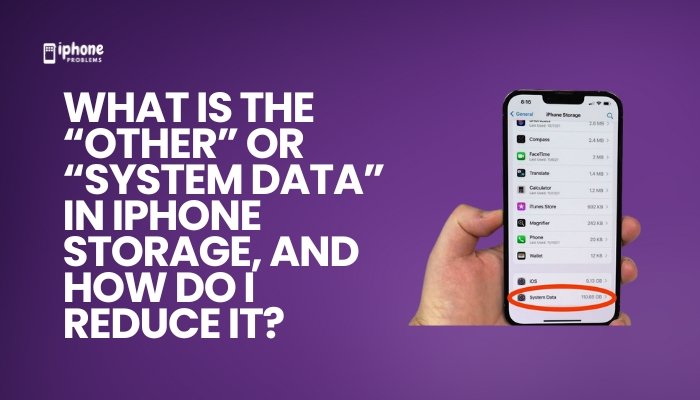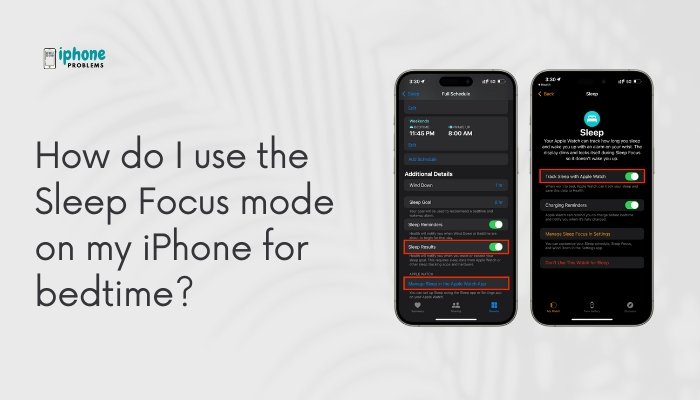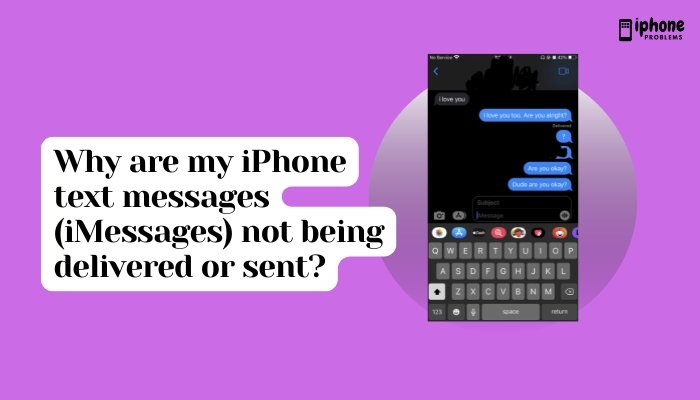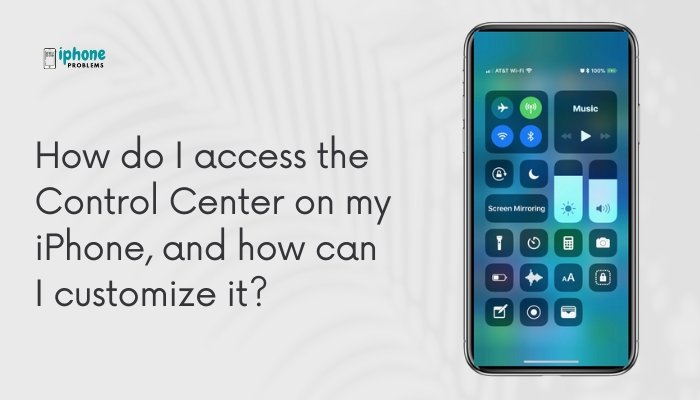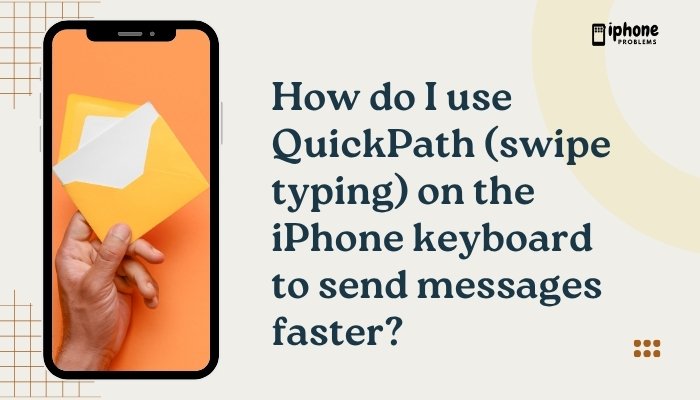Wi-Fi Calling is a powerful iPhone feature that lets you make and receive phone calls—even when your cellular signal is weak or unavailable—by using a Wi-Fi connection. It’s especially useful in areas with poor network coverage, such as basements, rural locations, or buildings with thick walls.
This comprehensive guide will walk you through how to enable Wi-Fi Calling, use it effectively, understand how it works with your carrier, and troubleshoot any issues you may encounter.
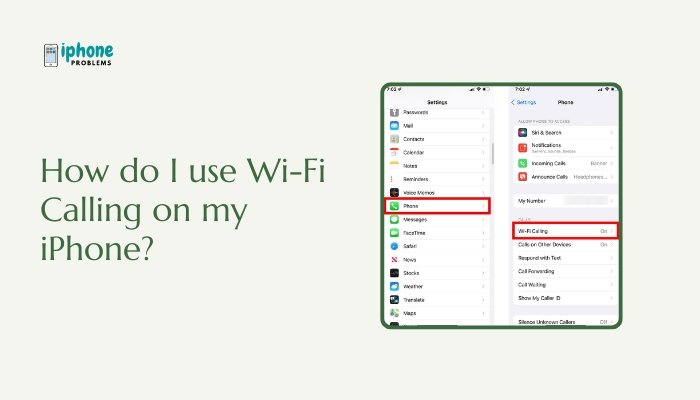
📡 What Is Wi-Fi Calling?
Wi-Fi Calling allows your iPhone to route calls through a Wi-Fi network instead of your carrier’s cellular towers. It uses Voice over IP (VoIP) technology to send your voice calls securely over the internet.
When enabled:
- You can make and receive voice calls and text messages (SMS/MMS) using Wi-Fi.
- Your call will seamlessly switch to cellular if you leave Wi-Fi range (on supported networks).
- You can use your phone in airplane mode with Wi-Fi on (helpful when traveling).
✅ Wi-Fi Calling is supported by most major carriers including AT&T, Verizon, T-Mobile, Jio, Airtel, and more.
✅ How to Enable Wi-Fi Calling on iPhone
Follow these steps to turn on Wi-Fi Calling:
Step 1: Open Settings
- Tap the Settings app on your iPhone.
Step 2: Go to Phone Settings
- Scroll down and tap Phone.
Step 3: Tap “Wi-Fi Calling”
- Tap Wi-Fi Calling under the “Calls” section.
Step 4: Enable the Feature
- Toggle on Wi-Fi Calling on This iPhone.
- Confirm by tapping Enable when prompted.
Your iPhone will now use Wi-Fi Calling when connected to a Wi-Fi network and cellular service is weak or unavailable.
🛫 Using Wi-Fi Calling While Traveling (Optional Step)
Some carriers allow Wi-Fi Calling from abroad—meaning you can call home without roaming charges.
To enable this:
- Go to Settings > Phone > Wi-Fi Calling.
- Tap Update Emergency Address (U.S. only).
- Input your current location for 911 services.
⚠️ Check with your carrier to confirm if international Wi-Fi Calling is supported.
📶 How to Know When Wi-Fi Calling Is Active
You’ll see “Wi-Fi” or your carrier’s name next to the Wi-Fi signal bar in the status bar when the feature is active. Example:
- “Wi-Fi Calling”
- “T-Mobile Wi-Fi”
This means your iPhone is currently using a Wi-Fi connection for voice calls.
📱 How to Use Wi-Fi Calling
Once enabled:
- Make calls as usual from the Phone app or Contacts.
- Messages (SMS/MMS) will also use Wi-Fi when applicable.
- If you’re in an area with no cellular signal, your iPhone will default to Wi-Fi Calling without any additional steps.
You can also:
- Place calls from your iPad, Mac, or Apple Watch when connected to the same iCloud account.
- Use your phone in Airplane Mode with Wi-Fi enabled to force calls over Wi-Fi.
🧩 Use Wi-Fi Calling on Other Apple Devices
To use Wi-Fi Calling on your iPad, iPod touch, Apple Watch, or Mac:
- Go to Settings > Phone > Calls on Other Devices.
- Toggle on Allow Calls on Other Devices.
- Sign into iCloud and FaceTime on each device.
- On each device, enable Wi-Fi Calling under FaceTime settings.
Now you can make/receive calls from any device, even if your iPhone is not nearby (as long as it’s on and connected to the same Wi-Fi network).
🛠️ Troubleshooting Wi-Fi Calling
🔄 Not Seeing the Option?
- Your carrier may not support Wi-Fi Calling.
- Your iPhone needs to be running iOS 8 or later.
- Check for carrier settings update:
Go to Settings > General > About. If an update is available, you’ll be prompted.
📶 Calls Still Going Through Cellular?
- Make sure you’re connected to Wi-Fi.
- Weak cellular signal may take priority. Try turning on Airplane Mode, then enabling Wi-Fi.
- Restart your iPhone to refresh the connection.
🌍 Using Internationally?
- Some carriers disable Wi-Fi Calling outside your home country.
- Contact your provider to enable international Wi-Fi Calling.
🔐 Is Wi-Fi Calling Secure?
Yes. Wi-Fi Calling uses carrier-grade encryption and is just as secure as a regular voice call. Your conversation is protected even when connected to public Wi-Fi networks.
📋 Summary Table
| Task | Steps |
| Turn on Wi-Fi Calling | Settings > Phone > Wi-Fi Calling > Enable |
| Update emergency address | Settings > Phone > Wi-Fi Calling > Update Address |
| Use from other devices | Settings > Phone > Calls on Other Devices |
| Know it’s working | Look for “Wi-Fi” or “Carrier Wi-Fi” in the status bar |
| Troubleshoot | Toggle Airplane Mode + Wi-Fi or restart device |
| Carrier support | Check carrier website or contact support |
✅ Final Thoughts
Wi-Fi Calling is a lifesaver when you’re in areas with poor cellular signal or traveling abroad. With just a few taps, your iPhone can switch to routing calls over your Wi-Fi connection, keeping you connected anywhere with internet access.
Whether you’re working from home, traveling internationally, or living in a low-signal zone, enabling Wi-Fi Calling ensures you never miss an important call or message.
Meta Description:
Learn how to use Wi-Fi Calling on your iPhone. Step-by-step guide to enable the feature, make calls over Wi-Fi, use it internationally, and troubleshoot connection issues.