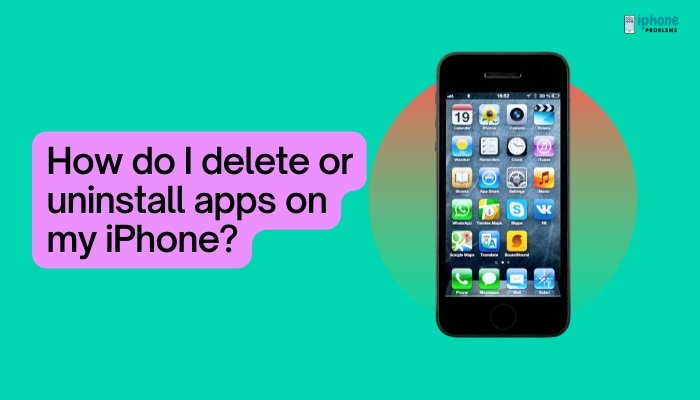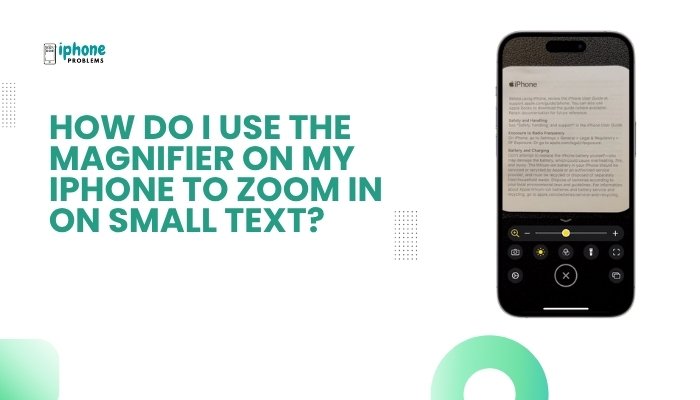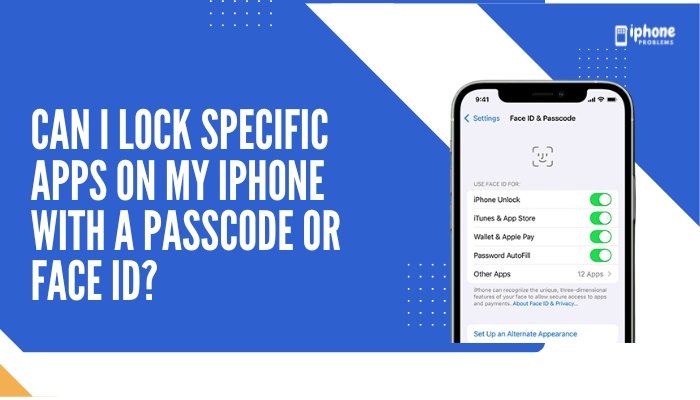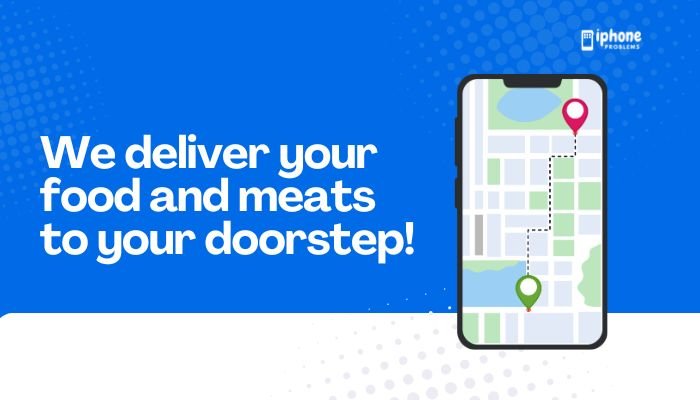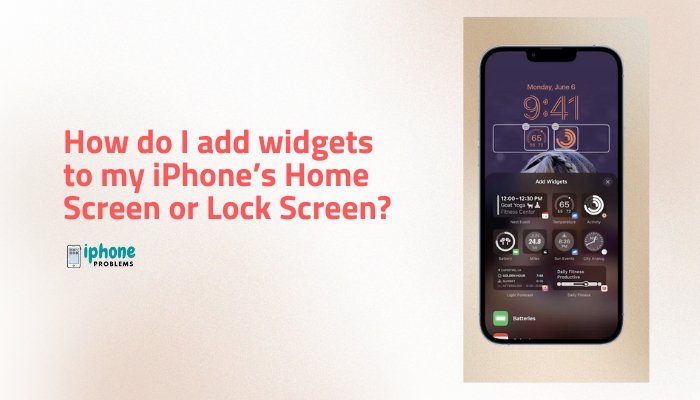Voicemail is an essential feature that allows callers to leave you a message when you’re unavailable or don’t answer your phone. On the iPhone, Apple takes this a step further with Visual Voicemail, a feature that lets you see, listen to, and manage your voicemails right from the Phone app—no need to dial into a voicemail box.
This comprehensive guide explains how to set up voicemail or Visual Voicemail on your iPhone, how to customize greetings, retrieve messages, and troubleshoot common issues.
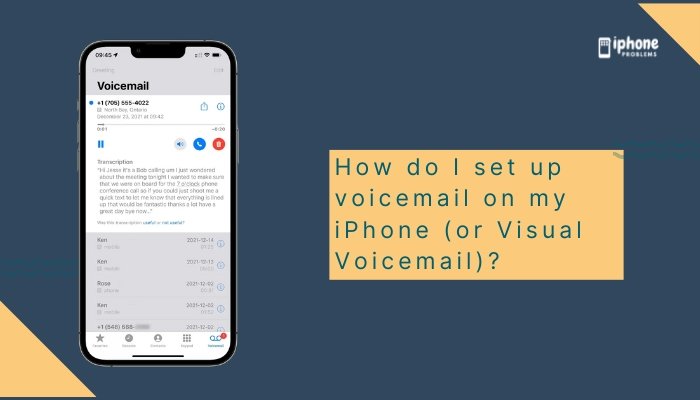
📱 What Is Visual Voicemail on iPhone?
Visual Voicemail is a feature available on most iPhones and supported carriers. It allows you to:
- View voicemails as a list in the Phone app
- Listen to voicemails in any order
- Read transcriptions (on supported models and carriers)
- Delete or share voicemail messages
- Save messages permanently
It’s a much more user-friendly alternative to traditional voicemail systems, which require calling your mailbox and navigating menus.
✅ Requirements to Use Voicemail or Visual Voicemail
Before you begin, make sure:
- Your iPhone is running the latest iOS version
- You have a carrier plan that supports voicemail
- Your cellular connection is active
- You’re using a supported carrier (e.g., AT&T, Verizon, T-Mobile, Jio, Airtel)
Note: Visual Voicemail is not available in all countries or with all carriers. If unsupported, your iPhone will default to basic voicemail access via calling.
📲 How to Set Up Voicemail on iPhone
Step-by-Step:
Open the Phone App
- Tap the green Phone icon on your Home Screen.
Go to the Voicemail Tab
- Tap Voicemail at the bottom-right corner of the screen.
Tap “Set Up Now”
- If this is your first time using voicemail, you’ll see a “Set Up Now” button.
- Tap it to begin the setup process.
Create a Voicemail Password
- Enter a 4 to 6 digit password, then tap Done.
- Re-enter the password for confirmation, then tap Done again.
Choose a Greeting
You can select:
- Default: Uses the automated system greeting.
- Custom: Record your own personalized message.
To record a custom greeting:
- Tap Custom, then Record.
- Speak your greeting (e.g., “Hi, you’ve reached John. I’m not available right now. Please leave a message.”).
- Tap Stop, then Play to review it.
- Tap Save when satisfied.
📞 How to Check Your Voicemails (Visual Voicemail)
Once voicemail is set up:
- Open the Phone app.
- Tap the Voicemail tab.
- You’ll see a list of voicemail messages with:
- Caller info or number
- Date and time
- Duration
- Tap a message to play it.
- Use the Speaker, Call Back, Delete, or Share options as needed.
📜 How to Enable or View Voicemail Transcriptions
On supported iPhone models (iPhone 6s or newer) and carriers, voicemail transcription may automatically appear above the play button in each message.
If it’s not working:
- Make sure Siri language is set to English (U.S.) under Settings > Siri & Search > Language
- Ensure you’re using iOS 10 or later
Transcription is done on-device and may not be available for all messages or accents.
🛠️ How to Change Voicemail Greeting or Password
Change Greeting:
- Open the Phone app > Voicemail tab.
- Tap Greeting (top-left corner).
- Choose Default or Custom, then tap Record to change it.
Change Voicemail Password:
- Go to Settings > Phone > Change Voicemail Password.
- Enter your new password, then tap Done.
🔄 How to Delete or Save Voicemails
- Delete: Tap the voicemail, then tap Delete.
- Retrieve deleted: Scroll to the bottom and tap Deleted Messages > select and tap Undelete.
- Save or share:
- Tap the voicemail > tap the Share icon (square with arrow).
- Send via AirDrop, Messages, Mail, or save to Files or Voice Memos.
🧠 Troubleshooting: Voicemail Not Working?
🔌Check Cellular Connection
- Voicemail requires a cellular signal. Ensure you’re not in Airplane Mode and have active service.
📶Restart iPhone
- A quick reboot can resolve network or software glitches.
📤Reset Network Settings
- Go to Settings > General > Transfer or Reset iPhone > Reset > Reset Network Settings.
- This will not delete your data but will reset Wi-Fi and VPN settings.
📞Contact Your Carrier
- If voicemail setup fails or the “Set Up Now” button doesn’t appear, call your carrier’s voicemail support line. They may need to provision voicemail on your account.
📋 Summary Table
| Feature | How to Access |
| Set up voicemail | Phone app > Voicemail tab > Set Up Now |
| Record greeting | Voicemail > Greeting > Custom > Record |
| Check messages | Phone > Voicemail tab > Tap a message |
| Save voicemail | Tap Share icon > Save to Files or Voice Memos |
| Delete voicemail | Tap message > Delete |
| Retrieve deleted | Voicemail > Deleted Messages |
| Change password | Settings > Phone > Change Voicemail Password |
| Transcription | Available on iPhone 6s+ and supported carriers |
✅ Final Thoughts
Setting up voicemail or Visual Voicemail on your iPhone is easy and incredibly useful. With the visual interface, you can manage voice messages just like emails—listen, delete, respond, or save them instantly. Whether you’re in meetings, out of signal range, or just unavailable, voicemail ensures you never miss important communication.
By following this guide, you’ll be able to set up, personalize, and manage your voicemail like a pro.
Meta Description:
Learn how to set up voicemail or Visual Voicemail on your iPhone. Step-by-step instructions to create a greeting, access messages, enable transcription, and troubleshoot issues.