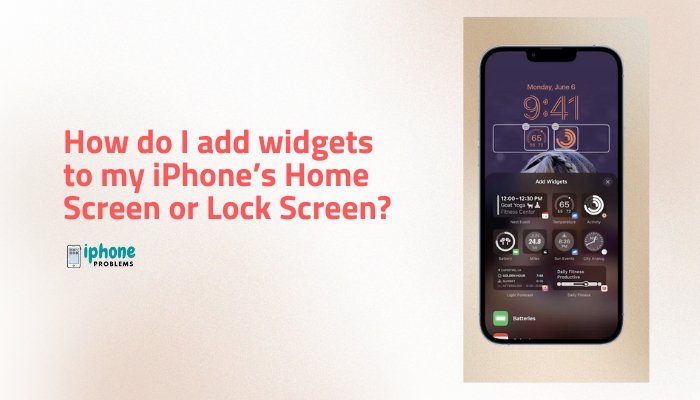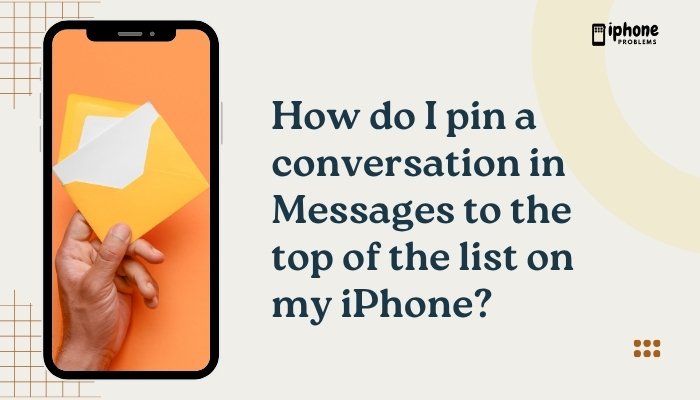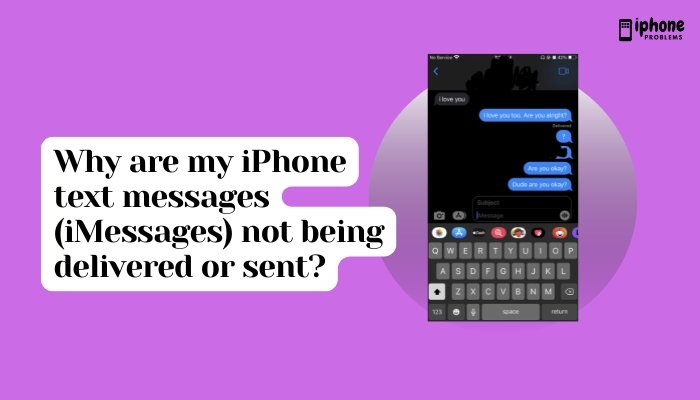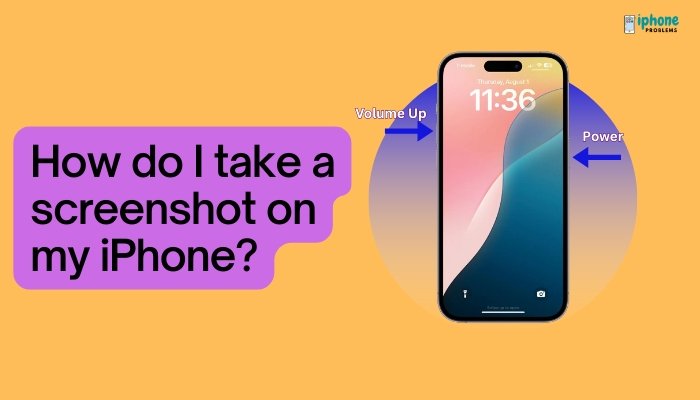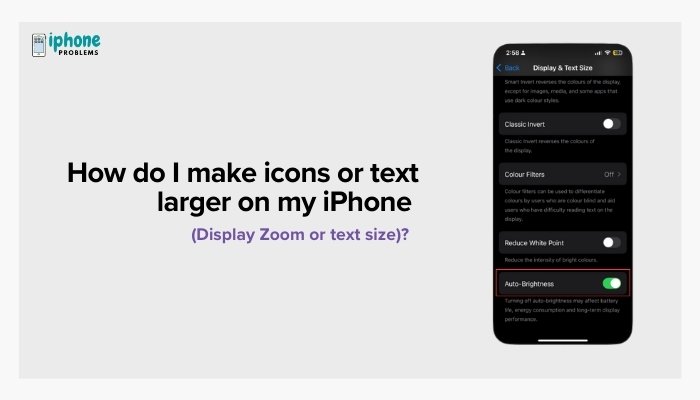Managing voicemail messages on your iPhone is essential for staying organized and keeping your inbox clutter-free. Whether you want to delete old voicemails or save important ones, the iPhone makes this process easy through the Visual Voicemail interface. You can also share or store voicemails permanently in apps like Voice Memos, Files, or even send them via Email or Messages.
This comprehensive guide covers everything you need to know about deleting, saving, retrieving, and organizing voicemail messages on your iPhone, step by step.
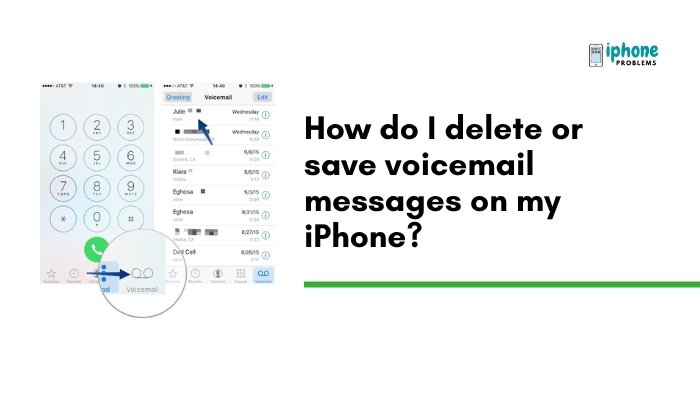
📲 What Is Visual Voicemail?
Visual Voicemail allows you to:
- See a list of voicemail messages right in the Phone app
- Listen to them in any order
- Save or share messages with a tap
- Delete individual or multiple messages
- Recover deleted voicemails (if done recently)
Most iPhones with supported carriers (AT&T, Verizon, T-Mobile, Airtel, Jio, etc.) offer Visual Voicemail by default.
✅ How to Delete Voicemail Messages on iPhone
Method 1: Delete a Single Voicemail
- Open the Phone app.
- Tap the Voicemail tab (bottom-right).
- Scroll through the list and tap the message you want to delete.
- Tap the Delete button (trash can icon).
The message will move to the Deleted Messages folder temporarily.
Method 2: Delete Voicemail with a Swipe
- In the Voicemail tab, swipe left on the message.
- Tap the red Delete button that appears.
This is a quick method for removing one message at a time without opening it.
Method 3: Delete Multiple Voicemails at Once (If Supported)
Some carriers and iOS versions support deleting multiple messages at once:
- Open the Voicemail tab.
- Tap Edit (top-right corner).
- Select multiple messages by tapping the circles next to each.
- Tap Delete (bottom-right).
📝 If you don’t see the “Edit” option, this feature may not be supported by your carrier.
🗑️ How to Permanently Delete Voicemails
Deleted messages aren’t immediately removed from your phone. They go to a Deleted Messages folder and remain recoverable for a short time.
Steps to permanently delete:
- Go to the Voicemail tab.
- Scroll to the bottom and tap Deleted Messages.
- Tap Clear All to remove all deleted messages permanently.
- Or swipe left on individual messages and tap Delete again.
🔄 How to Recover Deleted Voicemails
Accidentally deleted a voicemail? You may still be able to recover it:
- Go to Phone > Voicemail > Deleted Messages.
- Tap the message you want to restore.
- Tap Undelete to move it back to your main voicemail inbox.
💾 How to Save Voicemail Messages on iPhone
Voicemails can contain important information like messages from loved ones, work-related instructions, or legal communications. iPhone allows you to export and save voicemails permanently.
Method 1: Save to Files App
- Open Phone > Voicemail.
- Tap the message you want to save.
- Tap the Share icon (square with arrow).
- Choose Save to Files.
- Select the destination (e.g., iCloud Drive, On My iPhone).
- Tap Save.
Your voicemail is now stored as an .m4a audio file, which you can access anytime.
Method 2: Save to Voice Memos
- In Voicemail, tap the message.
- Tap the Share icon.
- Choose Voice Memos.
- The message will be saved to the Voice Memos app, where you can rename or edit it.
Method 3: Send via Email, AirDrop, or Messages
- Tap the voicemail > Share icon.
- Choose your desired method:
- Mail: Attach as an audio file to an email.
- Messages: Send the voicemail via iMessage or SMS.
- AirDrop: Share with another Apple device nearby.
- Notes: Attach as a voice note.
✅ This is ideal for backing up or sharing voicemails with others.
🔁 Tips for Managing Voicemail Efficiently
- Set a weekly reminder to delete old messages to free up space.
- Use labels in Notes or Files to organize saved voicemails by topic or contact.
- Add important voicemails to Favorites in Files or Voice Memos.
- Use voicemail transcription (if supported) to decide whether a message needs to be saved or deleted quickly.
🛠️ Troubleshooting Voicemail Deletion or Saving Issues
Voicemail Not Deleting?
- Restart your iPhone.
- Ensure your carrier connection is active.
- Try deleting in Airplane Mode, then turn it off.
Share or Save Button Not Working?
- Update your iOS to the latest version.
- Check if you have enough storage space available.
- Ensure the Files app is installed (if saving to Files).
📋 Summary Table
| Action | Steps |
| Delete voicemail | Phone > Voicemail > Tap message > Delete |
| Swipe to delete | Swipe left on message > Tap Delete |
| Delete multiple | Voicemail > Edit > Select messages > Delete (if available) |
| Permanently delete | Voicemail > Deleted Messages > Clear All |
| Recover voicemail | Voicemail > Deleted Messages > Tap > Undelete |
| Save to Files | Tap message > Share > Save to Files |
| Save to Voice Memos | Tap message > Share > Voice Memos |
| Share voicemail | Tap message > Share > Choose Mail, Messages, AirDrop, etc. |
✅ Final Thoughts
Your iPhone gives you full control over your voicemail messages with the Visual Voicemail interface. Whether you want to keep special messages or quickly delete spam calls, managing voicemail is simple and effective. With just a few taps, you can save important messages, share them, or clear out your inbox to stay organized.
Storing crucial voicemails externally—like in Files, Voice Memos, or Email—ensures you won’t lose them due to a phone reset or carrier issue.
Meta Description:
Learn how to delete, save, or share voicemail messages on your iPhone. Step-by-step guide for managing voicemails with Visual Voicemail, including tips for recovery and permanent storage.