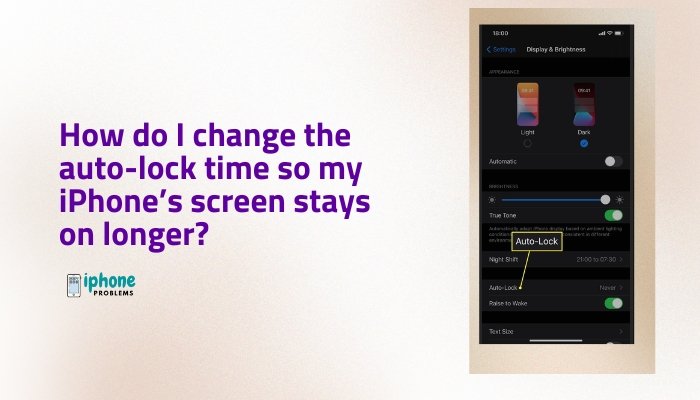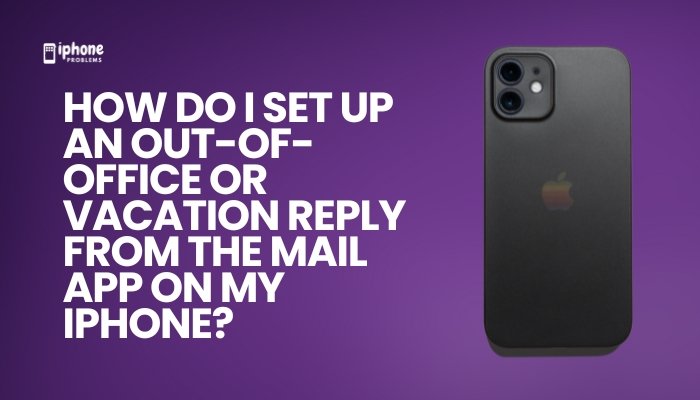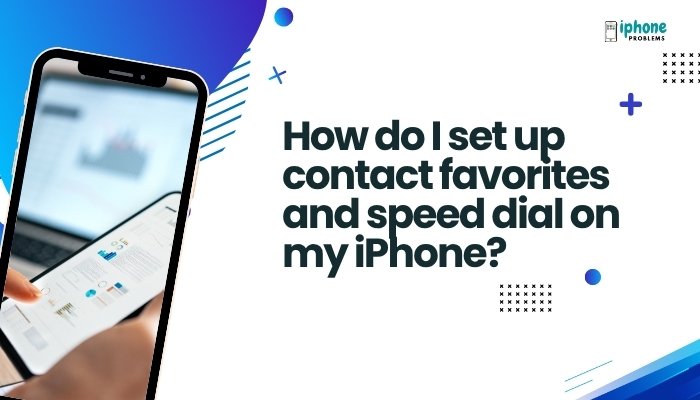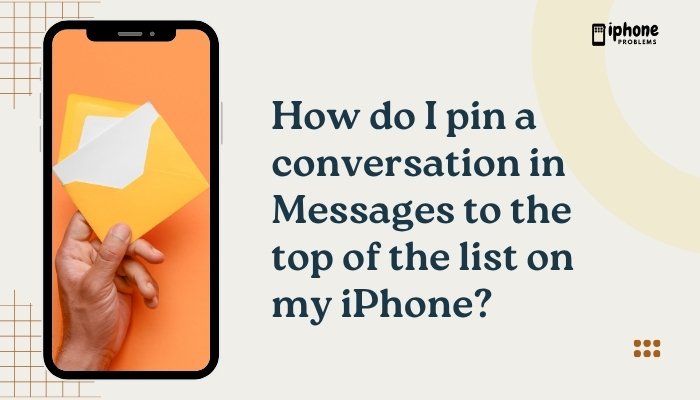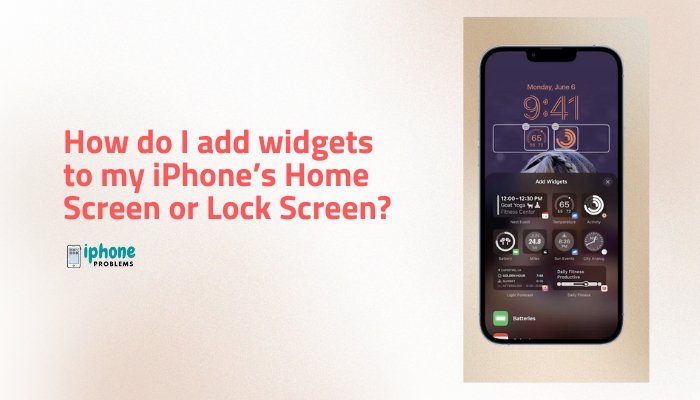FaceTime is Apple’s built-in video and audio calling service, allowing iPhone users to connect with other Apple device users via high-quality video and voice calls over Wi-Fi or cellular data. Whether you’re calling family across the country or collaborating with coworkers, FaceTime offers a fast, secure, and easy way to stay in touch.
This guide covers everything you need to know about using FaceTime on your iPhone, including how to start a video call, add people to a group call, and use features like screen sharing, filters, and FaceTime links—even with non-Apple users.
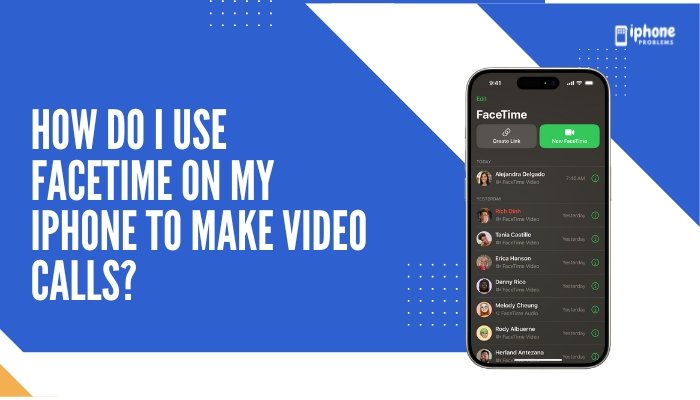
🎬 What Is FaceTime?
FaceTime is Apple’s video and audio call app, available on iPhone, iPad, Mac, and Apple Watch (audio only). With iOS 15 and later, Apple also allows Android and Windows users to join FaceTime calls via a browser using a FaceTime link.
✅ Requirements:
- iPhone with iOS 12 or later (iOS 15+ for FaceTime links)
- Apple ID signed in on your device
- Wi-Fi or cellular data connection
📲 How to Set Up FaceTime on Your iPhone
- Open the Settings app.
- Scroll down and tap FaceTime.
- Toggle the FaceTime switch to ON (green).
- Sign in with your Apple ID (if prompted).
- Under “You Can Be Reached By FaceTime At,” choose your phone number and email addresses.
💡 Tip: Make sure FaceTime is enabled in Settings or the app won’t work.
📞 How to Make a FaceTime Video Call
You can start a FaceTime call directly from the FaceTime app, Contacts app, or Messages app.
Method 1: Using the FaceTime App
- Open the FaceTime app.
- Tap the “New FaceTime” button.
- Enter the contact name, phone number, or email.
- Tap FaceTime (Video) to start the call.
Method 2: Using the Contacts App
- Open the Contacts app or Phone > Contacts.
- Tap the contact’s name.
- Tap the FaceTime Video icon next to their number or Apple ID.
Method 3: From Messages
- Open an iMessage conversation.
- Tap the contact name at the top.
- Tap the FaceTime icon to start a video call.
📌 Note: FaceTime video calls only work with Apple devices—iPhone, iPad, Mac, or iPod touch.
👥 How to Make a Group FaceTime Call
FaceTime allows you to video chat with up to 32 people at once.
Steps:
- Open the FaceTime app.
- Tap New FaceTime.
- Enter multiple names, numbers, or emails.
- Tap the FaceTime button to begin the group video call.
Or:
- Open the Messages app.
- Go to a group chat.
- Tap the FaceTime icon at the top to start a group FaceTime.
🌐 How to Invite Android or Windows Users via FaceTime Link (iOS 15+)
- Open the FaceTime app.
- Tap Create Link.
- Share the link via Messages, Mail, WhatsApp, or Copy Link.
- The recipient taps the link and joins the FaceTime call via a browser.
🌍 Perfect for meetings, virtual events, or connecting with non-Apple friends.
🛠️ FaceTime Features You Should Try
📷 Switch Between Front and Rear Cameras
- Tap the camera flip icon during a call to switch views.
✏️ Use Filters and Effects
- Tap your thumbnail > Tap Effects (star icon) to add filters, stickers, or Animoji.
🎥 Share Your Screen (iOS 15+)
- During a call, tap Screen Share > Share My Screen to show websites, apps, or documents.
🔇 Mute or Turn Off Camera
- Tap Mute to turn off your microphone.
- Tap the camera icon to stop sharing your video.
📥 How to Receive a FaceTime Call
When someone FaceTimes you:
- You’ll see a FaceTime Incoming Call screen.
- Tap Accept to answer or Decline to reject.
- Tap Remind Me or Message for quick responses.
⚙️ FaceTime Settings You Can Customize
Go to Settings > FaceTime to:
- Turn FaceTime ON/OFF
- Add or remove email addresses linked to FaceTime
- Set Caller ID (choose the number or email that appears when you call)
- Enable Live Captions (iOS 16+ for accessibility)
- Enable FaceTime Live Photos (to allow capturing photos during calls)
🧠 Troubleshooting FaceTime Issues
❌ FaceTime Button Is Grayed Out?
- Check if the contact has an Apple device.
- Make sure FaceTime is enabled in Settings > FaceTime.
📶 Call Not Connecting?
- Ensure your iPhone is connected to Wi-Fi or cellular data.
- Restart your iPhone or update to the latest iOS version.
📵 Can’t Receive Calls?
- Check Screen Time > Communication Limits.
- Make sure you’re signed into FaceTime with your Apple ID.
📋 Summary Table
| Task | Steps |
| Enable FaceTime | Settings > FaceTime > Toggle ON |
| Start a call | FaceTime > New FaceTime > Choose contact |
| Group call | FaceTime > Add multiple contacts > Call |
| Invite non-Apple users | FaceTime > Create Link > Share |
| Screen sharing | In-call > Tap screen > Share My Screen |
| Add filters | In-call > Tap thumbnail > Effects |
| Flip camera | Tap flip icon during call |
| Mute call | Tap mic icon during call |
✅ Final Thoughts
FaceTime is one of the most reliable and user-friendly video calling services available—especially for iPhone users. Whether you’re making one-on-one calls, hosting a group meeting, or chatting with someone on Android via a FaceTime link, the app delivers smooth, secure communication with just a few taps.
Take advantage of features like screen sharing, filters, and group calls to make your conversations more engaging and productive. With FaceTime, staying connected is just a tap away.
Meta Description:
Learn how to use FaceTime on your iPhone for video calls, group chats, screen sharing, and inviting Android users. Step-by-step guide with settings, tips, and troubleshooting.