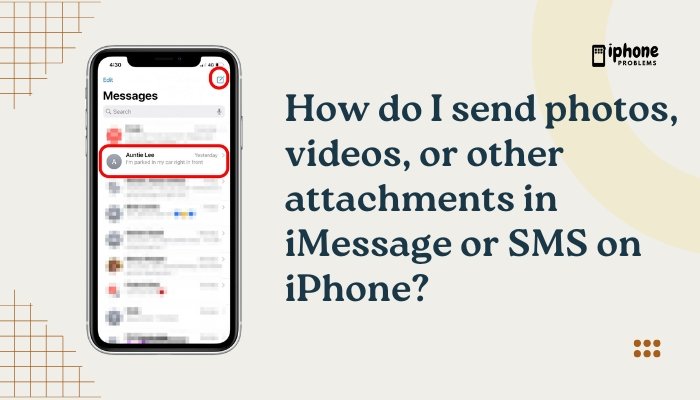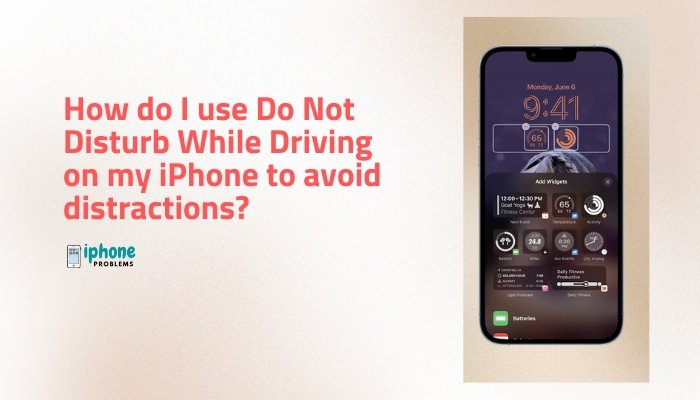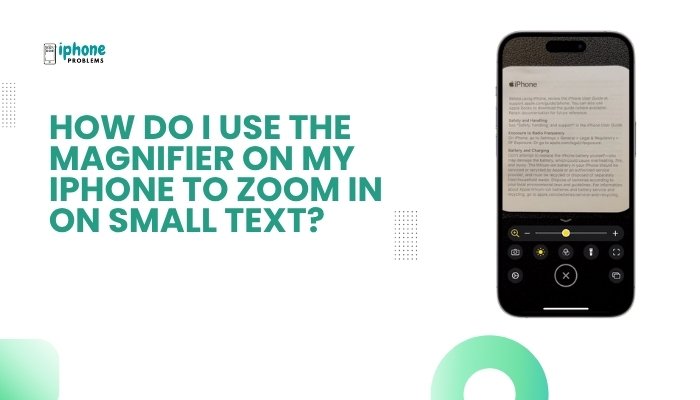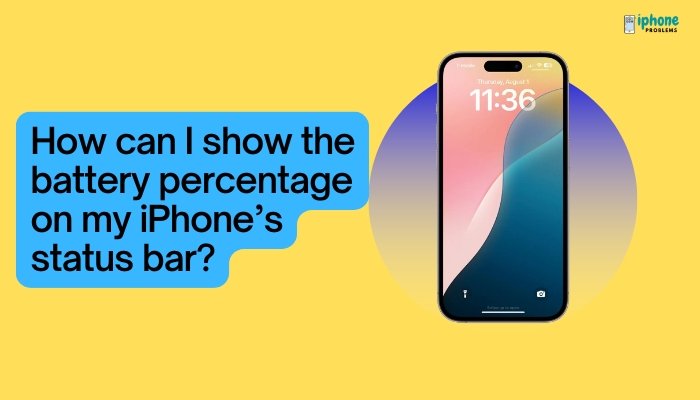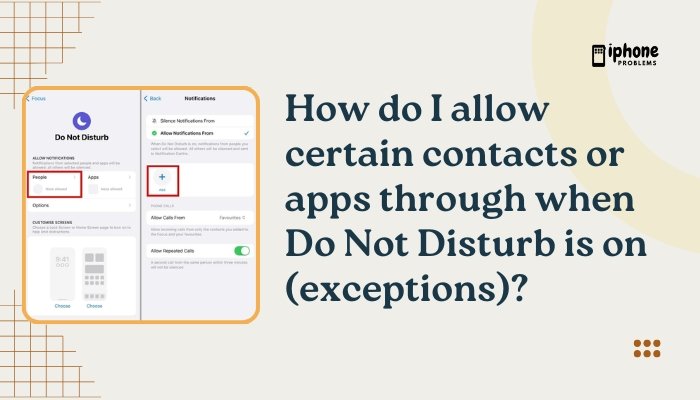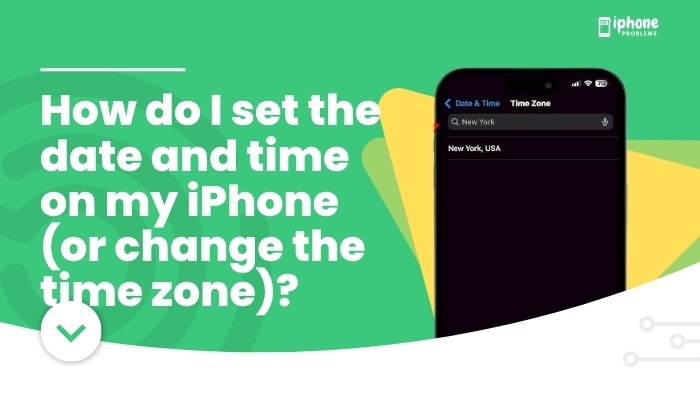Accidentally sent a message to the wrong person? Made a typo in a serious text? With iOS 16 and later, Apple now allows you to unsend or edit an iMessage—a long-awaited feature that puts you in control of your conversations. Whether it’s a misspelled word or a message sent in haste, you now have a chance to correct or retract it—but only under certain conditions.
This complete guide explains how to unsend or edit a sent iMessage, the limitations, and step-by-step instructions to use this powerful feature on your iPhone.
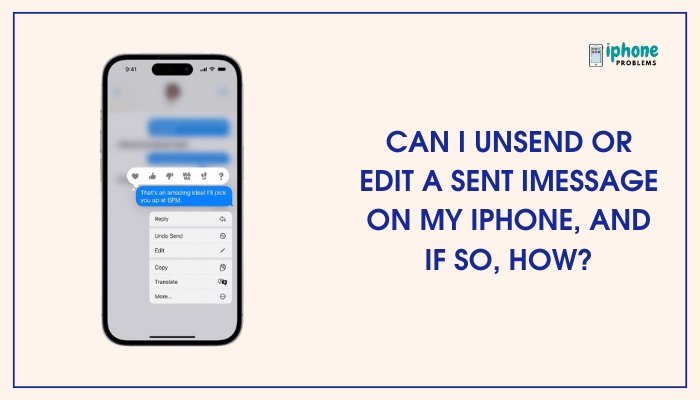
🆕 iMessage Editing and Unsending – Overview
Introduced in iOS 16, these two features allow you to:
- Edit a message within 15 minutes of sending it
- Unsend (recall/delete) a message within 2 minutes of sending it
These features apply only to iMessages (blue bubbles) sent to other Apple users using iOS 16+, iPadOS 16+, or macOS Ventura+.
🟦 How to Edit a Sent iMessage
If you catch a typo or want to reword something shortly after sending, you can now fix it.
✅ Steps to Edit a Message:
- Open the Messages app.
- Go to the conversation with the message you want to change.
- Tap and hold the sent iMessage.
- From the menu, tap Edit.
- Make your changes to the text.
- Tap the blue checkmark (✔️) to confirm and resend the updated message.
⚠️ You can edit a message up to five times, within a 15-minute window of sending it.
What Happens When You Edit a Message?
- The message updates for both you and the recipient.
- A small label appears under the message showing “Edited.”
- Tapping “Edited” shows the edit history.
- The recipient will know it was changed, but not receive a separate alert.
🚫 Editing Limitations
- Only works with iMessage (blue bubble)—not SMS (green bubbles).
- Recipient must also be on iOS 16+ or macOS Ventura+ to see the edits.
- If the recipient is on an older OS, they’ll still see the original message, followed by a new message with the edit.
❌ How to Unsend (Delete) a Sent iMessage
Made a bigger mistake? You can recall or unsend a message completely—if you act quickly.
✅ Steps to Unsend a Message:
- Open the Messages app.
- Go to the conversation with the message you want to remove.
- Tap and hold the message.
- Tap Undo Send.
The message will disappear from both your chat and the recipient’s—if they’re on iOS 16 or later.
What Happens When You Unsend?
- The message is removed entirely from the conversation.
- The recipient may see a placeholder text: “[Your Name] unsent a message.”
- If they’ve already seen it or were using an earlier iOS version, the original message may remain visible.
🕒 Time Limits for Editing and Unsending
| Action | Time Limit | Notes |
| Edit | 15 minutes | Up to 5 times per message |
| Unsend | 2 minutes | Works only on iOS 16+ devices |
After these limits pass, you can no longer edit or recall the message.
📱 iOS Compatibility
These features require iOS 16 or later. To check your version:
- Go to Settings > General > About > iOS Version
Update your iPhone via:
- Settings > General > Software Update
💬 Edited and Unsent Messages: How They Appear
| Action | What You See | What Recipient Sees |
| Edit | “Edited” label below message | “Edited” with history visible |
| Unsend | Message disappears | “You unsent a message” or nothing |
| Old iOS | No effect | Edits show as new message; unsend fails silently |
🔐 Privacy and Etiquette Considerations
- Unsend isn’t foolproof: If the recipient read the message before you unsent it, they still saw it.
- Editing can’t erase intent: Message history is visible to the recipient.
- Don’t rely on this feature to hide inappropriate messages—it’s meant for minor fixes or accidents.
🧠 Pro Tips
- Enable Send Read Receipts to know if the recipient saw your message before you edit or unsend it.
- Use Focus Mode if you tend to send rushed messages while distracted.
- For sensitive messages, consider typing them in Notes first, then pasting after reviewing.
📋 Summary Table
| Feature | How to Use | Time Limit | Works With |
| Edit iMessage | Tap & hold > Edit > ✔️ | 15 minutes | iMessage only |
| Unsend iMessage | Tap & hold > Undo Send | 2 minutes | iMessage only |
| SMS/MMS | Not supported | N/A | N/A |
| Recipient Requirement | iOS 16+ | N/A | Must be updated for both features |
✅ Final Thoughts
With iOS 16, Apple gives you more control over your messages through Edit and Undo Send in iMessage. Whether you’re fixing a typo or pulling back a message sent in the heat of the moment, these features can save you time, embarrassment, or miscommunication. Just remember—there’s a short window to act, and both users must be on compatible devices for the features to work properly.
Take advantage of these tools to make your texting smarter, cleaner, and more accurate—because sometimes, we all hit “send” too soon.
Meta Description:
Can you unsend or edit a text on iPhone? Yes—with iOS 16 and later. Learn how to use Undo Send and Edit in iMessage, with time limits and compatibility explained.