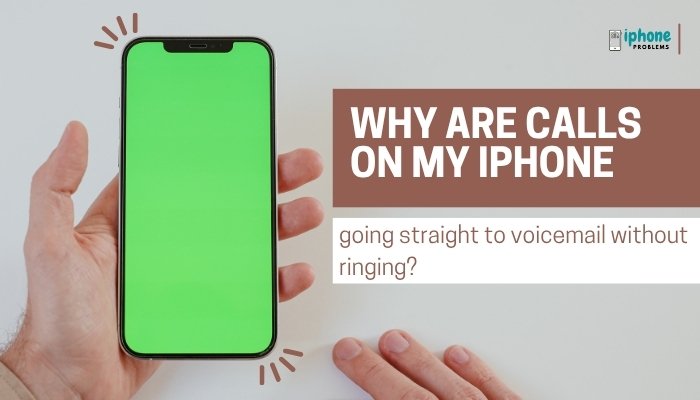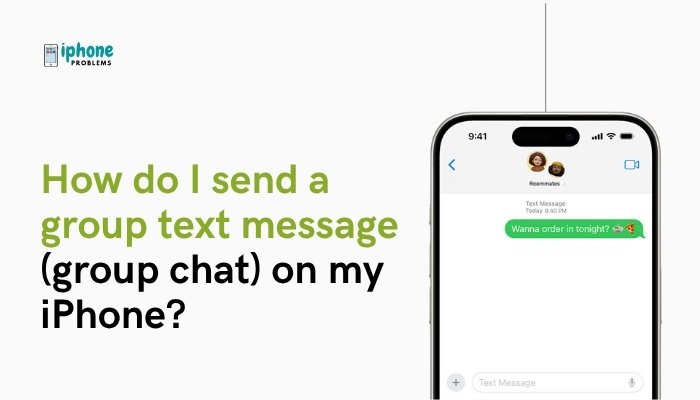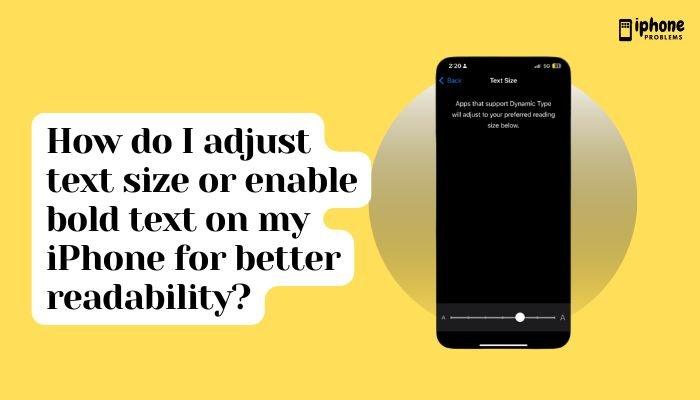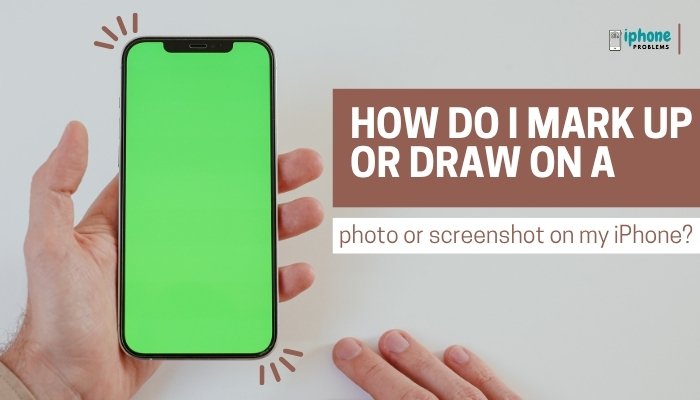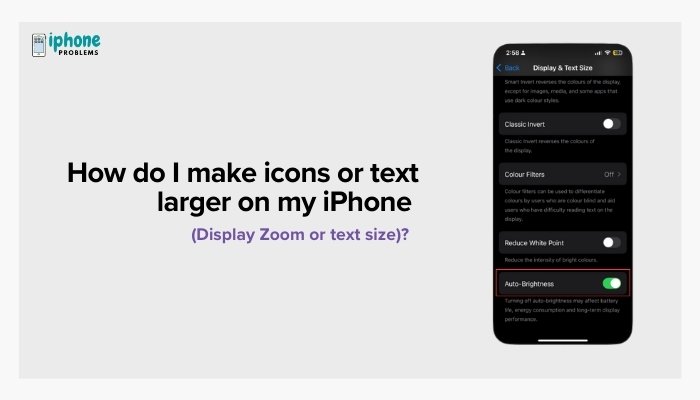Apple’s FaceTime Audio is a powerful and often underrated feature that lets you make crystal-clear voice calls over Wi-Fi or cellular data—without using your mobile carrier’s calling plan. Whether you’re trying to save on minutes, avoid poor call quality, or connect internationally for free, FaceTime Audio offers a seamless, high-quality alternative to traditional phone calls.
This guide explains everything you need to know about using FaceTime Audio on your iPhone, how to initiate calls, the benefits, limitations, and how it compares to regular phone calls or other VoIP services.
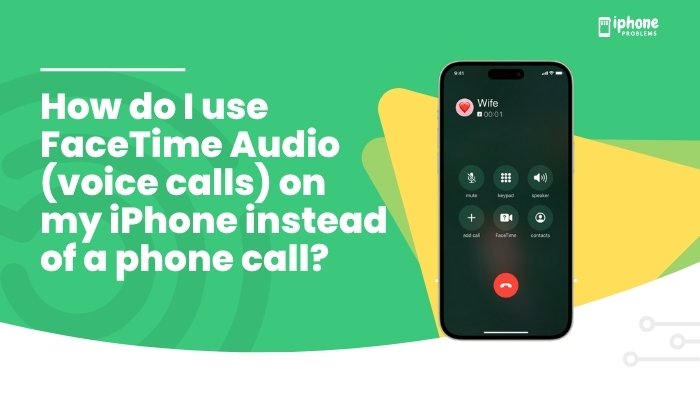
📞 What Is FaceTime Audio?
FaceTime Audio is a voice-only version of FaceTime that works over the internet (Wi-Fi or mobile data), rather than your cellular voice network. It uses Voice over IP (VoIP) technology, similar to WhatsApp or Skype.
Key Benefits:
- Superior HD audio quality
- Uses data, not call minutes
- Free to use between Apple devices
- Works on iPhone, iPad, Mac, and Apple Watch
You can use FaceTime Audio to call any Apple user—iPhone, iPad, Mac, or iPod touch—provided they’re signed into FaceTime.
✅ Requirements for FaceTime Audio
To use FaceTime Audio, you’ll need:
- iPhone running iOS 7 or later (iOS 15+ for best performance)
- Apple ID signed in to FaceTime
- Active internet connection (Wi-Fi or cellular)
- The person you’re calling must have an Apple device with FaceTime enabled
📲 How to Make a FaceTime Audio Call
Method 1: From the FaceTime App
- Open the FaceTime app.
- Tap the New FaceTime button.
- Enter the contact name, number, or email address.
- Tap the phone icon labeled Audio to start a FaceTime Audio call.
Method 2: From the Contacts App
- Open the Contacts app or go to Phone > Contacts.
- Select the person you want to call.
- Under their contact card, tap FaceTime Audio (phone icon under FaceTime).
Method 3: Using Siri
You can ask Siri directly:
- “Hey Siri, make a FaceTime Audio call to John.”
- “Hey Siri, call Mom using FaceTime Audio.”
Method 4: From Messages App
- Open the Messages app.
- Tap the conversation with the person.
- Tap the contact’s name at the top.
- Tap FaceTime > Audio.
🌎 FaceTime Audio for International Calls
One of the best uses for FaceTime Audio is international calling.
- It’s completely free between Apple devices.
- No international phone charges—just data usage.
- Great alternative to roaming or third-party calling apps.
💡 Remember: both users must have FaceTime enabled and an internet connection.
📶 Does FaceTime Audio Use Data?
Yes. FaceTime Audio uses Wi-Fi or mobile data to connect.
Estimated Data Usage:
- Approximately 3 MB per minute
- Less than video calls, making it suitable for longer chats
- You can track usage in Settings > Cellular > FaceTime
🔈 FaceTime Audio vs Regular Phone Call
| Feature | FaceTime Audio | Phone Call |
| Network | Internet (Wi-Fi or Data) | Cellular |
| Audio Quality | HD Voice | Depends on carrier |
| International | Free between Apple devices | May incur charges |
| Device Support | Apple devices only | Any phone |
| Requires Apple ID | Yes | No |
| Uses Data | Yes | No (uses voice minutes) |
🔧 How to Enable FaceTime Audio (if not working)
- Go to Settings > FaceTime.
- Toggle FaceTime ON.
- Sign in with your Apple ID if prompted.
- Under “You can be reached by FaceTime at,” confirm your number/email is listed.
If the call button is greyed out, check if:
- You’re calling a non-Apple user (FaceTime works only with Apple devices).
- FaceTime is restricted in your region (e.g., UAE).
- Both devices are connected to the internet.
🚫 Limitations of FaceTime Audio
- Only works between Apple devices
- Not available in some countries (UAE, etc.)
- Requires both devices to be online
- Cannot be used to call landlines or Android devices
🔐 Is FaceTime Audio Secure?
Yes. All FaceTime Audio and video calls are end-to-end encrypted, meaning:
- Apple cannot access or record your calls
- Communication is private and secure
🔄 Switch From Regular Call to FaceTime Audio
You can easily switch a traditional phone call to a FaceTime Audio call (if both users have Apple devices):
- During a phone call, tap the FaceTime icon.
- Choose FaceTime Audio to switch without video.
🧠 Tips for Better FaceTime Audio Calls
- Use Wi-Fi to save mobile data
- Wear headphones for clearer sound
- Enable Do Not Disturb to avoid interruptions during calls
- Add FaceTime Audio favorites in the Phone > Favorites tab for quick access
📋 Summary Table
| Task | Steps |
| Start FaceTime Audio | FaceTime app > New FaceTime > Choose contact > Tap Audio |
| From Contacts | Contacts > Select name > Tap FaceTime Audio |
| With Siri | “Call [Name] using FaceTime Audio” |
| International calls | Free if both parties use Apple devices |
| Track data | Settings > Cellular > FaceTime |
✅ Final Thoughts
FaceTime Audio is a fantastic, free, and reliable way to make high-quality voice calls on your iPhone without relying on your carrier’s minutes or suffering from poor call quality. Whether you’re chatting with friends locally or calling family overseas, FaceTime Audio keeps conversations clear, convenient, and cost-free.
As long as both users have Apple devices and an internet connection, you can use FaceTime Audio for nearly all your voice call needs—securely and efficiently.
Meta Description:
Want better call quality and free international calls? Learn how to use FaceTime Audio on iPhone to make voice calls over Wi-Fi or data instead of using your cellular minutes.