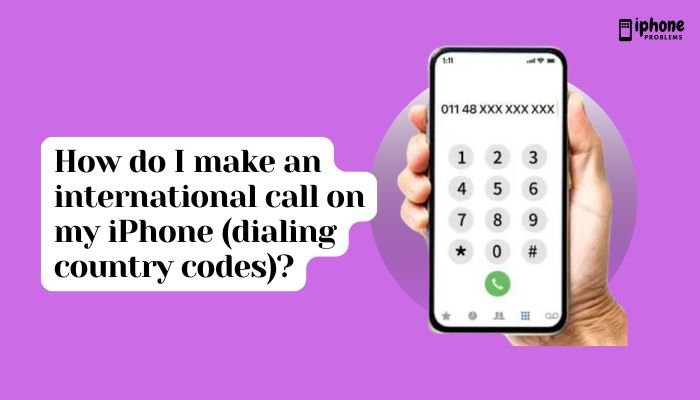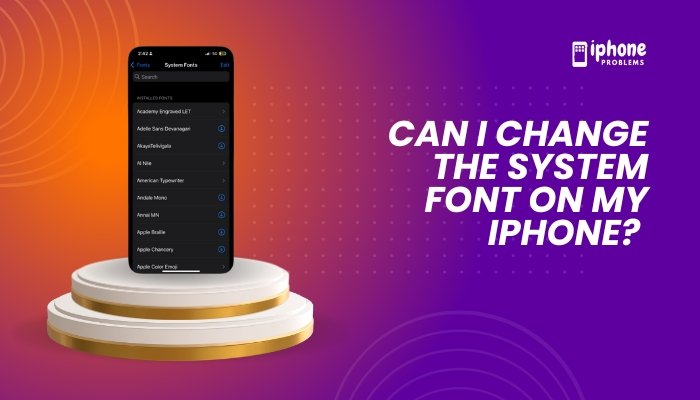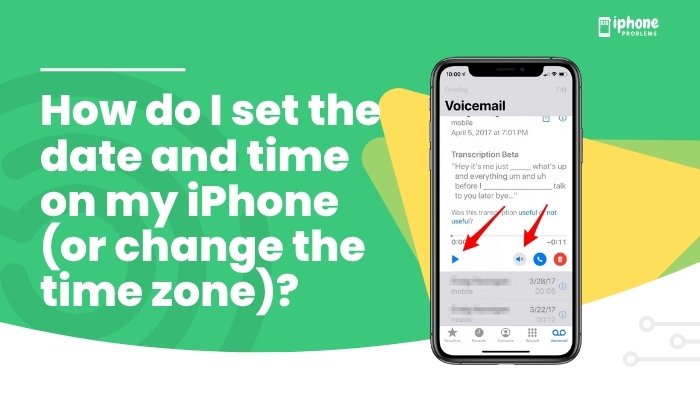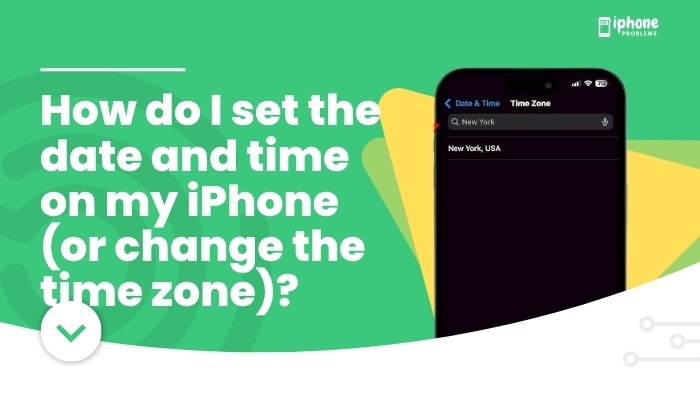If your iPhone is showing only the phone number for incoming calls—even when the person is saved in your Contacts—it can be frustrating and confusing. This issue usually stems from contact syncing problems, formatting inconsistencies, iOS bugs, or settings misconfigurations. Fortunately, it’s a fixable problem.
In this guide, we’ll explore the most common reasons contact names don’t appear during incoming calls and provide practical, step-by-step solutions to help restore normal behavior on your iPhone.
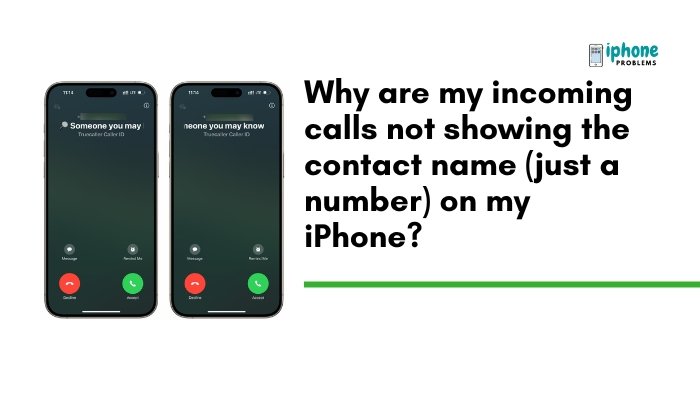
📱 Common Symptoms
- Incoming call shows only a number, not the contact name
- Call history displays numbers instead of saved names
- Messages from saved contacts show as numbers
- Happens with some or all contacts
🔍 Why This Happens: Top Causes
- Contact not saved in correct format (e.g., missing country code)
- iCloud or account sync issues
- Duplicate or corrupted contacts
- Recent iOS update glitches
- Wrong region or language settings
- Third-party caller ID blocking or spam apps interfering
✅ Fix 1: Confirm Contact Is Saved Correctly
Open the Contacts app and make sure the number is saved exactly as it appears when the call comes in.
- Include the country code (e.g., +1 for US, +91 for India)
- Avoid duplicate entries for the same person
- Make sure the number has no extra characters or spaces
Example:
Incorrect: 91 98765-43210
Correct: +91 9876543210
🔄 Save contacts with the full international format to prevent carrier or iOS mismatch.
✅ Fix 2: Restart Your iPhone
Temporary glitches may interfere with the Contacts app or Phone app.
Steps:
- Press and hold the side button and either volume button.
- Slide to power off.
- Wait 10 seconds, then turn the phone back on.
A restart often refreshes your system cache and contact mapping.
✅ Fix 3: Check iCloud Contacts Are Syncing Properly
If your contacts are synced with iCloud, a syncing error may prevent names from displaying.
How to check:
- Go to Settings > [Your Name] > iCloud.
- Make sure Contacts is toggled ON.
- Toggle it OFF, then ON again if needed.
- Tap Merge when prompted.
Wait a minute for contacts to re-sync and test by calling your number from a known contact.
✅ Fix 4: Check Default Contact Account
Sometimes, your contacts may be saved to a non-default account like Gmail or Outlook instead of iCloud, causing mismatches.
To set default account:
- Go to Settings > Contacts > Default Account.
- Select iCloud or your preferred account.
This ensures all new contacts are stored in the same place where your iPhone looks up incoming calls.
✅ Fix 5: Check for Duplicates or Conflicts
Duplicate or conflicting entries in different accounts (e.g., Gmail + iCloud) can cause iOS to fail in matching numbers.
Use the Contacts app:
- Search the number that appears without a name.
- If multiple entries show up, merge or delete extras.
You can also use third-party apps like Cleaner – Merge Duplicate Contacts for automated help.
✅ Fix 6: Turn Off Dial Assist (If Enabled)
Dial Assist can sometimes interfere with how numbers are recognized—especially international ones.
Steps:
- Go to Settings > Phone.
- Scroll down and turn off Dial Assist.
✅ Fix 7: Update Your iOS
A recent iOS bug may affect caller ID features. Updating can often resolve this.
Steps:
- Go to Settings > General > Software Update.
- Tap Download and Install if an update is available.
Apple often patches bugs related to the Phone and Contacts apps.
✅ Fix 8: Check Region and Language Settings
Incorrect region or language settings can affect how phone numbers are interpreted.
Steps:
- Go to Settings > General > Language & Region.
- Set the correct Region.
- Restart your iPhone.
✅ Fix 9: Disable Third-Party Caller ID/Spam Apps
If you’re using apps like Truecaller, Hiya, or RoboKiller, they can sometimes override or disrupt native caller ID.
Steps:
- Go to Settings > Phone > Call Blocking & Identification.
- Turn off all third-party apps temporarily.
- Restart your phone and test again.
If the issue resolves, consider uninstalling the app or updating it.
✅ Fix 10: Reset Network Settings (Use with Caution)
As a last resort, resetting your network settings can fix unknown bugs related to SIM, network, and contacts syncing.
Steps:
- Go to Settings > General > Transfer or Reset iPhone > Reset.
- Tap Reset Network Settings.
- Reconnect to Wi-Fi after reboot.
Note: This erases saved Wi-Fi passwords but keeps your contacts and data intact.
📋 Summary Table
| Problem | Fix |
| Number shows instead of name | Check saved format and country code |
| Random contacts affected | Restart iPhone, update iOS |
| iCloud sync issues | Toggle Contacts off/on in iCloud |
| Duplicate entries | Merge or delete duplicates |
| Caller ID apps interfering | Disable or remove third-party apps |
| Regional misinterpretation | Adjust language and region settings |
✅ Final Thoughts
When your iPhone doesn’t show contact names for incoming calls, it’s usually due to syncing problems, incorrect number formats, or interference from third-party apps. By checking your contact storage, sync settings, and regional preferences, you can quickly fix this issue and restore normal caller ID functionality.
Once resolved, your iPhone will once again display contact names clearly, helping you identify who’s calling at a glance—just as it should.
Meta Description:
Is your iPhone showing numbers instead of contact names on incoming calls? This 800-word guide explains why and shows how to fix contact sync, formatting, and caller ID issues.