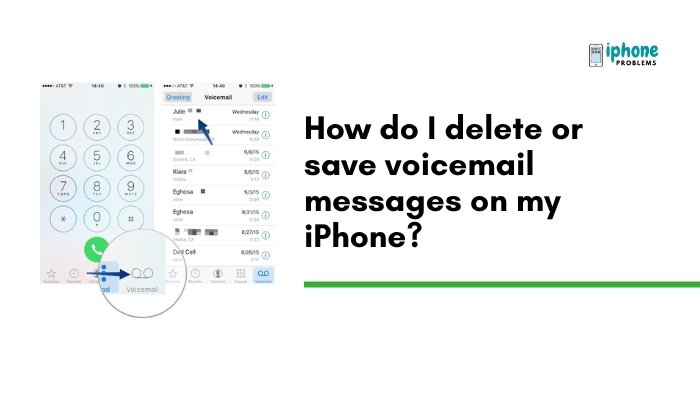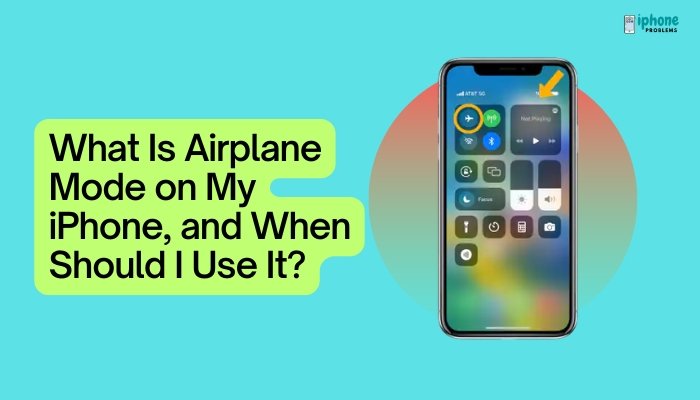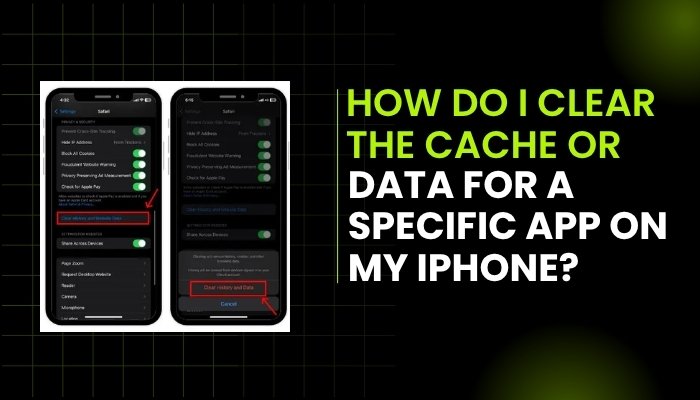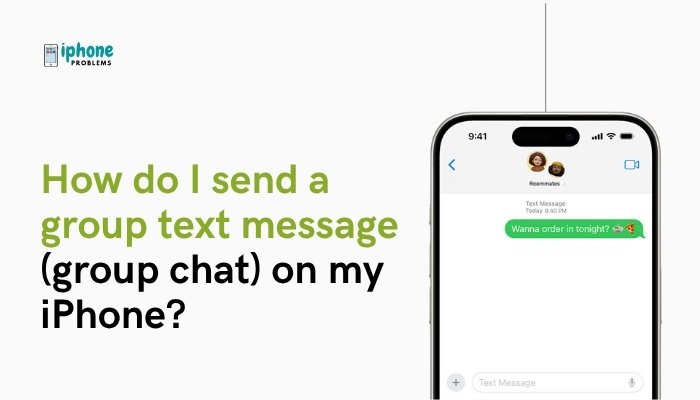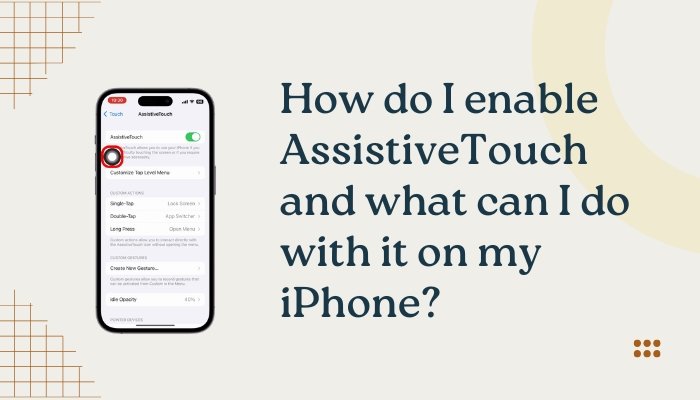If you’re looking to type faster on your iPhone, especially while using one hand, Apple’s QuickPath feature can be a game-changer. Introduced with iOS 13, QuickPath allows you to type words simply by swiping your finger across the keyboard instead of tapping individual letters. This is also called swipe typing or gesture typing, and it’s built right into the iPhone’s standard keyboard—no third-party apps required.
This guide covers everything you need to know about QuickPath swipe typing, including how to enable it, use it effectively, troubleshoot common issues, and improve your typing speed and accuracy.
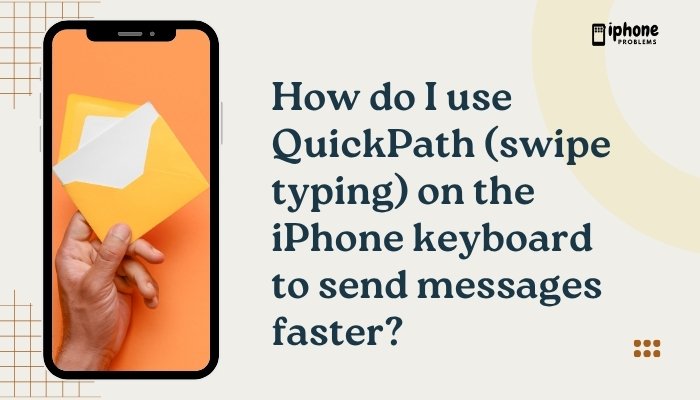
🧠 What Is QuickPath?
QuickPath is Apple’s native swipe-to-type feature that allows users to type words by dragging their finger from one letter to another, rather than tapping each key individually.
Example:
To type “hello,” you simply slide your finger from H ➝ E ➝ L ➝ L ➝ O. The keyboard intelligently predicts the word and inserts it automatically.
✅ Requirements to Use QuickPath
To use QuickPath on your iPhone:
- You must have an iPhone running iOS 13 or later
- Use the Apple default keyboard (QuickPath does not work on third-party keyboards unless they offer their own swipe features)
- Your keyboard must be set to a supported language (like English, Spanish, French, etc.)
If your iPhone is updated and you’re using the Apple keyboard, QuickPath is likely already enabled by default.
📲 How to Enable or Disable QuickPath
You can check if QuickPath is turned on by adjusting keyboard settings.
To enable swipe typing:
- Go to Settings > General > Keyboard
- Scroll down to Slide to Type
- Toggle Slide to Type ON (green)
To disable it, simply toggle it OFF.
Optional Setting:
- Delete Slide-to-Type by Word: When enabled, this lets you delete an entire swipe-typed word with a single backspace tap, making corrections quicker.
✍️ How to Use QuickPath in Messages or Any Text Field
Using QuickPath is simple:
- Open Messages, Mail, or any app with a text field.
- Tap the text box to bring up the iPhone keyboard.
- Place your finger on the first letter of the word you want to type.
- Slide your finger smoothly over each letter of the word.
- Lift your finger after the last letter.
- The keyboard will automatically insert the predicted word.
You don’t need to be perfectly accurate—QuickPath uses predictive text and machine learning to guess what you meant.
🔁 How to Type Multiple Words with QuickPath
- After finishing one word, lift your finger, then start swiping the next word.
- Add punctuation and spaces manually by tapping the appropriate key.
- You can still tap keys as needed if swipe typing isn’t ideal for certain words.
🧠 Tips to Use QuickPath More Effectively
Use One Hand Comfortably
QuickPath is especially helpful for one-handed typing. Hold your phone in one hand and swipe with your thumb—it’s fast and ergonomic.
Practice Long Words Slowly
It takes a little practice to swipe longer words like “information” or “remember,” but accuracy improves over time.
Watch the Suggestion Bar
Above the keyboard, iOS shows predicted words. If QuickPath guesses incorrectly, tap the correct word in the suggestion bar before sending.
Mix Tap and Swipe
You’re not locked into swiping. Feel free to swipe some words and tap others, especially for numbers, abbreviations, or unique names.
🌐 Supported Languages
QuickPath works with many major languages, including:
- English
- Spanish
- French
- German
- Italian
- Portuguese
- Dutch
- Simplified Chinese (Pinyin)
You can add more keyboards by going to:
Settings > General > Keyboard > Keyboards > Add New Keyboard
Then enable “Slide to Type” for each supported language.
🔧 Troubleshooting: When QuickPath Isn’t Working
Problem: Swipe typing isn’t available
Solution:
- Ensure you’re using the default Apple keyboard
- Go to Settings > General > Keyboard and check if “Slide to Type” is ON
- Restart the iPhone
Problem: QuickPath makes too many mistakes
Solution:
- Slow down your swipe
- Be more precise with each letter
- Watch the suggestion bar and correct words manually when needed
Problem: Swipe typing works only in some apps
Solution:
- Some third-party apps may not fully support QuickPath. Stick to apps like Messages, Mail, Notes, Safari, etc., for the best results.
📋 Summary Table
| Task | Action |
| Enable QuickPath | Settings > General > Keyboard > Slide to Type ON |
| Use QuickPath | Swipe finger across letters without lifting |
| Switch between swipe and tap | Mix freely during typing |
| Supported apps | Messages, Mail, Notes, Safari, etc. |
| Supported languages | English, Spanish, French, and more |
| Turn off feature | Settings > General > Keyboard > Slide to Type OFF |
✅ Final Thoughts
QuickPath is a convenient and efficient way to type on your iPhone—especially when you’re multitasking, texting on the go, or prefer one-handed use. While it may take a little getting used to, most users find that swipe typing becomes faster and more accurate over time.
With practice, you’ll be able to type full messages quickly and comfortably, with minimal effort. And because it’s built right into iOS, you don’t need to download anything extra—just swipe and go!