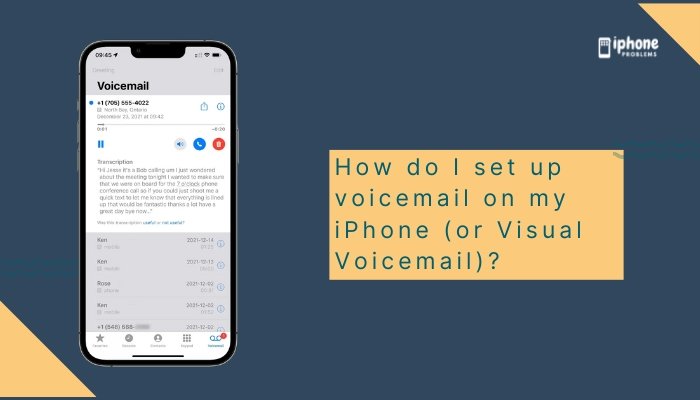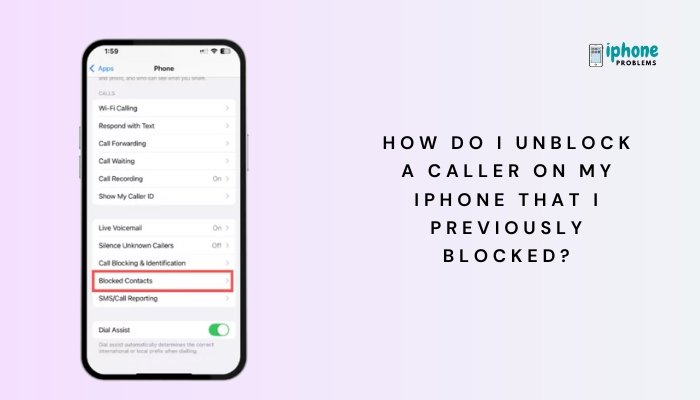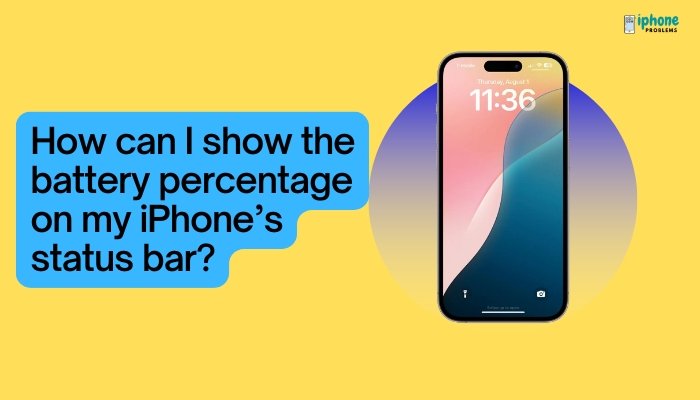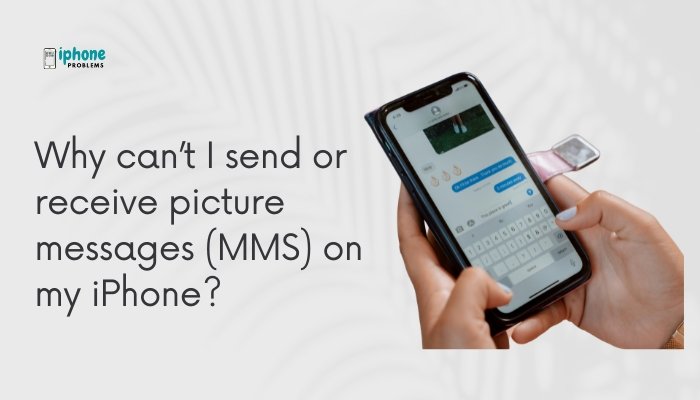Apple’s Files app turns your iPhone into a mini file manager, giving you the ability to store, access, organize, and share documents and email attachments all in one place. Whether you’re working with PDFs, Word documents, spreadsheets, images, or ZIP files, the Files app offers an intuitive and powerful way to handle them directly from your iPhone.
In this detailed guide, you’ll learn how to use the Files app to save, manage, and organize attachments from emails, along with advanced tips for syncing with cloud storage, searching files, and sharing documents easily.
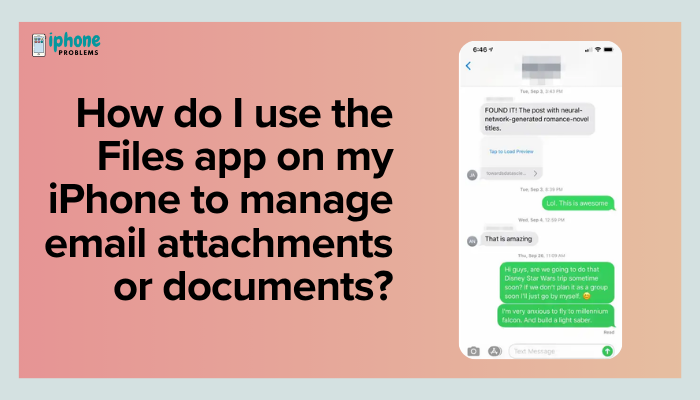
📂 What Is the Files App?
The Files app is a native iOS application that allows you to view and manage documents stored locally on your iPhone, on iCloud Drive, or with third-party storage services like Google Drive, Dropbox, OneDrive, and Box.
It serves as your iPhone’s file system, similar to “Finder” on Mac or “File Explorer” on Windows.
✅ Saving Email Attachments to the Files App
From the Mail App:
- Open the Mail app and select the email with the attachment.
- Tap the attachment (PDF, DOC, etc.) to open the preview.
- Tap the Share icon (a square with an upward arrow).
- Choose Save to Files.
- Select a destination:
- iCloud Drive for cloud access
- On My iPhone for local storage
- A folder in Google Drive, Dropbox, or other linked storage services
- Tap Save.
Your attachment is now saved and accessible in the Files app.
📁 Organizing Attachments in Folders
Once you’ve saved your files:
- Open the Files app.
- Tap Browse to see storage locations (iCloud Drive, On My iPhone, etc.).
- Tap the three-dot icon (…) > New Folder to create a new folder.
- Name the folder (e.g., “Invoices,” “Receipts,” or “Work Docs”).
- Tap and hold a file, then drag it to the desired folder, or tap Select > Move.
This helps you keep documents grouped and easy to locate.
🔍 Finding Email Attachments in the Files App
To quickly find a saved attachment:
- Open the Files app.
- Tap the Search bar at the top.
- Enter the file name, type (e.g., “PDF”), or keyword.
- Tap the result to open it.
Files are also sorted by recency, so newly saved items appear at the top under Recents.
🔄 Connecting Cloud Storage (Google Drive, Dropbox, etc.)
To access documents stored in third-party services:
- Download the appropriate cloud storage app (e.g., Google Drive, Dropbox).
- Open the Files app > Browse > … > Edit.
- Enable the toggle next to the cloud service.
- Tap Done.
Now, you can access and manage cloud files from within the Files app interface.
🧠 Managing Common File Types
| File Type | What You Can Do |
| View, mark up, share, or save | |
| Images (JPG/PNG) | Preview, share, save to Photos |
| Word/Excel/PowerPoint | Open with compatible apps (e.g., Microsoft Office, Pages, Numbers) |
| ZIP Files | Tap to extract contents automatically |
🛠️ Using Markup on Attachments
You can annotate documents (like PDFs or screenshots) saved in Files:
- Tap the file to open it.
- Tap the Markup icon (a pen tip inside a circle).
- Use the tools to highlight, draw, or write.
- Tap Done > Save File To… or Save Changes.
🔗 Sharing Email Attachments via Files App
To share a document you saved from email:
- Open the Files app.
- Navigate to the file location.
- Tap and hold the file > Share.
- Choose how you want to share:
- Messages
- AirDrop
- Copy Link (if using iCloud Drive)
You can also set permissions if sharing from iCloud Drive (e.g., View Only or Allow Edits).
🧽 Deleting or Managing Space
To delete unnecessary documents:
- Open the Files app.
- Tap Browse > Location > On My iPhone or iCloud Drive.
- Tap Select, choose the files, and tap Delete.
- Go to Recently Deleted to permanently erase and free up space.
You can also recover accidentally deleted files from this folder within 30 days.
📋 Summary Table
| Task | Steps |
| Save email attachment | Mail > Open attachment > Share > Save to Files |
| Create folder | Files app > Browse > … > New Folder |
| Move file | Tap and hold > Move or drag and drop |
| Search for file | Files app > Use Search bar |
| Mark up file | Tap file > Markup icon > Annotate |
| Share document | Tap and hold > Share > Select method |
| Delete file | Files app > Select > Delete > Empty Trash |
✅ Final Thoughts
The Files app on your iPhone is a versatile tool for managing email attachments and all your digital documents. With the ability to save, organize, mark up, and share files—plus integration with cloud services—it gives you desktop-like file control right from your mobile device.
Whether you’re handling work PDFs, storing personal documents, or downloading email attachments on the go, mastering the Files app means less chaos and better productivity in your digital life.
Meta Description:
Want to manage email attachments better? Learn how to use the Files app on iPhone to save, organize, edit, and share email documents and files. Full 800-word guide.