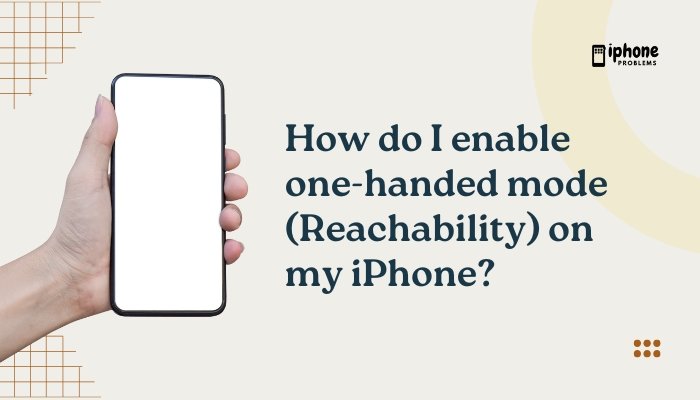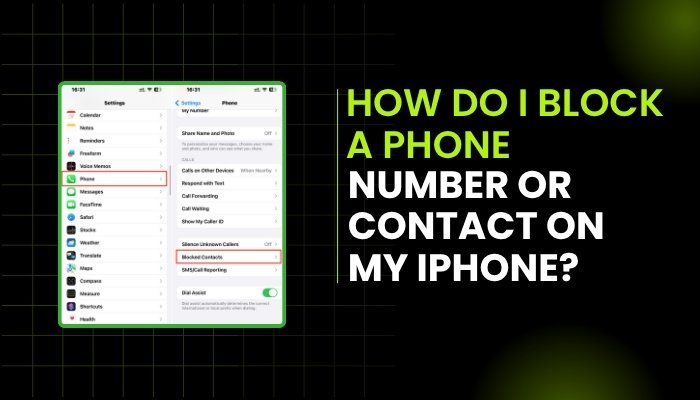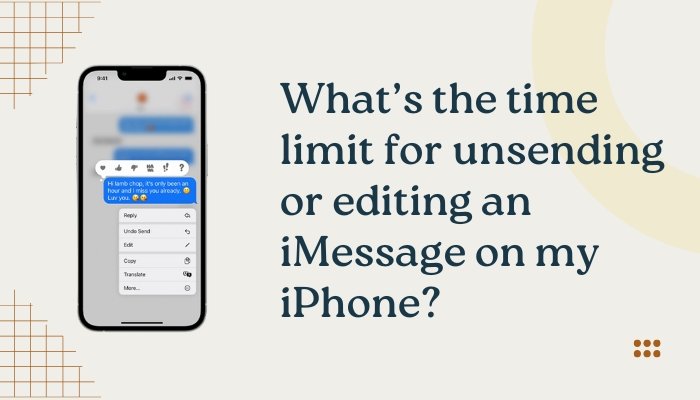If your Exchange emails or calendar events are not syncing on your iPhone, it can disrupt both personal productivity and professional responsibilities. Whether it’s a Microsoft Exchange, Office 365, or Outlook for Business account, this syncing problem often stems from misconfigured settings, network issues, or outdated software.
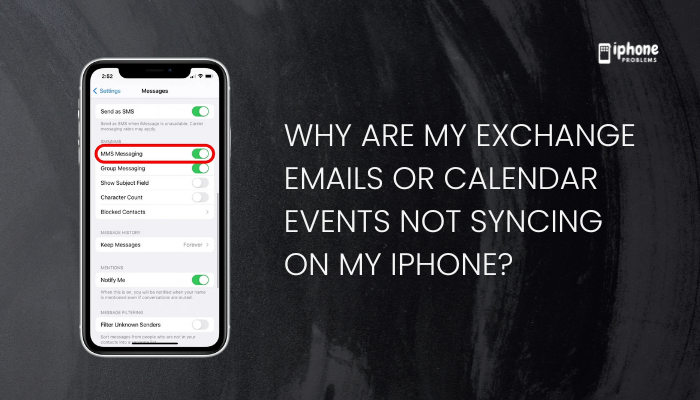
This comprehensive guide walks you through why Exchange accounts stop syncing and how to fix sync issues for both Mail and Calendar in the iOS Mail and Calendar apps.
✅ Common Symptoms
- New emails do not appear in the Mail app
- Calendar appointments created on your PC don’t show on iPhone (or vice versa)
- You’re getting an error message like “Cannot Get Mail”
- You can’t send or receive Exchange messages
- Mail and Calendar apps appear blank or outdated
🔍 Why Are Exchange Emails or Calendar Not Syncing?
Incorrect Account Settings
Your Exchange server settings might not be set correctly, especially if added manually.
Outdated iOS or Mail App Bugs
Sometimes a bug in iOS or the Mail/Calendar apps causes sync failures, especially after system updates.
Disabled Services
Mail, Calendar, Contacts, or Reminders may be turned off under account settings.
Low Power Mode or Background Refresh
If Low Power Mode is enabled, it may limit background data updates for Exchange services.
Focus or Do Not Disturb Modes
Focus modes may suppress sync activity or stop push notifications.
📲 Step-by-Step Fixes for Exchange Sync Issues
✅ Step 1: Check Internet and Server Connection
- Ensure your iPhone is connected to a strong Wi-Fi or mobile data network.
- Try opening a website in Safari to confirm connectivity.
- Ask your IT admin if there’s a server-side issue or maintenance.
✅ Step 2: Restart Your iPhone
Restarting clears minor background bugs that may be preventing sync.
- Press and hold the Side + Volume button > Slide to power off > Turn it back on.
✅ Step 3: Check Exchange Account Settings
- Go to Settings > Mail > Accounts.
- Tap your Exchange account.
- Tap Account to view server settings.
- Confirm:
- Email address
- Username and password
- Server: Usually something like outlook.office365.com
- Domain: (may be blank or set by IT)
- SSL: Should be enabled
If unsure, contact your system administrator for correct settings.
✅ Step 4: Ensure Mail and Calendar Are Enabled
- Go to Settings > Mail > Accounts > [Exchange Account].
- Ensure Mail, Calendar, Contacts, and Reminders toggles are ON.
- If any are OFF, turn them ON to start syncing.
✅ Step 5: Enable Background App Refresh
Exchange syncing may stop if background refresh is disabled.
- Go to Settings > General > Background App Refresh.
- Turn ON Mail and Calendar (Wi-Fi & Cellular recommended).
✅ Step 6: Disable Low Power Mode
Low Power Mode can pause sync services.
- Go to Settings > Battery.
- Turn OFF Low Power Mode.
✅ Step 7: Delete and Re-add the Exchange Account
This can reset corrupted sync data.
- Go to Settings > Mail > Accounts.
- Tap your Exchange account > Delete Account.
- Restart your iPhone.
- Go to Settings > Mail > Accounts > Add Account > Microsoft Exchange.
- Enter your credentials and re-add the account.
✅ Step 8: Update iOS
Outdated software may cause compatibility issues.
- Go to Settings > General > Software Update.
- Install any available updates.
✅ Step 9: Use Outlook App for Exchange
If issues persist with Apple Mail or Calendar, use the Microsoft Outlook app, which provides full Exchange support:
- Download from the App Store
- Sign in with your Exchange credentials
- Access Mail, Calendar, and Contacts in one place
This is especially helpful for Office 365 and enterprise accounts.
🔄 Additional Troubleshooting for Calendar Sync
Event Not Appearing?
- Open the Calendar app.
- Tap Calendars at the bottom.
- Ensure your Exchange calendar is checked.
Events Duplicated or Missing?
- Delete and re-add your Exchange account.
- Check for time zone settings:
Settings > Calendar > Time Zone Override
🛠 Troubleshooting Table
| Problem | Fix |
| Email not syncing | Check settings, restart iPhone, update iOS |
| Calendar missing events | Make sure calendar is enabled and visible |
| Background activity paused | Turn ON Background App Refresh |
| Sync only works on Wi-Fi | Enable Cellular Data for Mail |
| Outlook works, Mail doesn’t | Use the Outlook app for full compatibility |
📋 Summary Table
| Task | Action |
| Check account settings | Settings > Mail > Accounts > [Exchange] |
| Restart sync | Delete and re-add account |
| Enable services | Toggle Mail and Calendar ON |
| Update iOS | Settings > General > Software Update |
| Use Outlook app | Download from App Store |
✅ Final Thoughts
When your Exchange emails or calendars aren’t syncing on your iPhone, it’s usually caused by incorrect account settings, connectivity problems, or system restrictions like Low Power Mode or Background App Refresh being disabled. Fortunately, with a few quick adjustments, you can often resolve the issue and restore seamless syncing.
For advanced users or work-related accounts, consider using the Outlook app, which is designed to work flawlessly with Exchange servers and often bypasses the common limitations found in the iOS Mail app.
Meta Description:
Exchange emails or calendars not syncing on your iPhone? Learn how to fix Microsoft Exchange, Office 365, and Outlook sync issues in Mail and Calendar apps.