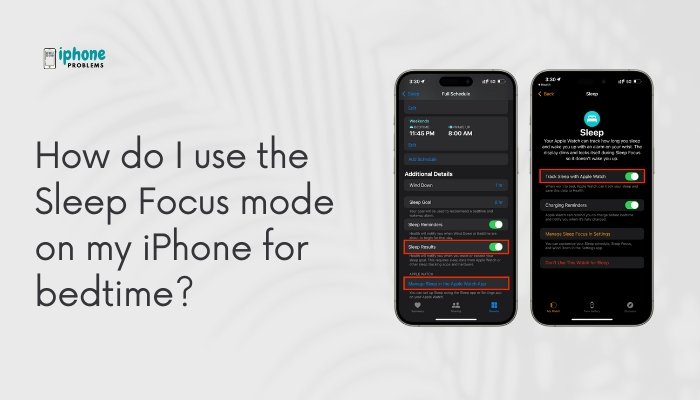Adding a custom email signature in the Mail app on your iPhone helps personalize your messages and adds a professional touch. Whether it’s your name, job title, contact information, or even a quote or logo, your signature can communicate important details to recipients without needing to retype it every time.
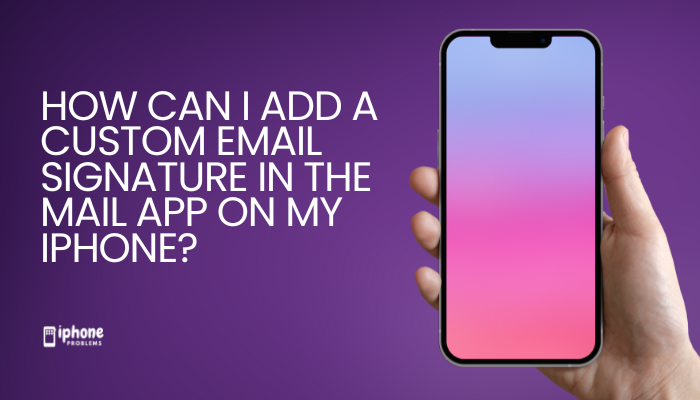
The iPhone Mail app lets you create and manage custom signatures per email account. You can keep it simple with text or go advanced by formatting it via a desktop app or HTML if needed.
This guide walks you through how to add, edit, and manage your email signature on iPhone, including tips for creating professional-looking signatures and troubleshooting common issues.
✅ What Is an Email Signature?
An email signature is a block of text (or image-based content) automatically added to the end of your outgoing emails. It can include:
- Your full name
- Job title
- Company name
- Phone number
- Website
- Social media links
- Disclaimers or quotes
On iPhone, signatures are managed in the Settings app under the Mail section.
📲 How to Add or Edit an Email Signature on iPhone
Step-by-Step Instructions:
- Open the Settings app on your iPhone.
- Scroll down and tap Mail.
- Tap Signature under the “Composing” section.
- Choose one of the following:
- All Accounts – one signature for all your email accounts.
- Per Account – different signatures for each account (e.g., work vs. personal).
- Tap inside the text box to create or edit your signature.
- When done, simply tap < Mail to go back and save it automatically.
✅ Your new signature will now appear at the bottom of all emails you send from the Mail app.
✏️ Example Signatures
Personal:
nginx
CopyEdit
Best regards,
Emily Smith
📱 +1-555-234-5678
Professional:
nginx
CopyEdit
John Doe
Marketing Manager
XYZ Corp | www.xyzcompany.com
📧 john.doe@xyz.com | ☎️ (555) 123-4567With Quote:
arduino
CopyEdit
– Jane Roe
"Success is not final, failure is not fatal: It is the courage to continue that counts."🖼 Can You Add Images or Logos in iPhone Signatures?
Directly in the iPhone Mail app: No. The iOS Signature editor supports plain text only.
Workaround:
- Create a formatted signature with an image/logo using your desktop email client (like Outlook or Apple Mail).
- Email it to yourself.
- Copy the signature from the email and paste it into the signature box on your iPhone.
Note: Image formatting may not always display correctly in Mail app due to limitations in HTML rendering.
📧 Using Signatures for Multiple Email Accounts
If you use different accounts (e.g., Gmail for personal and Outlook for work):
- In Settings > Mail > Signature, choose Per Account.
- You’ll see separate text boxes for each account.
- Enter a unique signature in each box.
This is ideal for separating work emails from personal or freelance ones.
🧠 Tips for Creating a Good Signature
- Keep it concise: Stick to essential info.
- Use line breaks for readability.
- Avoid too many emojis or colors, especially for work emails.
- Don’t add private information unless necessary.
- Use a simple, consistent format across all devices.
🔄 How to Remove a Signature
- Go to Settings > Mail > Signature.
- Delete all text from the box.
- Exit the screen. Now, no signature will be added to your emails.
🛠 Troubleshooting: Signature Not Appearing?
Typed the signature but not showing in new email?
- Make sure you saved it correctly by exiting the Signature screen.
- Try force-quitting and reopening the Mail app.
Formatting issues (line breaks, spacing)?
- Use plain text formatting.
- Type your signature directly in the iPhone rather than copy-pasting from other sources.
HTML or images not displaying?
- iPhone Mail doesn’t fully support rich HTML signatures.
- Use a dedicated email app like Outlook or Spark for rich signature support.
🔄 Alternatives: Use Third-Party Email Apps
If you want a more advanced email signature (including images, links, and colors), consider using apps that support HTML signatures:
- Outlook for iOS
- Spark Mail
- Gmail
- Airmail
These apps offer enhanced control over formatting and design.
📋 Summary Table
| Task | Steps |
| Add signature | Settings > Mail > Signature > Enter text |
| Use per account | Select “Per Account” and enter separate signatures |
| Remove signature | Delete all text from the Signature box |
| Add image/logo | Paste from an email created on desktop (limited support) |
| Use advanced signature | Try Outlook, Spark, or Gmail apps |
✅ Final Thoughts
Adding a custom email signature on your iPhone is a simple yet effective way to look professional, save time, and personalize your email communication. Whether you’re using one account or multiple, iOS Mail allows you to create and manage signatures with ease. While formatting is basic within the Mail app, you can enhance your signature by using a desktop app or third-party mail client when needed.
Meta Description:
Learn how to add a custom email signature in the Mail app on your iPhone. Step-by-step guide for personal, work, and multi-account signatures with pro tips.