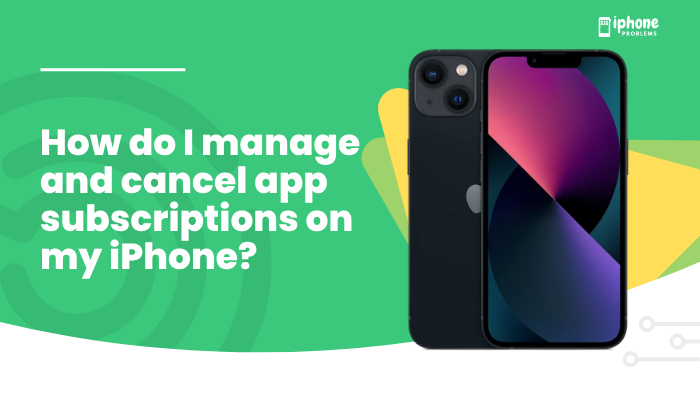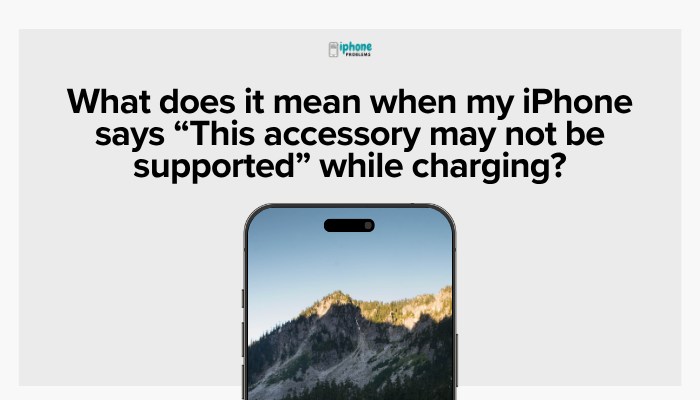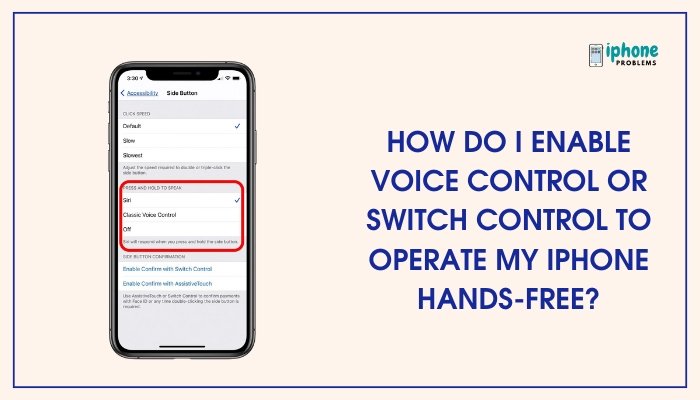The Control Center on your iPhone is a powerful tool that gives you quick access to commonly used settings and features—like Wi-Fi, Bluetooth, brightness, music playback, screen recording, and more. It’s designed for convenience, allowing you to manage many core functions without digging through the Settings app.
In this comprehensive guide, you’ll learn how to access the Control Center, how to customize it to fit your needs, and tips for using its features efficiently on all iPhone models.
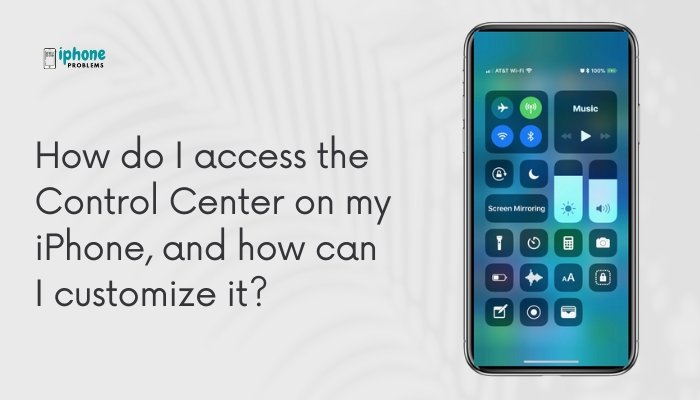
📲 What Is Control Center on iPhone?
Control Center is a slide-up (or slide-down) menu that gives you instant access to frequently used controls, such as:
- Wi-Fi and Bluetooth toggles
- Volume and brightness sliders
- Flashlight
- Airplane Mode
- Do Not Disturb or Focus Modes
- Music and media playback
- Screen mirroring
- Timer, calculator, camera, screen recording, and more
You can also customize what appears in the Control Center to match your preferences.
🚀 How to Access the Control Center on iPhone
The method to open the Control Center depends on your iPhone model:
✅ For iPhones with Face ID (No Home Button):
- Swipe down from the top-right corner of the screen (where the battery icon is).
- The Control Center will slide down and appear.
Works on iPhone X, XS, XR, 11, 12, 13, 14, 15 series.
✅ For iPhones with a Home Button (Touch ID):
- Swipe up from the bottom edge of the screen.
- The Control Center will slide up and appear.
Works on iPhone SE, iPhone 6, 7, 8 series.
⚙️ How to Customize the Control Center
You can tailor Control Center by adding, removing, and reordering controls based on your usage.
📍 Steps to Customize:
- Open the Settings app.
- Tap Control Center.
- Scroll down to the More Controls section.
- Tap the green plus (+) next to any control to add it.
- Tap the red minus (−) next to any control in the “Included Controls” list to remove it.
- Use the three-line icon (☰) next to each item to drag and reorder controls as you like.
📌 Common Customizable Controls Include:
| Control | Function |
| Flashlight | Quick access to LED light |
| Calculator | Open Calculator app instantly |
| Screen Recording | Record your screen activities |
| Timer | Set countdowns quickly |
| Low Power Mode | Toggle battery-saving mode |
| Notes | Open the Notes app for quick writing |
| Voice Memos | Record audio instantly |
| Apple TV Remote | Control Apple TV from your phone |
| Hearing | Manage hearing aids or live listen |
| Dark Mode | Toggle between light and dark themes |
| Shazam | Identify songs playing around you |
You can add up to 20 controls, but it’s best to limit clutter by selecting only what you use regularly.
🧠 Tips for Using Control Center Effectively
🎚️ Adjust Brightness and Volume
- Swipe down from the top-right and slide the brightness or volume sliders up/down.
- Press and hold (Haptic Touch) on the sliders for more precise control.
🔦 Use Flashlight with Intensity Control
- Long-press the flashlight icon to adjust the brightness level.
🎧 Audio Playback Options
- Tap the AirPlay icon to switch output between iPhone, AirPods, Bluetooth speakers, or Apple TV.
🖥️ Screen Mirroring
- Use this to cast your iPhone screen to an Apple TV or compatible smart display.
⏺️ Screen Recording
- Start recording your screen, including app use, gameplay, or walkthroughs.
- Long-press to toggle microphone audio on/off.
📷 Quick Camera Access
- Tap the Camera icon to open directly.
- Long-press for shortcut options (Selfie, Video, Portrait, or Slo-mo).
🔐 Lock Screen Access and Privacy Settings
By default, Control Center can be accessed even when your iPhone is locked.
To Manage This:
- Go to Settings > Face ID & Passcode or Touch ID & Passcode.
- Enter your passcode.
- Scroll down to the “Allow Access When Locked” section.
- Toggle Control Center ON or OFF depending on your preference.
Disabling this prevents unauthorized users from accessing Wi-Fi, Bluetooth, or other functions when your phone is locked.
🧩 Using Control Center with Focus and Do Not Disturb
- Swipe to open Control Center and tap Focus (moon icon) to quickly enable:
- Do Not Disturb
- Sleep, Work, or custom Focus modes
- Long-press the icon to see and select other Focus profiles.
🛠️ Troubleshooting Control Center
Not Opening?
- Make sure you’re swiping from the correct location based on your iPhone model.
- Check if Control Center is restricted from the Lock Screen (under Face/Touch ID & Passcode).
- If Control Center is unresponsive in apps or games, swipe out of full-screen mode first.
📋 Summary Table
| Task | Action |
| Open Control Center (Face ID) | Swipe down from top-right |
| Open Control Center (Home button) | Swipe up from bottom |
| Customize controls | Settings > Control Center |
| Add or remove features | Tap + or − next to listed items |
| Reorder controls | Drag using three-line icon |
| Access from Lock Screen | Toggle in Passcode settings |
| Start screen recording | Add Screen Recording > Tap icon |
| Switch Focus modes | Long-press moon icon in Control Center |
✅ Final Thoughts
The Control Center is your shortcut hub for everything essential on your iPhone. Whether you’re adjusting brightness, enabling Low Power Mode, or starting a screen recording, knowing how to access and customize it makes your iPhone much more efficient and enjoyable to use.
Take a few minutes to tailor the Control Center to your daily needs, and you’ll find yourself swiping into it more often than ever—saving time and streamlining your mobile experience.
Meta Description:
Learn how to access and customize the iPhone Control Center. Step-by-step guide for adding, removing, and organizing features, with tips for maximum efficiency and control.