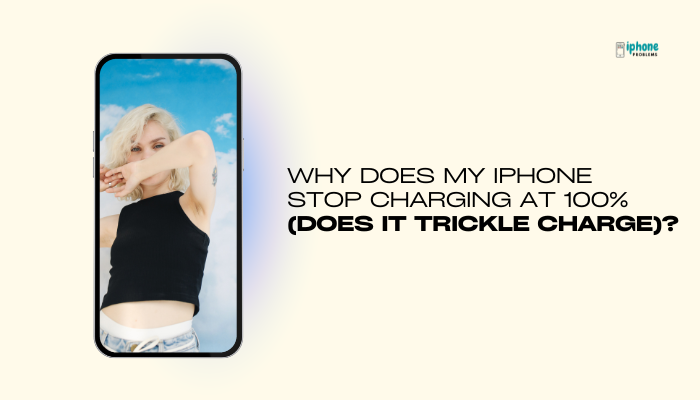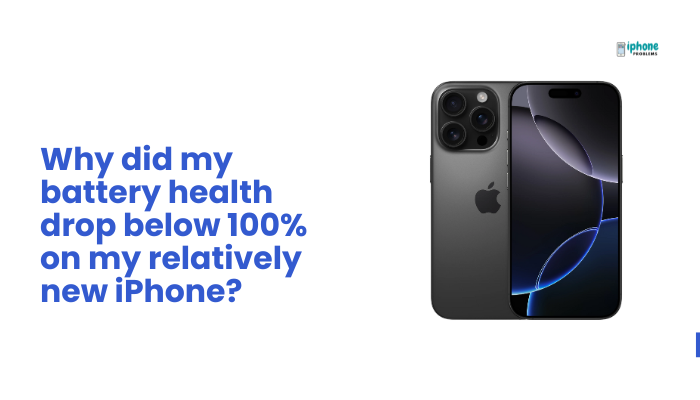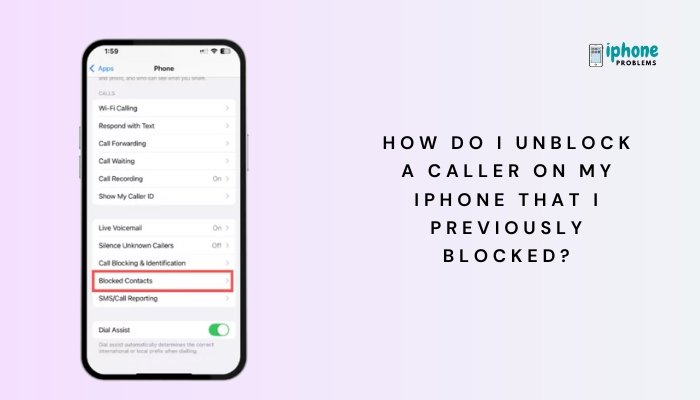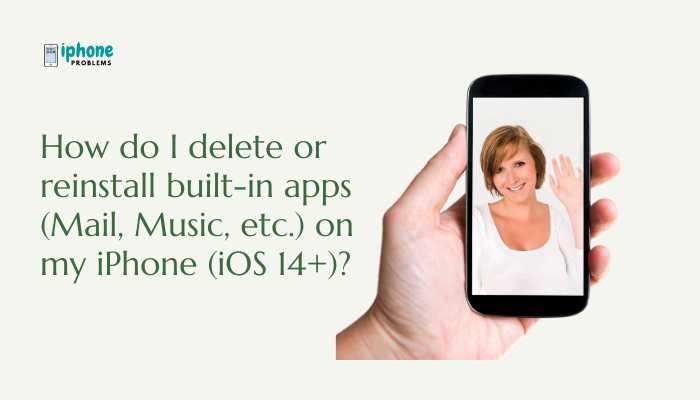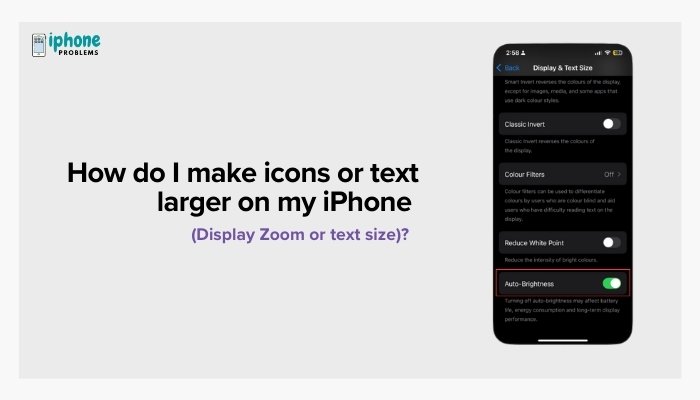Setting up a new iPhone or restoring one after a reset is exciting—but you may run into a common snag: iMessage and FaceTime not activating properly. These essential Apple services require a quick activation process before you can start sending blue bubble messages or making FaceTime video/audio calls.
This step-by-step guide will help you successfully activate iMessage and FaceTime on a new iPhone or after a reset, explain why activation can fail, and offer proven solutions if you see errors like “Waiting for activation” or “Activation unsuccessful.”

📱 What Is Activation for iMessage and FaceTime?
Before using iMessage or FaceTime, Apple needs to verify:
- Your Apple ID
- Your phone number (via SMS)
- A working internet connection (Wi-Fi or cellular)
During activation, your iPhone silently sends a background SMS to Apple’s servers to associate your number with your Apple ID. Only after successful activation can you send/receive iMessages and make FaceTime calls.
✅ How to Activate iMessage and FaceTime (Step-by-Step)
Step 1: Connect to a Strong Internet Network
- Make sure you’re connected to Wi-Fi or cellular data.
- Avoid public Wi-Fi networks with restricted access.
Step 2: Sign in to Your Apple ID
- Go to Settings > [your name] at the top.
- If you’re not signed in, tap Sign In to your iPhone.
- Enter your Apple ID and password.
This is required for both iMessage and FaceTime to activate.
Step 3: Enable iMessage and FaceTime
- Go to Settings > Messages.
- Toggle iMessage ON.
- Go to Settings > FaceTime.
- Toggle FaceTime ON.
Your phone may display “Waiting for activation…” under both settings. This is normal for a few minutes.
Step 4: Verify Send & Receive Settings
- In Settings > Messages, tap Send & Receive.
- Ensure your phone number and Apple ID email are both checked.
- Do the same in Settings > FaceTime > You Can Be Reached At.
If your phone number isn’t listed, activation has not completed successfully.
🧠 How Long Does Activation Take?
- Usually within minutes
- Can take up to 24 hours
- Apple warns that some carriers may delay SMS registration
If the activation takes longer than 24 hours, troubleshooting is needed.
⚠️ Common iMessage/FaceTime Activation Errors
You may see messages such as:
- “Waiting for activation”
- “Activation unsuccessful”
- “Could not sign in. Please check your network connection.”
- “An error occurred during activation”
🛠️ How to Fix iMessage and FaceTime Activation Issues
🔁 Restart Your iPhone
Sometimes a simple restart refreshes network and Apple ID settings.
- Press and hold the Power + Volume Up/Down button.
- Slide to power off, wait 10 seconds, and restart.
🌐 Check Internet Connection
- Switch between Wi-Fi and Cellular.
- Open Safari to confirm internet is working.
- If needed, reset router or move to a better network.
⏰ Set Date & Time Automatically
Incorrect time settings can block activation.
- Go to Settings > General > Date & Time.
- Turn on Set Automatically.
🧾 Ensure SMS Messaging Is Enabled (Important)
Activation sends a silent SMS to Apple.
- Go to Settings > Messages.
- Make sure Send as SMS is toggled ON.
- If you’re using a prepaid SIM, ensure it has balance for sending SMS (international SMS may be charged).
🔌 Turn iMessage and FaceTime Off and On Again
- Go to Settings > Messages > Turn off iMessage.
- Go to Settings > FaceTime > Turn off FaceTime.
- Restart the phone.
- Turn both services back ON.
🧩 Sign Out and Back Into Apple ID
- Go to Settings > Messages > Send & Receive.
- Tap Apple ID > Sign Out.
- Sign in again with your Apple ID.
- Do the same in Settings > FaceTime.
🛠️ Reset Network Settings
If nothing works, reset network settings:
- Go to Settings > General > Transfer or Reset iPhone > Reset.
- Tap Reset Network Settings.
- Enter your passcode if prompted.
This erases saved Wi-Fi networks and VPNs but does not delete your data
📲 Update iOS
Outdated software can cause activation problems.
- Go to Settings > General > Software Update.
- Tap Download and Install if an update is available.
📞 When to Contact Apple or Carrier Support
If you still can’t activate after 24 hours:
- Visit Apple Support
- Call your carrier to confirm:
- SMS/MMS is working
- Your SIM is registered
- There are no blocks on Apple verification SMS
📋 Summary Table
| Task | Action |
| Sign into Apple ID | Settings > [Your Name] |
| Enable services | Settings > Messages > iMessage ONSettings > FaceTime > FaceTime ON |
| Check SMS & data | SMS must be enabled; ensure internet is working |
| Restart phone | Power off and on |
| Toggle services | Turn off/on iMessage and FaceTime |
| Sign out/in | iMessage > Send & Receive > Apple ID > Sign Out |
| Fix network | Reset Network Settings |
| Update software | Software Update under Settings |
✅ Final Thoughts
Activating iMessage and FaceTime on a new or reset iPhone should be a quick process—but if things go wrong, there’s no need to panic. Following the steps in this guide will help you fix any activation errors and get back to enjoying Apple’s messaging and calling features.
Just remember: iMessage and FaceTime require internet, Apple ID sign-in, and a valid SMS-enabled SIM card to activate. Most problems can be resolved within minutes by adjusting your settings or restarting your device.
Meta Description:
Learn how to activate iMessage and FaceTime on a new or reset iPhone. Step-by-step guide for setup, fixing “Waiting for Activation” errors, and verifying Apple ID and network settings.