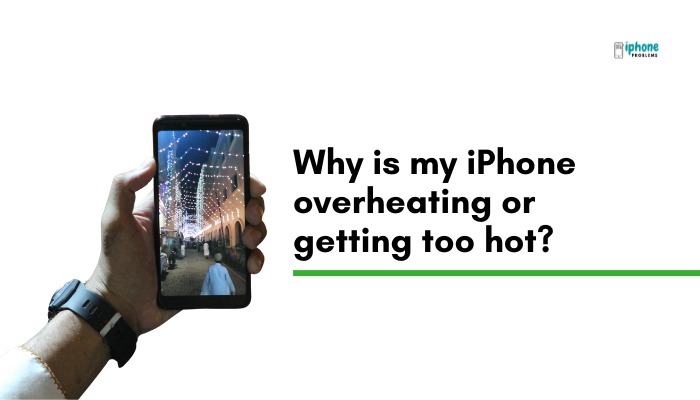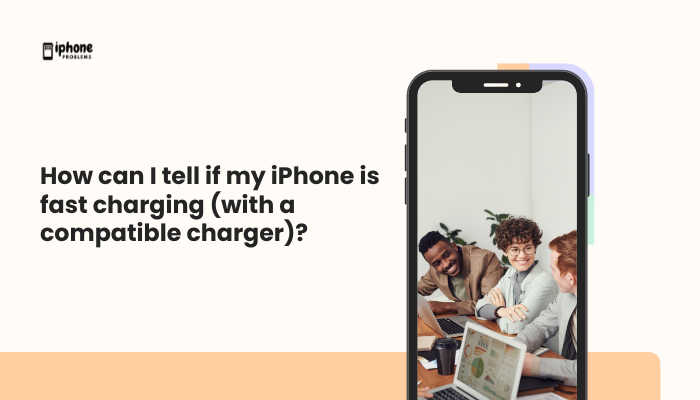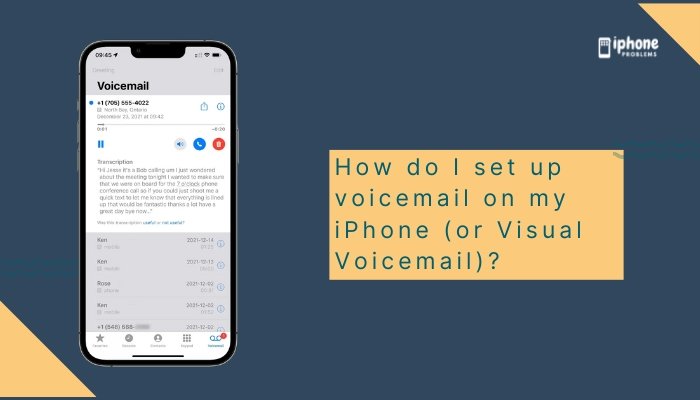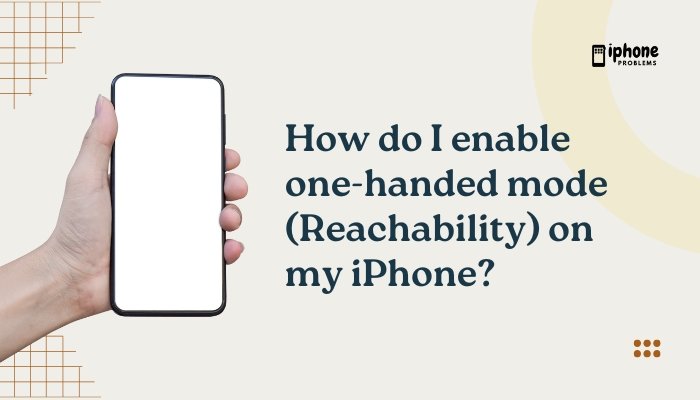Apple’s widgets offer a powerful and convenient way to personalize your iPhone’s Home Screen and Lock Screen, letting you access key information at a glance—like weather, calendar events, fitness stats, battery levels, and more. Whether you want a quick view of your next appointment or keep tabs on your activity rings, widgets make your iPhone more functional and visually tailored to your needs.
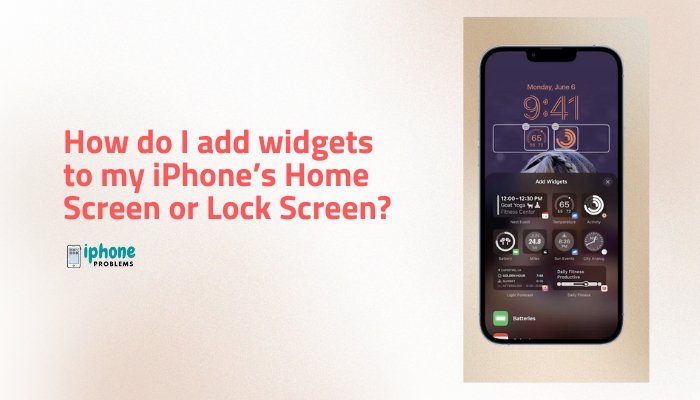
In this complete guide, you’ll learn how to add, customize, and manage widgets on your iPhone’s Home Screen and Lock Screen, including how to use Smart Stacks, resize widgets, and remove them when needed.
🧱 What Are Widgets on iPhone?
Widgets are miniature versions of apps that display live or regularly updated information. Available in multiple sizes and formats, widgets can show:
- Weather forecasts
- Calendar events
- Reminders
- Clock (world time)
- Notes
- News headlines
- Battery levels
- Fitness stats
- Screen Time
- Photos
Widgets are available for both Apple apps and many third-party apps downloaded from the App Store.
📱 How to Add Widgets to Your Home Screen (iOS 14 and Later)
✅ Steps:
- Touch and hold an empty area on your Home Screen until the apps start jiggling.
- Tap the + icon in the top-left corner of the screen.
- You’ll see the Widget Gallery:
- Scroll or search to find a widget (e.g., Weather, Calendar, Batteries, Fitness, etc.).
- Tap on a widget to preview its available sizes (Small, Medium, Large).
- Tap Add Widget once you select your preferred size.
- Drag the widget to your desired location on the Home Screen.
- Tap Done (top right) when you’re finished.
You can place widgets between apps, stack them, or dedicate full screens to them.
🔄 How to Edit or Remove a Home Screen Widget
✏️ To Edit:
- Long-press the widget.
- Tap Edit Widget (if the widget supports customization).
- Adjust settings like calendar, city (Weather), or data source.
🗑️ To Remove:
- Long-press the widget.
- Tap Remove Widget.
- Confirm by tapping Remove.
🧠 What Is a Smart Stack?
A Smart Stack is a stack of multiple widgets that you can swipe through vertically. iOS intelligently rotates widgets in the stack based on:
- Time of day
- Location
- Activity
- Siri suggestions
📚 How to Add a Smart Stack:
- Enter jiggle mode (long-press Home Screen > tap +).
- Tap Smart Stack from the Widget Gallery.
- Choose a size and tap Add Widget.
- Place it on your Home Screen and tap Done.
🧰 Customize the Stack:
- Swipe up or down on the stack to see each widget.
- Long-press the stack > Tap Edit Stack.
- Reorder, delete, or toggle Smart Rotate on/off.
🔐 How to Add Widgets to the Lock Screen (iOS 16 and Later)
Widgets can also be placed beneath the clock or above it on your Lock Screen.
✅ Steps:
- Long-press the Lock Screen.
- Tap Customize.
- Choose Lock Screen (not Home Screen).
- Tap the Add Widgets box below the time.
- Browse and select widgets from:
- Calendar
- Weather
- Battery
- Fitness
- News
- Reminders
- Clock
- Third-party apps
- Tap the widget to add it.
- Drag to rearrange, then tap Done.
Lock Screen widgets are smaller and more compact than Home Screen widgets.
📌 Where Can You Add Widgets?
| Location | Supported Widgets | Notes |
| Home Screen | All sizes (small, medium, large) | Fully interactive |
| Lock Screen | Small icon/text-based widgets | Limited interaction |
| Today View | Widgets stack vertically | Access by swiping right from Home or Lock Screen |
🌈 Tips for Customizing Your Widget Layout
- Use different sizes: Mix small, medium, and large widgets for a dynamic layout.
- Stack similar widgets: Use Smart Stacks to save space.
- Use color-coded apps: Third-party apps like Widgetsmith allow you to match your theme.
- Create widget-only pages: Dedicate an entire screen to widgets for at-a-glance data.
🧰 Popular iPhone Widgets to Try
| Widget | What It Shows |
| Weather | Current temp, forecast, UV index |
| Calendar | Upcoming events |
| Reminders | Tasks and lists |
| Fitness | Move, Exercise, Stand rings |
| Batteries | Battery status of iPhone and accessories |
| Photos | Rotating featured memories |
| Clock | Time in multiple cities |
| Notes | Quick view of recent notes |
| Screen Time | Daily usage overview |
Some apps like Spotify, Google Maps, and Widgetsmith offer creative or interactive widgets too.
🧾 Final Thoughts
Adding widgets to your iPhone’s Home Screen or Lock Screen is one of the best ways to enhance both functionality and personal style. Whether you’re checking the weather, reviewing your schedule, or tracking your fitness progress, widgets make that information immediately accessible—without needing to open an app.
Widgets are easy to set up, customizable in size and content, and can be rearranged or removed at any time. And with Smart Stacks and third-party widgets, the customization possibilities are nearly endless.