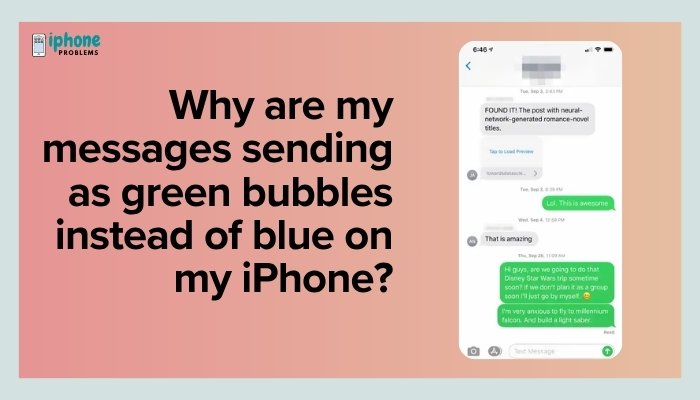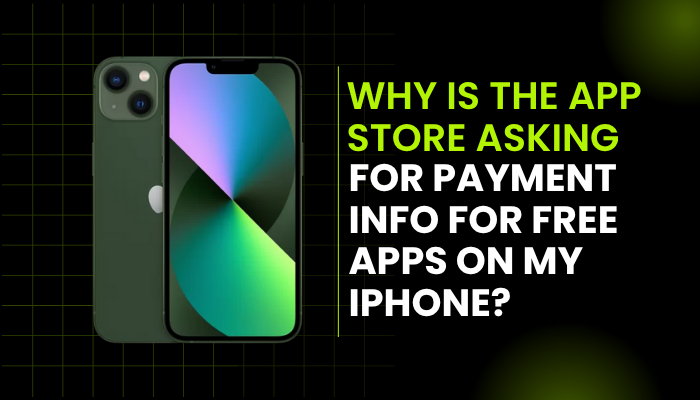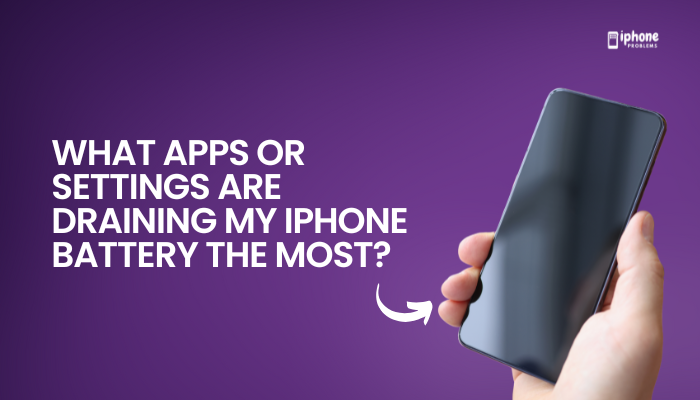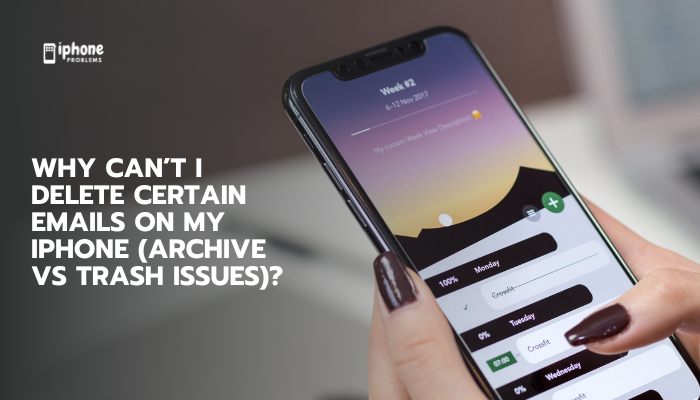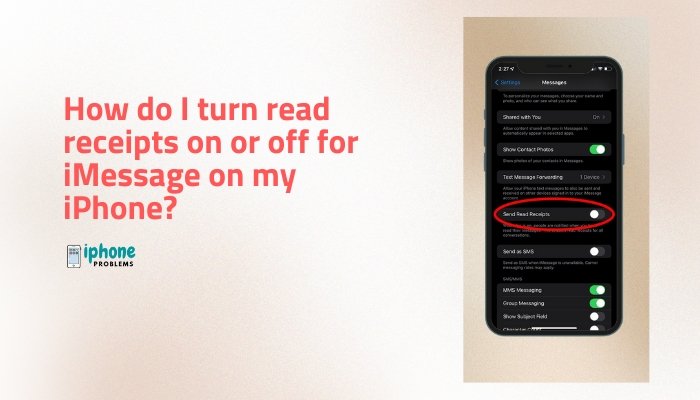Your iPhone gives you full control over how text appears across the device—whether you need larger font sizes, bold text, or higher contrast for better visibility. These accessibility options are designed to make reading on your screen more comfortable, especially if you have vision challenges or simply prefer a clearer, bolder look.
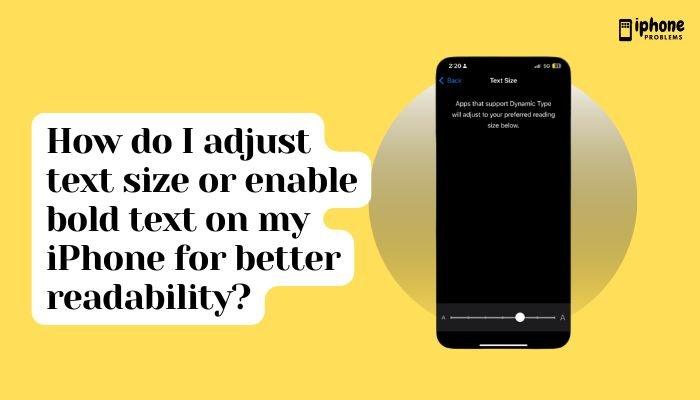
This complete guide explains how to adjust text size, enable bold text, and explore additional readability features on iOS, making your iPhone more user-friendly and easier on the eyes.
✅ Why Change Text Size or Make Text Bold?
Many people adjust font size or enable bold text to improve their experience for the following reasons:
- Better readability for small screens
- Reduce eye strain
- Easier to navigate menus, read messages, or browse apps
- Helpful for users with low vision or presbyopia
Whether you’re reading emails, browsing Safari, or using social media apps, larger and bolder text can make a huge difference.
📱 How to Adjust Text Size on Your iPhone
Apple provides a quick way to increase or decrease the text size system-wide.
📍 Method 1: Change Text Size in Settings
- Open the Settings app.
- Tap Display & Brightness.
- Tap Text Size.
- Use the slider at the bottom to adjust the font size.
- Slide to the right to make text larger.
- Slide to the left to make text smaller.
The change applies instantly to most system text—like messages, menus, email previews, and more.
📍 Method 2: Adjust Text Size in Accessibility (Larger Sizes)
If the standard Text Size setting isn’t large enough, you can unlock even bigger font sizes in the Accessibility section.
- Go to Settings > Accessibility.
- Tap Display & Text Size.
- Tap Larger Text.
- Turn on Larger Accessibility Sizes.
- Move the slider to choose a larger size than what’s available in the standard settings.
These sizes are especially useful for users with low vision and work in most native apps and supported third-party apps.
🔸 How to Enable Bold Text
Bold text improves contrast and visibility by making the font thicker throughout the interface.
Steps:
- Go to Settings > Display & Brightness.
- Toggle Bold Text to ON.
- Your iPhone will prompt you to restart to apply the change.
After restarting, the system font will appear thicker and more legible across menus, apps, and notifications.
Alternatively:
- Go to Settings > Accessibility > Display & Text Size.
- Toggle Bold Text ON from there as well.
⚙️ How to Quickly Adjust Text Size from Control Center
If you switch between different font sizes often, you can add a Text Size toggle to your Control Center for quick access.
Steps:
- Go to Settings > Control Center.
- Scroll down and tap the + icon next to Text Size.
- Swipe down from the top-right corner (Face ID models) or up from the bottom (Home button models) to open Control Center.
- Tap the “AA” Text Size icon.
- Use the slider to increase or decrease text size for either:
- Only the app you’re using
- Or All apps
This is handy for apps that support dynamic text, like Safari, Mail, Notes, and some social media apps.
🌈 Additional Display Settings for Better Readability
Apple includes several Display & Text Size options under Accessibility to further improve clarity.
🔹 Smart Invert
- Reverses screen colors without affecting media or images.
- Great for dark reading environments.
- Settings > Accessibility > Display & Text Size > Smart Invert
🔹 Increase Contrast
- Improves legibility by increasing the contrast between text and background.
🔹 Reduce Transparency
- Makes backgrounds in menus more solid, improving text visibility.
🔹 Button Shapes
- Underlines or highlights tappable areas for easier navigation.
🔹 On/Off Labels
- Adds clearer indicators on toggles (I for on, O for off).
Enable any of these by going to: Settings > Accessibility > Display & Text Size
📱 How Text Settings Affect Apps
Text size and bold text settings apply to most Apple apps including:
- Messages
- Calendar
- Notes
- Settings
- Contacts
Many third-party apps also support dynamic text, but results may vary depending on app developer support.
📌 Summary Table
| Feature | How to Access | Benefit |
| Text Size | Settings > Display & Brightness > Text Size | Increase or decrease font size |
| Larger Text | Settings > Accessibility > Display & Text Size > Larger Text | Extra large font sizes |
| Bold Text | Settings > Display & Brightness > Bold Text | Makes fonts thicker and easier to read |
| Text Size Shortcut | Settings > Control Center > Add Text Size | Quick access to font resizing |
| Additional Options | Settings > Accessibility > Display & Text Size | Contrast, button shapes, invert colors |
💡 Tips for Better Readability
- Combine Bold Text + Larger Text for maximum visibility.
- Use Dark Mode (Settings > Display & Brightness) to reduce glare at night.
- Set Auto-Brightness ON for comfortable lighting in all environments (Settings > Accessibility > Display & Text Size > Auto-Brightness).
- Use Reader Mode in Safari to strip clutter and resize text when reading web articles.
✅ Final Thoughts
If you’re finding it hard to read small text or want a clearer display, adjusting the text size and turning on bold text on your iPhone can make a huge difference. These features are designed with accessibility in mind but are useful for everyone who wants a more comfortable viewing experience.
With just a few settings changes, you can transform your iPhone’s readability and enjoy smoother, strain-free usage day and night.