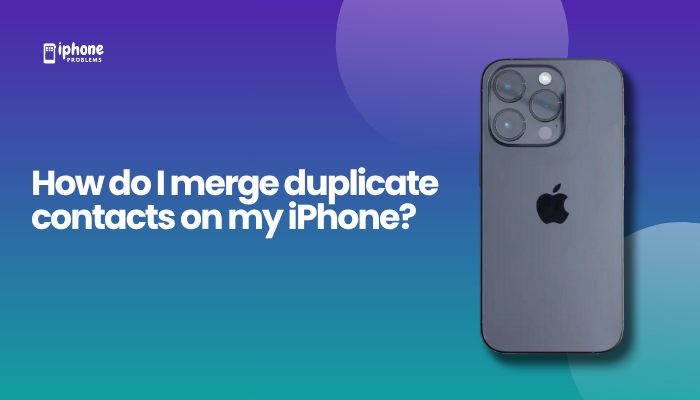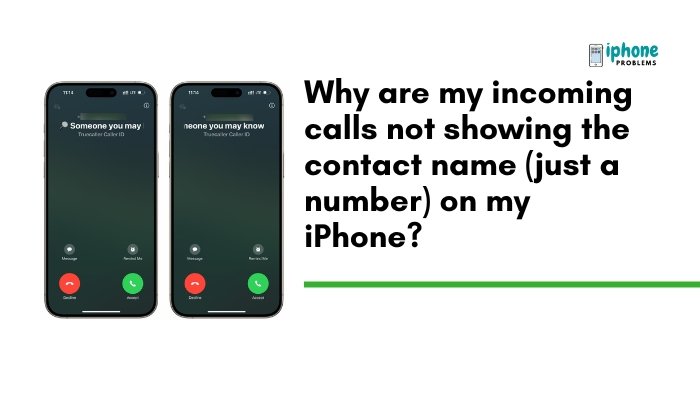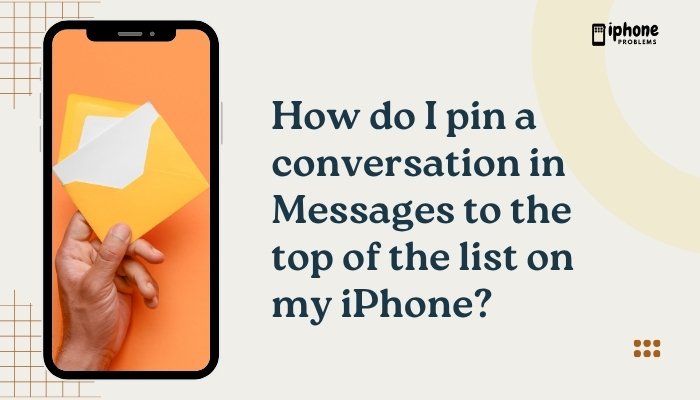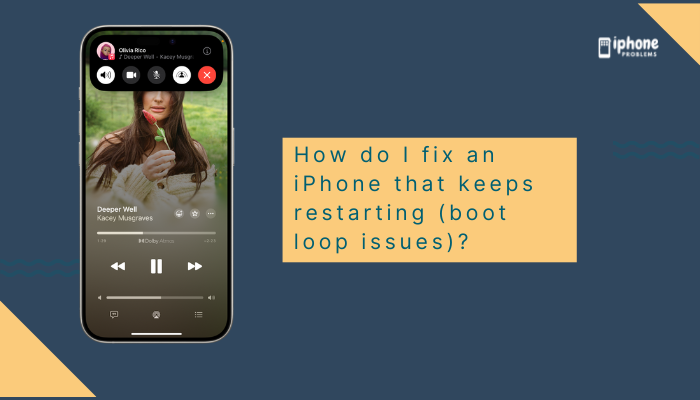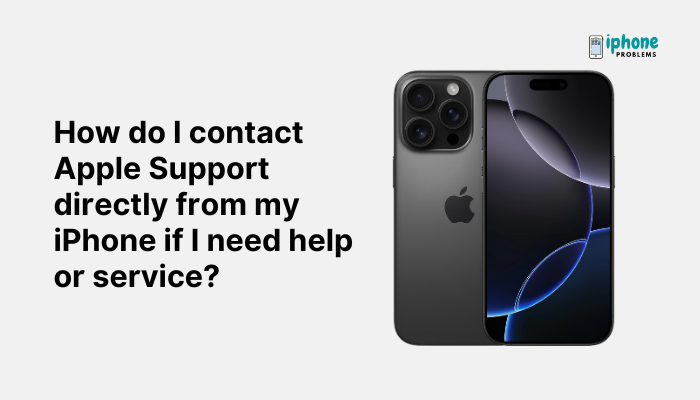Apple’s Do Not Disturb (DND) and Focus modes are designed to silence calls, alerts, and notifications when you need peace and quiet. But what if you still want to allow specific people (like family or your boss) or certain apps (like Calendar or Work chat apps) to reach you during these quiet periods?
This guide explains how to create exceptions in Do Not Disturb and other Focus modes on your iPhone—so you can stay focused without missing important calls, messages, or alerts.
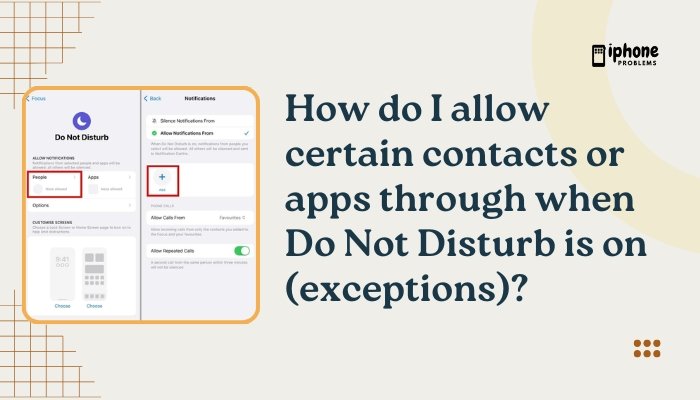
🌙 What Is Do Not Disturb?
Do Not Disturb (DND) is a built-in feature that silences:
- Incoming calls
- Text messages
- Notifications
- App alerts
It’s part of the broader Focus mode system introduced in iOS 15 and improved in iOS 16+, which includes other modes like Work, Sleep, Personal, and custom Focus profiles.
By default, DND blocks all interruptions. But Apple gives you complete control to allow certain contacts and apps through.
📲 How to Access Focus Settings
- Open the Settings app.
- Tap Focus.
- Select the mode you want to adjust (e.g., Do Not Disturb, Work, Personal).
- Tap People or Apps to create exceptions.
👤 Allowing Specific Contacts to Bypass Do Not Disturb
✅ Steps to Allow Certain People:
- Go to Settings > Focus > Do Not Disturb (or any Focus mode).
- Tap People under Allowed Notifications.
- Tap Add People.
- Choose contacts from your list (e.g., spouse, kids, supervisor).
- Tap Done.
These contacts will now be able to call or message you even when Do Not Disturb is active.
You can allow calls only, messages only, or both. You can also allow “Everyone,” “No One,” or “Favorites.”
📞 Allowing Repeat Calls
If someone calls you twice within three minutes, iOS can allow the second call to bypass DND—ideal for emergencies.
✅ Steps:
- Go to Settings > Focus > [Focus Mode] > People.
- Tap Calls From.
- Toggle on Allow Repeated Calls.
This ensures you won’t miss urgent situations even if someone’s not on your exceptions list.
📨 Allowing Certain Apps Through During Do Not Disturb
You might want to allow apps like Calendar, Reminders, or a Work Chat to notify you during DND.
✅ Steps to Allow Specific Apps:
- Open Settings > Focus > [Focus Mode].
- Tap Apps under Allowed Notifications.
- Tap Add Apps.
- Select the apps that are allowed to send notifications during DND.
- Tap Done.
These apps will bypass DND and send you alerts when the Focus mode is on.
🛠️ Advanced Tip: Allow Time-Sensitive Notifications
Some apps (like delivery tracking, calendar alerts, or banking apps) send time-sensitive notifications.
✅ To allow these:
- Open Settings > Focus > [Focus Mode].
- Scroll down and make sure Time-Sensitive Notifications is toggled ON.
This allows high-priority alerts to come through, even if the app isn’t on your allowed list.
🧩 Create Custom Focus Modes with Specific Exceptions
You can create custom Focus profiles for unique situations like:
- Study Time
- Client Meetings
- Travel
- Gaming
✅ To create a new Focus:
- Go to Settings > Focus.
- Tap the + (plus) icon.
- Tap Custom.
- Name your Focus (e.g., “Study”), pick an icon and color.
- Add allowed people and apps.
- Customize schedules or link to specific Lock/Home Screens.
🔔 How to Tell If You’re Sharing Focus Status
If enabled, your contacts will see a message like:
“[Your Name] has notifications silenced.”
You can still allow specific people to notify you anyway by enabling Focus status sharing.
✅ Steps:
- Go to Settings > Focus > [Focus Mode].
- Tap Focus Status.
- Toggle Share Focus Status ON.
🧠 Tips for Using DND Exceptions Wisely
- Add only essential people or apps to your exceptions list.
- Use Favorites in your Contacts app for easier management.
- Combine app and contact exceptions to stay informed without getting overwhelmed.
- Customize each Focus mode differently to match your activity.
📋 Summary Table
| Task | Steps |
| Allow specific contacts | Focus > [Mode] > People > Add People |
| Allow repeat calls | Focus > [Mode] > People > Toggle on “Allow Repeated Calls” |
| Allow specific apps | Focus > [Mode] > Apps > Add Apps |
| Enable time-sensitive alerts | Focus > [Mode] > Toggle ON “Time-Sensitive Notifications” |
| Create custom Focus | Focus > + > Custom > Set contacts & apps |
| Share Focus status | Focus > [Mode] > Focus Status > Toggle ON |
✅ Final Thoughts
Do Not Disturb and Focus modes are essential tools for staying productive and stress-free, but you don’t have to block everything to stay focused. With Apple’s flexible exceptions system, you can allow important contacts and apps to reach you while still avoiding distractions.
Set up your Focus profiles to match your life—work, rest, travel, or play—and let your iPhone support your priorities without making you miss what matters.
Meta Description:
Learn how to allow specific contacts and apps to bypass Do Not Disturb or Focus mode on your iPhone. Step-by-step guide to setting exceptions, emergency calls, and time-sensitive alerts.