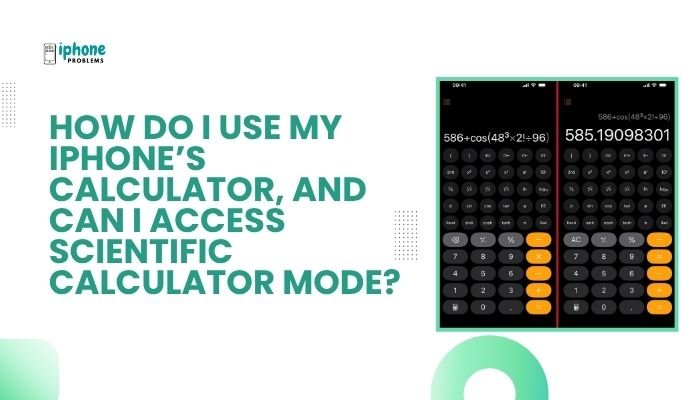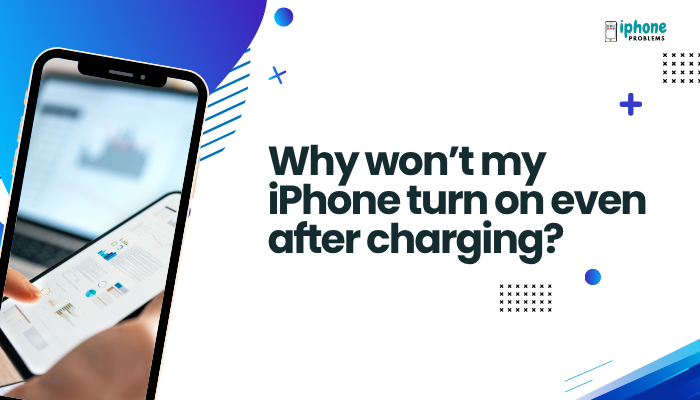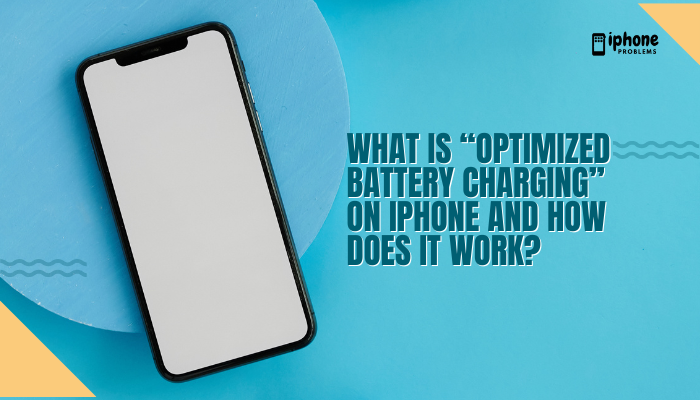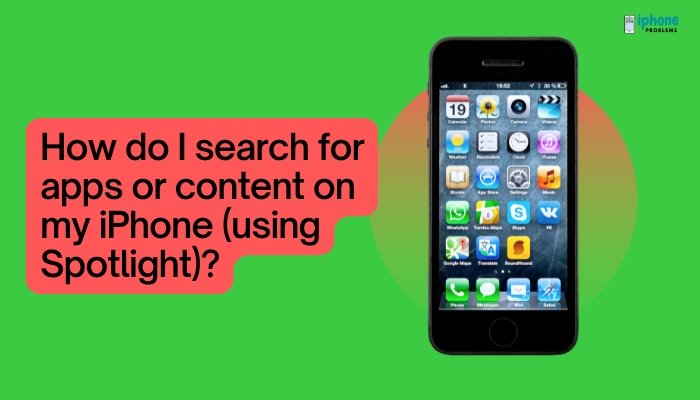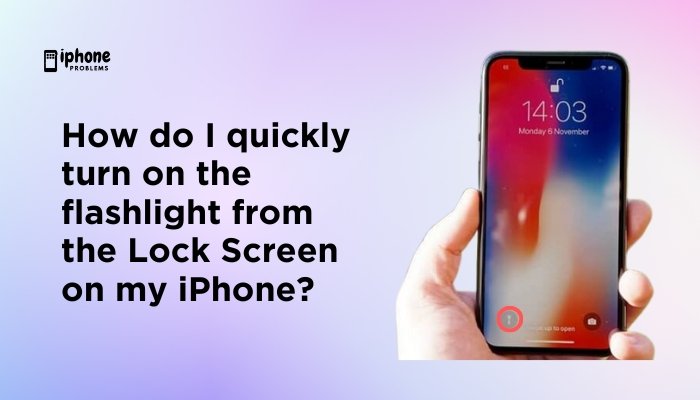Whether you’re moving to a new country, learning a new language, or simply want your iPhone to display content specific to your region, changing your iPhone’s language or region settings is quick and easy. These settings affect everything from system menus and Siri to date formats, currencies, app content, and even news or media suggestions.
In this detailed guide, you’ll learn how to change your iPhone’s language, switch the region, understand what each setting affects, and troubleshoot common issues when making these changes.

🌐 Why Change Language or Region on iPhone?
You might want to change these settings for several reasons:
- You’re relocating to a different country.
- You prefer reading your iPhone’s interface in another language.
- You want to access app content, music, or movies specific to a region.
- You want to view date formats, calendar style, or currency in a new format.
Changing the language affects the iPhone’s menus, labels, and Siri. Changing the region affects date/time formats, currency symbols, and content availability in apps like App Store, News, and Apple TV.
🈶 How to Change the Language on iPhone
✅ Steps to Change the Primary Language:
- Open the Settings app.
- Tap General.
- Tap Language & Region.
- Tap iPhone Language.
- Select the desired language from the list (e.g., Español, Français, हिंदी).
- Tap Change to [Language] to confirm.
- Your iPhone will restart the interface in the new language.
⏳ It may take a few seconds to switch, especially on older devices.
🧳 Add Multiple Languages (Optional)
If you’re bilingual or multilingual, you can add preferred languages without switching your primary language.
- Go to Settings > General > Language & Region.
- Tap Add Language.
- Choose the language you want to add.
- Select whether to make it the primary language or keep your current one.
Apps that support multiple languages will now show content in your preferred order.
🌍 How to Change the Region on iPhone
✅ Steps to Change Region:
- Open Settings > General > Language & Region.
- Tap Region.
- Scroll and select your new country or region.
- Tap Done and confirm the change.
Your iPhone will update settings like:
- Date and time format (e.g., MM/DD/YYYY vs. DD/MM/YYYY)
- Temperature units (Celsius/Fahrenheit)
- Currency symbols (₹, $, €, etc.)
- Regional content in App Store, Apple News, and TV
🧠 What Happens When You Change Region?
Changing your region may affect:
- App availability: Some apps are restricted or customized per country.
- Apple services: Content in the App Store, Apple TV, and Apple News may change.
- Subscriptions: Certain services might need to be reconfigured or become unavailable.
- Siri behavior: Siri’s voice and language may update to match the region and language.
- Apple Pay: Cards or services may not work if they are region-specific.
🛒 Changing Country/Region for App Store or iTunes
Changing your iPhone’s region in settings doesn’t automatically switch the App Store country. To do that:
✅ Steps:
- Open the Settings app.
- Tap Your Apple ID > Media & Purchases > View Account.
- Tap Country/Region > Change Country or Region.
- Select the new country and agree to terms.
- Enter a valid billing address and payment method for that country.
⚠️ You must cancel active subscriptions and spend any Apple ID balance before changing countries.
⏱️ Changing Calendar, Time Format, and Units
Once you’ve updated your region, the following formats will change automatically, but you can adjust them manually as well:
- Settings > General > Language & Region
- Choose Calendar format (Gregorian, Buddhist, etc.)
- Toggle 24-Hour Time
- Set Temperature Unit to °C or °F
- Adjust First Day of Week
🧩 App Behavior After Changing Language or Region
- Some apps may reload with new language support.
- You may need to restart your phone for the change to fully take effect.
- Multilingual apps like WhatsApp or Gmail may allow you to override the system language for the app alone.
To change language per app (iOS 13+):
- Go to Settings > App Name.
- Tap Preferred Language.
- Select your desired language for that app.
🔧 Troubleshooting Tips
❓ Language Not Available?
- Some regional languages may not be fully supported across the iOS interface.
- Look for app-specific language options if the system setting doesn’t apply.
❓ Keyboard not matching language?
- Go to Settings > General > Keyboard > Keyboards > Add New Keyboard.
- Choose a keyboard that matches your selected language.
📋 Summary Table
| Task | Steps |
| Change system language | Settings > General > Language & Region > iPhone Language |
| Change region | Settings > General > Language & Region > Region |
| Add multiple languages | Tap Add Language > Set preference |
| Change App Store country | Settings > Apple ID > Media & Purchases > Country/Region |
| Change app language | Settings > App Name > Preferred Language |
| Modify calendar/units | Language & Region > Format options |
✅ Final Thoughts
Your iPhone gives you full flexibility to use the system in the language and regional format that suits you best. Whether you’re moving to a new country, learning a language, or customizing your iPhone for a global lifestyle, iOS makes it easy to adjust language, region, and app settings—all from one place.
Keep in mind that changing your region may affect services like Apple Pay, App Store content, and subscriptions, so proceed carefully if you rely on region-specific features.
Meta Description:
Learn how to change your iPhone’s language or region settings. Step-by-step guide for switching interface language, adjusting regional formats, and managing app-specific preferences.