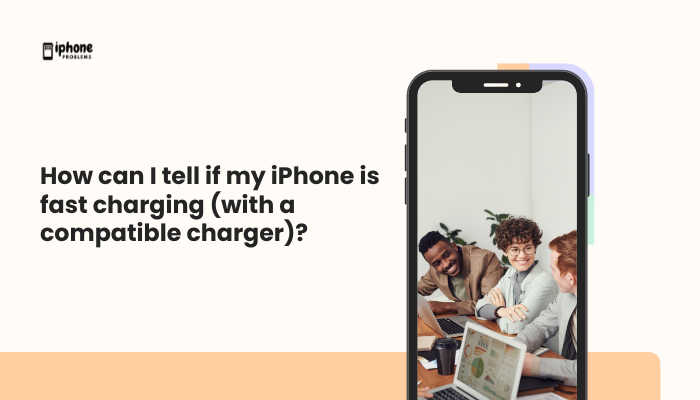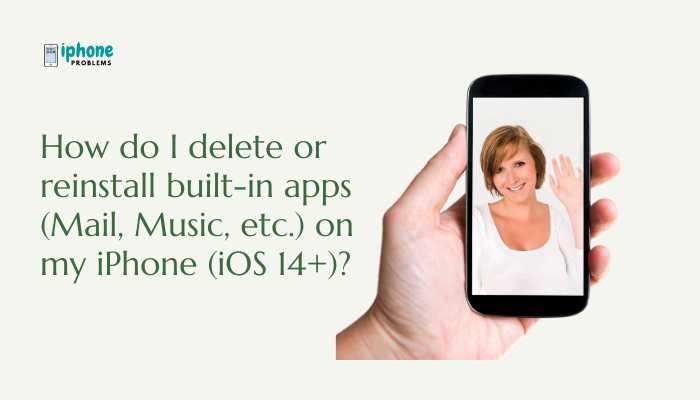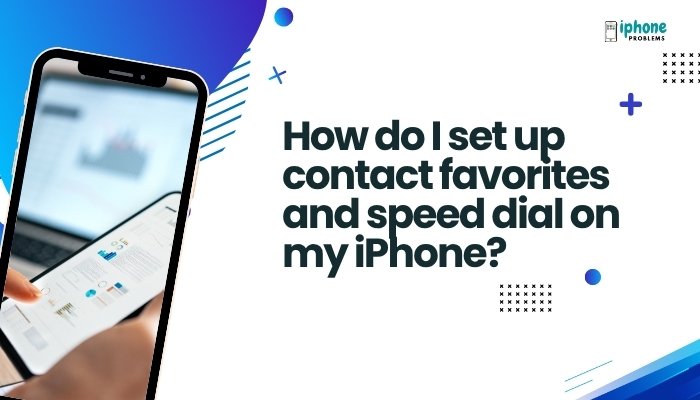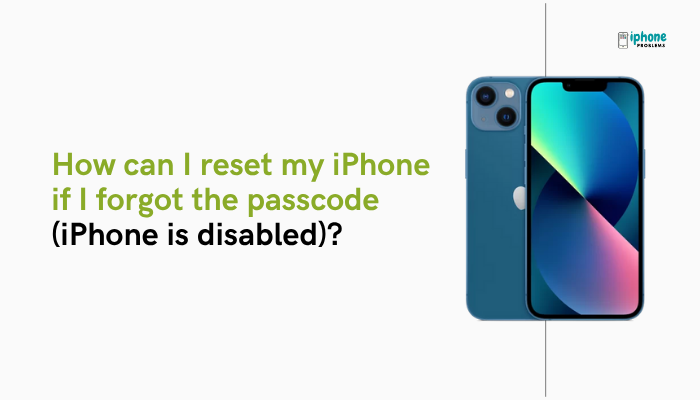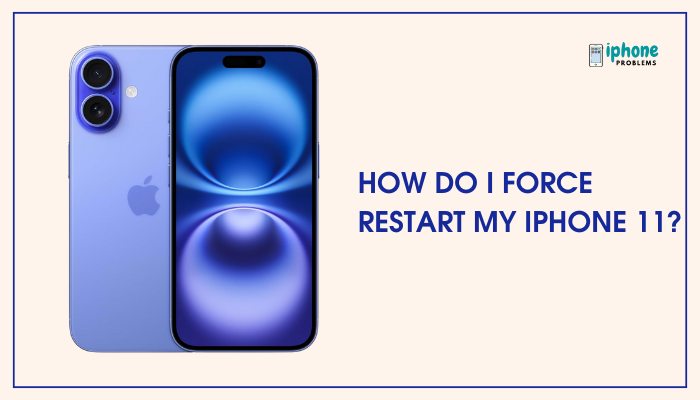Your iPhone’s wallpaper is the first thing you see when you pick up your device — and personalizing it can make your phone feel truly yours. Apple offers built-in wallpapers and also allows you to use your own photos, letting you set unique images for both your Lock Screen and Home Screen.

This complete guide will walk you through how to change your wallpaper, how to set separate wallpapers for each screen, how to choose from Dynamic, Live, and Photo wallpapers, and tips for optimizing your images.
📱 What Are iPhone Wallpapers?
Wallpapers are the background images displayed on:
- Lock Screen: The screen that appears when you wake your iPhone before unlocking it.
- Home Screen: The background behind your apps and widgets.
You can set the same wallpaper for both, or use different ones.
✅ How to Change Your Wallpaper from Settings
This is the most common method and works on all iPhones.
📍 Steps:
- Open the Settings app.
- Tap Wallpaper.
- Tap Add New Wallpaper.
Here you’ll see several categories, including:
- Featured: Curated Apple wallpapers
- Photos: Your camera roll and albums
- Photo Shuffle: Rotates photos automatically
- Emoji, Weather, Astronomy: Interactive and live wallpapers (iOS 16+)
- Color: Simple gradient color backgrounds
- Select a wallpaper from one of the categories or your photo albums.
- Customize it (if supported) with widgets, fonts, and filters.
- Tap Add when done.
- Choose either:
- Set as Wallpaper Pair (same for Lock and Home screen)
- Customize Home Screen (use different wallpaper or blur the Lock Screen image)
🖼️ How to Change Wallpaper Directly from the Lock Screen (iOS 16 and Later)
You can also quickly change your Lock Screen wallpaper directly:
- Wake up your iPhone and stay on the Lock Screen (don’t unlock it).
- Long-press on the Lock Screen until it enters customization mode.
- Tap the + (plus) button to add a new wallpaper.
- Choose from Apple’s options or your Photos.
- Customize as desired (widgets, font, clock style).
- Tap Done, and choose whether to use it for both screens or customize the Home Screen separately.
💡 You can swipe between saved Lock Screens anytime after setup.
🛠️ How to Use a Personal Photo as Wallpaper
If you want to set your own image (like a family picture, pet, or travel photo):
- Open the Photos app.
- Find and open the image you want.
- Tap the Share icon (box with arrow).
- Scroll down and tap Use as Wallpaper.
- Adjust the size and position using pinch gestures.
- Tap Done, then choose:
- Set as Lock Screen
- Set as Home Screen
- Set Both
🌠 Types of Wallpapers You Can Use
Still Images
- Any photo or Apple’s built-in wallpapers.
- Doesn’t move or animate.
Dynamic Wallpapers
- Built-in Apple options that shift gently over time.
- Available under Settings > Wallpaper > Add New Wallpaper > Dynamic.
Live Wallpapers (iPhone 6s to iPhone 14)
- Animates when you long-press the Lock Screen.
- Only works on the Lock Screen.
- To use: Select a Live Photo and enable Live Photo option when setting it.
🚫 Note: Live Wallpapers are not supported on iPhone 15 or in iOS 17+.
Photo Shuffle (iOS 16+)
- Automatically rotates selected photos through the day.
- Customize by people, pets, nature, or entire albums.
- Choose how often it changes: every tap, lock, hour, or day.
🎨 How to Customize Your Lock Screen (iOS 16 and Later)
When setting a new wallpaper, you can also:
- Change the clock font and color
- Add widgets (Calendar, Weather, Battery, Fitness, etc.)
- Apply filters to photos for a unique look
- Reposition subjects (iOS 16 auto-detects people/pets and lets you place them creatively)
🗑️ How to Delete a Wallpaper
To remove a saved Lock Screen/Home Screen pair:
- Go to the Lock Screen.
- Long-press to enter wallpaper switcher mode.
- Swipe to the wallpaper you want to remove.
- Tap the trash icon at the bottom.
- Confirm deletion.
📁 Wallpaper Tips for Best Results
- Use high-resolution images for clear display (minimum 1170 x 2532 pixels for modern iPhones).
- Avoid overly busy photos — icons may become hard to see.
- Portrait mode photos often look great because they focus on a subject.
- Use dark mode wallpapers to save battery on OLED iPhones (X and newer).
🧾 Summary Table
| Task | Steps |
| Change via Settings | Settings > Wallpaper > Add New Wallpaper |
| Change from Lock Screen | Long-press Lock Screen > Tap “+” |
| Use Photo as Wallpaper | Photos > Share > Use as Wallpaper |
| Set Different Wallpapers | Tap “Customize Home Screen” during setup |
| Remove a Wallpaper | Long-press Lock Screen > Swipe > Tap Trash |
📣 Final Thoughts
Changing your iPhone’s wallpaper is an easy way to personalize your experience and bring fresh energy to your device. Whether you want a favorite photo, an artistic background, or something fun and dynamic, iOS offers many options to help you express yourself. With new tools in iOS 16 and later, Apple has made wallpaper customization more interactive and creative than ever.