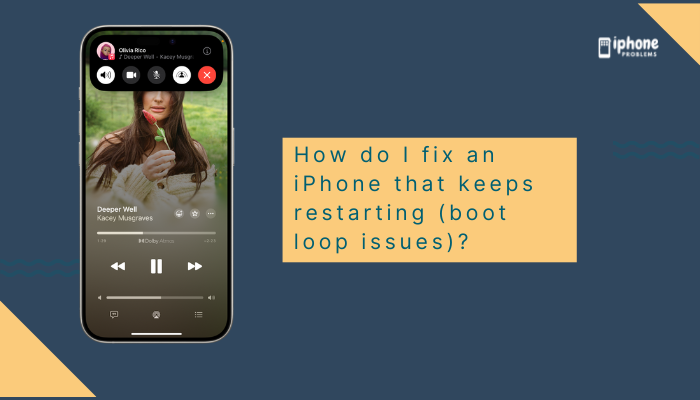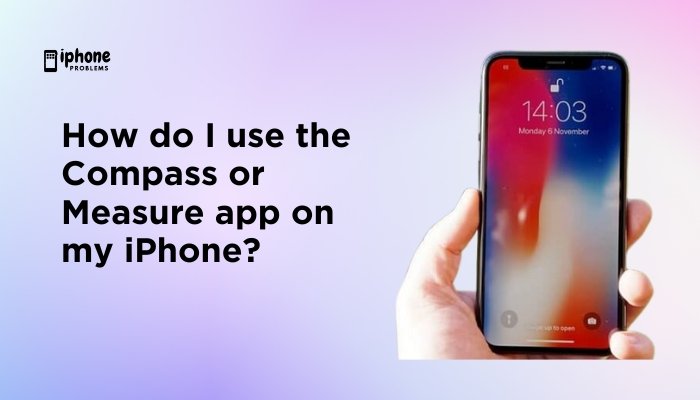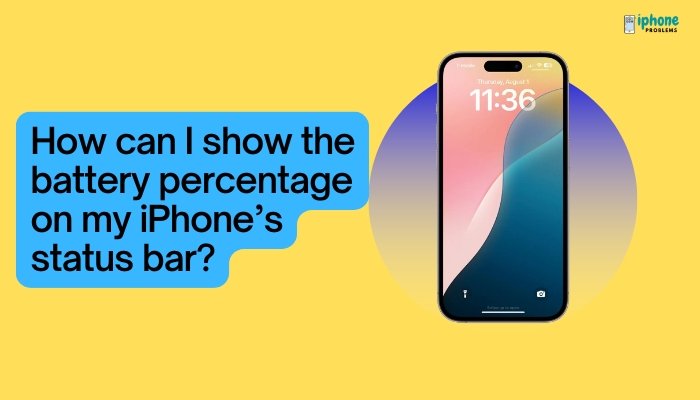Voicemail is a vital feature that ensures you never miss a message, even when you’re unavailable to answer a call. With iPhones, Apple has enhanced voicemail with Visual Voicemail, a user-friendly interface that lets you see a list of voicemails, read transcriptions, listen to messages in any order, and manage them with a tap—no need to dial in.
This step-by-step guide explains how to check voicemail on an iPhone, use Visual Voicemail features, retrieve deleted messages, and troubleshoot problems so you can stay on top of important communications.
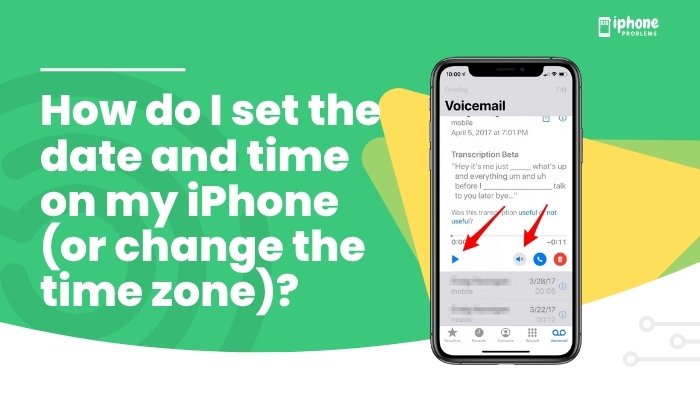
📱 What Is Visual Voicemail?
Visual Voicemail is Apple’s voicemail system that allows you to:
- View voicemail messages in a list format.
- Listen to voicemails without dialing your voicemail box.
- Read transcriptions of voicemails (on supported devices).
- Save, delete, share, or call back directly from the voicemail tab.
Visual Voicemail is available on most iPhones and supported by major carriers (like AT&T, Verizon, T-Mobile, Airtel, Jio, etc.).
✅ How to Check Voicemail on an iPhone
Step-by-Step:
Open the Phone App
- Tap the green phone icon on your Home Screen.
Tap the Voicemail Tab
- Located in the bottom-right corner of the screen.
- You’ll see a list of voicemail messages (if Visual Voicemail is set up).
Select a Message
- Tap any voicemail to listen to it.
- You’ll see the caller’s number or contact name, the date/time, and the duration of the message.
Use the Playback Options
- Tap Play to listen.
- Tap Speaker to use speakerphone.
- Tap Pause to stop playback.
- Use the slider to rewind or fast forward.
🗣️ Using Voicemail Transcription (If Available)
Many iPhones (iPhone 6s or newer with iOS 10+) support voicemail transcription, which displays the spoken message as text above the audio controls.
Notes:
- Transcription is available for English (U.S. and Canada) and some other languages.
- Not all messages are transcribed (depends on clarity and content).
- You can still listen to the voicemail even if transcription fails.
📤 How to Return a Call or Message
Below each voicemail, you’ll see:
- Call Back: Dials the number that left the voicemail.
- Text Back: Opens Messages to send a reply (if the number allows it).
- Share: Tap to send the voicemail via Mail, AirDrop, or save it to Voice Memos or Files.
🗑️ How to Delete a Voicemail
- In the Voicemail tab, swipe left on a message.
- Tap Delete, or tap the Trash icon when the message is open.
Deleted voicemails go into a Deleted Messages folder, where they can be recovered unless permanently erased.
🔄 How to Retrieve Deleted Voicemails
If you delete a message by mistake:
- Go to Phone app > Voicemail > Deleted Messages.
- Tap the message.
- Tap Undelete to restore it to your inbox.
🗃️ Saving Voicemails
To keep a voicemail for reference or backup:
- Tap the message.
- Tap the Share icon (square with an upward arrow).
- Choose how to save it:
- Save to Files
- AirDrop to another device
- Send via Mail or Messages
- Save to Voice Memos
📧 How to Check Voicemail If Visual Voicemail Isn’t Available
If your carrier doesn’t support Visual Voicemail, you’ll need to call your voicemail box manually.
To check manually:
- Open the Phone app.
- Tap the Voicemail tab.
- Tap Call Voicemail.
- Follow the voice prompts to listen, delete, or save messages.
You may be asked to enter your voicemail password.
🛠️ Troubleshooting: Can’t See or Hear Voicemails?
Here are common fixes:
Ensure Cellular Data Is On
- Go to Settings > Cellular and turn on Cellular Data.
Restart Your iPhone
- Hold the Side button + Volume button > Slide to power off > Turn back on.
Check Carrier Settings Update
- Go to Settings > General > About. Wait a few seconds—if an update is available, you’ll see a pop-up.
Reset Network Settings
(Only if all else fails)
- Settings > General > Transfer or Reset iPhone > Reset > Reset Network Settings.
This will erase Wi-Fi passwords and VPNs, so write them down before resetting.
🧠 Pro Tips for Managing Voicemails
- Set up voicemail greeting: Go to Phone > Voicemail > Greeting to record a personal message.
- Change voicemail password: Go to Settings > Phone > Change Voicemail Password.
- Add voicemail to Favorites: Save important voicemails using the Share icon.
- Use AirPods or Bluetooth to listen discreetly while multitasking.
📋 Summary Table
| Task | Steps |
| Check voicemail | Phone app > Voicemail tab > Tap message |
| Listen on speaker | Tap message > Tap “Speaker” |
| Delete voicemail | Swipe left or tap “Delete” |
| Retrieve deleted | Voicemail > Deleted Messages > Undelete |
| Save voicemail | Tap “Share” > Save to Files/Voice Memos |
| No Visual Voicemail | Tap “Call Voicemail” and follow prompts |
| Transcription | Appears above message (iOS 10+ on supported carriers) |
| Troubleshoot | Restart, enable Cellular Data, update carrier settings |
✅ Final Thoughts
Checking voicemail on your iPhone is easy, efficient, and customizable thanks to Visual Voicemail. Whether you’re listening to important work messages or catching up on missed calls, Apple’s user-friendly interface gives you full control over your voicemail inbox. With features like transcription, message sharing, and deletion recovery, voicemail on iPhone is more powerful than ever.
By following this guide, you’ll never miss an important message again—and you’ll always know exactly how to manage your voicemails like a pro.
Meta Description:
Learn how to check voicemail on your iPhone using Visual Voicemail. Step-by-step guide to listen, delete, save, and troubleshoot voicemail messages easily.