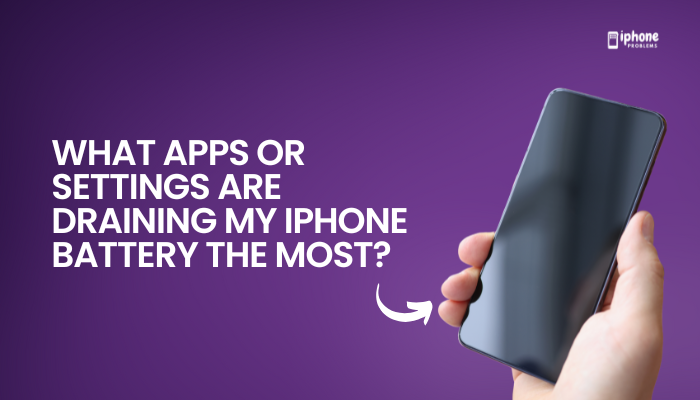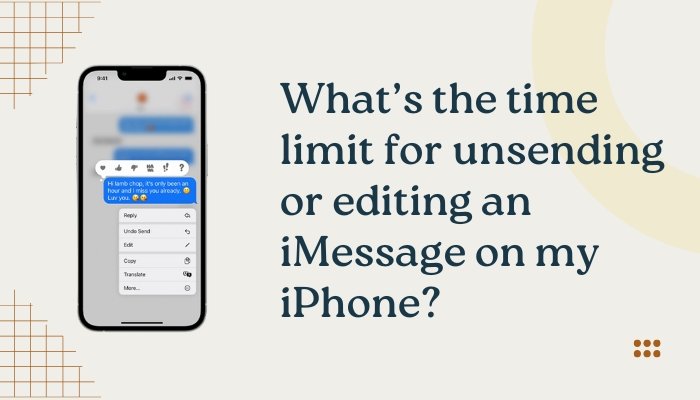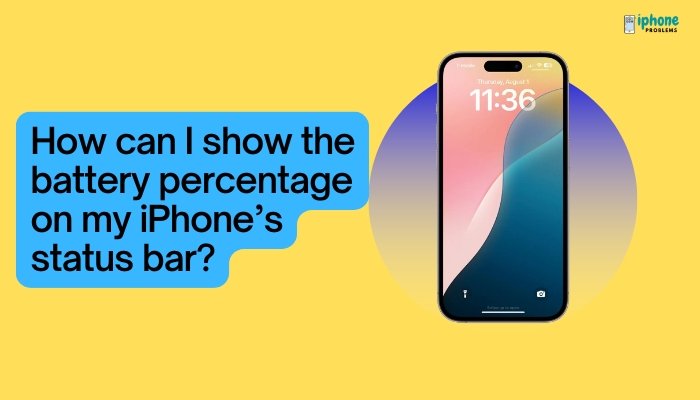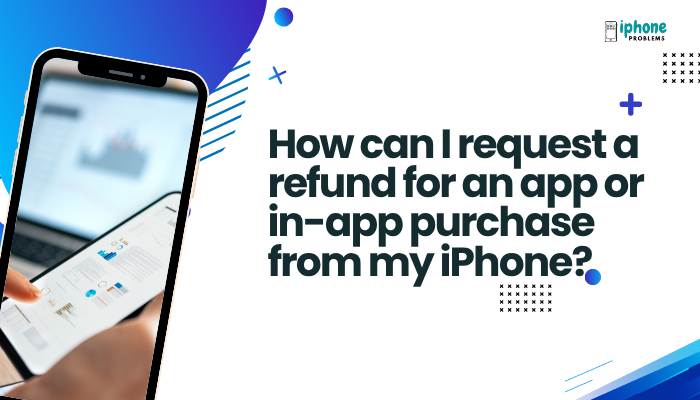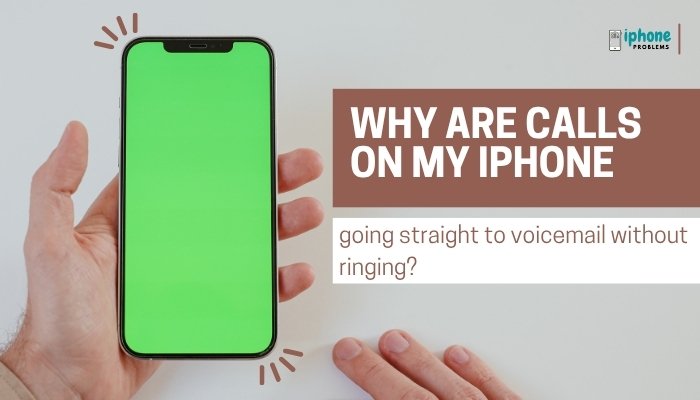Over time, Safari on your iPhone stores data from websites you visit—including your browsing history, cookies, cache, and login information. While this helps websites load faster and makes browsing more convenient, it can also take up valuable storage space and affect your privacy. Fortunately, iOS makes it easy to clear Safari browsing history and website data in just a few steps.
In this detailed guide, you’ll learn how to delete Safari history, remove website data and cache, clear cookies, and manage auto-fill data—without affecting saved bookmarks or passwords.

🧭 What Does Clearing Safari History and Website Data Do?
When you clear Safari browsing history and data, you delete:
- Browsing history: List of visited websites
- Cookies: Data websites use to remember login info and preferences
- Cache: Files saved to speed up website loading
- Search history: Typed URLs and search suggestions
What’s not deleted:
- Bookmarks
- Saved passwords in iCloud Keychain
- Reading List items
📲 How to Clear Safari History and Website Data
✅ Steps:
- Open the Settings app on your iPhone.
- Scroll down and tap Safari.
- Scroll down and tap Clear History and Website Data.
- Tap Clear History and Data again to confirm.
After a few seconds, all browsing history, cookies, and cache are cleared.
Note: This will also clear Safari data from other devices signed in with the same Apple ID (if iCloud Safari syncing is enabled).
🧼 How to Clear Website Data Only (Without Deleting History)
If you want to clear stored cookies and cache without affecting your browsing history:
- Go to Settings > Safari.
- Scroll down and tap Advanced.
- Tap Website Data.
- Tap Remove All Website Data, or swipe left on individual sites to delete specific ones.
This is helpful if a particular website isn’t loading correctly due to corrupted cookies or cache.
🕵️ How to Clear Safari History for a Specific Time Period
While iOS doesn’t allow deleting Safari history by time frame directly, you can:
- Open the Safari app.
- Tap the Bookmarks icon (open book symbol) at the bottom.
- Tap the History tab (clock icon).
- Tap Clear in the bottom-right corner.
- Choose:
- The last hour
- Today
- Today and yesterday
- All time
This gives you more precise control over what gets deleted.
👥 Clearing Safari History for Private Browsing Mode
Safari’s Private Browsing Mode doesn’t save browsing history, cookies, or cache at all. If you use this mode, there’s typically no stored data to delete.
How to Use Private Mode:
- Open Safari.
- Tap the Tab Switcher icon (two overlapping squares).
- Tap [X] Tabs at the bottom center.
- Choose Private, then tap + to open a new private tab.
This is a great way to browse discreetly without storing any local data.
💾 How to Clear AutoFill Data (Saved Form Entries)
Safari may save your names, addresses, and credit card numbers for quick form filling. If you want to manage or clear that data:
To clear AutoFill entries:
- Go to Settings > Safari > AutoFill.
- Toggle off options like Use Contact Info, Credit Cards, or Names and Passwords.
- Tap Saved Credit Cards or Saved Passwords to remove specific entries.
Passwords are managed through Settings > Passwords, where you can edit or delete saved credentials.
🧠 Benefits of Clearing Safari Data
- Free up storage space
- Fix website loading or formatting issues
- Remove tracking cookies for privacy
- Delete sensitive browsing history
- Improve Safari speed and performance
Clearing this data periodically can keep your iPhone running more efficiently, especially if you browse frequently.
🔐 Privacy Tip: Disable Safari Sync on iCloud (Optional)
If you don’t want Safari history to sync across devices:
Steps:
- Go to Settings > [Your Name] > iCloud.
- Toggle Safari to OFF.
- Choose whether to keep or delete data from your iPhone.
This prevents Safari from syncing history between your iPhone, iPad, and Mac.
🧾 Summary Table
| Task | Where to Do It | Effect |
| Clear all Safari history and data | Settings > Safari > Clear History and Website Data | Deletes history, cookies, cache |
| Clear website data only | Settings > Safari > Advanced > Website Data | Removes cache and cookies, not history |
| Clear specific time periods | Safari app > Bookmarks > History > Clear | Deletes history for selected time frame |
| Use Private Browsing | Safari > Tabs > Private | No data is saved at all |
| Clear AutoFill data | Settings > Safari > AutoFill | Deletes saved names, addresses, and cards |
| Stop Safari sync | Settings > iCloud > Safari | Prevents cross-device syncing |
✅ Final Thoughts
Clearing your Safari browsing history and website data is a smart way to protect your privacy, free up storage, and fix browsing issues—without deleting valuable content like bookmarks or saved passwords. Whether you’re cleaning up for performance or just want a fresh start, Safari gives you several ways to control your data.
Get into the habit of reviewing Safari settings monthly, especially if you’re a frequent web user. It keeps your iPhone faster, lighter, and more private.
Meta Description:
Learn how to clear Safari browsing history and website data on your iPhone. Step-by-step guide for deleting cache, cookies, AutoFill info, and managing website storage.