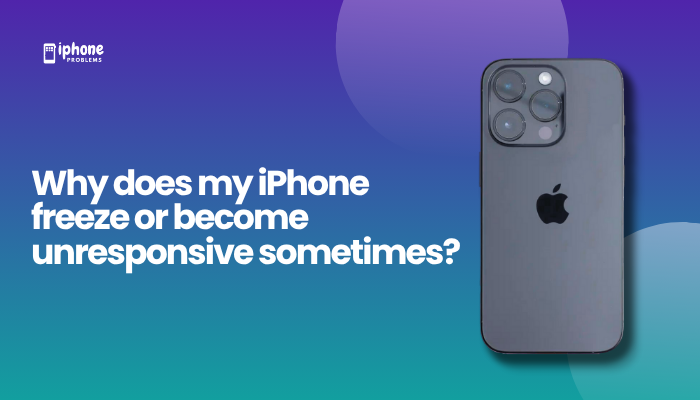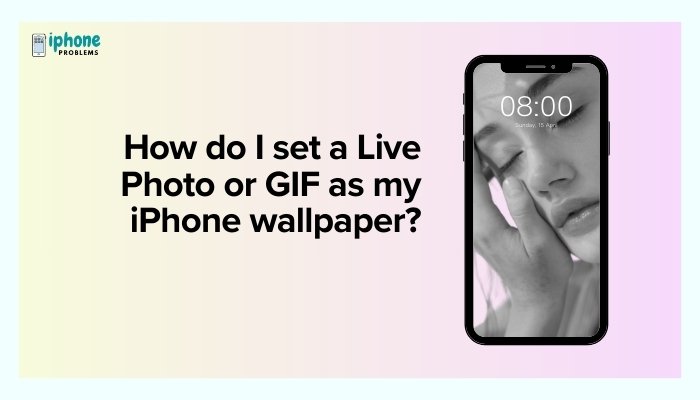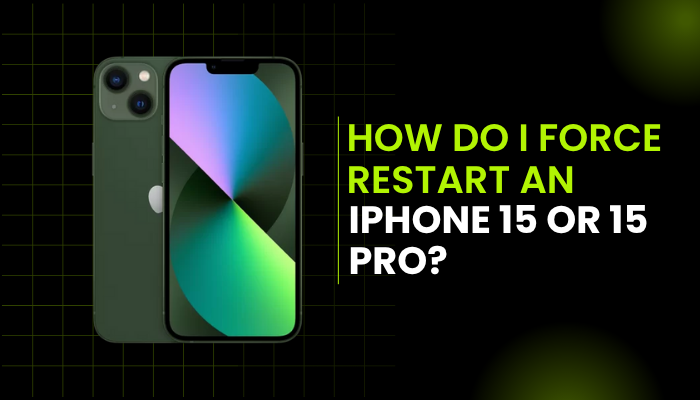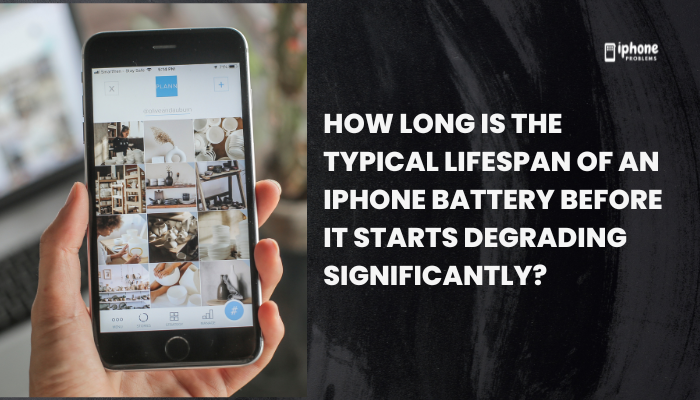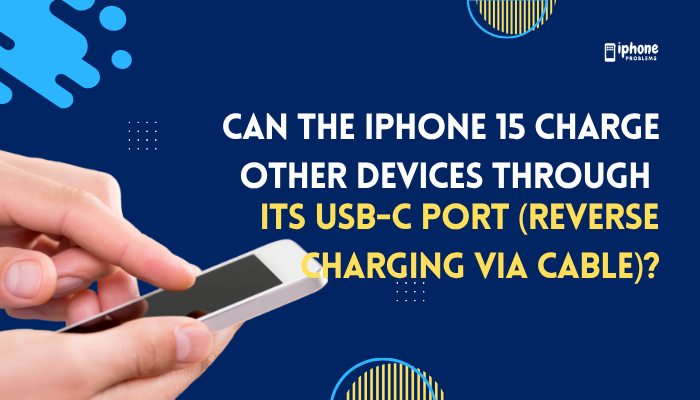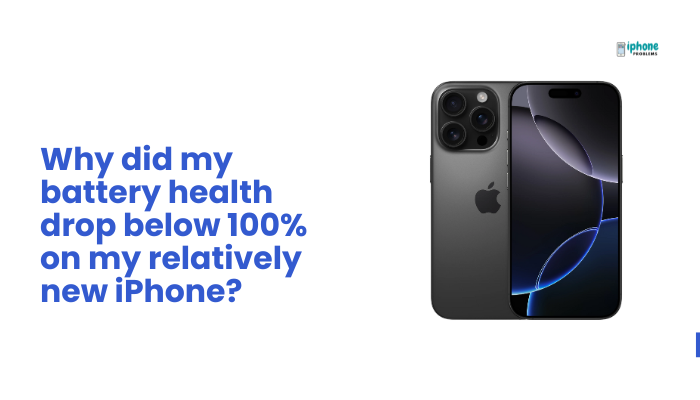Over time, individual apps on your iPhone collect cached data to speed up performance and store temporary files. This includes images, web files, search history, and other background data. However, these files can accumulate and take up valuable storage space, cause apps to lag, or even result in glitches.
Unlike Android, iPhones don’t have a built-in “Clear Cache” button for every app. But there are effective ways to clear app cache or data manually, depending on the type of app. This guide will show you safe and practical ways to do it—without losing your important content.
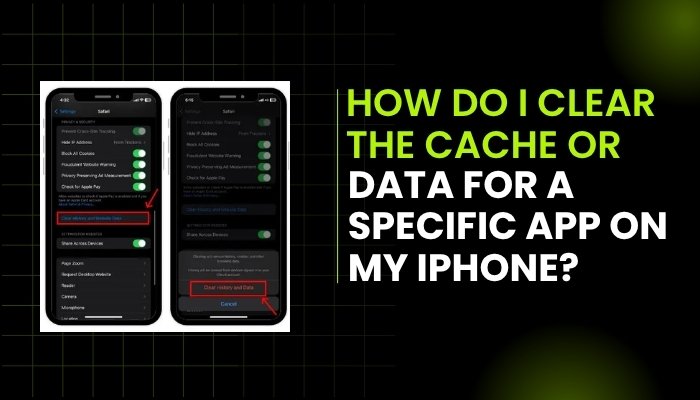
📦 What Is Cached Data on iPhone?
Cached data includes:
- Temporary images and videos
- App-generated logs and history
- Web files stored for quicker access
- Streaming data from music or video apps
While cache can improve app speed, over time it uses storage and may cause performance issues.
🧭 How to View App Storage Usage
Before clearing cache, identify which apps are using the most storage.
✅ Steps:
- Open the Settings app.
- Tap General > iPhone Storage.
- Wait a few seconds for the data to load.
- Scroll through the list to view apps sorted by storage usage.
You’ll see App Size and Documents & Data listed separately. The “Documents & Data” section is usually where cache builds up.
🧹 Method 1: Offload the App (Keep Data)
Offloading removes the app itself but keeps your data, such as saved preferences, files, and account info. It’s one of the safest and most effective ways to clear an app’s cache.
✅ Steps:
- Go to Settings > General > iPhone Storage.
- Tap the app you want to clean.
- Tap Offload App.
- Confirm by tapping Offload App again.
To reinstall:
- Tap the Reinstall App button that appears after offloading.
- Or reinstall from the App Store.
🔹 Ideal for apps like Instagram, Facebook, Spotify, or Netflix that store large amounts of cached media.
❌ Method 2: Delete and Reinstall the App (Clear All Data)
If you want to completely remove all data—including cache, login info, and app files—you can delete and reinstall the app.
✅ Steps:
- Go to Settings > General > iPhone Storage.
- Tap the app.
- Tap Delete App.
- Reinstall it from the App Store.
⚠️ Only do this if you’ve backed up any important content stored in the app (like game progress or downloaded files).
🧽 Method 3: Use Built-in Clear Cache Options (App-Specific)
Some apps allow you to clear cache from within the app itself.
Examples:
- Safari:
- Go to Settings > Safari > Clear History and Website Data.
- Chrome:
- Open the app > Tap the three dots menu > Settings > Privacy > Clear Browsing Data.
- Instagram:
- You can’t clear cache, but logging out and back in sometimes resets temporary files.
- Spotify, YouTube, TikTok:
- Clearing cache usually requires offloading or reinstalling.
Tip: Open app settings within the app to look for “Clear Cache” or “Storage” options.
🔐 Will I Lose My Data?
Here’s what happens with each method:
| Action | Keeps Personal Data? | Removes Cache? |
| Offload App | ✅ Yes | ✅ Yes |
| Delete App | ❌ No | ✅ Yes |
| Clear via App Settings | ✅ Yes | ✅ Yes (for specific content) |
Apps that sync with iCloud (e.g., Notes, Messages) or third-party accounts (e.g., Google Drive, Facebook) will often retain data after reinstalling.
🧠 Bonus: How to Prevent Cache Buildup
- Enable Offload Unused Apps:
- Go to Settings > App Store > Offload Unused Apps.
- Regularly restart your iPhone to clear temporary memory files.
- Avoid downloading unnecessary offline content (e.g., large playlists, videos).
📋 Summary Table
| Task | Steps |
| Check app storage | Settings > General > iPhone Storage |
| Offload app (keep data) | Tap app > Offload App |
| Delete and reinstall | Tap app > Delete App > Reinstall |
| Use in-app settings | Open app > Look for Storage/Clear Cache option |
| Prevent buildup | Enable Offload Unused Apps, reboot iPhone weekly |
❓ Why Doesn’t Apple Include a Universal “Clear Cache” Button?
Apple’s system architecture is built to manage storage automatically, and iOS handles memory more securely than Android. While this approach limits user control, it protects user data and maintains system integrity. Still, power users can apply the above workarounds to keep performance smooth.
✅ Final Thoughts
Even though the iPhone doesn’t offer a universal “Clear Cache” option, there are still smart ways to manage storage. Whether by offloading, reinstalling, or using in-app tools, you can reduce clutter, fix bugs, and free up space—all without sacrificing your important data.
Checking your storage regularly and clearing large apps every few months can make your iPhone faster and more efficient.
Meta Description:
Learn how to clear cache or data for a specific app on your iPhone. Step-by-step guide using offload, delete, reinstall, and in-app options—without losing important data.