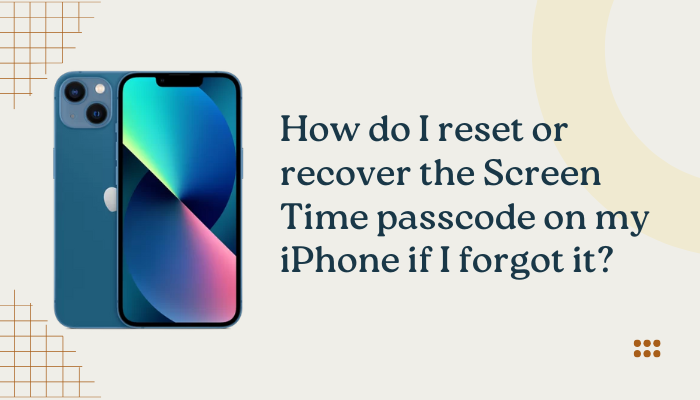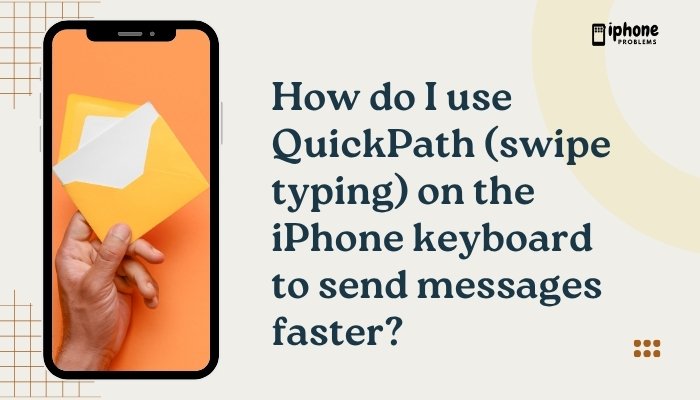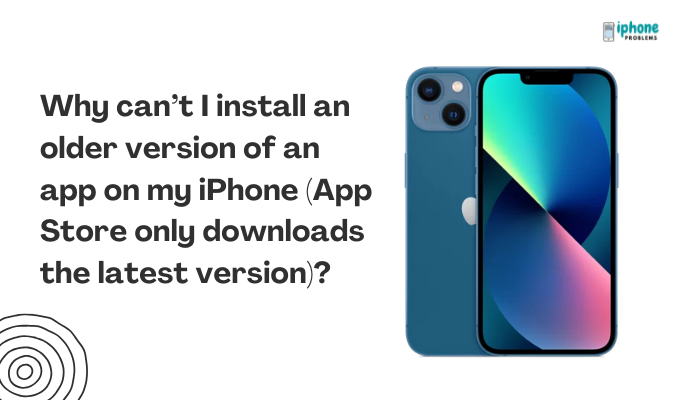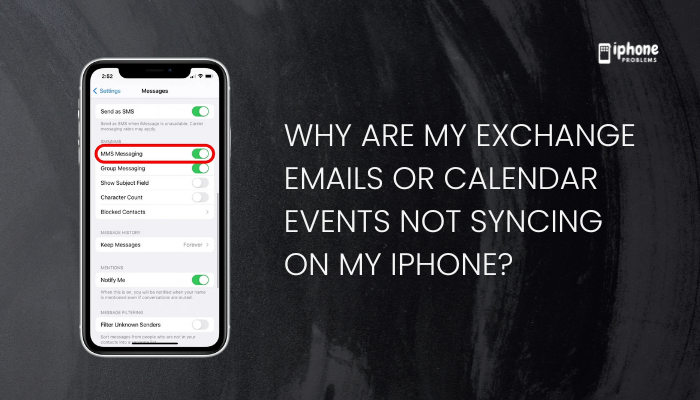Your iPhone is designed to handle multitasking efficiently. It keeps recently used apps in a suspended state, allowing you to switch between them quickly without draining battery or using extra resources. However, there are times when you might want to manually close background apps—especially if one is unresponsive, glitchy, or consuming excessive battery.
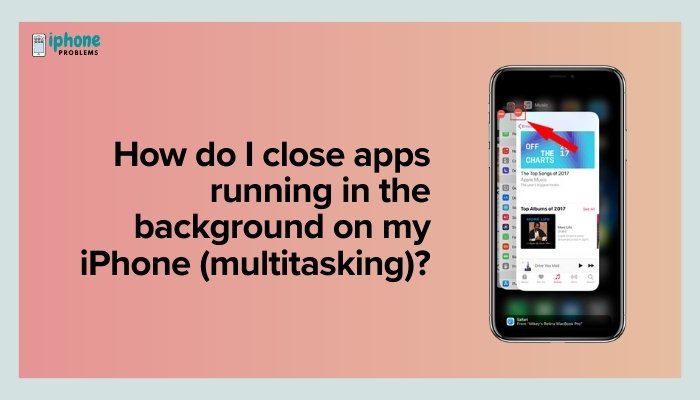
This step-by-step guide will teach you how to view, switch between, and close apps running in the background, explain when it’s actually necessary, and clarify some common myths about multitasking on iPhones.
🔄 What Does “Running in the Background” Mean on iPhone?
When you switch apps on your iPhone, the apps you recently used don’t fully quit. Instead, they enter a suspended state, allowing for fast relaunch and multitasking.
Some apps (like navigation, music, or calls) may continue to run in the background actively if needed, but most are paused to conserve resources.
📲 How to View and Switch Between Running Apps
This is known as the App Switcher. Here’s how to access it:
✅ For iPhones with Face ID (No Home Button):
- Swipe up from the bottom of the screen, then pause halfway.
- You’ll see a horizontal list of recently used apps.
✅ For iPhones with a Home Button (Touch ID models):
- Double-click the Home button quickly.
- The App Switcher will appear, showing app previews.
You can scroll left or right to see all open apps and tap any preview to switch to that app.
❌ How to Close Apps Running in the Background
To force close an app from the App Switcher:
- Open the App Switcher using the method above.
- Swipe left or right to find the app you want to close.
- Swipe up on the app’s preview window.
- The app will disappear from the list—this means it’s now fully closed.
You can swipe up on multiple apps simultaneously using multiple fingers.
🔋 When Should You Close Apps?
You typically don’t need to close apps unless:
- The app is frozen or not responding
- The app is misbehaving, such as crashing or lagging
- It’s consuming excessive battery or data
- You’re troubleshooting a bug or trying to restart an app fresh
Closing apps unnecessarily can actually reduce battery life, as reopening them from scratch takes more power than resuming them from the background.
🧠 Common Myths About Background Apps
| Myth | Truth |
| “Apps running in the background slow down my phone.” | False – iOS manages memory efficiently. |
| “Closing apps saves battery.” | Partially false – closing and reopening often uses more energy. |
| “All apps constantly run unless I close them.” | False – most are suspended or frozen automatically. |
| “You should always clear all apps from memory.” | False – only close misbehaving or resource-heavy apps. |
🛠️ How to Prevent Certain Apps from Running in the Background
If you want to control how an app behaves in the background without fully closing it:
✅ Disable Background App Refresh
- Go to Settings > General > Background App Refresh.
- Tap Background App Refresh at the top.
- Choose Off, Wi-Fi, or Wi-Fi & Mobile Data.
- Or disable it per app by toggling individual switches off.
This prevents apps from updating content in the background, saving data and battery.
✅ Turn Off Location Access (for background GPS)
Apps like Google Maps or social media may keep your location active.
- Go to Settings > Privacy & Security > Location Services.
- Tap the app.
- Choose Never or While Using the App to prevent background tracking.
🧰 How to Force Quit a Frozen App (Alternative Method)
If an app becomes completely unresponsive and you’re stuck inside it:
- On iPhones with Face ID:
- Swipe up and pause to open the App Switcher, then swipe up on the app.
- On iPhones with a Home Button:
- Double-tap the Home button and swipe up on the app.
If the app or phone is completely frozen, perform a force restart:
- Face ID iPhones: Press and quickly release Volume Up, then Volume Down, then press and hold the Side button until the Apple logo appears.
- Home Button iPhones: Hold down the Home + Side (or Top) button until the Apple logo appears.
🧾 Summary Table
| Task | How-To |
| View background apps | Swipe up (Face ID) or double-click Home button |
| Close a background app | Swipe up on the app in the App Switcher |
| Prevent background updates | Settings > General > Background App Refresh |
| Stop background GPS | Settings > Location Services > App > Choose access level |
| When to close apps | Only when frozen, misbehaving, or using too much battery |
| Myth to avoid | “Closing all apps always improves performance” – Not true |
✅ Final Thoughts
The iPhone’s multitasking system is smart and efficient—it automatically pauses background apps to conserve resources. While you don’t need to constantly close apps to improve performance, knowing how to manually close them is helpful when troubleshooting.
For day-to-day use, you can let iOS handle background activity. But if you’re noticing slowdowns, unresponsive apps, or high battery drain, force-closing specific apps and managing background settings can help keep things running smoothly.
Meta Description:
Learn how to close apps running in the background on your iPhone. Step-by-step guide for accessing the App Switcher, closing frozen apps, and managing multitasking effectively.
Extra Tip: Add an App Back to the Home Screen
- Find the app in the App Library.
- Press and hold the app icon.
- Tap Add to Home Screen to place it back.
The App Library is a great way to quickly locate, open, or organize apps without cluttering your Home Screen!