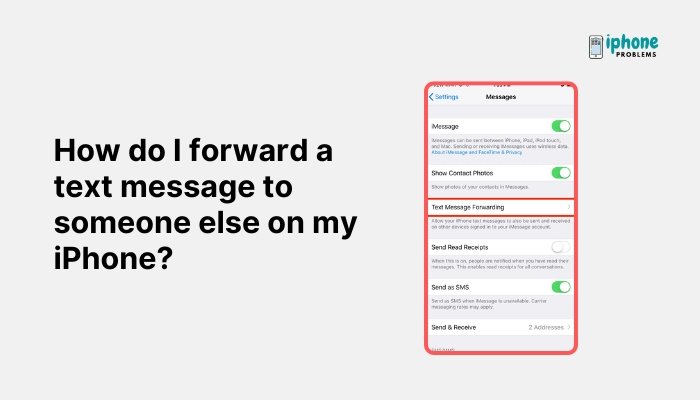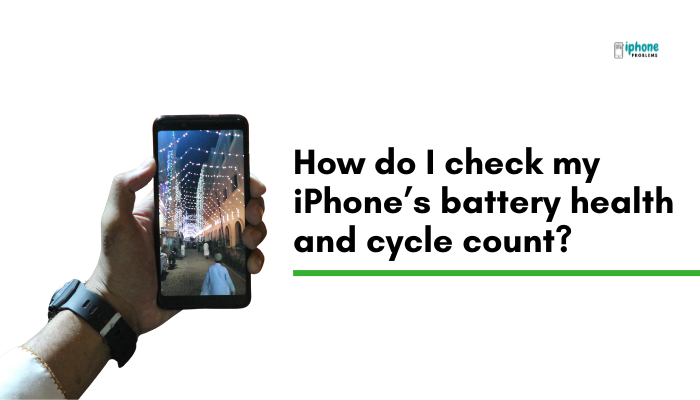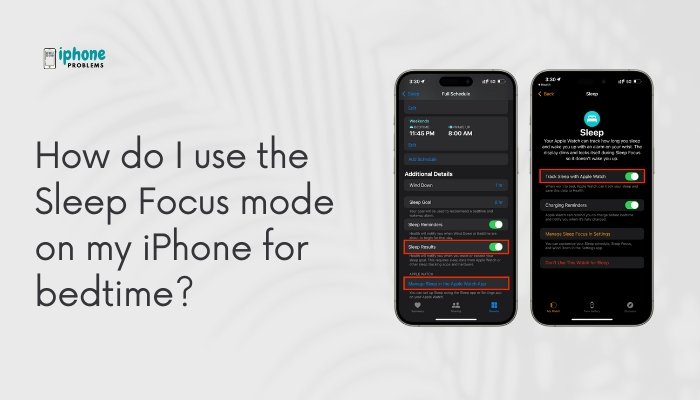Modern iPhones come with increasingly large screens, making one-handed use more challenging for many users—especially when trying to tap icons or buttons near the top of the screen. Fortunately, Apple has designed a built-in solution called Reachability, also known as one-handed mode, to make it easier to use your iPhone without needing both hands.
In this complete guide, you’ll learn how to enable Reachability, how to use it on both Face ID and Touch ID iPhone models, and how to combine it with other features to make one-handed operation even more convenient.
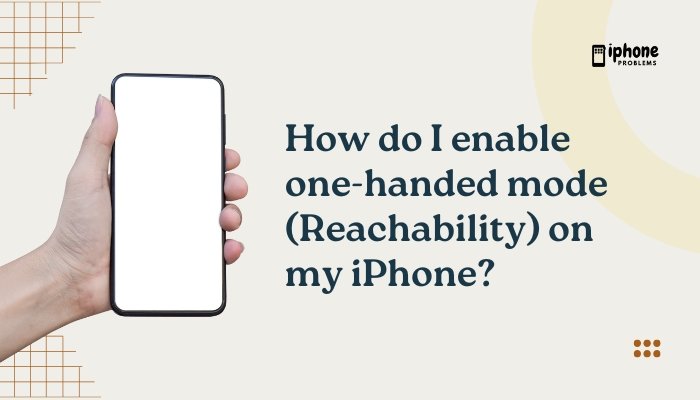
✅ What Is Reachability on iPhone?
Reachability is a one-handed accessibility feature that shifts the entire screen downward temporarily. This makes the top part of the screen easier to reach with your thumb—perfect for single-handed use.
Once Reachability is activated, you can:
- Tap elements at the top of the screen without overstretching your thumb.
- Access dropdown menus or buttons normally out of reach.
- Swipe down from the middle of the screen for Notification Center.
- Swipe down from the top-right for Control Center (on Face ID models).
📲 How to Enable Reachability on iPhone
Reachability must be turned on in your iPhone’s settings before you can use it.
🔧 Steps:
- Open the Settings app.
- Scroll down and tap Accessibility.
- Tap Touch.
- Toggle Reachability to ON.
Once enabled, the gesture to activate Reachability depends on whether your iPhone has Face ID or a Home button.
📱 How to Use Reachability on Face ID iPhones (No Home Button)
If you have an iPhone without a Home button (e.g., iPhone X, 11, 12, 13, 14, 15 series), follow these steps:
👉 To Activate Reachability:
- Swipe downward from the bottom edge of the screen (right above the Home bar).
- The entire screen will shift downward by about half, bringing the top into easier reach.
👉 To Exit Reachability:
- Tap the empty area above the lowered screen.
- Or swipe up from the bottom edge again to return to normal view.
⚠️ Tip: Swipe from the very bottom edge—swiping too high may activate another gesture or do nothing.
🔘 How to Use Reachability on Touch ID iPhones (With Home Button)
If your iPhone has a Home button (e.g., iPhone 6, 7, 8, SE 2020/2022):
👉 To Activate Reachability:
- Double-tap (lightly touch, not press) the Home button.
The screen will shift downward, just like on Face ID models.
👉 To Exit Reachability:
- Tap the upper half of the screen.
- Or wait a few seconds for it to reset automatically.
Remember: Tap, don’t press. Pressing the Home button opens the app switcher.
💡 What Can You Do in Reachability Mode?
While the screen is lowered using Reachability, you can:
- Tap on top navigation bars or buttons.
- Pull down the Notification Center or Control Center more easily.
- Open menus or search fields in apps like Safari, Settings, or Messages.
- Interact with all screen elements as you normally would.
Once you complete your task, the screen will return to full height automatically or when you swipe up.
🛠️ Troubleshooting: Reachability Not Working?
If Reachability doesn’t work, try the following:
🧪 Fixes:
- Ensure Reachability is turned ON:
Settings → Accessibility → Touch → Reachability. - On Face ID models, swipe from the absolute bottom edge, not the center or top.
- On Touch ID models, double-tap gently—don’t press hard.
- Restart your iPhone to clear any temporary glitches.
- Ensure your screen is clean and free of screen protectors or cases that may interfere with touch gestures.
🧰 Related One-Handed Features to Improve Usability
Besides Reachability, you can use other features to make one-handed use easier:
📎 One-Handed Keyboard:
- Open the keyboard (in Messages, Notes, etc.).
- Tap and hold the globe 🌐 icon or emoji icon.
- Select the left or right-hand layout.
- Tap the arrow icon to return to full keyboard view.
🧷 AssistiveTouch:
- Go to Settings > Accessibility > Touch > AssistiveTouch.
- Turn it ON to display a floating button with shortcuts like Home, App Switcher, or Siri.
- Use custom actions for easier access with fewer finger movements.
📌 Summary Table
| Feature | Reachability |
| Purpose | One-handed access to top of screen |
| Supported Models | All iPhones with iOS 11+ |
| Enable | Settings > Accessibility > Touch > Reachability |
| Gesture (Face ID) | Swipe down from bottom edge of screen |
| Gesture (Home Button) | Double-tap (lightly) on Home button |
| Exit Mode | Tap top of screen or swipe up |
✅ Final Thoughts
Reachability is a powerful tool for improving one-handed usability on your iPhone—especially as screen sizes continue to grow. Whether you’re replying to a message, browsing a website, or navigating settings, Reachability brings the entire screen within easy reach of your thumb.
By enabling this feature and combining it with tools like one-handed keyboard and AssistiveTouch, you can comfortably use your iPhone without constantly adjusting your grip or switching hands.
Meta Description:
Learn how to enable and use Reachability (one-handed mode) on your iPhone. Full step-by-step guide for Face ID and Home button models, including gestures, tips, and troubleshooting.