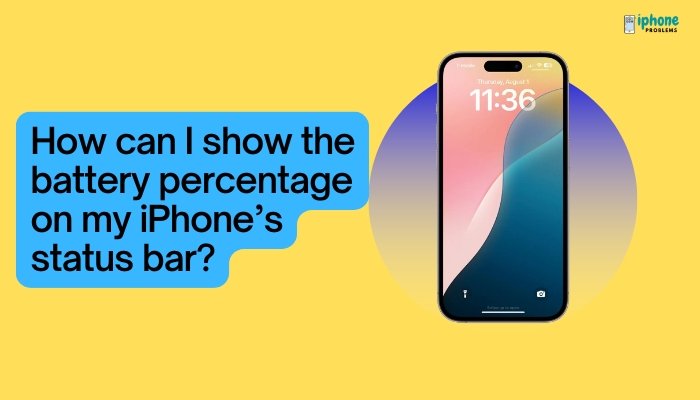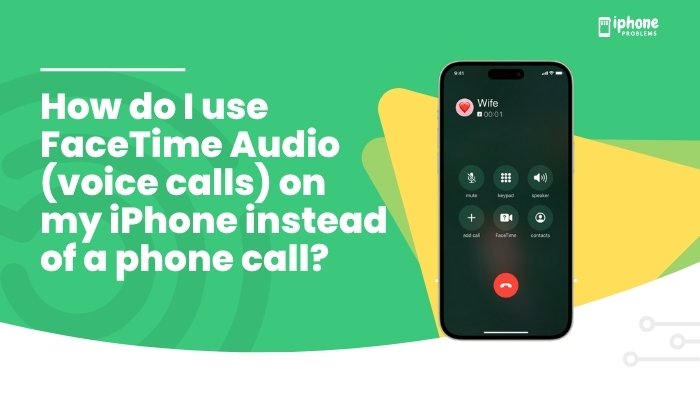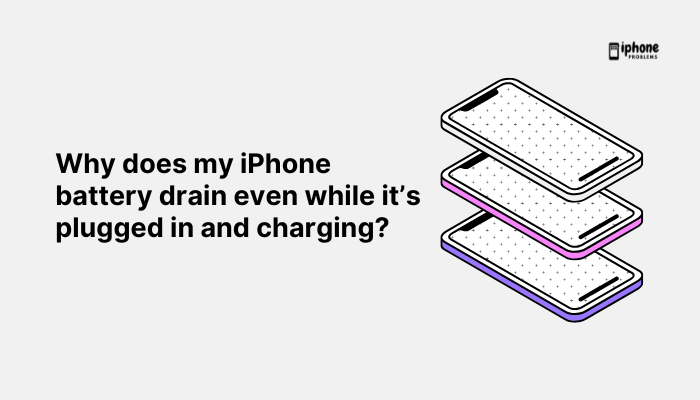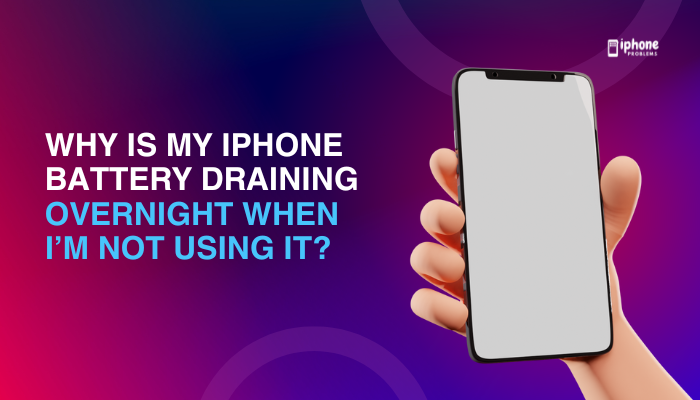Your iPhone screen adjusts its brightness automatically depending on the light around you—thanks to a feature called Auto-Brightness. While this is designed to enhance your visual experience and save battery life, some users prefer to control brightness manually.
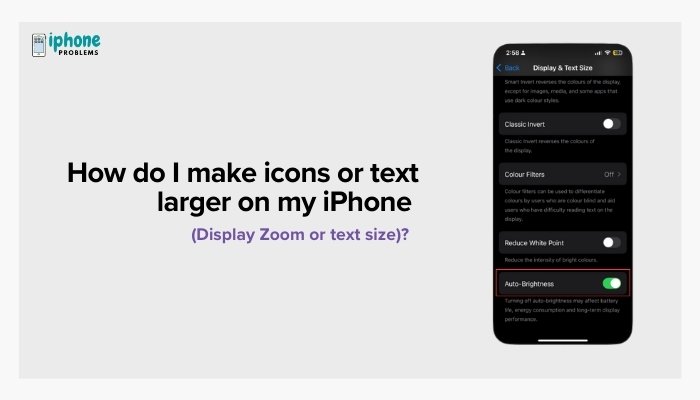
Whether you’re in bright sunlight or reading in bed, knowing how to enable or disable Auto-Brightness gives you more control over your iPhone’s display.
This detailed guide explains what Auto-Brightness does, how to turn it on or off, the pros and cons, and when it’s best to use it.
🌞 What Is Auto-Brightness?
Auto-Brightness is a feature that uses your iPhone’s ambient light sensor to automatically adjust screen brightness based on the lighting conditions around you.
- In bright light (like outdoors), the screen becomes brighter so you can see clearly.
- In low light (like a dark room), the screen dims to avoid glare and save energy.
This smart adjustment aims to balance visibility, battery life, and eye comfort.
📲 How to Enable or Disable Auto-Brightness on iPhone
Apple places the Auto-Brightness toggle in the Accessibility settings, rather than Display settings. Here’s how to find it:
✅ Steps to Enable or Disable Auto-Brightness:
- Open the Settings app.
- Scroll down and tap Accessibility.
- Tap Display & Text Size.
- Scroll to the bottom and find Auto-Brightness.
- Toggle the switch:
- ON (green): iPhone adjusts brightness automatically.
- OFF (gray): You control brightness manually.
Once disabled, your iPhone will no longer adjust brightness based on your surroundings—you’ll need to change it manually using Control Center or Display settings.
🔆 How to Manually Adjust Brightness
Even with Auto-Brightness turned off, you can still adjust brightness manually anytime.
Method 1: Use Control Center
- Swipe down from the top-right corner (Face ID iPhones) or up from the bottom (Home button models).
- Locate the brightness slider (a sun icon).
- Slide up to increase or down to decrease brightness.
Method 2: Use Settings
- Go to Settings > Display & Brightness.
- Adjust the Brightness slider to your preferred level.
🔋 How Auto-Brightness Helps Save Battery Life
Apple designed Auto-Brightness not just for comfort but also for power efficiency. On OLED displays (iPhone X and later), brighter screens use more power. By dimming the display in dark environments, Auto-Brightness reduces energy consumption.
According to Apple:
“Keeping Auto-Brightness enabled can help improve battery performance over time.“
If you’re looking to maximize battery life, leaving Auto-Brightness enabled is recommended.
🛑 Reasons You Might Disable Auto-Brightness
Some users prefer to turn it off for these reasons:
- Screen dims too much in low light, making it hard to see
- Display flickers between brightness levels in mixed lighting
- Want manual control for gaming, video editing, or consistent brightness
- Better customization for accessibility or vision needs
🧪 Troubleshooting Auto-Brightness Issues
Brightness Isn’t Changing Automatically
- Ensure Auto-Brightness is turned ON in Accessibility settings.
- Restart your iPhone to refresh sensor behavior.
- Clean the front-facing sensors (near the front camera and Face ID) — dirt or cases may block them.
Auto-Brightness Is Still Active After Turning Off
- Make sure True Tone is not confusing you — this feature adjusts color temperature, not brightness.
- Disable Night Shift (Settings > Display & Brightness > Night Shift) if the screen looks too warm or dim in the evening.
🌓 Auto-Brightness vs. True Tone vs. Night Shift
| Feature | Function | Can You Disable? |
| Auto-Brightness | Adjusts brightness based on ambient light | ✅ Yes |
| True Tone | Adjusts screen color to match environment | ✅ Yes |
| Night Shift | Reduces blue light at night | ✅ Yes |
These features work together but serve different purposes. You can customize all of them under Settings > Display & Brightness.
📌 Summary Table
| Task | How-To |
| Enable Auto-Brightness | Settings > Accessibility > Display & Text Size > Toggle ON |
| Disable Auto-Brightness | Same path > Toggle OFF |
| Manually adjust brightness | Control Center or Settings > Display & Brightness |
| Helps save battery? | Yes, when ON |
| Affects Night Shift / True Tone? | No, separate features |
✅ Final Thoughts
Auto-Brightness is a smart, battery-saving feature that improves comfort by adjusting your screen to match your environment. For most users, keeping it ON is the ideal choice, especially on newer iPhones with OLED displays. However, if you prefer consistent brightness or need specialized control for accessibility, it’s easy to turn off Auto-Brightness and take full manual control.
Understanding how these settings work gives you the power to customize your iPhone display exactly the way you want it—whether you’re outside in bright sunlight or reading a book in bed.
Meta Description:
Learn how to enable or disable Auto-Brightness on your iPhone to control screen lighting manually. Includes step-by-step instructions, battery tips, and display settings overview.