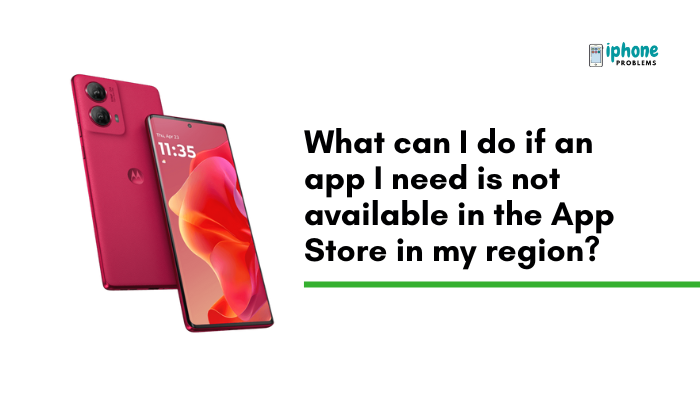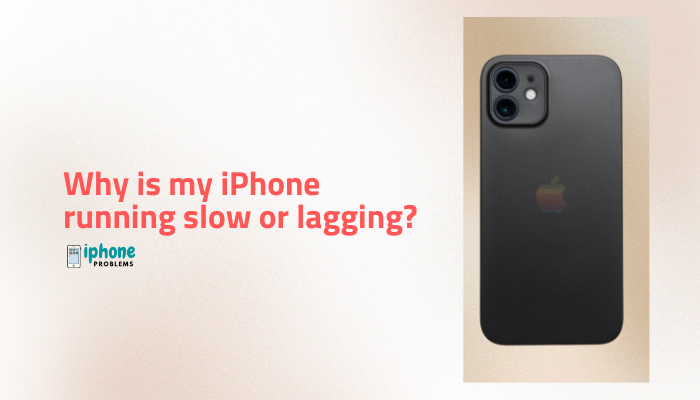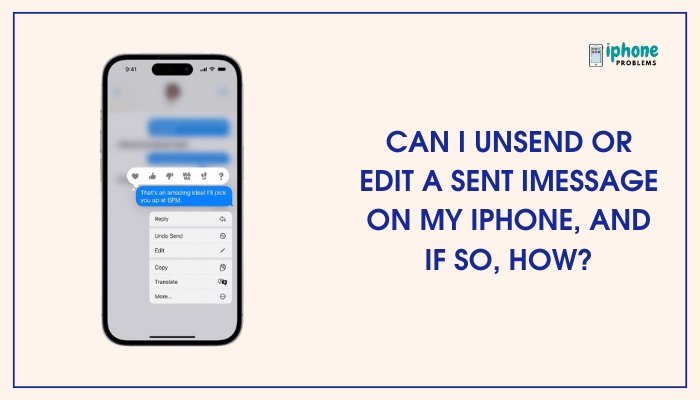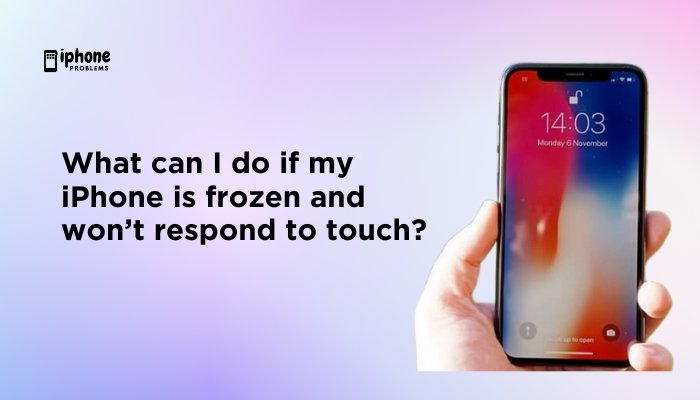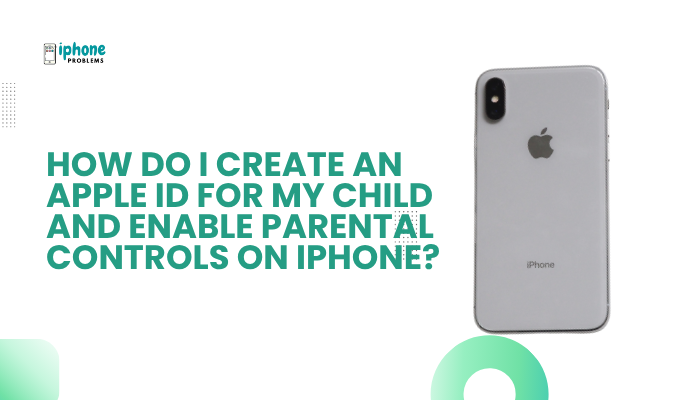If you’re looking to operate your iPhone hands-free, Apple provides two powerful accessibility tools—Voice Control and Switch Control. These features allow users to interact with their devices using spoken commands or adaptive switches, enabling full control without relying on touch.
Whether you’re navigating due to temporary limitations or permanent motor challenges, this guide walks you through how to enable, configure, and use Voice Control and Switch Control on your iPhone.
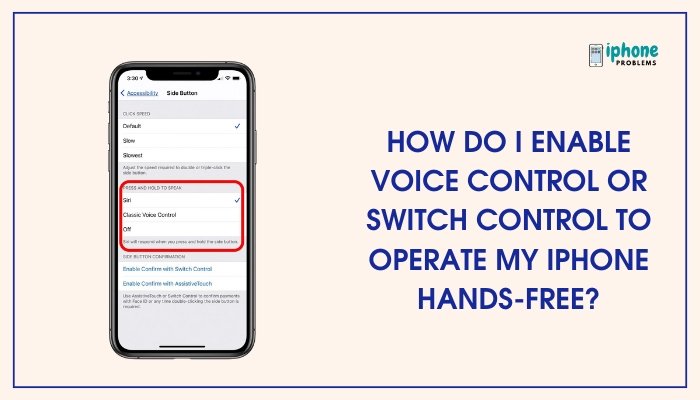
🗣️ What Is Voice Control on iPhone?
Voice Control lets you control your iPhone entirely using your voice. It enables you to:
- Open apps and navigate the screen
- Tap buttons and links by speaking
- Dictate and edit text
- Perform gestures (like swiping or scrolling)
- Interact without Siri or an internet connection (once downloaded)
It’s ideal for hands-free use due to injury, disability, or convenience.
✅ How to Enable Voice Control
- Open the Settings app.
- Go to Accessibility > Voice Control.
- Tap Set Up Voice Control (only needed the first time).
- Follow the on-screen instructions to download the necessary voice files (requires Wi-Fi).
- Once downloaded, toggle Voice Control ON.
You’ll see a blue microphone icon in the status bar, indicating that your iPhone is now listening for voice commands.
🎙️ Basic Voice Commands to Try
- “Open Safari” – Opens the Safari browser.
- “Swipe left/right/up/down” – Navigates the screen.
- “Tap [App Name or Button Name]” – Taps an item.
- “Go Home” – Returns to the Home screen.
- “Show numbers” – Displays numbered tags on all screen items.
- “Tap [number]” – Taps a screen item by number.
Use “Go to sleep” to pause listening, and “Wake up” to resume.
🧩 Customize Voice Control Commands
You can create your own voice commands:
- Go to Settings > Accessibility > Voice Control.
- Tap Customize Commands.
- Select a category (e.g., Basic Navigation, Dictation).
- Tap a command to view or edit it—or tap Create New Command to make your own.
- Enter a phrase, choose an action (e.g., run shortcut, insert text, perform gesture), and assign it.
This is especially useful for repeated tasks or accessibility preferences.
🎛️ What Is Switch Control on iPhone?
Switch Control allows users to control their iPhone using external switches, a keyboard, or even the front-facing camera. It’s designed for users with limited mobility who may not be able to touch the screen.
You can scan items on the screen and make selections using one or more switches.
✅ How to Enable Switch Control
- Open Settings > Accessibility > Switch Control.
- Toggle Switch Control to ON.
- Tap Switches > Add New Switch.
- Choose an input source:
- External – Bluetooth switch or adaptive device.
- Screen – Taps the screen as a switch.
- Camera – Uses head movements to trigger commands.
🧠 Example: Use Face Movements as a Switch
- Go to Switches > Add New Switch > Camera.
- Choose Left Head Movement or Right Head Movement.
- Assign an action like:
- Tap
- Scroll
- Open App Switcher
- Speak screen
This allows you to control your iPhone by simply moving your head left or right.
🔄 How Switch Control Works
Once activated:
- The screen is scanned automatically.
- Each item is highlighted one at a time.
- When the item you want is highlighted, activate your switch to select it.
You can customize scanning speed, highlight color, sound effects, and switch timing.
🔧 Additional Customizations for Both Tools
For Voice Control:
- Language: Supports multiple languages.
- Vocabulary: Add custom words.
- Feedback: Audio confirmation of commands.
For Switch Control:
- Auto Scanning: Control how the cursor moves.
- Point Scanning: Select items based on screen coordinates.
- Recipes: Create workflows for common tasks.
⚙️ Quick Access Options
You can enable Accessibility Shortcut for fast activation of either tool.
Steps:
- Go to Settings > Accessibility > Accessibility Shortcut (at the bottom).
- Choose Voice Control or Switch Control.
- Now triple-click the Side or Home button to toggle your chosen feature on or off.
📋 Summary Table
| Feature | Voice Control | Switch Control |
| Control Method | Spoken commands | Switches, head movement, screen taps |
| Best For | Hands-free navigation, text input | Limited mobility or motor disabilities |
| Setup Location | Settings > Accessibility > Voice Control | Settings > Accessibility > Switch Control |
| Custom Commands | Yes | Yes (through recipes or custom actions) |
| Offline Support | Yes (after setup) | Yes |
| Shortcut Access | Triple-click Side/Home button | Triple-click Side/Home button |
✅ Final Thoughts
Apple’s Voice Control and Switch Control tools are incredibly empowering for users with accessibility needs—or anyone who wants to operate their iPhone without touching the screen. Voice Control is perfect for hands-free operation, while Switch Control enables customized, switch-based navigation for users with limited mobility.
Set them up based on your needs, customize the controls, and experience a more inclusive, flexible way to use your iPhone—without lifting a finger.
Meta Description:
Learn how to enable and use Voice Control or Switch Control on your iPhone for hands-free access. Step-by-step guide for setup, customization, and real-life use.