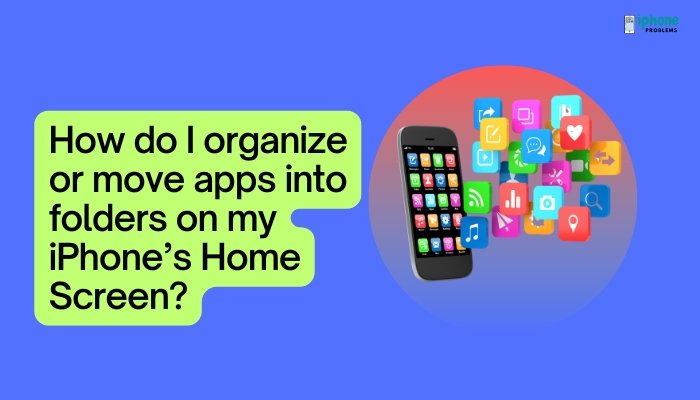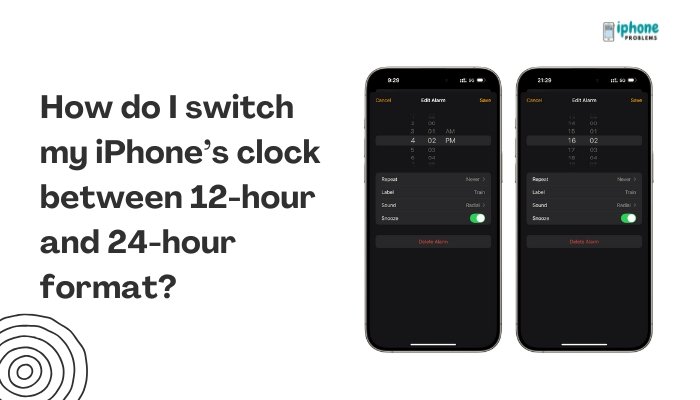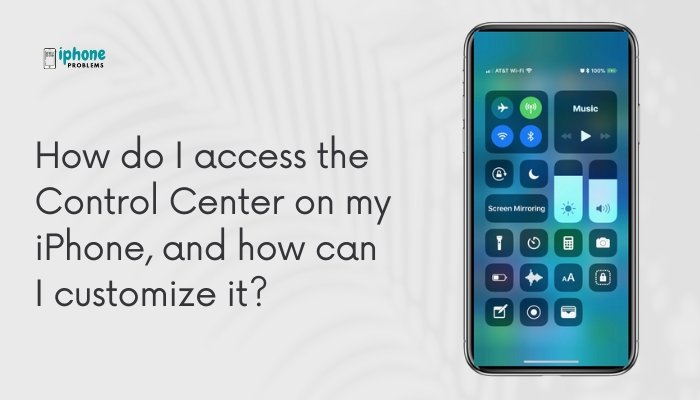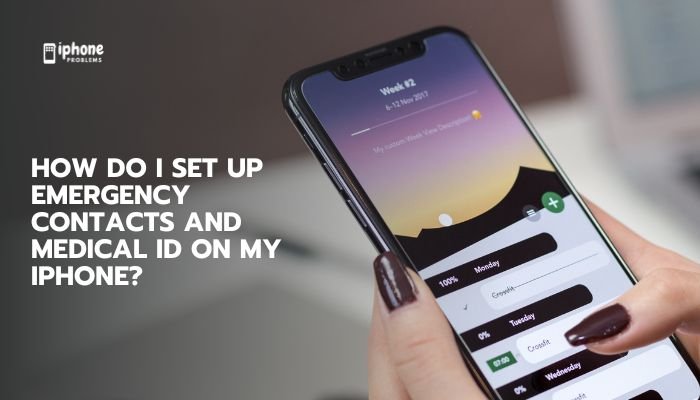Getting too many notifications from a group chat or a persistent texter? Apple offers a simple and effective way to mute notifications for specific conversations in the Messages app without deleting or blocking anyone. This feature, called “Hide Alerts”, allows you to silence notifications from a particular thread, so your iPhone won’t buzz or display banners every time someone sends a message in that chat.
In this guide, you’ll learn exactly how to hide alerts for any conversation in Messages, how it works, how to undo it, and tips for managing your message notifications without missing important texts.
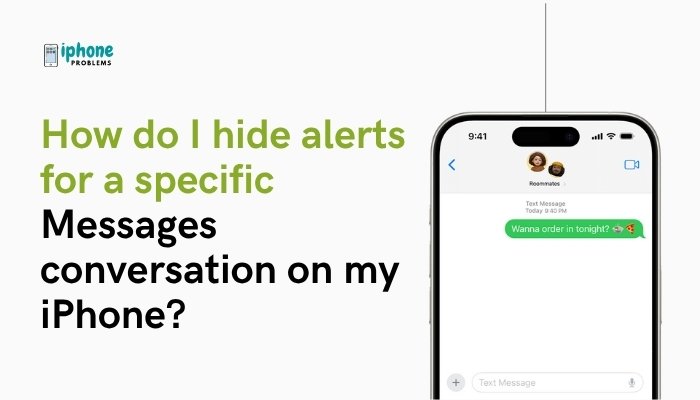
🔕 What Does “Hide Alerts” Do on iPhone?
When you enable Hide Alerts for a conversation in Messages, you stop receiving notifications, sounds, and banner alerts for that thread. However:
- The messages still arrive in the Messages app.
- There’s no read receipt or alert to the other person.
- The conversation is marked with a small moon icon (🌙) to show it’s silenced.
🔒 This setting is private and reversible—only you can see that alerts are hidden.
✅ How to Hide Alerts for a Conversation
You can hide alerts from one-on-one chats or group messages using either of these methods:
Method 1: Using Swipe Gesture (Fastest)
- Open the Messages app.
- Find the conversation you want to silence.
- Swipe left on the conversation.
- Tap the bell icon with a slash (🔕).
The icon will turn purple, and the “Hide Alerts” feature is now active.
Method 2: From Inside the Conversation
- Open the Messages app.
- Tap the conversation you want to mute.
- Tap the contact name or group name at the top of the screen.
- Toggle Hide Alerts to the ON position.
You’ll see a moon icon next to the conversation in your list, confirming it’s muted.
🔔 How to Unhide Alerts for a Conversation
To resume notifications:
- In the Messages list, swipe left on the silenced conversation.
- Tap the bell icon again to re-enable alerts.
OR
- Open the chat.
- Tap the contact or group name at the top.
- Toggle Hide Alerts to OFF.
Once turned off, all new messages in that conversation will notify you normally again.
🤔 Common Questions About Hide Alerts
Q: Will the other person know I hid alerts?
A: No. Hiding alerts is entirely private. The person or group won’t be notified that you’ve muted the thread.
Q: Will I still receive the messages?
A: Yes. Messages are still delivered to your Messages app—you just won’t get a sound, vibration, or lock screen alert.
Q: Is “Hide Alerts” the same as “Do Not Disturb”?
A: Not exactly.
- Hide Alerts applies only to one conversation.
- Do Not Disturb / Focus Modes apply to your entire device or selected contacts/apps.
🧠 Use Cases for Hiding Alerts
- Busy group chats that constantly ping
- Late-night messages you don’t want to hear
- Temporary mute without deleting or blocking someone
- Work-life separation during weekends or meetings
🔍 How to Identify Conversations with Alerts Hidden
Muted conversations show a small moon (🌙) icon on the right side of the Messages list. This helps you quickly identify which threads have notifications disabled.
🛠️ Pro Tips for Managing Message Notifications
Use Focus Mode with Allowed People
- Go to Settings > Focus > Do Not Disturb or Work.
- Add specific contacts under Allowed Notifications.
- Messages from others will be silenced during that Focus mode.
Use Custom Notification Settings for Contacts
- Open Contacts > Edit > Text Tone.
- Choose None to mute text tones from specific people.
Set Up Scheduled Focus Times
- Automate Focus modes during sleep or work hours to reduce distractions globally.
🧩 Hide Alerts vs Blocking: What’s the Difference?
| Feature | Hide Alerts | Block Contact |
| Silences notifications | ✅ | ✅ (indirectly) |
| You still receive messages | ✅ | ❌ |
| You can send messages | ✅ | ❌ |
| Person gets notified | ❌ | ❌ |
| Visible to other person | ❌ | ❌ |
Use Hide Alerts for muting. Use Block only when you want to completely cut off communication.
📋 Summary Table
| Task | How to Do It |
| Hide alerts | Swipe left > Tap 🔕 or tap contact > Hide Alerts |
| Unhide alerts | Swipe left > Tap 🔔 or toggle off inside the chat |
| Identify muted threads | Look for the 🌙 icon |
| Stop all alerts | Use Focus or Do Not Disturb |
| Avoid accidental mute | Double-check for moon icon on chat |
✅ Final Thoughts
The Hide Alerts feature in iPhone’s Messages app is a powerful tool to manage your notifications without severing ties or deleting chats. It’s perfect for temporarily muting conversations—whether it’s an active group thread, late-night texter, or a casual contact who messages frequently.
By learning how to use Hide Alerts effectively, you can keep your iPhone distraction-free while staying in control of who gets your attention and when.
Meta Description:
Want to mute a specific conversation in Messages on your iPhone? Learn how to use “Hide Alerts” to stop notifications without blocking or deleting anyone. Step-by-step guide included.