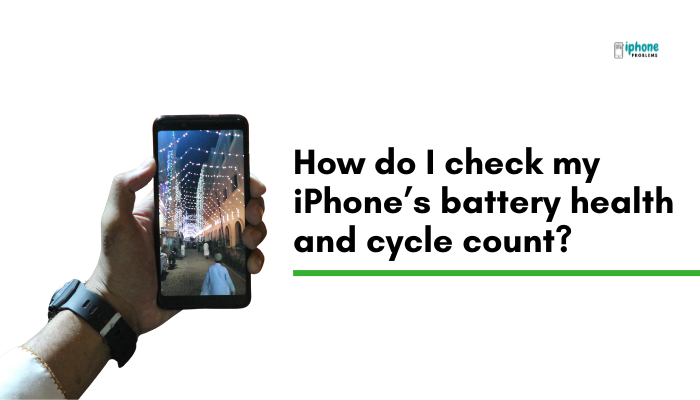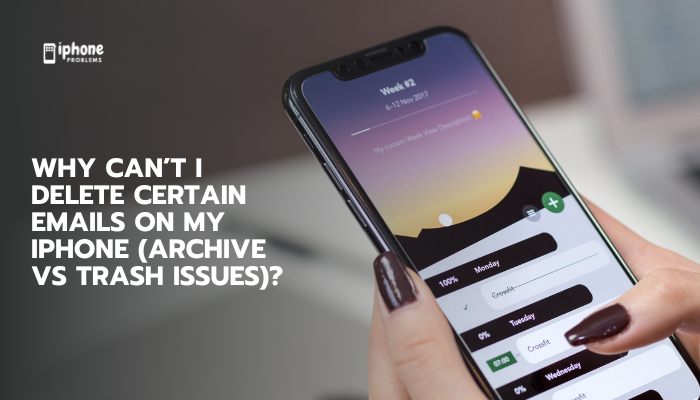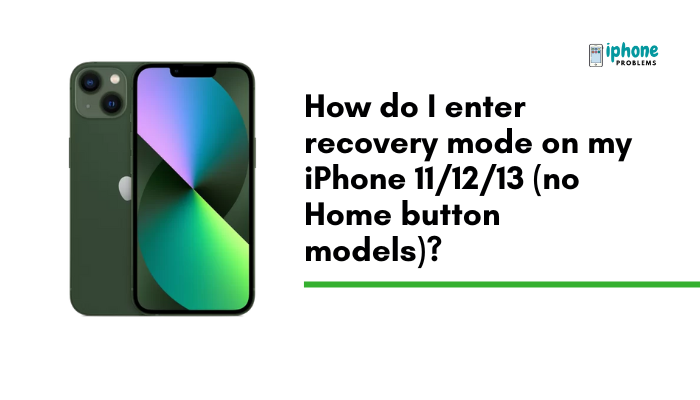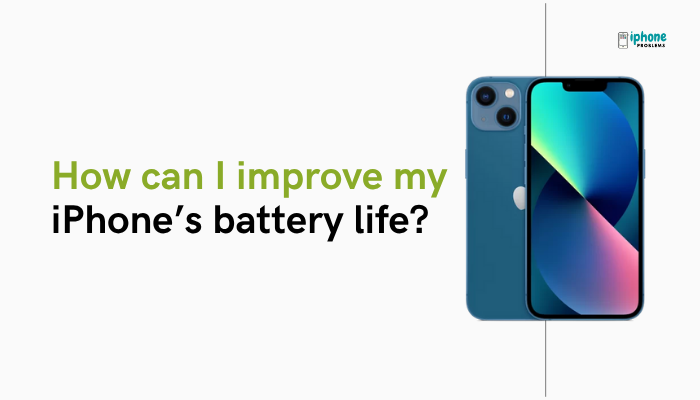Your iPhone’s Photos app gives you full control over your media, including the ability to hide private photos without deleting them. Whether you want to keep personal images away from prying eyes or just declutter your main photo library, hiding photos is a simple and secure solution. You can also unhide them easily whenever you want.
This guide will show you how to hide and unhide photos, how to enable or disable the Hidden album, and offer privacy tips using Face ID or Touch ID for extra protection.
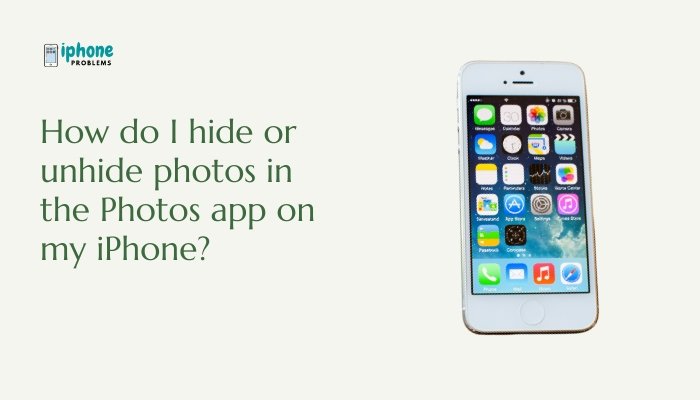
🔒 What Happens When You Hide a Photo?
When you hide a photo on your iPhone:
- It’s removed from the main Library, For You, and Albums views.
- The photo is placed in a Hidden album under the Utilities section.
- It’s not deleted and can be unhidden at any time.
- Starting in iOS 16, the Hidden album is locked by default using Face ID or Touch ID.
✅ Your hidden photos are still accessible—just tucked away securely.
📲 How to Hide Photos in the Photos App
✅ Steps:
- Open the Photos app.
- Find and tap the photo or video you want to hide.
- Tap the Share icon (a box with an arrow).
- Scroll down and tap Hide.
- Tap Hide Photo to confirm.
The image will be removed from your main photo library and moved to the Hidden album.
You can select and hide multiple photos at once by tapping Select in an album.
🔍 How to View Hidden Photos
✅ Steps:
- Open the Photos app.
- Tap the Albums tab at the bottom.
- Scroll down to Utilities.
- Tap Hidden.
- Use Face ID, Touch ID, or your passcode to unlock (iOS 16+).
You’ll now see all the photos and videos you’ve hidden.
👀 How to Unhide Photos
If you want to return a hidden photo to your main Library:
✅ Steps:
- Open the Photos app.
- Go to Albums > Hidden.
- Tap and hold the photo or tap Select to choose multiple.
- Tap the Share icon.
- Scroll down and tap Unhide.
The photo will return to its original place in your library.
⚙️ How to Enable or Disable the Hidden Album
If you want to completely hide the Hidden album itself from the Photos app:
✅ Steps:
- Open the Settings app.
- Scroll down and tap Photos.
- Toggle Show Hidden Album ON or OFF.
- ON: The Hidden album appears in the Photos app under Albums > Utilities.
- OFF: The Hidden album is hidden from view but not deleted.
If you turn it OFF, you won’t see hidden photos until you enable it again.
🔐 Extra Protection: Locking the Hidden Album
Starting with iOS 16, Apple automatically locks the Hidden album using Face ID, Touch ID, or your device passcode.
There is no additional setup required:
- As soon as you open the Hidden album, it will prompt you to authenticate.
This ensures only you can view sensitive photos, even if someone else accesses your iPhone.
📌 This feature also locks the Recently Deleted album.
🧠 Why Hide Photos?
Here are some reasons you may want to hide images:
- Privacy: Keep personal or sensitive photos out of sight.
- Organization: Remove clutter from your main camera roll.
- Sharing: Prevent awkward moments during photo sharing or AirPlay.
- Security: Protect screenshots, documents, or financial data.
🧰 Alternative: Move Sensitive Photos to Notes (Password-Protected)
For even stronger privacy, you can store photos in a locked note:
Steps:
- Open the Notes app and create a new note.
- Tap the camera icon > Choose Photo or Video.
- Insert your image, then tap the Share icon > Lock Note.
- Use Face ID or passcode to lock the note.
Now, delete the image from Photos after it’s stored in Notes.
📋 Summary Table
| Task | How-To |
| Hide photo | Photos app > Select image > Share > Hide |
| View hidden photos | Photos > Albums > Hidden (Face ID required) |
| Unhide photo | Hidden album > Select > Share > Unhide |
| Remove Hidden album | Settings > Photos > Toggle Show Hidden Album OFF |
| Lock Hidden album | Built-in with iOS 16+ |
| Extra secure method | Move photo to password-locked note |
✅ Final Thoughts
The ability to hide photos on your iPhone provides a convenient, built-in layer of privacy—without needing to delete or export your images. Whether you want to secure personal pictures, organize your gallery, or prevent accidental viewing, the Hidden album does the job well, especially with Face ID or Touch ID protection in newer iOS versions.
And when you need even more privacy, using password-locked Notes gives you full control over sensitive content. Take advantage of these features to keep your iPhone experience private and personalized.
Meta Description:
Learn how to hide or unhide photos on your iPhone without deleting them. Step-by-step guide to using the Hidden album, Face ID lock, and secure alternatives in Notes.