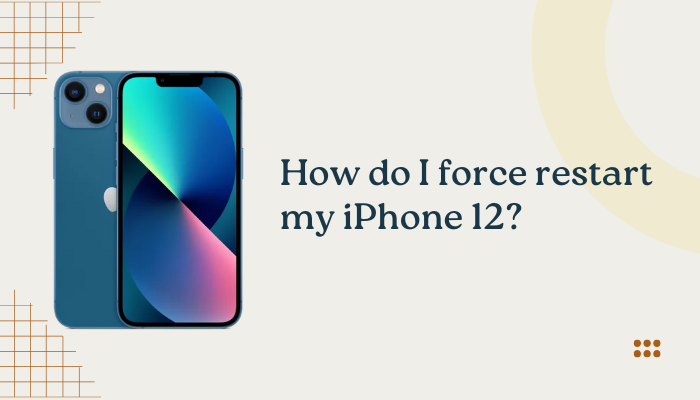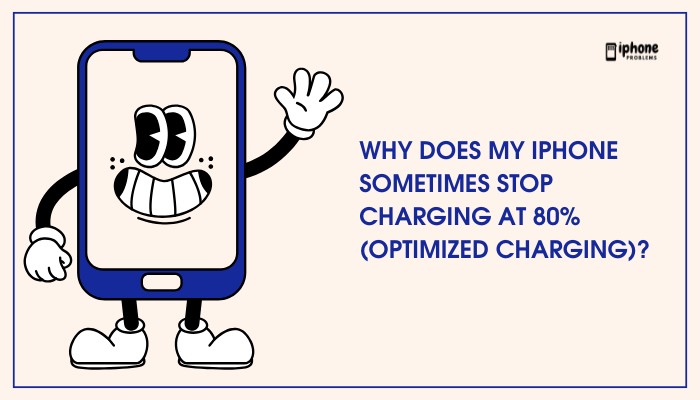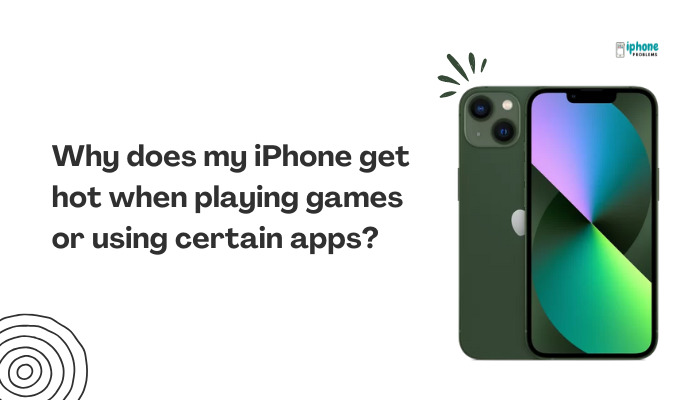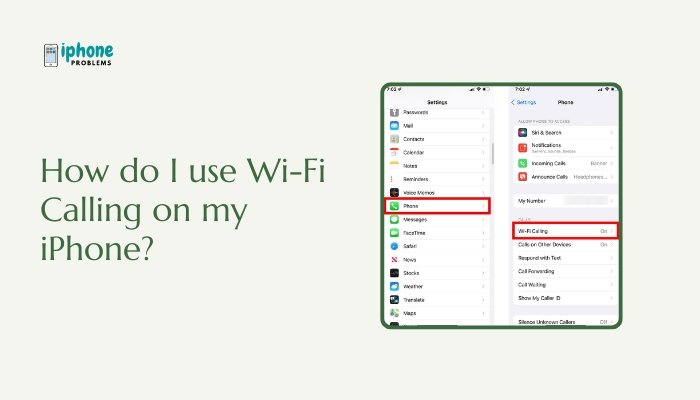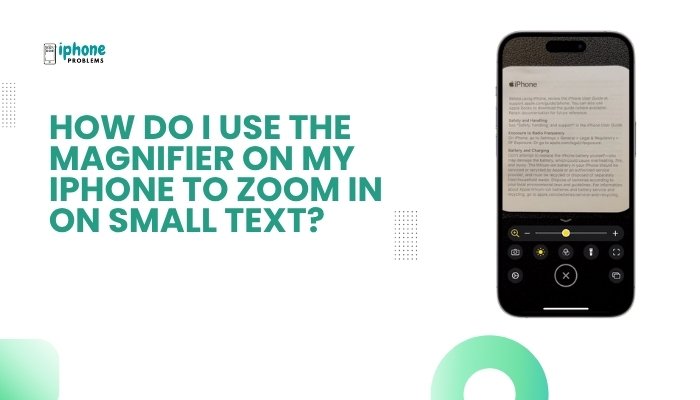Switching to an iPhone and wondering how to bring your old contacts with you? Whether your contacts are stored on a SIM card, another iPhone, or an Android device, Apple provides multiple ways to import, sync, or transfer contacts safely and easily.
In this guide, you’ll learn step-by-step how to import contacts from a SIM card, Android phone, or another iPhone to your iPhone, along with tips to ensure nothing gets lost along the way.

📲 Part 1: Import Contacts from a SIM Card to iPhone
Unlike many Android phones, iPhones do not store contacts on the SIM card, but you can import contacts from a SIM if it contains saved entries.
Step-by-Step Instructions:
- Insert the SIM card with your saved contacts into your iPhone.
- Open the Settings app.
- Scroll down and tap Contacts.
- Tap Import SIM Contacts.
- Choose the account to which you want to save the contacts:
- iCloud
- Gmail
- Outlook
- Wait a few minutes. Once the import is complete, check the Contacts app to confirm.
✅ This method only works if your iPhone supports reading the SIM card format. If contacts don’t appear, your SIM may not be compatible.
🤖 Part 2: Transfer Contacts from an Android Phone to iPhone
Apple provides tools to help users move from Android to iPhone with ease.
Option 1: Use Apple’s “Move to iOS” App
Best if you’re setting up a new iPhone.
- On your Android phone, install Move to iOS from Google Play.
- Set up your new iPhone until you reach the Apps & Data screen.
- Tap Move Data from Android.
- Open the Move to iOS app on Android and follow the prompts.
- Enter the code displayed on your iPhone.
- Choose Contacts (and any other data).
- Transfer will complete in minutes, depending on data size.
📝 This works only during initial iPhone setup.
Option 2: Use Google Account (for already set-up iPhones)
- On your Android, ensure contacts are synced with your Google Account:
- Go to Settings > Accounts > Google > Account sync.
- Ensure Contacts is enabled.
- On your iPhone:
- Go to Settings > Mail > Accounts > Add Account > Google.
- Sign in and toggle ON Contacts.
- Contacts will appear in the iPhone Contacts app shortly.
✅ This is the easiest ongoing sync method if you use Google services.
🍎 Part 3: Transfer Contacts from Another iPhone
If you’re moving from an older iPhone, use iCloud, AirDrop, or a Quick Start transfer.
Option 1: iCloud Sync (Recommended)
- On the old iPhone:
- Go to Settings > [Your Name] > iCloud > Contacts and turn it ON.
- Ensure you’re connected to Wi-Fi.
- On the new iPhone:
- Sign in with the same Apple ID.
- Go to Settings > iCloud > Contacts and turn it ON.
Contacts will sync automatically within minutes.
Option 2: Use AirDrop for Individual Contacts
- Open the Contacts app on the old iPhone.
- Select a contact > Tap Share Contact.
- Tap AirDrop and select your new iPhone.
- Accept the transfer on the new phone.
Best for transferring a few contacts, not the whole list.
Option 3: Use Quick Start (During Setup)
- Turn on your new iPhone and place it near your old iPhone.
- A Quick Start screen appears on the old device.
- Follow the on-screen instructions to set up your new iPhone.
- Choose Transfer from iPhone to copy contacts, settings, and more.
📁 Export Contacts via vCard (VCF) – Manual Method
If your previous device supports exporting contacts as .vcf:
- Export contacts to a .vcf (vCard) file from the old device.
- Email the .vcf file to yourself.
- Open the email on your iPhone.
- Tap the attached file and choose Add All Contacts.
🔧 Troubleshooting Import Issues
Contacts Not Appearing After SIM Import?
- Go to Contacts > Groups (in older iOS versions) and make sure the correct group is checked.
- Restart your iPhone.
Google Contacts Not Syncing?
- Go to Settings > Contacts > Accounts > [Google].
- Ensure Contacts toggle is ON.
- Pull down in the Contacts app to refresh
Duplicate Contacts?
- Use iCloud.com or Google Contacts on a computer to merge duplicates.
- Avoid adding the same account multiple times.
📋 Summary Table
| Source | Method | Notes |
| SIM card | Settings > Contacts > Import SIM Contacts | Requires compatible SIM |
| Android (new iPhone) | Move to iOS app | One-time during setup |
| Android (existing iPhone) | Google sync | Easy and reliable |
| Another iPhone | iCloud or Quick Start | Most seamless |
| Single contacts | AirDrop or vCard | Ideal for a few entries |
| Manual | Export .vcf | Works across platforms |
✅ Final Thoughts
Importing contacts to your iPhone doesn’t have to be complicated. Whether you’re switching from Android, another iPhone, or just inserting an old SIM card, Apple provides multiple simple and effective ways to carry your contact list with you. Choose the method that best fits your situation—whether it’s automated syncing or manual transfer—and you’ll be up and running with your full contact book in no time.
Meta Description:
Switching phones? Learn how to import contacts from a SIM card, Android, or another iPhone to your iPhone. Full step-by-step guide with all transfer methods explained.