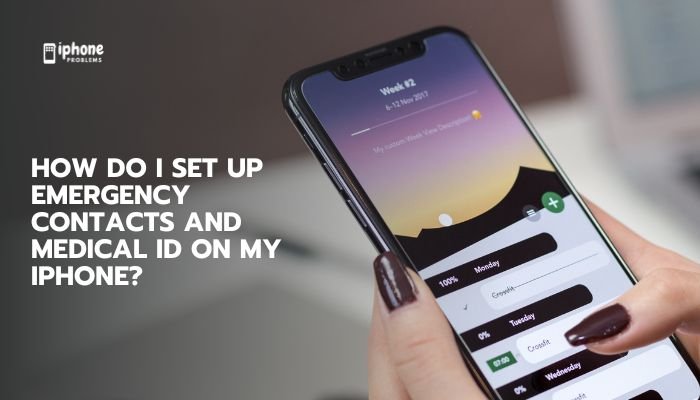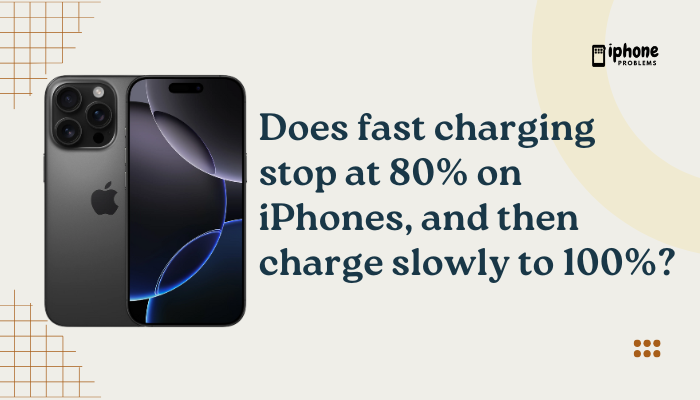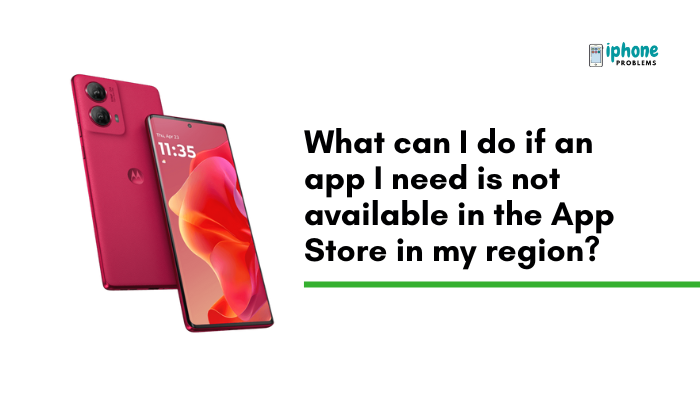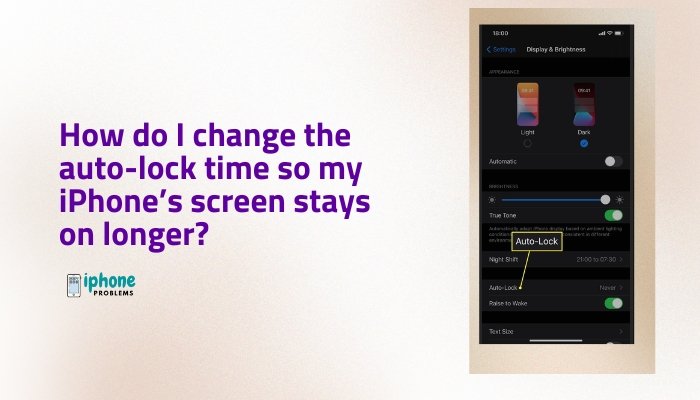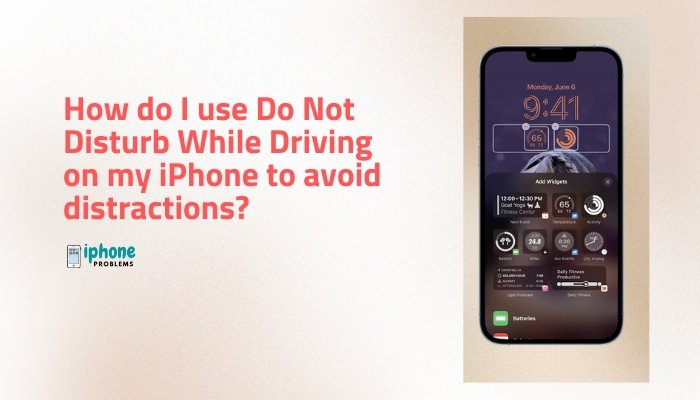Your iPhone is designed to rotate its screen automatically based on how you’re holding it. This feature, known as Auto-Rotation, switches between portrait (vertical) and landscape (horizontal) orientation for a better viewing experience in apps like Safari, Photos, and YouTube.
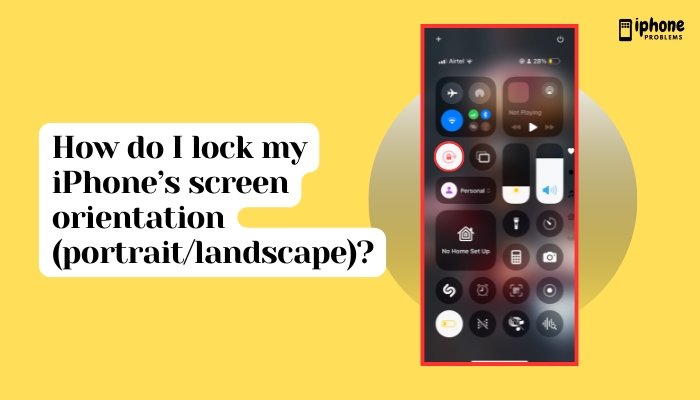
However, automatic rotation isn’t always convenient—especially when you’re lying down or moving around. In such cases, you may want to lock your screen orientation to prevent unwanted flipping. Thankfully, iOS makes it easy to lock your iPhone in portrait mode using a simple Control Center toggle.
In this guide, you’ll learn:
- How to lock/unlock screen orientation
- Which modes are supported
- When to use screen lock
- Troubleshooting tips if rotation isn’t working
🔁 What Is Screen Orientation Lock?
Screen orientation lock prevents your iPhone’s display from automatically rotating when you turn the device. It is most commonly used to lock the screen in portrait mode, which is the standard upright display.
When orientation lock is on, the screen will not switch to landscape—even if you rotate your iPhone sideways. This is useful for reading, using apps in bed, or during travel.
📱 How to Lock Screen Orientation on iPhone
✅ Method: Use Control Center
- Open Control Center:
- On iPhones with Face ID: Swipe down from the top-right corner of the screen.
- On iPhones with a Home button: Swipe up from the bottom edge of the screen.
- Look for the Lock icon with a circular arrow 🔒⭕
- Tap it once to enable orientation lock.
- The icon will turn white (or highlighted), and your iPhone will stay in portrait mode.
- Tap it again to disable orientation lock.
- Your screen will rotate freely based on how you’re holding the device.
🔄 Can I Lock in Landscape Mode?
iPhones do not support locking in landscape orientation through built-in settings. The orientation lock only works to lock portrait mode.
However, some apps (like video players or games) will stay in landscape as long as you don’t rotate the device.
On iPad, you can lock in either orientation—but on iPhone, it’s portrait-only.
🛠️ When Should You Use Orientation Lock?
Here are some common scenarios where locking the screen orientation helps:
📖 Reading in Bed
- When lying down, your iPhone may rotate the screen unnecessarily. Locking it prevents awkward sideways views.
🛏️ Using Your Phone While Reclining
- In chairs, sofas, or beds, the gyroscope may misinterpret your position.
🧭 Stabilizing Screen During Travel
- On bumpy flights or car rides, your iPhone might keep rotating unexpectedly.
📚 Consistency for Specific Apps
- Reading apps, social media, and messaging platforms often look best in portrait mode. Locking orientation maintains consistency.
🧪 How to Check If Screen Lock Is On
- Look for a lock-with-arrow icon 🔒 at the top of your iPhone screen (near the battery icon).
- This confirms that rotation is locked.
If the icon is missing, rotation is unlocked, and the screen will rotate normally.
🎥 What About Watching Videos?
Most video apps like YouTube, Netflix, and Safari force landscape mode automatically, regardless of your orientation lock setting.
Even if orientation lock is enabled, many video apps override it to deliver full-screen playback.
🧰 Troubleshooting: Why Won’t My iPhone Rotate?
If your iPhone screen isn’t rotating even after disabling orientation lock:
Try the Following Fixes:
- Turn Off Orientation Lock
- Swipe into Control Center and make sure the lock icon is disabled.
- Check If App Supports Landscape
- Not all apps allow screen rotation. Home Screen and many settings screens are portrait-only.
- Restart Your iPhone
- A simple reboot can fix gyroscope glitches.
- Force Close the App
- Swipe up (or double-click Home button) and close the app, then reopen.
- Reset All Settings
- Go to Settings > General > Transfer or Reset iPhone > Reset > Reset All Settings. (This won’t erase your data.)
📋 Summary Table
| Action | How-To |
| Lock in Portrait Mode | Swipe to open Control Center → Tap 🔒 icon |
| Unlock Rotation | Tap 🔒 icon again |
| Lock in Landscape | ❌ Not supported on iPhone |
| Verify Lock Is On | Look for 🔒 icon in status bar |
| Troubleshooting | Turn off lock, restart phone, close app, check app support |
🧠 Bonus Tips
- Use with Guided Access: In Settings > Accessibility > Guided Access, you can lock orientation per app session.
- iPad Users: Can lock in landscape mode and have a dedicated side-switch (on older models).
- Combine with Night Shift or True Tone for eye comfort in different viewing positions.
✅ Final Thoughts
While your iPhone doesn’t allow full orientation customization like some Android phones or iPads, the built-in orientation lock is a simple and effective way to keep your screen in portrait mode. Whether you’re reading, traveling, or using your phone in bed, knowing how to lock and unlock screen rotation helps you stay in control of your viewing experience.
It’s just one swipe and one tap—but it can greatly improve your comfort and usability.
Meta Description:
Learn how to lock or unlock screen orientation on your iPhone to prevent auto-rotation. Step-by-step guide for using Control Center, when to use it, and troubleshooting tips.